Consider the following scenario:
You are having a college campus with internet connectivity. You want to access the internet but without providing the required credentials. You have tried all the things to bypass the security firewall but didn’t figure out the way. Actually the college has blocked the http transactions via FSecure‘s firewall or something like that. Now the question is how to access the Internet?
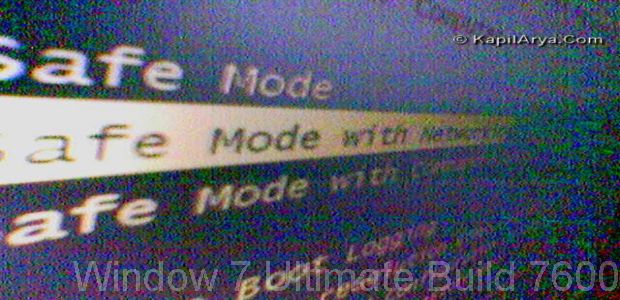
Ultimately the answer will led you to Safe Mode under networking of machine. Using Windows in Safe Mode With Networking, you can bypass the security restrictions of the college. In this article we’ll tell you how get into Safe Mode With Networking for Windows 7. Lets see how…
How To : Use Safe Mode With Networking In Windows 7
1. Open Command Prompt with administrative privileges.
2. Type the following command and hit Enter:
bcdedit /set {bootmgr} displaybootmenu yes

3. This will set your PC to display boot menu whenever you boot your Windows 7 machine. If this is not happening, you can repeatedly press F8 key. Once you got Windows Boot Manager, you will see options for Safe Mode. One option there should be Safe Mode With Networking and select it. Now Windows will boot into Safe Mode and you can access the restricted Internet at your workplace. However, this is not a sure shot trick and may fail in some scenarios.
That’s it!
![KapilArya.com is a Windows troubleshooting & how to tutorials blog from Kapil Arya [Microsoft MVP (Windows IT Pro)]. KapilArya.com](https://images.kapilarya.com/Logo1.svg)









![[Latest Windows 11 Update] What’s new in KB5063060? [Latest Windows 11 Update] What’s new in KB5063060?](https://www.kapilarya.com/assets/Windows11-Update.png)
![[Latest Windows 10 Update] What’s new in KB5060533? [Latest Windows 10 Update] What’s new in KB5060533?](https://www.kapilarya.com/assets/Windows10-Update.png)

10 Comments
Add your comment
great Mr. troubleshooter but what will happen if command is inserted without admin rights?
good post anyways!
Such a Fabulous stop off to enjoy
i’m new here; didn’t catched first point wats it?
^^ Click Start -> All Programs -> Accessories -> Command Prompt -> Right Click -> Run as administrator. Select Yes, when asked.
@ Carey, Nothing happens!
Say CHEESE :)
Hi KAPIL!
My laptop is 1 month old. I have installed Visual Studio SP1 & my computer is getting slower n slower. i have searched so many sites even forums but didn’t find any solution. here is laptop bases
Intel Core(TM)2 Quad CPU [email protected]
4G RAM and 64 bit OS.
Win7 professional
Please hep me this error is driving me crazy@…
there is nothing abt this on ur site
^^ Which section is slower? Start up, shutdown or processing while work???
Follow the method of following article and check for EventID 100 & 200:
http://www.kapilarya.com/fix-windows-7-taking-long-time-to-shutdown
Enter the following command to generate processing log and send the details:
xbootmgr -trace shutdown -noPrepReboot -traceFlags BASE+CSWITCH+DRIVERS+POWER -resultPath C:TEMP
thanx 4 reply..
I have fixed the shutdown issue using method of your article,now tell me how to fix processing?
thanks in advance….
^^ There is no direct method for this so far. Use hit and trial method. In it you have to check it manually using msconfig.
In Start up tab, Disable all MS services and check PC processing by enabling them one by one :)
again thankx for reply, i thing i have got some fix from you and my problem is solved.. big credits to you… hope you’ll solve more problems in fututre thankxxxxxxxxxxxx