Windows Update error 0x80070002 in Windows 11/10 typically indicates a problem with Windows Update feature. This error code specifically points to an issue with locating or downloading a specific file required for an update. In this article, we’ll see how you can resolve this issue.
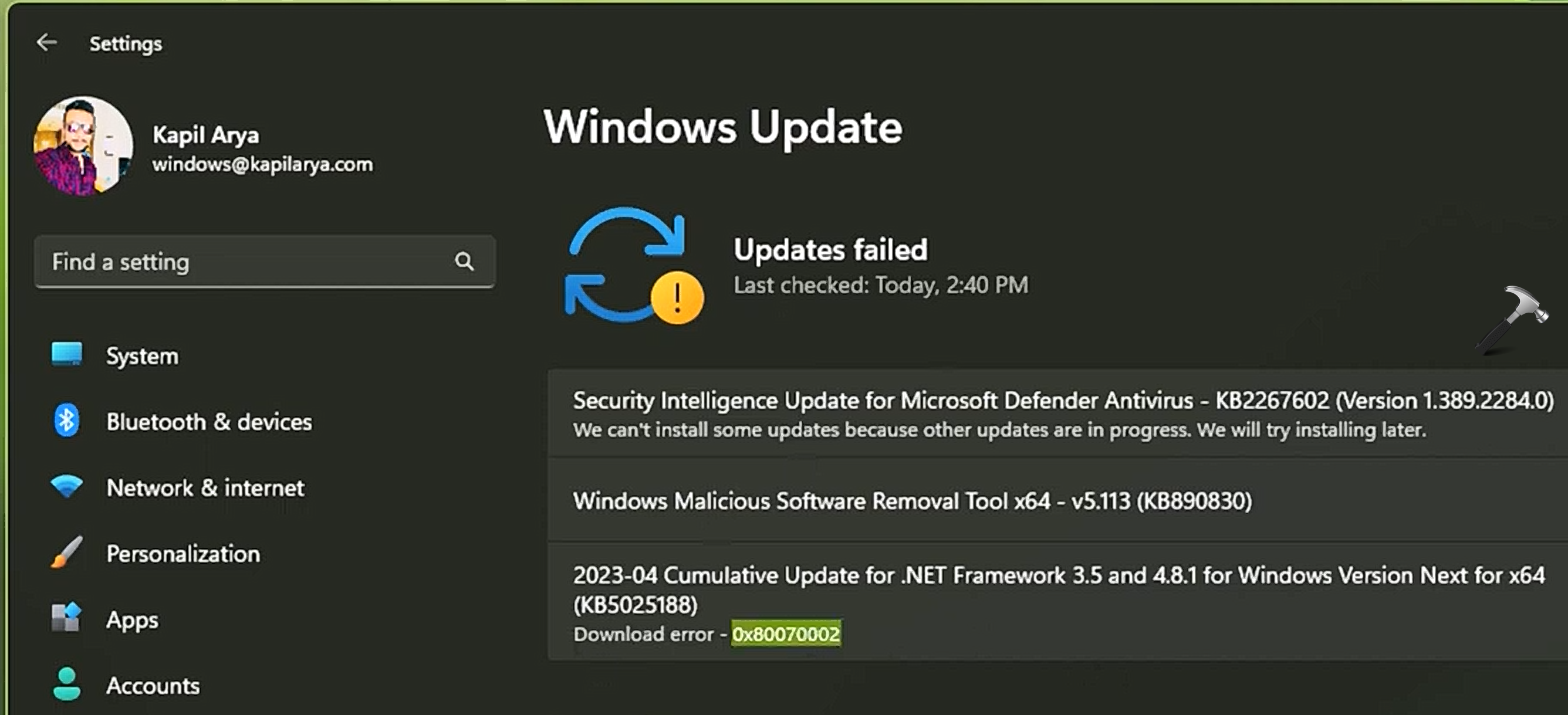
There are a few possible solutions you can try to resolve this error:
Page Contents
Solved: Windows Update error 0x80070002
Fix 1: Restart your computer
Sometimes a simple restart can fix temporary issues with Windows Update.
Fix 2: Run Windows Update Troubleshooter
Windows has a built-in troubleshooter that can automatically identify and fix common Windows Update problems. To run it, follow these steps:
- Press Windows key + I to open the Settings app.
- Go to “Update & Security” and select “Troubleshoot” from the left-hand menu.
- Click on “Windows Update” under “Get up and running” and then click “Run the troubleshooter.”
- Follow the on-screen instructions to complete the process.
Fix 3: Resolve Windows Update error 0x80070002 by clearing the Windows Update cache
The Windows Update cache stores temporary files related to updates, and sometimes clearing it can resolve update-related issues.
Here’s how to do it:
- Open administrative Command Prompt.
- Type the following commands one-by-one and press Enter after each:
net stop wuauserv
net stop cryptSvc
net stop bits
net stop msiserver
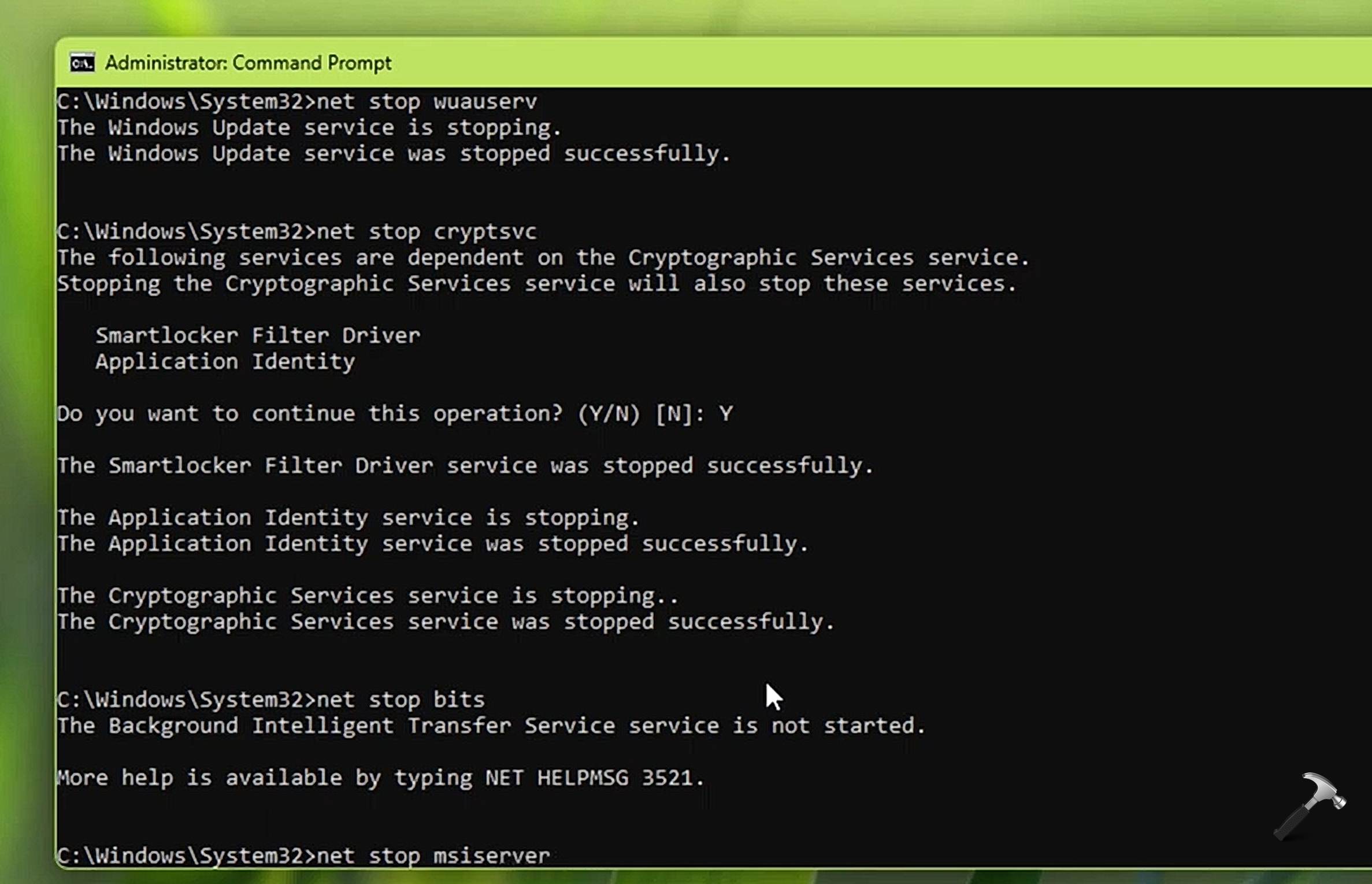
- Then rename “SoftwareDistribution” folder and ‘catroot2’ folder using these commands:
ren C:\Windows\SoftwareDistribution SoftwareDistribution.old
ren C:\Windows\System32\catroot2 catroot2.old
Note: If your Windows installation is on a different drive, replace “C:” with the appropriate drive letter.
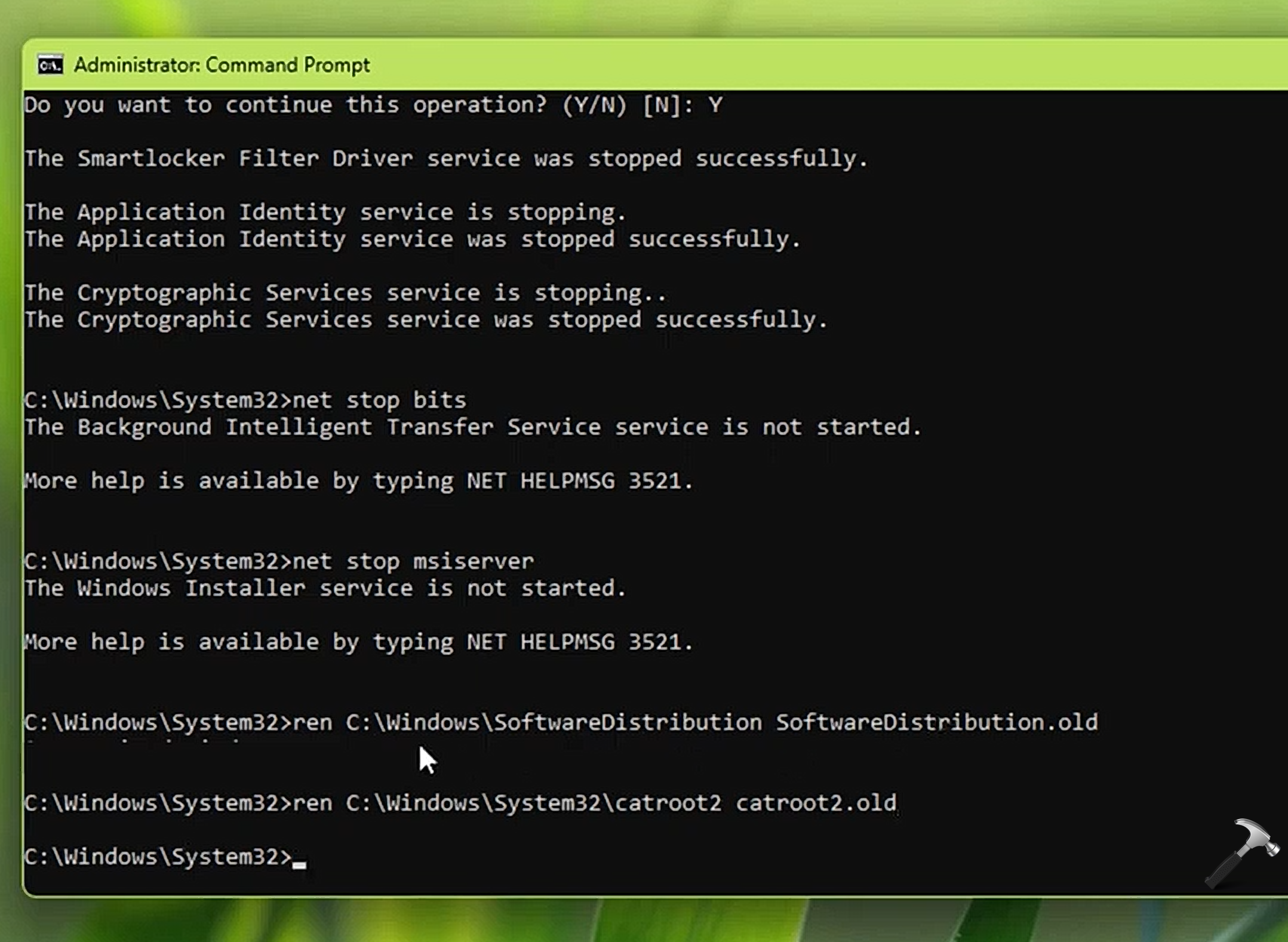
- Now start back services stopped in step 2.
net start wuauserv
net start cryptSvc
net start bits
net start msiserver
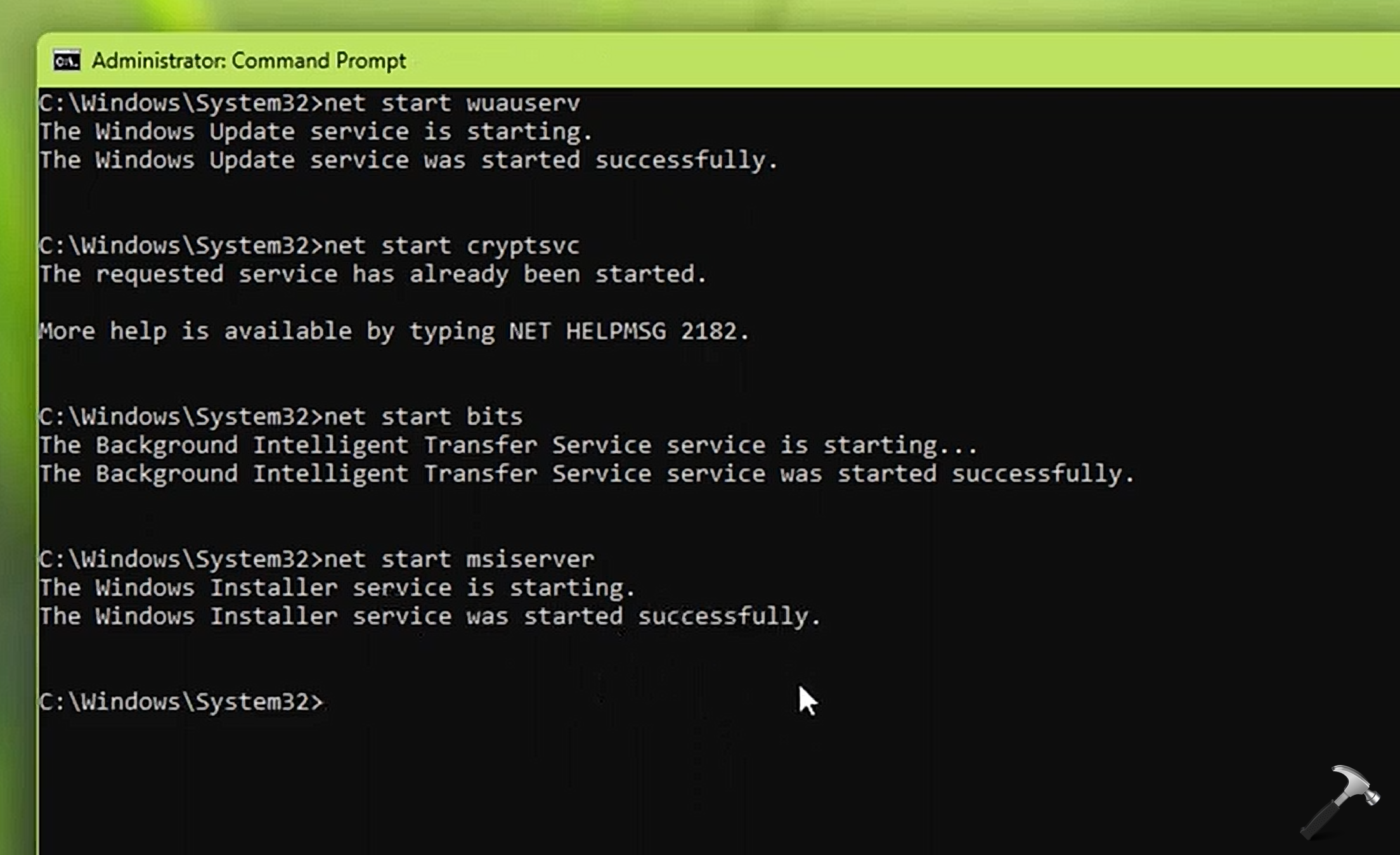
- Close Command Prompt.
Now you can go to Windows Update and retry the failed update with this error code. You must be able to install it now as expected.
You can checkout this video fix illustrating above solution:
Hope this helps!
![KapilArya.com is a Windows troubleshooting & how to tutorials blog from Kapil Arya [Microsoft MVP (Windows IT Pro)]. KapilArya.com](https://images.kapilarya.com/Logo1.svg)


![[Latest Windows 11 Update] What’s new in KB5063060? [Latest Windows 11 Update] What’s new in KB5063060?](https://www.kapilarya.com/assets/Windows11-Update.png)
![[Latest Windows 10 Update] What’s new in KB5060533? [Latest Windows 10 Update] What’s new in KB5060533?](https://www.kapilarya.com/assets/Windows10-Update.png)







Leave a Reply