Creating a playlist in Windows Media Player helps you to sort your favorites among total media loaded on your system. Thus after creating a playlist, only those items would be played who’re in the list. One more benefit of this is that you can even burn the playlist to a disc. Hence in this way, many discs can be easily created with single playlist. However, recently we came around following error while creating a playlist:
Page Contents
Windows Media Player encountered a problem while creating or saving the playlist.
![[FIX] Windows Media Player Encountered A Problem While Creating Or Saving The Playlist](https://htse.kapilarya.com/FIX-Windows-Media-Player-Encountered-A-Problem-While-Creating-Or-Saving-The-Playlist.png)
Even by rebooting the machine after getting this error, the issue still persists. After this, we tried to disable then enable Windows Media Player from Turn Windows Features on or off page, but this didn’t helped at all. Finally, we tried following ways and both seemed to worked perfectly and solved the issue significantly.
So here the two possible fixes for this problem, make sure you’ve closed Windows Media Player before applying them:
FIX : ‘Windows Media Player Encountered A Problem While Creating Or Saving The Playlist’ In Windows 10/8/7
FIX 1 – Using File Explorer
1. Press  + R and type %LOCALAPPDATA%\Microsoft\Media Player in the Run dialog box, click OK.
+ R and type %LOCALAPPDATA%\Microsoft\Media Player in the Run dialog box, click OK.
![[FIX] Windows Media Player Encountered A Problem While Creating Or Saving The Playlist](https://htse.kapilarya.com/FIX-Windows-Media-Player-Encountered-A-Problem-While-Creating-Or-Saving-The-Playlist-1.png)
2. In the Media Player folder so opened, select all the files (leave folders as it is) and right click, choose Delete.
![[FIX] Windows Media Player Encountered A Problem While Creating Or Saving The Playlist](https://htse.kapilarya.com/FIX-Windows-Media-Player-Encountered-A-Problem-While-Creating-Or-Saving-The-Playlist-2.png)
After deleting the files, you can restart your system and check if the issue is resolved.
3. If the issue still persists, you then need to delete entire Media Player (%LOCALAPPDATA%\Microsoft\Media Player) folder and reboot. After restarting the system, Windows will automatically generate this folder now when you open Windows Media Player. Thus, this should solve the problem.
FIX 2 – Using Built-in Troubleshooters
Another thing you can try to suppress this hiccup is to use Windows Media Player Settings and Windows Media Player Library troubleshooters mentioned in following article:
Fix: Windows Media Player has stopped working
After running the troubleshooting wizard, and applying suggested fixes, the error must be resolved.
That’s it! Go here if you can’t play files of various format via Windows Media Player.
![KapilArya.com is a Windows troubleshooting & how to tutorials blog from Kapil Arya [Microsoft MVP (Windows IT Pro)]. KapilArya.com](https://images.kapilarya.com/Logo1.svg)


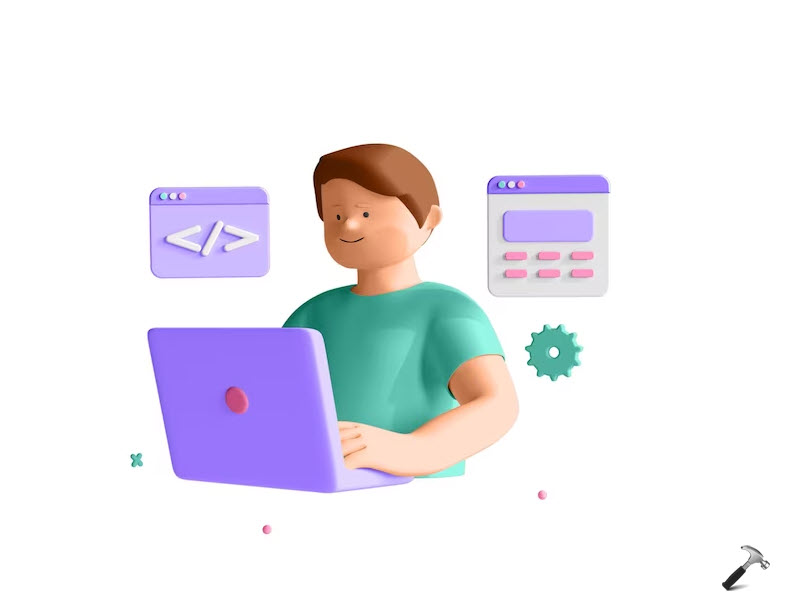










4 Comments
Add your comment
None of these “FIXES” worked.
I should have known better, anybody whose advice is to rely on the Microsoft Troubleshooter cannot be taken seriously.
And this guy calls himself ‘MVP’, give me a break.
I don’t know what you did or the pc you have. Mine is an off the shelf Gigabyte board with a AMD Radeon Graphics Processor with 16 gigs of DDR3 ram. ALL pushing 12.5 TB’s on a Win 7 OS and the only game ever played on it was 4 deck Spider and that was soon was boring. This fix has worked for that unit twice in the last few years. I don’t know why nobody has said anything to you. It must be due to the fact that the rest of us know it does work. People like that guy John never admit or apologizes, so I will do it for him. Thank you, like a charm, again.
You can save WMP playlists another way. After adding your files to the playlist payne, The left click the icon with the green arrow above the list paybe and to the right. Then click “save playlist as” and wait for the file box to open. Name the playlist and clivk save and your new playlist will be saved.
^^ Thanks for adding this!