The role of date and time settings in Windows 10 looks quite important for fine working of communications apps. The apps like Mail, Calendar, Store hardly depend upon your system’s regional settings, locale configuration etc. If you’re facing issues with these apps and they don’t responds or freezes, refer this fix:
[FIX] Store, Mail And Calendar Apps Not Working In Windows 10
Today, we came around a very strange problem while using Calendar app. The app thrown a warning regarding Outlook account settings. Here is the message we received in this case:
Page Contents
Your Outlook account settings are out of date.
There may be notifications for this as well in the Action Center of Windows 10:
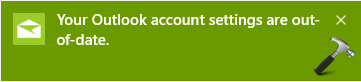
If you’re having Live or Hotmail account connected, then possibly you’ll receive:
Your Live/Hotmail account settings are out of date.
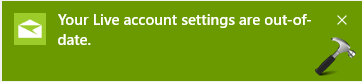
As soon as we got this message, we clicked Fix account and found that Windows solved the issue. But then on restarting the machine, same problem appeared again. In case you’re too facing this weird problem, here is something you can try to get rid of it.
FIX : Your Outlook Account Settings Are Out Of Date
FIX 1 : Synchronize Your System With Internet Time
1. Navigate to Control Panel > Clock, Language and Region > Date and time > Set the time and date > Internet time > Change settings.
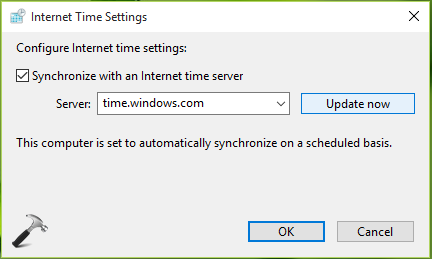
2. Now check Synchronize with an Internet time server and click Update now. Then click OK, Apply, OK and close Control Panel.
Once you’re done with synchronization, the problem should be fixed on the go. In case, if the issue still persists, try FIX 2.
FIX 2 : Switch to Local Account from Microsoft account and vice versa
Sometimes, switching the account from either local one to Microsoft one or Microsoft one from local account works for many users. Following article shows the step-by-step guide for these switching account:
[How To] Switch To Microsoft Account From Local Account And Revert Back
Thus if see switching works, you’re good to go. Additionally, you may want to create another user account and check if the issue persists on that. If the issue can’t be reproduced on newer account, backup your stuff from older account to it and go ahead with this new account.
This video shows illustration of our FIX 1:
Hope something helps! Read this if you can’t switch to Microsoft account from local account in Windows.
![KapilArya.com is a Windows troubleshooting & how to tutorials blog from Kapil Arya [Microsoft MVP (Windows IT Pro)]. KapilArya.com](https://images.kapilarya.com/Logo1.svg)









![[Latest Windows 11 Update] What’s new in KB5063060? [Latest Windows 11 Update] What’s new in KB5063060?](https://www.kapilarya.com/assets/Windows11-Update.png)

25 Comments
Add your comment
thanks for this tip. the settings of my date in windows 10 is okay except for the time. it’s always late. i tried to update it manually but still keeps on getting late. i tried using services.msc to put time to automatic but still it triggers it to manual. i guess switching to local account can help a lot better
^^ Make sure the clock is set to correct time as per GMT. For example, if the time in your country is +GMT 5.30, then you need to select +UTC 5.30 under Settings -> Time & language -> Date & Time -> Time zone -> +UTC 5.30.
i followed your suggestion and didn’t work. my time keeps on being late. i usually update the time manually
^^ Let it update automatically :)
I tried to sync with online server n it works. TY
^^ Glad to see it worked :)
Yes, it works.
It worked for a while, but after a few weeks of no problems, it has started again. I am using a different source for the Internet Clock, and I always use a Local Account.
^^ Try using Microsoft account, I hope it will help for sure in this case :)
It solve the problem thanks a lot.. :-)
^^ Glad it helped :D
Many thnks for this working fix…
I found the solution to this problem. Click on the New Notifications list on the bottom right of your screen where you probably have a whole list of ” Outlook settings are out of date”. Right click one of these and choose not to receive notifications from this app. Done, no more “Outlook settings are out of date”. This is a glitch from Microsoft which they will probably not fix and why would you want to receive notifications from this app anyway since all you are receiving is junk.These solutions never worked for me. Here is the solution:
The option to choose ‘not to receive notifications from this app’ is greyed out so how can I select this option for the “Your account settings are out of date…?
If your PC is not keeping the correct time and date the CMOS battery might need to be replaced.
my message is “your XXXX account is out of date” where xxx is my employer email account that I have added to the my laptop to sync emails. the sync works on my phone and my surface tablet (however they are windows 8 machines and my laptop is a windows 10). I have tried all of your recommendations and nothing is working.
Thanks,
Dennis Phelan
^^ See if verifying your accounts using Identity Verification App helps: https://www.kapilarya.com/use-identity-verification-app-to-protect-your-microsoft-account
@Mark, thanks for your inputs on this!
You are a genius! Thanks! I spent all evening uninstalling and reinstalling Mail and then adding and removing my account until I finally found your tip.
^^ Thanks for your feedback 😊
Hi, I am having trouble receiving emails and there is a message saying your outlook account settings are out of date. I click on fix account and it just tells me that something went wrong! How can i fix my problem please?
^^ Try using different Outlook account and see if it helps.
It’s a shame,Microsoft does nothing for simple Customers!All These comments are made
for technical wizzards and people like me,are the loosers!
My AOL mail account just recently stopped working on my windows 10 mail link. I have tried removing and re-installing numerous times with no help. I have tried online suggestions including resetting firewall to default settings, checking time and date, “Fix account” , and checking for mail updates. All no help. Incoming and outgoing server settings appear to be normal. I am out of ideas. Anyone have any good ideas to help me. Thanks
RE. Your hotmail account is out of date/needs fixing. I have the same problem, but haven’t tried your fixes yet. Do you think it might be anything to do with using Norton VPN? I have selected a server from a country in a different time zone. The VPN boots up automatically before anything else on my desktop. What do you think?
Chris B
^^ Chris, I don’t use Norton VPN, so can’t comment on it.