We all have been waiting for Apple‘s iOS 10 since long time. Finally, Apple has rolled this power packed update to its end users. Previously, it was only available to developers, for testing and verifying their app compatibility with this upgraded OS. iOS 10 is mainly focused on feature improvements, and brings some new capabilities to iOS devices. iOS 10 is optimization update for existing iOS copy on your device.
You can read all about iOS 10 on Apple‘s website here.
You can check the software update section on your iOS device to locate iOS 10 update. If you have not upgraded your device to iOS 10, this guide will help you to do that. iOS 10 is the must have update and you shouldn’t miss it, if you love the simplicity UI for your device. The update weighs about around 800 MB of download bandwidth and space, so make sure you have proper space and a strong web connection to get this update within a short span of time. For install, make sure you have around 1 GB of space free up. Now, lets see how the updating actually goes.
How To Upgrade Your iPad To iOS 10
1. First of all connect your iPad to power source or make sure it have about 60 to 65% of battery remaining. Then tap the Home button, navigate to Settings -> General -> Software Update. This will make the device to check for the update. Tap the Download and Install option.
2. Tap Agree to provide confirmation to Terms and Conditions.
3. After this wait for the update to complete downloading, the time for which depends upon how strong is your web connectivity. When upload download finishes, iPad will start preparing to install upgrade.
4. Moving on, tap on Install now to start upgrade.
After this, iPad will restart itself and start installing update. When iPad is done with installation, it will restart and ask you to setup preferences. Follow on-screen instructions till you reach Update Completed screen.
5. In this way, finally, you’re ready to enjoy iOS 10.
Hope you’ll find iOS 10 worth upgrading!
![KapilArya.com Is A Windows Troubleshooting & How To Tutorials Blog From Kapil Arya [Microsoft MVP (Windows IT Pro)]. KapilArya.com](https://images.kapilarya.com/k.png)





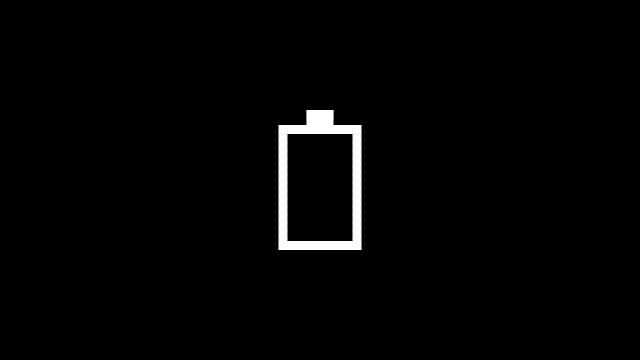
![[Latest Windows 11 Update] What’s new in KB5036980? [Latest Windows 11 Update] What’s new in KB5036980?](https://www.kapilarya.com/assets/Windows11-Update.png)
![[Latest Windows 10 Update] What’s new in KB5036979? [Latest Windows 10 Update] What’s new in KB5036979?](https://www.kapilarya.com/assets/Windows10-Update.png)


