Dolby Atmos users are exposed to precision, stunning details, and a dash of realism in what they listen to and watch. However, you must ensure it works fine on your Windows to enjoy the most of it. Otherwise, you need to fix Dolby Atmos in Windows 11.
There can be a plethora of reasons for this, including outdated versions of Windows, corrupt sound drivers, and misconfiguration in Windows settings. However, you can fix the problem quickly.
Page Contents
How to Fix Dolby Atmos in Windows 11
The following is a list of troubleshooting processes to follow:
- You must run the audio troubleshooter as the first step.
- Check if you need to update the Windows version.
- The sound driver must be updated.
- The exclusive mode should be enabled.
- System restore can be performed.
- Reinstallation of Dolby Access is also a possibility.
Running Audio Troubleshooter

- Press the Windows logo + I keys or open Settings manually.
- From the left pane, select System.
- Scroll down and find Troubleshoot on the right.
- Select Other troubleshooters from there.
- After finding Playing Audio, click on the Run button beside it.
- You must follow the onscreen prompts and wait for the troubleshooter to fix the problem.


Checking for Windows Update
You must install the latest version of Windows for the spatial audio feature.
- Click the search box to type Check for Updates and double-click it from the results.
- The status will claim You’re up to date or Updates are available.
- If it is the latter, restart the PC to install it and check if you are getting the Dolby Atmos Sound.

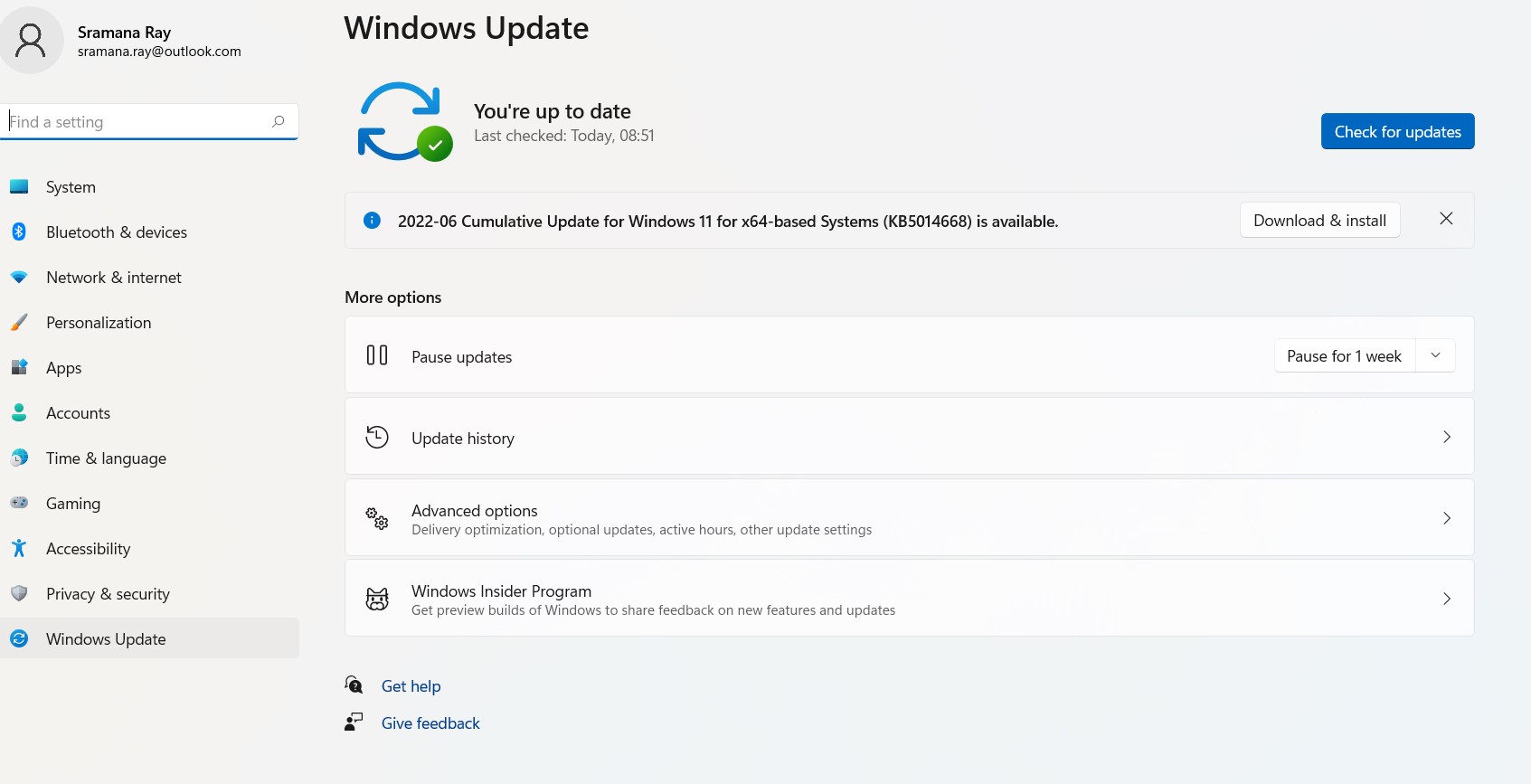
Re-installing Dolby Access
You can set up Dolby Atmos for your Windows PC, but it might not function sometimes. That is when you require reinstallation. The following instructions will help:
- Type Dolby access from the search bar and select Uninstall.
- Go to Microsoft Store to re-install it after Dolby Access is uninstalled from your system.
- After that, set up Dolby Atmos on your Windows as you have done before.
You can look through the various range of possibilities to find the best way to fix Dolby Atmos on Windows 11.
![KapilArya.com is a Windows troubleshooting & how to tutorials blog from Kapil Arya [Microsoft MVP (Windows IT Pro)]. KapilArya.com](https://images.kapilarya.com/Logo1.svg)








![[Latest Windows 11 Update] What’s new in KB5063060? [Latest Windows 11 Update] What’s new in KB5063060?](https://www.kapilarya.com/assets/Windows11-Update.png)
![[Latest Windows 10 Update] What’s new in KB5060533? [Latest Windows 10 Update] What’s new in KB5060533?](https://www.kapilarya.com/assets/Windows10-Update.png)

Leave a Reply