If you’re managing a multi user system and you do not want to access users a specific website, this article is for you. Though, there is no direct setting to configure this. But in Windows 10, you can simply use Windows Defender Firewall to block a website.
All you need is the website IP address. Each website have its own IP address to which its server is pointed. You can get this IP address by pinging the website. Once you got the IP address, you’ve to create an Outbound Rule with Windows Defender Firewall, blocking that IP address and you’re done.
Here are the steps you need to perform.
Block A Website In Windows 10 Using Firewall
1. Open Command Prompt. Type ping domain.tld and press enter key. Replace domain.tld with the website address you want to block.
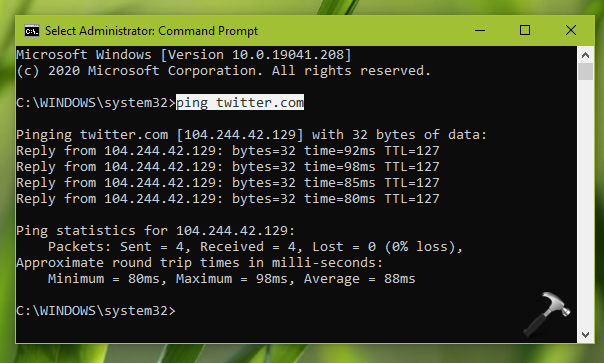
2. Notice the IP address of the website in command execution. We’ll be using this IP address to block the website.
3. Go to Control Panel > Windows Defender Firewall > Advanced Settings.
4. In Windows Defender Firewall with Advanced Security, right click on Outbound Rules and select New Rule.
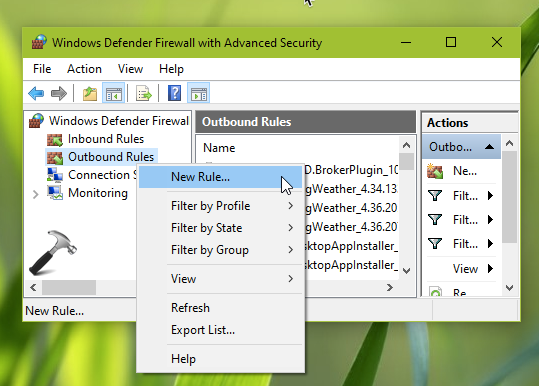
5. In New Outbound Rule Wizard window, select Rule type as Custom and hit Next.

6. Then for Program section, select All programs. For Protocol and Ports, select default settings and move on.
7. Under Scope section, select These IP addresses and click Add. Type the IP address we got in step 2 and click OK. Click Next.

8. In the Action section, select Block the connection, hit Next.
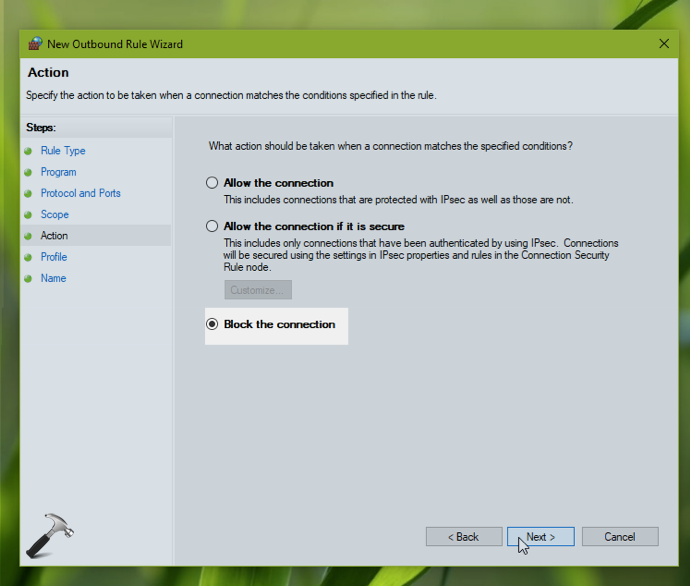
9. Finish the rest of section with default and complete the wizard and reboot the system.
After rebooting the system, the website (you wanted to) should be blocked from access.
If you want to unblock the website later, simply delete the outbound rule.
You can also block website using hosts file, check out this video:
That’s it!
![KapilArya.com is a Windows troubleshooting & how to tutorials blog from Kapil Arya [Microsoft MVP (Windows IT Pro)]. KapilArya.com](https://images.kapilarya.com/Logo1.svg)







![[Latest Windows 11 Update] What’s new in KB5063060? [Latest Windows 11 Update] What’s new in KB5063060?](https://www.kapilarya.com/assets/Windows11-Update.png)
![[Latest Windows 10 Update] What’s new in KB5060533? [Latest Windows 10 Update] What’s new in KB5060533?](https://www.kapilarya.com/assets/Windows10-Update.png)


3 Comments
Add your comment
Hello
I have question if we have an ip that changing every day sure we need url for blocking website what can we do this with windows firewall
^^ In that case, you can use hosts file to block the URL. Check the video mentioned in the article.
if we have local users how can I change it so it only blocks websites for the local user and not the administrator accounts