Windows 11 introduces a range of enhanced features and functionalities, including improved security measures designed to protect users’ data and networks. One such feature is the ability to export and import firewall rules, providing users with greater flexibility and control over their network security configurations. Exporting firewall rules allows users to create backups or share their rule sets with others, while importing rules enables quick and easy deployment of predefined configurations. In this article, we will explore the procedures of exporting and importing firewall rules in Windows 11, empowering users to efficiently manage their network security settings and ensure robust protection against potential threats.
Page Contents
Export and import firewall rules in Windows 11
The steps to Export and Import Firewall rules in Windows 11 are as follows:
Step 1: Export single firewall rule in Windows 11
1. Open Registry Editor by searching it in the search box.
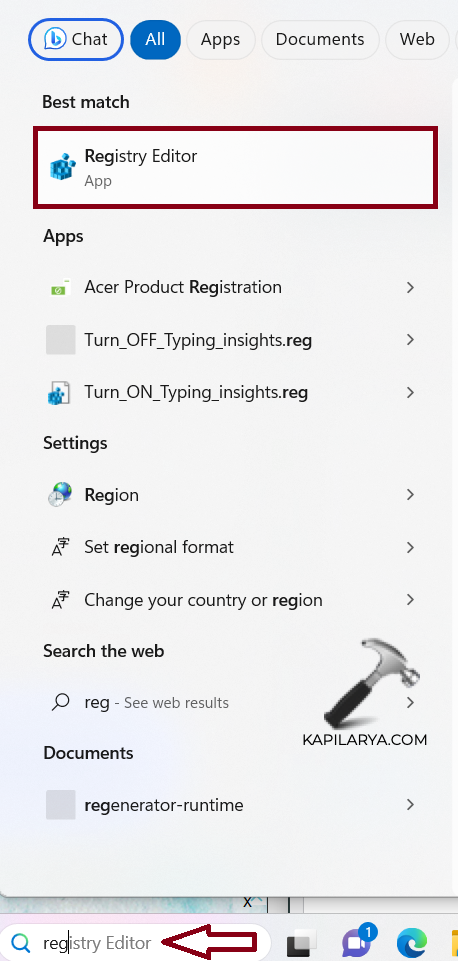
2. Navigate to the path:
HKEY_LOCAL_MACHINE\SYSTEM\CurrentControlSet\Services\SharedAccess\Parameters\FirewallPolicy
3. Right-click on “FirewallRules” and choose the “Export” option.

4. Type the filename of .reg file (I have saved it as firewall-export) and click on the “Save” button.

Now, this exported file contains the firewall rules. The next step is to open this file with Notepad to remove the entries that are not required and create a new .reg file with only entries you want to import into your system.
Create firewall export with one rule
1. Press Windows + E keys to open File Explorer.
2. Open the folder with the FirewallRules key export.
3. Press the Shift key + Right-click on firewall-export.reg file and choose “Edit”.
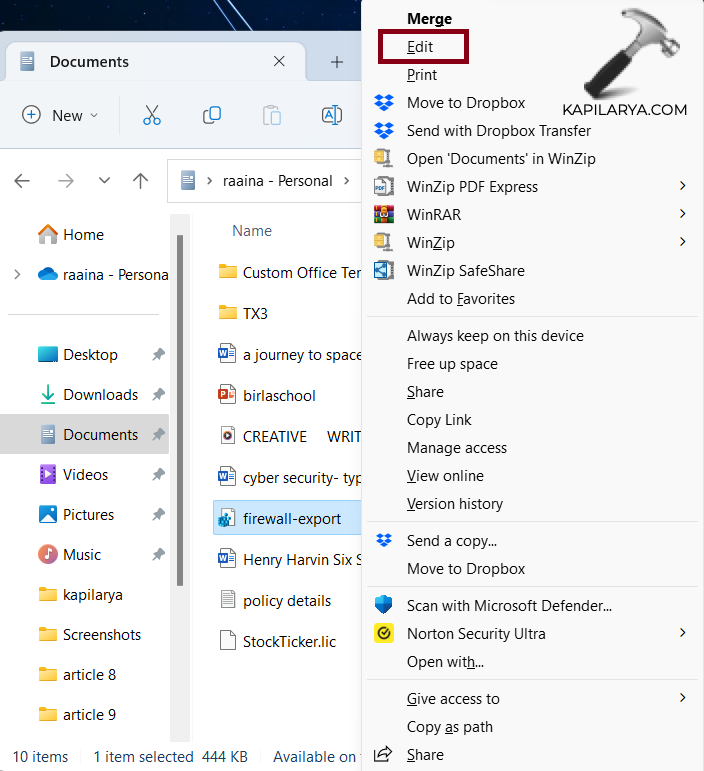
4. Copy the first three lines on the file and paste them into a new Notepad document.
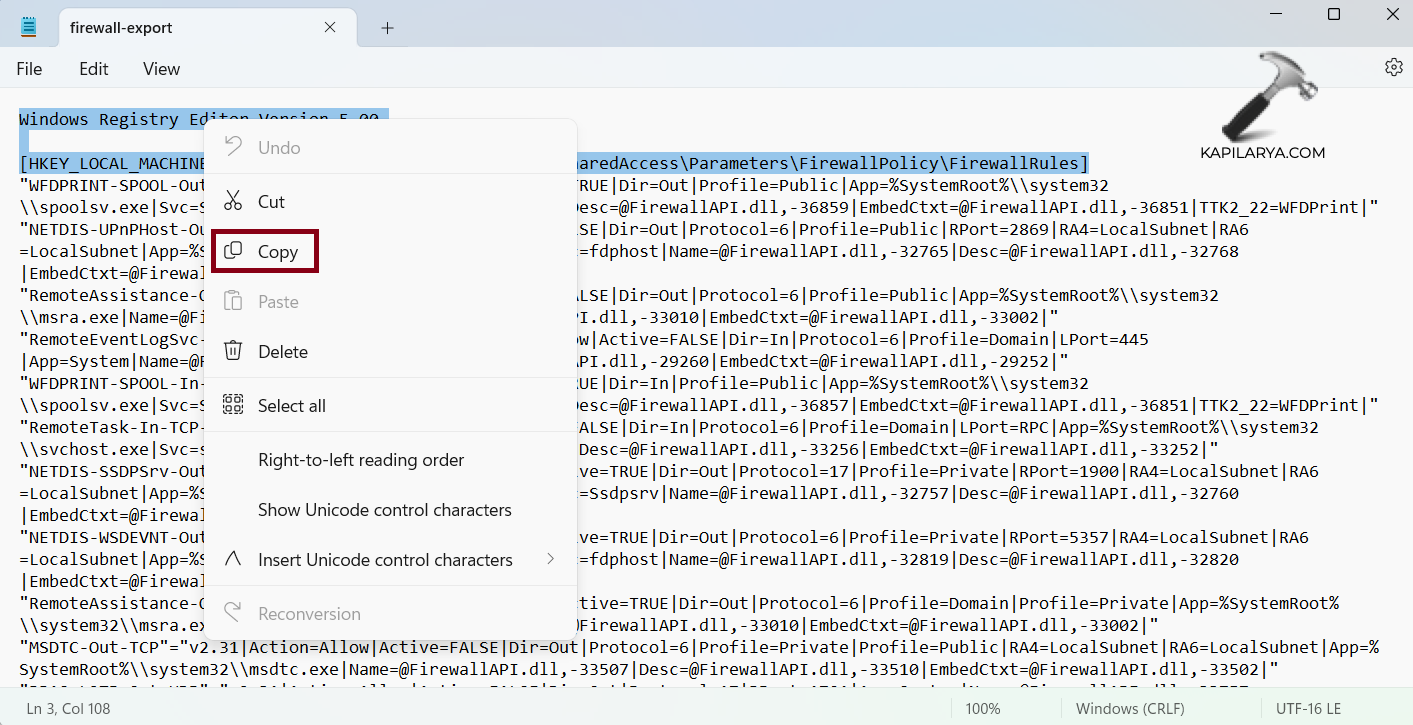
5. Go back to the previous FirewallRules key export. Copy the line containing the firewall rules to export.
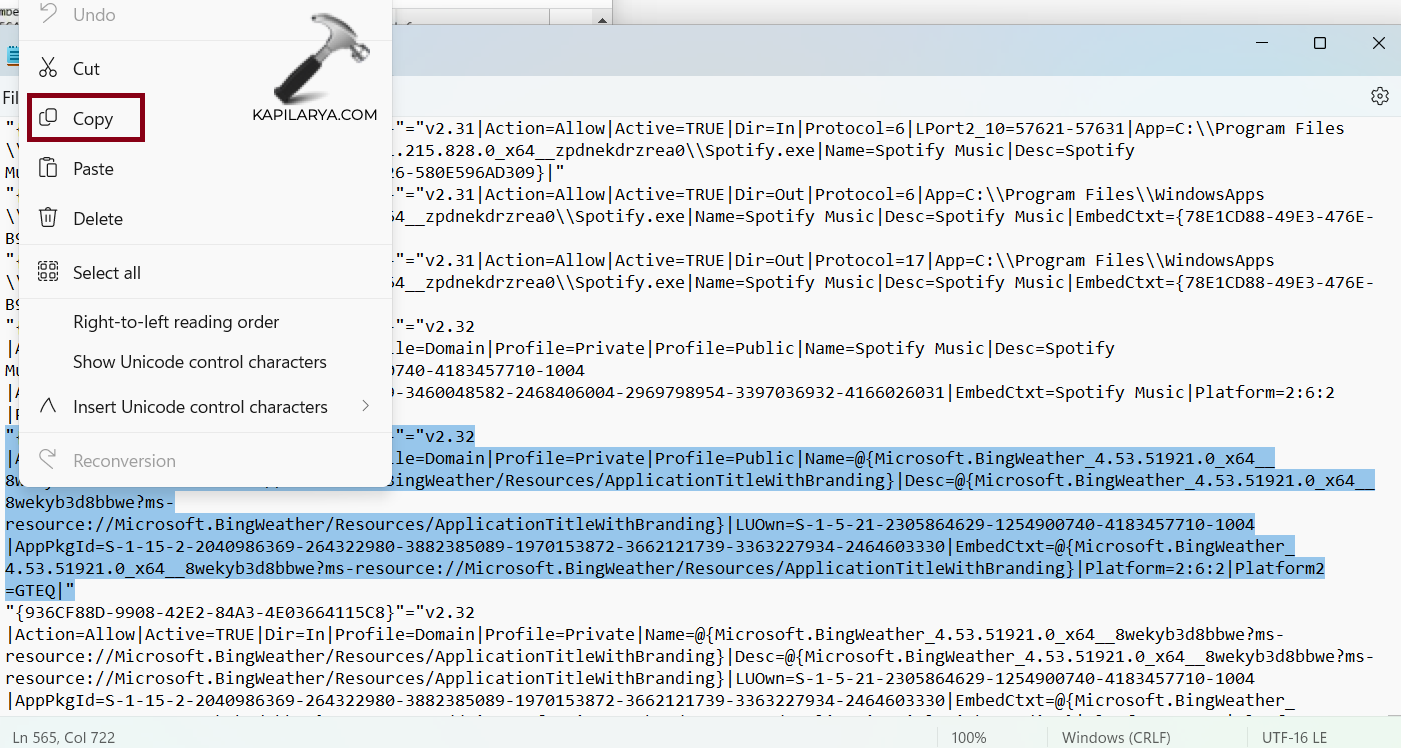
6. Paste these lines in the Notepad file where you had pasted the first three lines.

7. Repeat the last step to export multiple firewall rules on Windows 11.
8. Click on “Save as” to save this file with a descriptive file name (I have saved it with the name Firewall-export1) for the export.
Step 2: Import single firewall rule
1. Press Windows + E keys to open File Explorer.
2. Navigate to the location where the modified .reg file (“firewall-export1”) has been saved.
3. Double-click on the file.
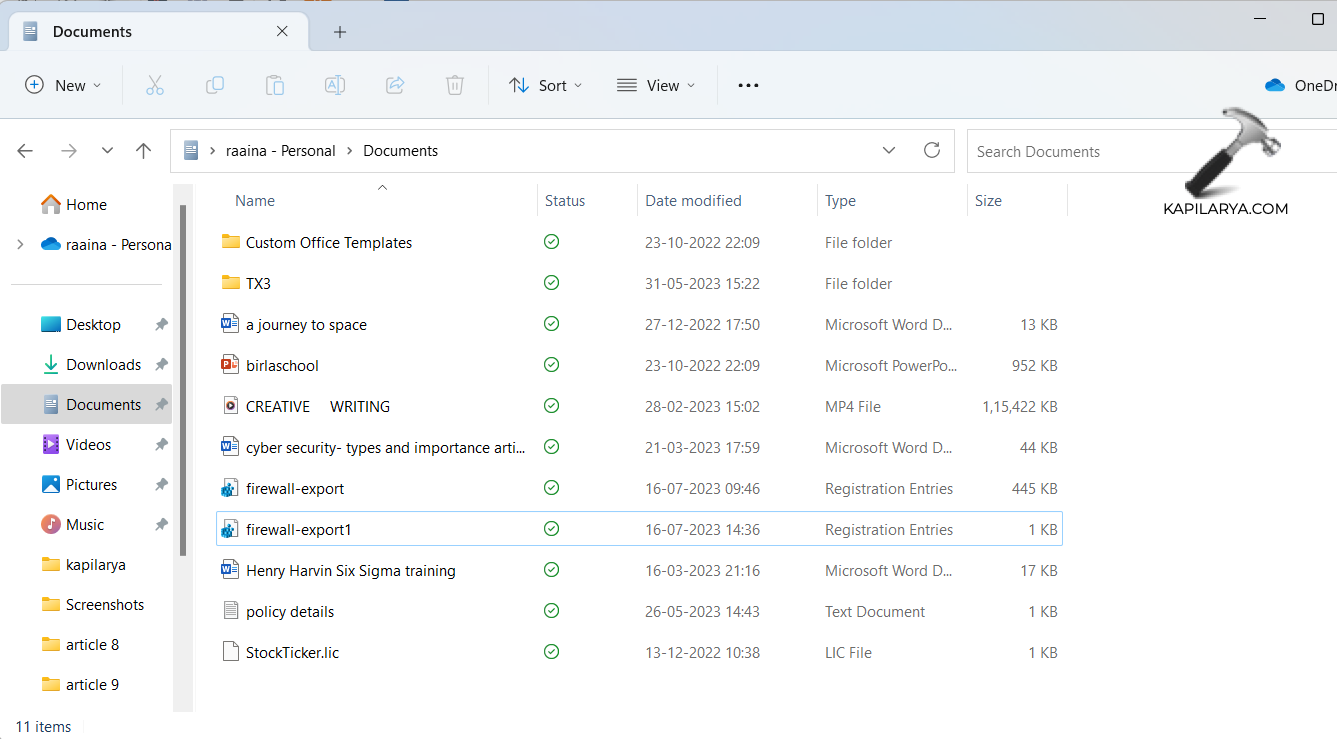
4. Click “Yes” when prompted.
That’s it!
![KapilArya.com is a Windows troubleshooting & how to tutorials blog from Kapil Arya [Microsoft MVP (Windows IT Pro)]. KapilArya.com](https://images.kapilarya.com/Logo1.svg)









![[Latest Windows 11 Update] What’s new in KB5063060? [Latest Windows 11 Update] What’s new in KB5063060?](https://www.kapilarya.com/assets/Windows11-Update.png)

Leave a Reply