If you are on Windows 11, most probably you might have added a Windows Hello sign-in method. This Windows Hello sign-in method can include either PIN, fingerprint or Facial authentication. Now, if you are using Google Chrome on the same device, and you have the latest version of Google Chrome installed, this article may interest you. With the recent security improvements in Google Chrome, you might find Windows Hello being used for passwords on Google Chrome. In this article, we’ll see how you can disable Windows Hello for Google Chrome passwords.
So now, when you visit a website on Google Chrome, and if you have a password saved for this website, Google Chrome will ask you to use Windows Hello to authenticate for it. Though it is good for security, but for some users, it might be an extra step for authenticating themselves. Since Google Chrome and Microsoft Edge uses the same source engine, you might find Microsoft Edge also doing same.
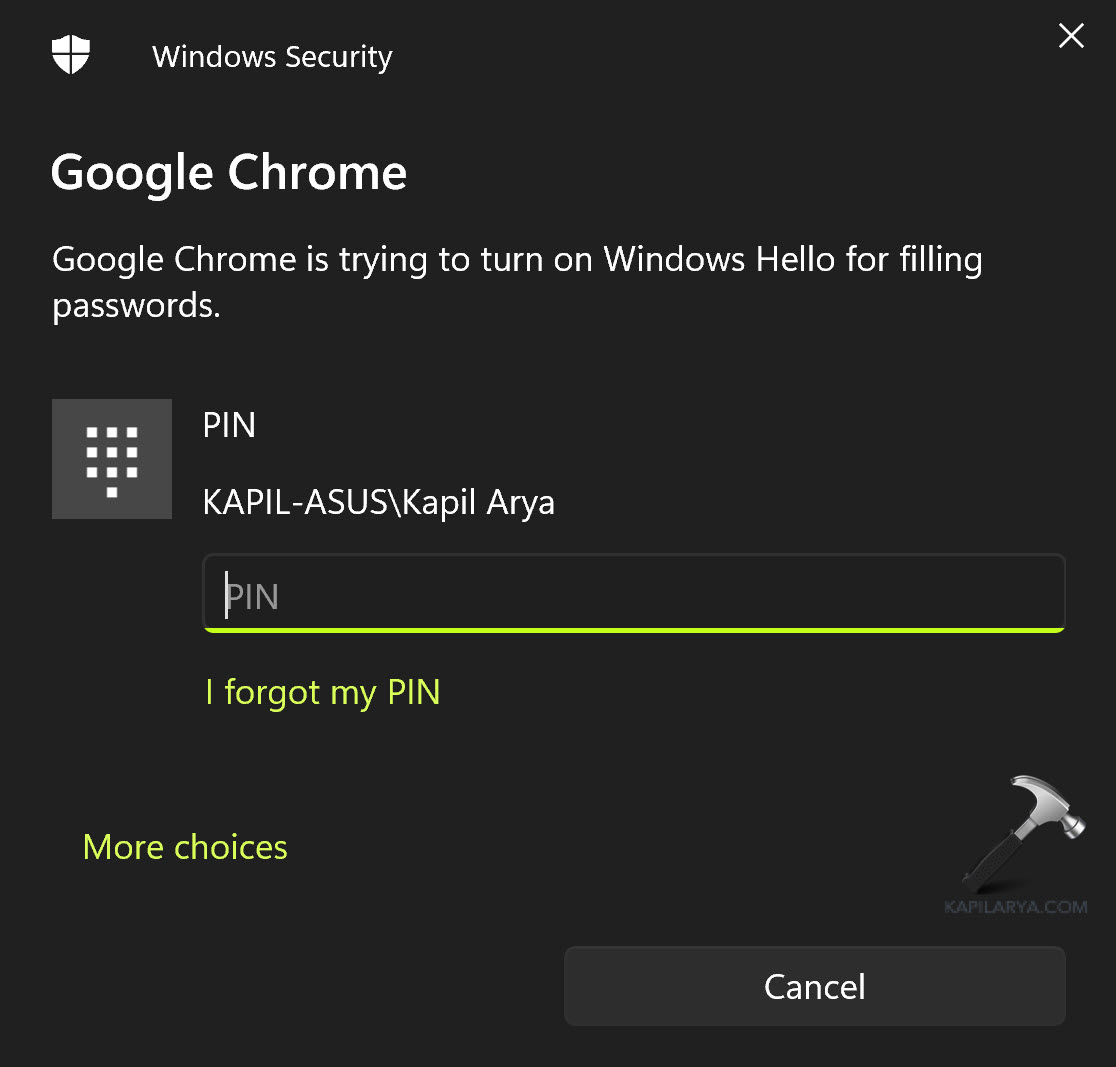
As per Microsoft, this is called Windows Hello CredUI for NTLM Authentication. In this case, when a website tries to sign users in using the NTLM or Negotiate mechanisms and SSO isn’t available, browser offer users an experience where they can share their OS credentials with the website to satisfy the authentication challenge using Windows Hello Cred UI.
Disable Windows Hello for Google Chrome passwords
Being a Google Chrome user, if you want to get rid of Windows Hello prompts for auto-sign to your websites, you can try below steps. Note, if you’ve multiple users on the system, it is highly recommended to keep Windows Hello on for Google Chrome passwords.
- Open Google Chrome on Windows system.
- Click the︙button on the top-right corner.
- Select the Settings option.
- Click on Autofill and passwords.
- Click the Google Password Manager setting.
- Click on Settings from the left navigation page.
- Turn Off Use Windows Hello for filling passwords option. You might need to authenticate once for disabling this option.

That’s it!
![KapilArya.com is a Windows troubleshooting & how to tutorials blog from Kapil Arya [Microsoft MVP (Windows IT Pro)]. KapilArya.com](https://images.kapilarya.com/Logo1.svg)


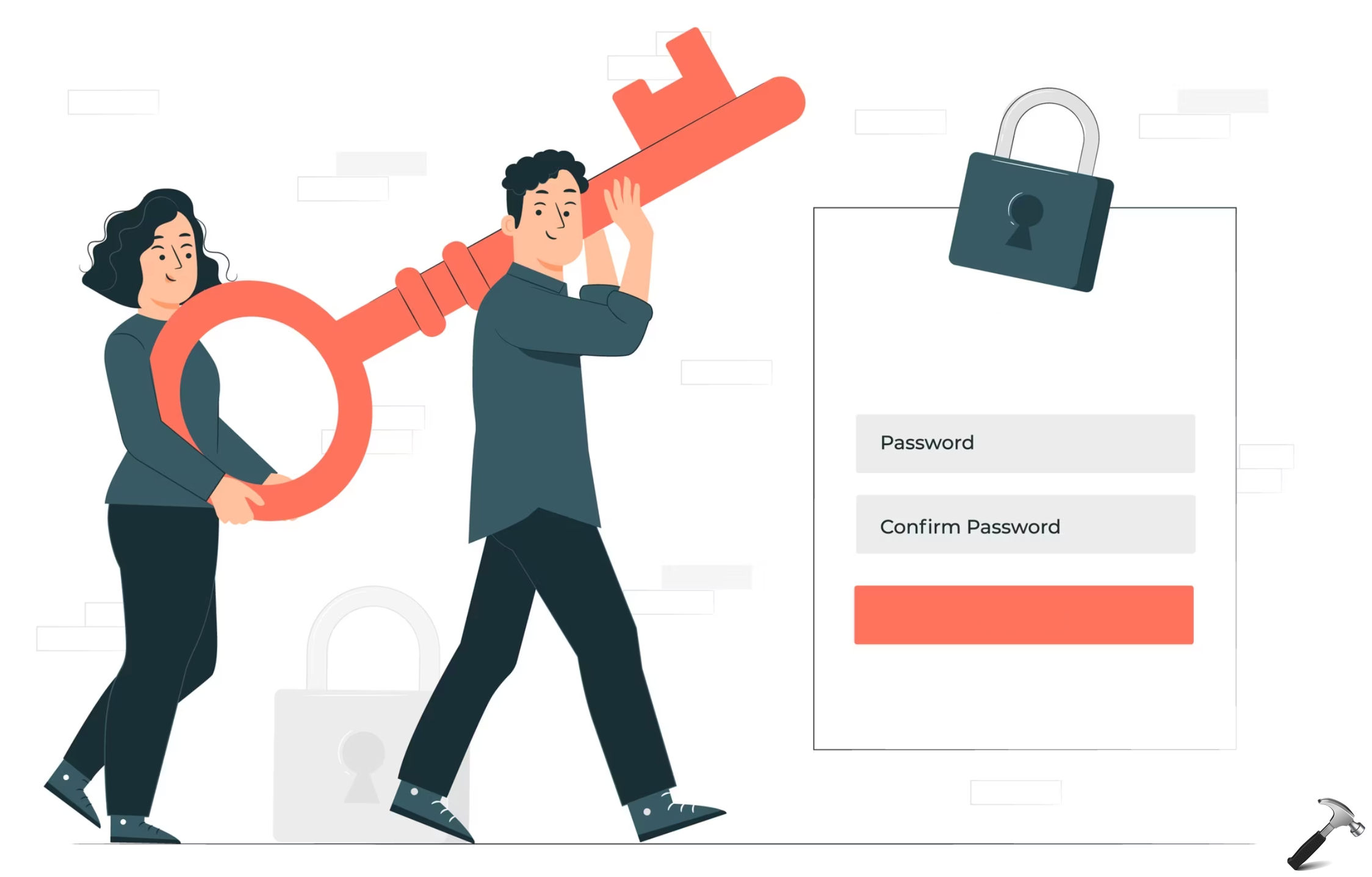




![[Latest Windows 11 Update] What’s new in KB5063060? [Latest Windows 11 Update] What’s new in KB5063060?](https://www.kapilarya.com/assets/Windows11-Update.png)
![[Latest Windows 10 Update] What’s new in KB5060533? [Latest Windows 10 Update] What’s new in KB5060533?](https://www.kapilarya.com/assets/Windows10-Update.png)

1 Comment
Add your comment
doesn’t work, instead you should give options how to block flags in chrome.