Deleting a folder in Windows is not a tough job. You simply highlight the folder you want to erase and press Delete button on keyboard. Or you can simply right click on a folder and select Delete. The point is when either of these not works, what is the next option? Well, in this article, we’ll discuss such issue where you can’t normally delete a folder.
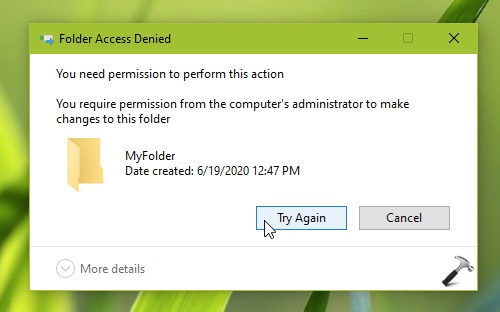
Recently, one of our reader contacted us regarding this problem. He was unable to delete a folder in the root drive. He already scanned the folder with Windows Defender and no security issues were found. But he was simply unable to delete the folder. We suggested him below mentioned two fixes and this resolved the problem. So if you’re also facing this weird issue, below mentioned fixes may help you.
Page Contents
FIX: Cannot Delete Folder In Windows
FIX 1 – Take Ownership Of Folder
One of the most common reason you’re unable to delete a folder is the ownership. In Windows, all objects such a file, folder etc. are well protected by permissions and ownership. So you’ll be able to delete a folder only if you’ve permissions to do so. Additionally, it also depends who is the owner of that folder. As you’re facing this issue, you probably don’t have ownership of that folder plus you’re not having permissions to modify. So follow our below mentioned guide to take ownership of the folder:
How to take ownership of a folder in Windows
Once you’ve taken ownership of the folder, you can easily delete it. Checkout this video to illustrate this method:
FIX 2 – Block Inheritance
If a folder is inhering permissions from its parent folder, this could be another reason for this folder. A parent folder may’ve some other permissions and ownership set. So you must try blocking inheritance and see if it helps you to resolve this problem.
1. Right click on the folder you can’t delete and select Properties.
2. Then click on Advanced in property sheet. In the Advanced Security Settings window, click Disable inheritance.
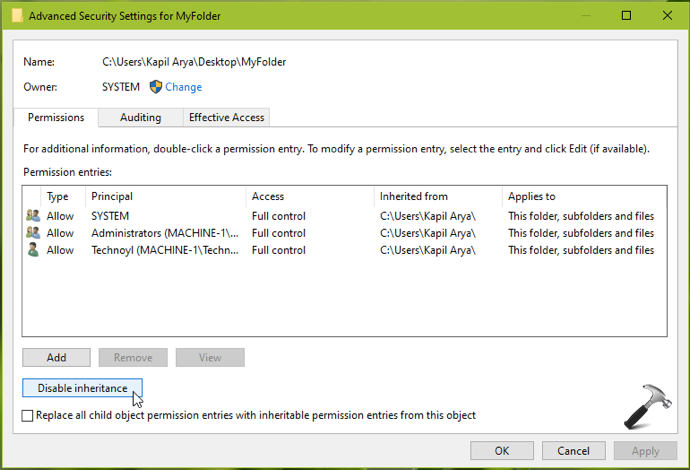
3. Then select Remove all inherited permissions from this object option. Click Apply, OK.
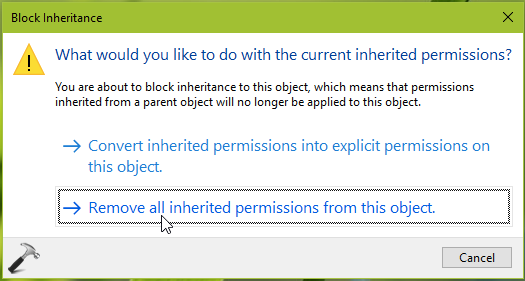
Now the folder should be free from inherited permissions from its parent folder and you should be able to delete it after taking ownership.
FIX 3 – Using Command Prompt
If FIX 1 and 2 doesn’t solves your problem, then it may be possible that folder you can’t delete have symbolic links or junction point. Try using this steps to delete the folder then:
1. Open administrative Command Prompt.
2. Type following command and press Enter key:
rmdir /s /q <Location of folder you want to delete>, for example rmdir /s /q C:\Windows\FolderToDelete
3. Close Command Prompt when finished command execution.
Hope this helps!
![KapilArya.com is a Windows troubleshooting & how to tutorials blog from Kapil Arya [Microsoft MVP (Windows IT Pro)]. KapilArya.com](https://images.kapilarya.com/Logo1.svg)












Leave a Reply