In Windows 11/10 operating system on your computer, if devices not working after sleep, this article is for you.
Well, the devices are disconnected because the system wants to minimize the power loss. In case if the devices stay connected during and after sleep mode, the power dissipation may be more and system battery will drain faster. But in case if want to let these devices connected, neglecting the power effect, you need to tell system to stop turning off the devices.
Generally, devices such as USB, network adapter gets disconnected after sleep. Here’s how you can make those devices continue to work, even after sleep.
Page Contents
Devices not working after sleep in Windows 11/10
Method 1: Via Device Manager
1. Press  + R and type
+ R and type devmgmt.msc in the Run, hit Enter key to open Device Manager snap-in.
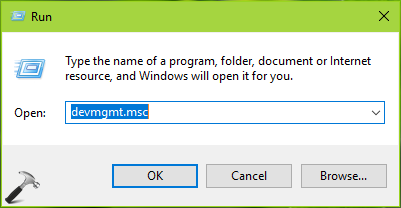
2. In the Device Manager window, right click on the device which is not working after sleep and click Properties.
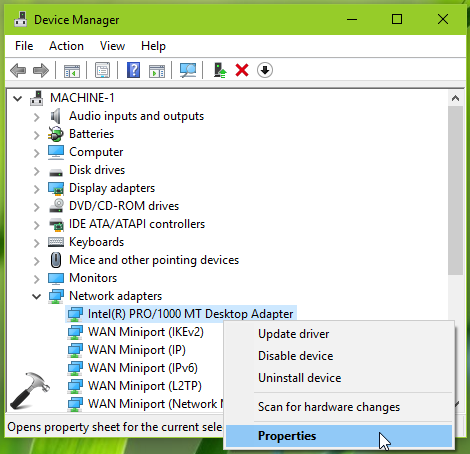
3. On the property sheet, switch to Power Management tab. Here, uncheck Allow the computer to turn off this device to save power option. Click OK.
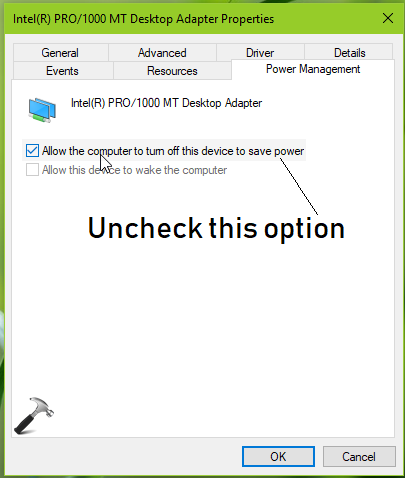
Close Device Manager and reboot the machine. The device should now continue to work, after sleep.
You can alternatively use registry manipulation to fix this.
Method 2: Via Registry
1. Open Device Manager. Right click on the affected device, select Properties.
2. On the property sheet, switch to Details tab. On the Property drop-down, select Class Guid. Then note down or copy the Value data. This will be used in next steps.
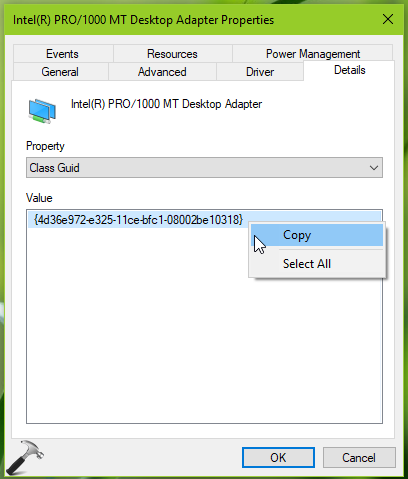
Registry Disclaimer: The further steps will involve registry manipulation. Making mistakes while manipulating registry could affect your system adversely. So be careful while editing registry entries and create a System Restore point first.
3. Press  + R and put
+ R and put regedit in Run dialog box to open Registry Editor (if you’re not familiar with Registry Editor, then click here). Click OK.

4. In left pane of Registry Editor window, navigate to following registry key:
HKEY_LOCAL_MACHINE\SYSTEM\CurrentControlSet\Control\Class\<Class Guid>
*Make sure you substitute the Class Guid value in the registry path we obtained in step 2.
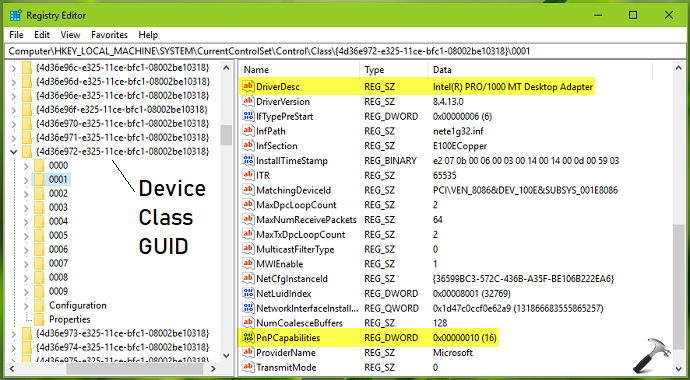
5. Now expand the Class Guid registry key. You’ll get sub-keys like 0000, 0001… and so on. For each registry sub-keys, in the corresponding right pane, note the DriverDesc registry string’s Value data. It will help you to identify the exact device, which is not working after sleep. Once you got the exact device, look out for PnPCapabilities named registry DWORD (REG_DWORD). The DWORD should be set to 16 as Decimal Value data. Double click on the DWORD to modify its Value data.
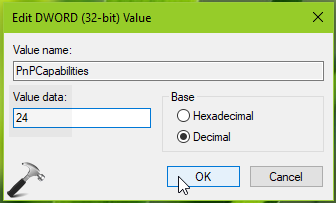
6. Finally, select Decimal Base and set the Value data to 24. Click OK. Close Registry Editor and reboot.
After restarting your system, the problem should be resolved.
Hope this helps!
![KapilArya.com is a Windows troubleshooting & how to tutorials blog from Kapil Arya [Microsoft MVP (Windows IT Pro)]. KapilArya.com](https://images.kapilarya.com/Logo1.svg)



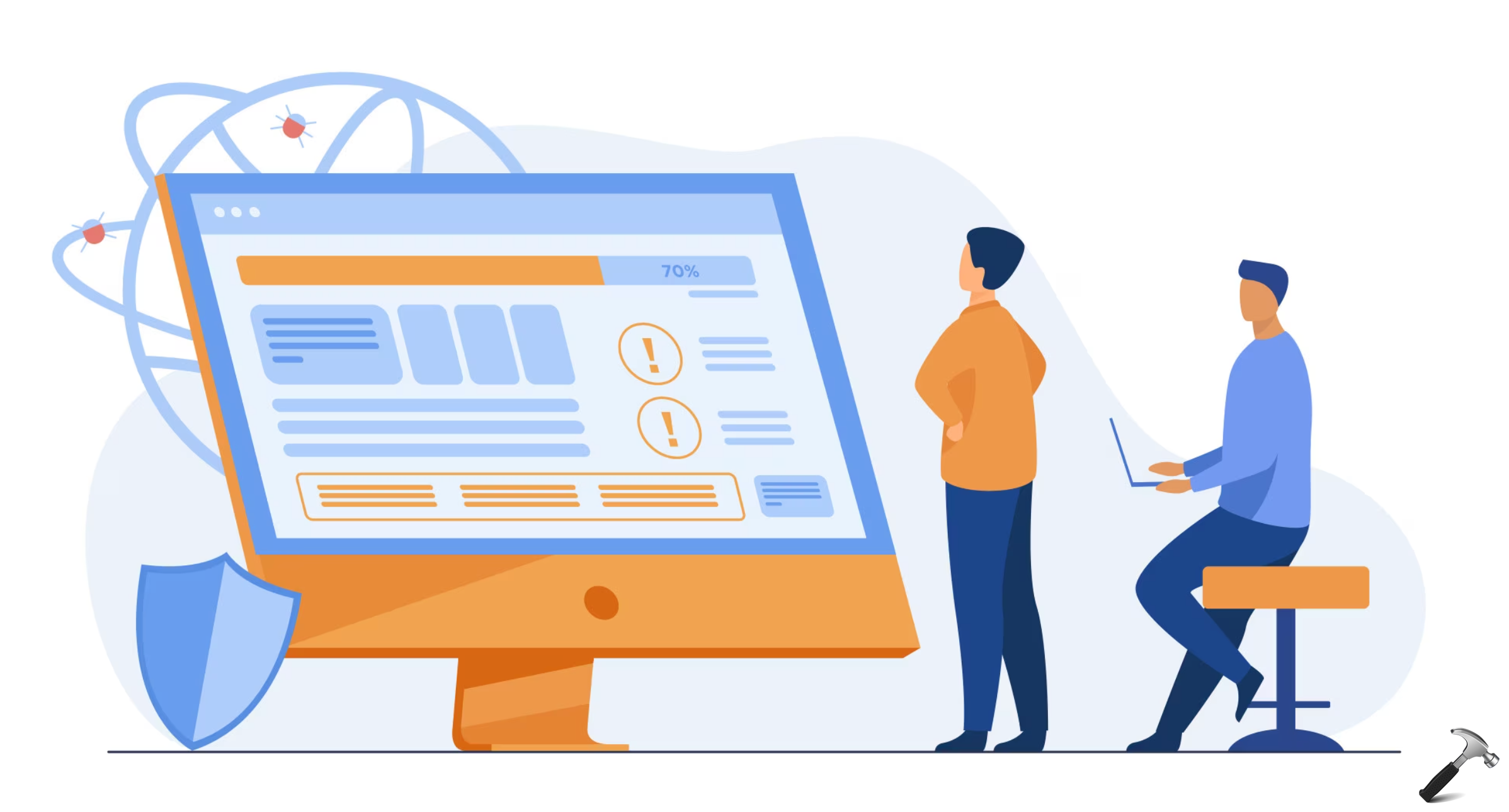







2 Comments
Add your comment
Doesn’t work. After the “2004” update to Windows 10, the network adapter fails to be detected every time after waking up the OS. The only way to get it working again is to “redetect” it in device manager.
^^ You need to perform Network Reset first: https://www.kapilarya.com/how-to-reset-network-settings-to-default-in-windows-10.