When you try to activate Microsoft 365 apps, you encounter the error message: AADSTS9002313: Invalid Request. Request is malformed or invalid. This tutorial will guide you to Fix Microsoft 365 Error AADSTS9002313.
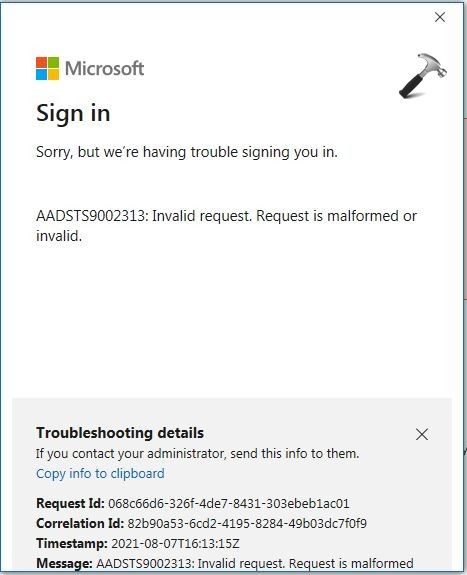
Microsoft offers up-to-date features in a single integrated experience. It offers various Office desktop apps like Word, PowerPoint, Excel, etc.
Page Contents
Fix Microsoft 365 Error AADSTS9002313
You can fix the Microsoft 365 error with the following solutions:
Solution 1: Fix Microsoft 365 Error by uninstalling multiple copies of office from your device
First, check if your device has multiple versions of office installed. If yes, it could be the reason why this error code occurred. Uninstall these and check if the activation error code gets fixed or not.
Solution 2: Fix Microsoft 365 Error by removing Cached Office identities in Registry Editor
You can fix the issue by removing the cached office identities. These cached identities can get corrupted and cause activation errors. Follow the steps to remove cached identities:
1. Press the Windows Key + R. Type regedit.exe and click OK.
2. Navigate the following path:
HKEY_CURRENT_USER\Software\Microsoft\Office\16.0\Common\Identity\Identities
3. Now, right-click in the right panel and select New => DWORD (32-bit) value and type “EnableADAL“. Hit Enter.
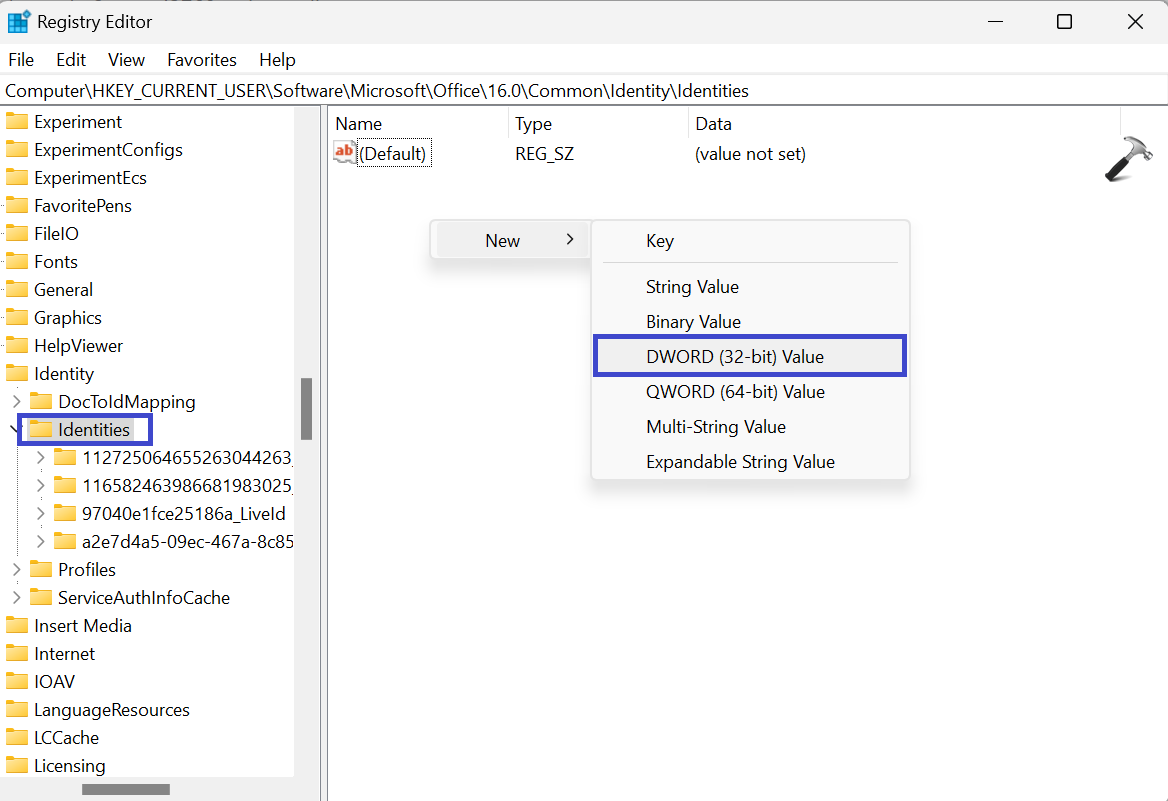
4. Double click on “EnableADAL” registry key and set the value as 1.
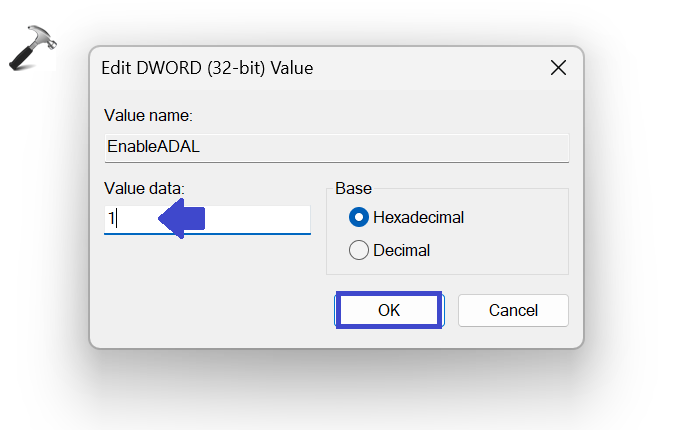
5. Close the Registry Editor Window and restart your PC to apply the settings.
Solution 3: Fix Microsoft 365 Error with Microsoft Support and Recovery Assistant
Microsoft Support and Recovery Assistant help to resolve Office 365, Outlook, OneDrive and other Office related issues. This tool also help you to resolve problems with Windows Activation, Updates, Upgrade, Office Installation, Activation, Uninstallation, Outlook email, Folder etc., Run and see whether the issue is solved or not.
Solution 4: Fix Microsoft 365 Error by activating Office in Clean Boot state
Sometimes, third party apps are also responsible for the error code AADSTS9002313 while activating office. Follow the steps to perform a clean boot:
1. Open Search menu and search for System Configuration.
2. Go to “General” tab and select “Selective Startup” option and “Load System Services” option.
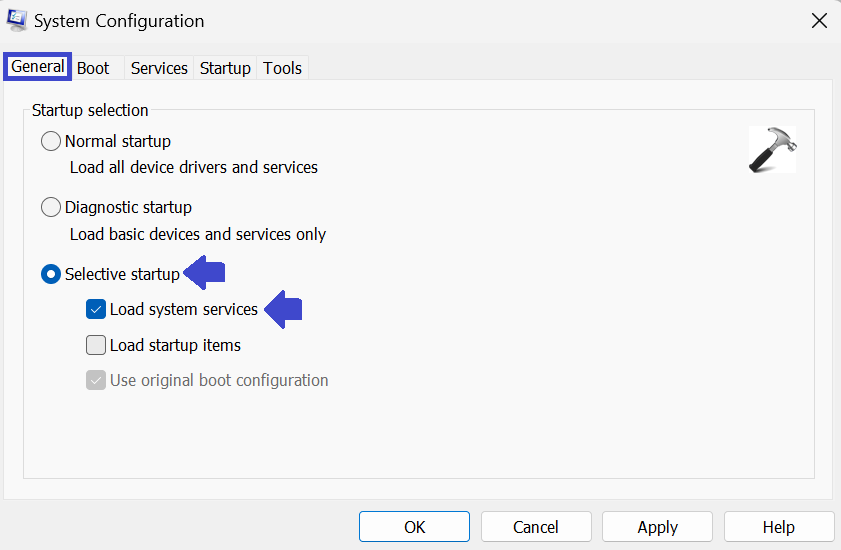
3. Now, go to “Services” tab and check “Hide all Microsoft Services” option.
4. Click on “Disable all” at the bottom right corner.
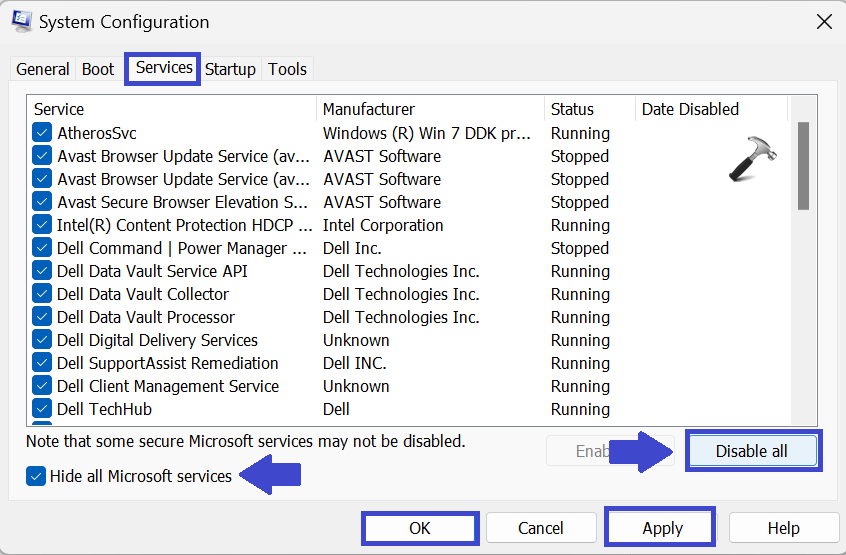
5. Click Apply followed by OK.
Solution 5: Check Microsoft 365 Subscription status
Check whether your Microsoft 365 subscription is still active or not. If subscription is not active, then renew your subscription and try again. Follow the below steps to renew your subscription:
1. Open Microsoft Account Page.
2. If required to Sign-in, enter the account credentials.
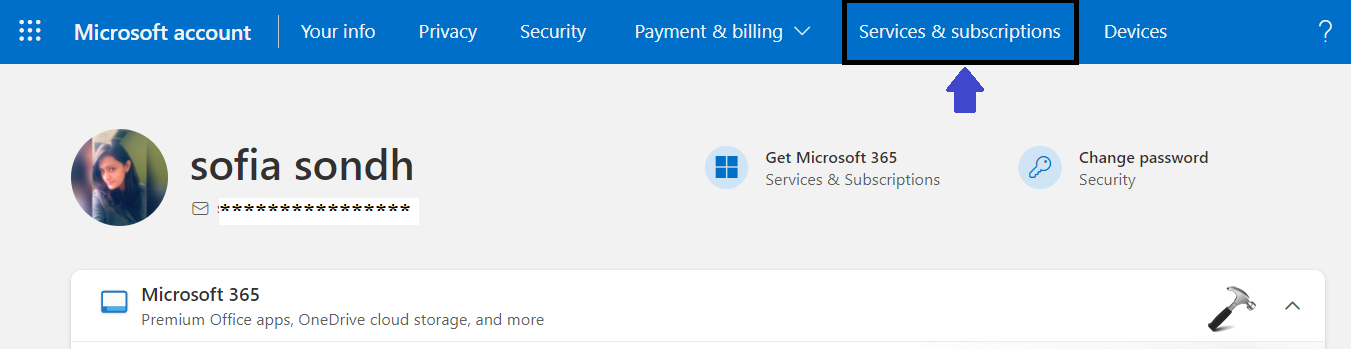
3. Go to Services & Subscription and check the Office’s subscription status.
Solution 6: Repair and Reset Office using Settings App
Follow the below steps to fix error code by repairing and resting Microsoft Office using settings app:
1. Open Settings App and go to Apps.
2. Now, go to Installed Apps and select Office.
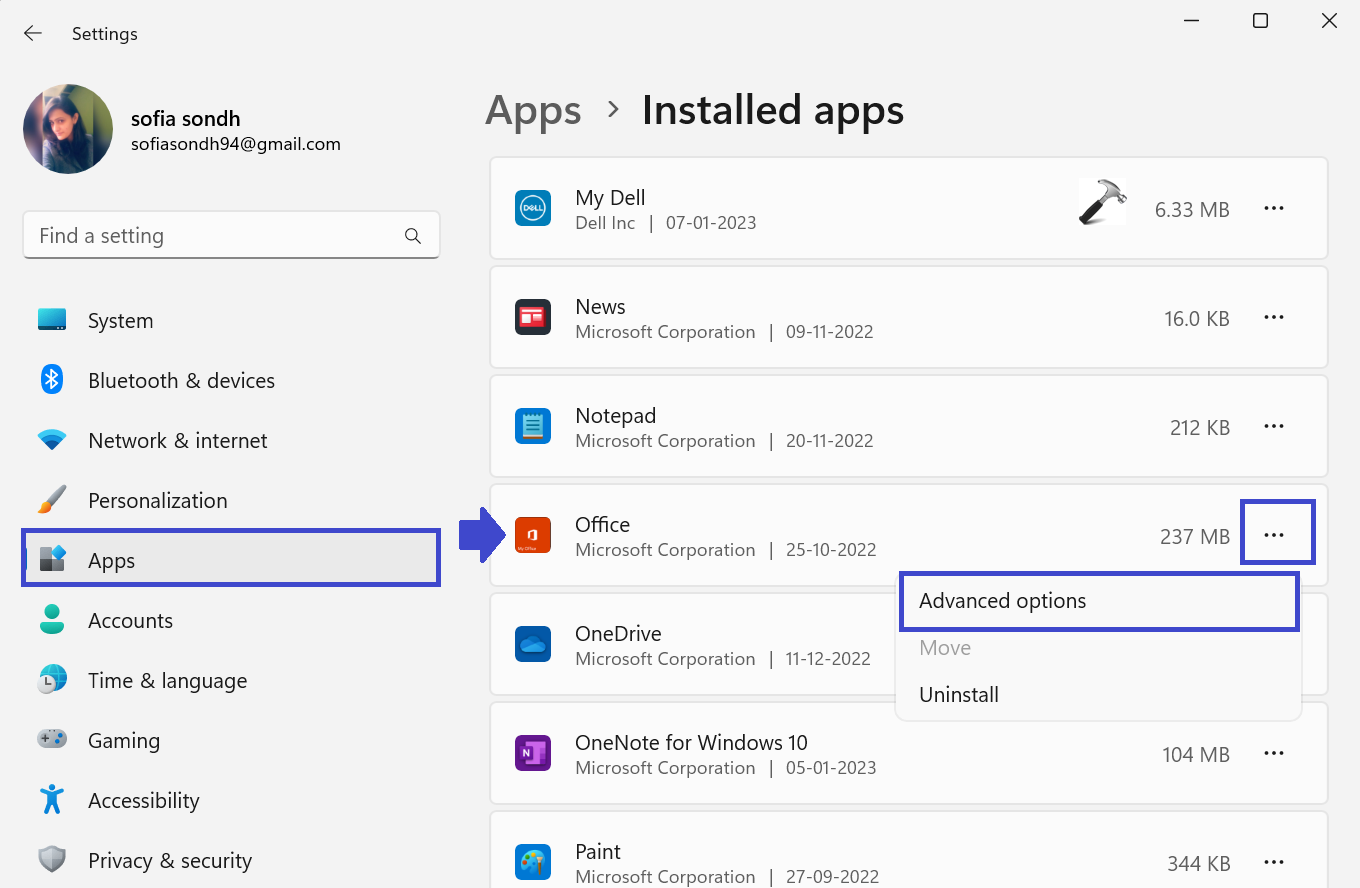
3. Click on the three dots and select “Advanced options”.
4. Now, scroll down. Under the Reset option, click on Repair.
Check whether the issue is solved or not.
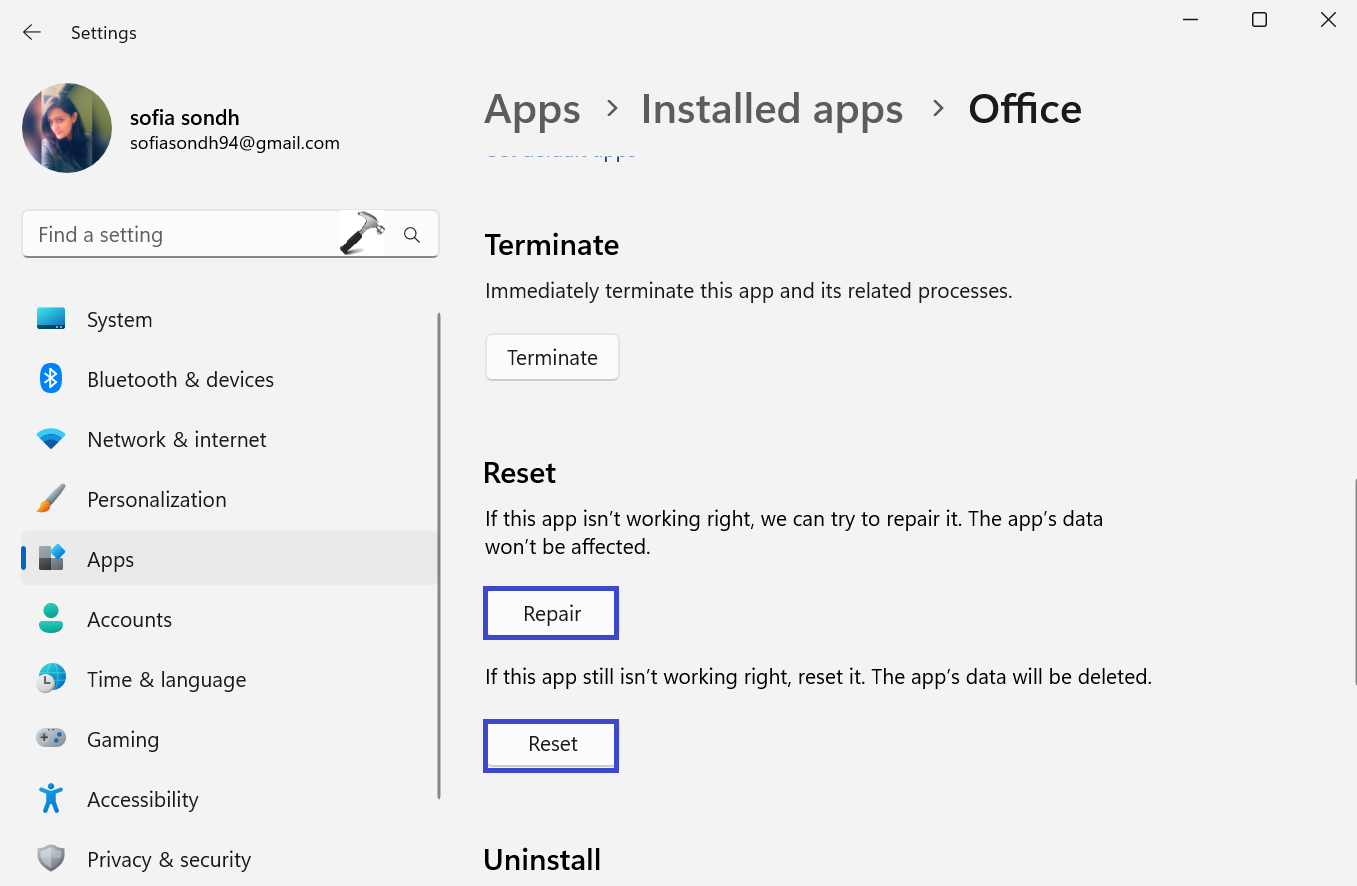
5. If the issue is not resolved after clicking the Repair option, then click on Reset option.
Solution 7: Fix Microsoft 365 Error by repairing Office 365 online
If none of the above solution help, you can repair office 365 online. See the below steps:
1. Open Settings App and go to Apps.
2. Now, select Apps & Features.
3. Click on Office product you want to repair and select Modify.
4. Click Online Repair and follow the on-screen instructions
That’s It!
![KapilArya.com is a Windows troubleshooting & how to tutorials blog from Kapil Arya [Microsoft MVP (Windows IT Pro)]. KapilArya.com](https://images.kapilarya.com/Logo1.svg)






![[Latest Windows 11 Update] What’s new in KB5063060? [Latest Windows 11 Update] What’s new in KB5063060?](https://www.kapilarya.com/assets/Windows11-Update.png)
![[Latest Windows 10 Update] What’s new in KB5060533? [Latest Windows 10 Update] What’s new in KB5060533?](https://www.kapilarya.com/assets/Windows10-Update.png)


Leave a Reply