If suddenly you discovered that your system has no audio, this is one of the most common issue faced by users. The audio may be lost after some Windows Update, feature upgrade or due to use third-party software, which broke audio integrity.
When audio is not available on your system, sound icon in taskbar has a red cross on it. Hovering the cursor over this icon displays ‘No Audio Output Device is installed‘ statement. You can clearly realize this in below shown screenshot.
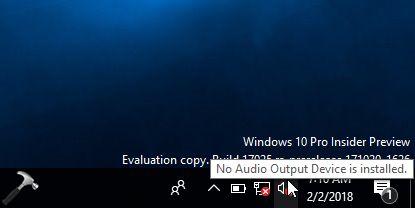
Users facing this problem may try below mentioned suggestions to fix.
Page Contents
FIX: ‘No Audio Output Device Is Installed’ For Windows 10/8/7
FIX 1 – General Suggestions
1. First thing you should try after getting into this problem is – reboot the device.
2. If rebooting doesn’t helps, right click sound icon and select Troubleshoot sound problems. Run the Audio troubleshooter and see if it helps.
3. Try additional suggestions mentioned here to troubleshoot the issue.
4. Try to update sound drivers, if sound device(s) available in Device Manager. If you can’t locate sound device(s) in Device Manager, follow FIX 2.
FIX 2 – Add Legacy Hardware/Sound Driver
1. Open Device Manager by running devmgmt.msc command.
2. In the Device Manager window, click Action > Add legacy hardware.
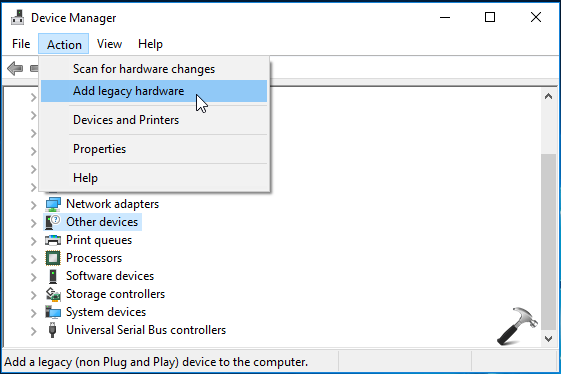
3. Then in Welcome to the Add Hardware Wizard screen, click Next.
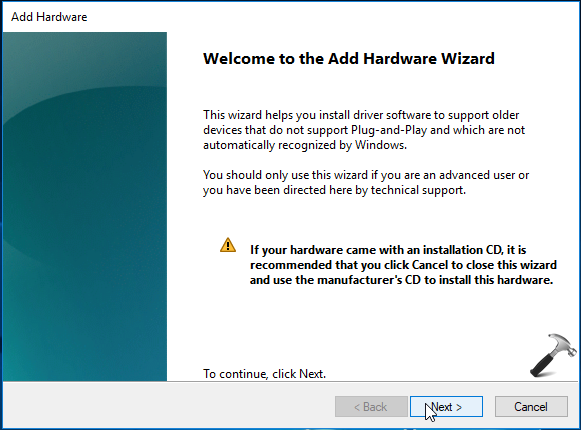
4. Moving on, select Install the hardware that I manually select from a list (Advanced) option. Click Next.
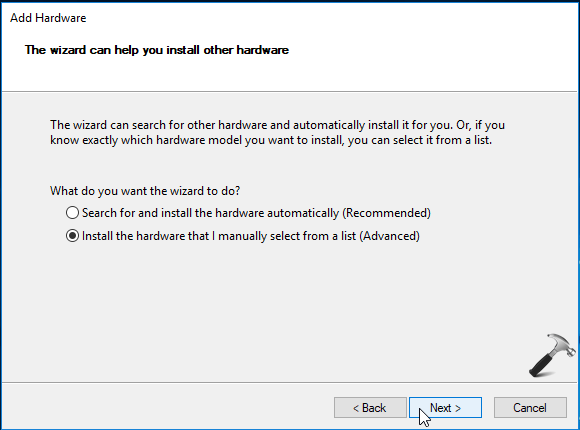
5. Now in the list, scroll down and select Sound, video and game controllers. Click Next.
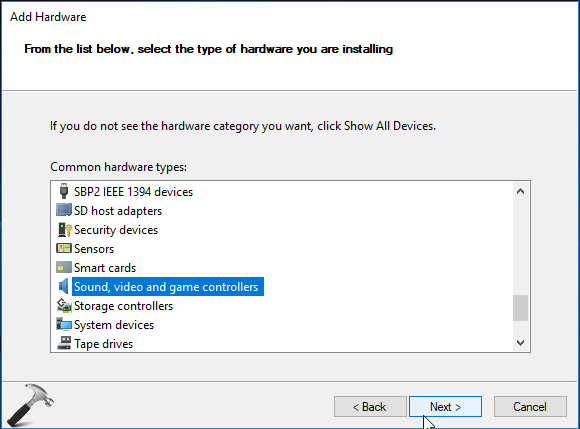
6. Then select the sound device driver from your device manufacturer. Click Next.
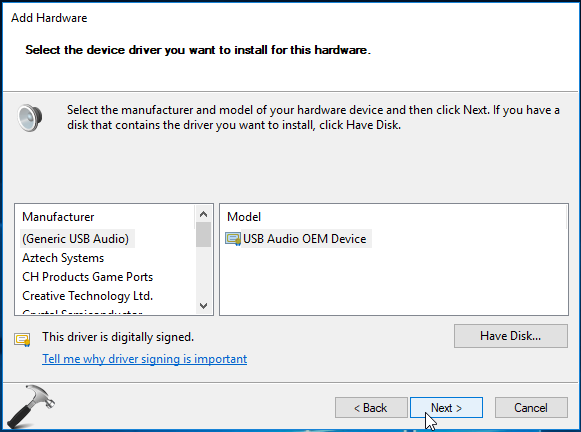
7. Finally, click Next to begin installation of selected device.
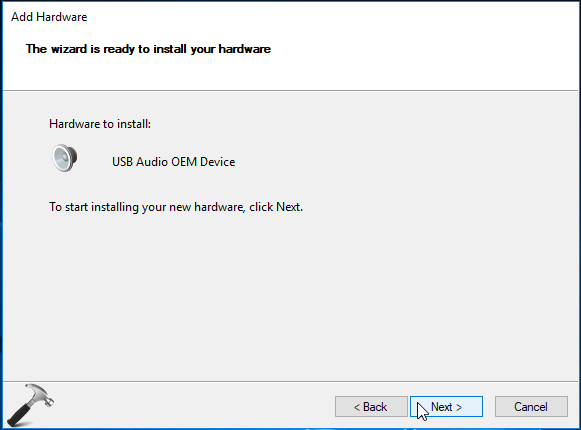
Once this installation is completed, go back to Device Manager. Under Sound, video and game controllers, right click your installed device and select Enable.
Reboot the machine and after restart, sound should be back on your device.
See following video to illustrate this fix:
Hope this helps!
![KapilArya.com is a Windows troubleshooting & how to tutorials blog from Kapil Arya [Microsoft MVP (Windows IT Pro)]. KapilArya.com](https://images.kapilarya.com/Logo1.svg)










26 Comments
Add your comment
After apply this method a blue screen come with an error code…..
^^ What’s the error code?
Installing didn’t complete and it give me that the parameter is incorrect
@Bassant i am getting the same error… parameter incorrect
Even after doing all this, I still have the same error. In Device Manager, for Audio, the Error is 10: Cannot Start. It installed the High Def Audio Driver, but was unable to start.
^^ For error code 10, refer: https://www.kapilarya.com/fix-this-device-cannot-start-code-10-in-windows-10
I’ve tried all the recommendations on how to fix my audio, I still cannot get my audio to work! everytime I try the update it says the perimeter is no good. I’ve only had this new acer desktop for a few months and after updating windows 10 my audio quit working. I cant unistall all the updates for windows and this is my 4th or 5th day trying everything and anything get the problem fixed. i’m frustrated and just a waste of 1000+ on this new computer.
^^ Please perform repair upgrade: https://www.kapilarya.com/how-to-repair-windows-10-using-in-place-upgrade
Thanks it worked immediately after the update and restart
^^ Glad to help!
i used the metod with legacy hardware and she didn’t work :(
Also not worked..only say no output installed
same
Also not worked..only say no output installed
while doing the process as told in your video i am getting an error which shows that “error occurred during the installation of the device” then the next line it is written that “The parameter is incorrect”
also not working only say no audio output installed although it already installed and updated
No matter what, I try, I still have no audio. I tried it all. I didn’t install a new audio card or Sound Card. what if I spent the money to do that and it still doesn’t work.
I have updates Drivers all the way around, and still no audio. I have a TP500Lab ASUS Laptop or notebook. Can someone out there help? Microsoft Customer Support, tried to help, but nothing.
Please help me restore Audio.
i tried and is shows an error occured.
and says-
the installation failed because a function driver was not specified for this device instance.
please help
My problem is that after I updated my AMD display driver then my audio driver got deleted. I followed many guides that claimed to fix it and they didn’t work. now i can’t see my “audio and game controllers” tab. do you have any fixes? Thank you.
^^ Download audio drivers and install them from your device manufacturer’s website.
I tried numerous approaches to fixing this error – no audio component available after a Windows Update. The only thing that worked in the short run was to reset my computer back several days as a “restore to an earlier date” fix in the Recovery (START then put “recovery” in the search box, and then pick the “Restore to an earlier date” BUT BE CAREFUL NOT TO WIPE YOUR COMPUTER CLEAN with “Recovery” here – which will reinstate a factory version of Windows WITHOUT all your software, updates, and your files! which is a more extreme option that can take days to get working properly and if you don’t have copies of your software, a backup of your files, etc. If you cannot get an installation you are used to using, it may cost you money as well as time and frustration….) But when the computer went to sleep at night, after a restore back as far as possible, in the morning, after spending an entire day on the problem, the little sound icon had a red x on it and again was not working, although it had worked with the restored version of Windows until I closed the computer. When I went to Device Manager (press START, then put “device manager” in the search box to bring it up), and went down to the sound area, right clicked to open it, I discovered that 2 of 3 sound devices had disappeared! There seemed to be no way to resurrect them. Yet she persisted! This time (after trying several other options to no avail) I went back to Device manager and this time went to the BOTTOM icon, system devices. The 2 missing programs were an Intel audio controller and a Realtek audio device, and they were listed alphabetically there. I went to the bottom of the list to the “System devices” icon, opened it (right click) and found a long list of devices. There were both an INTEL audio device and a REALTEK audio device there, although they no longer appeared under “sound”. I went to The INTEL AUDIO sound controller first, right clicked and chose “update driver” and VOILA! it was fixed! AND the 2 programs again appeared under device manager – under “sound”. I never had to try the Realtek because my sound was magically working again and continues to, even when the computer is rebooted. YEH! That solution only took lots of reading, trying numerous approaches, downloaded audio devices which I could not install properly, confirming that the devices still existed on my computer but NOT under “sound” in “device manager”. I tried several YouTube explorations that all said the same thing… which didn’t work as the devices had disappeared! And I spent at least 24+ hours of my time! But some version of the devices still existed under device manager, all the way to the bottom, under “system devices” where I found I could update a driver THERE on the INTEL audio controller to bring back my sound. This is the SOLUTION that worked for me. Maybe it will for you too!
None of the above has worked,and fro 5 days now i have tried everything to get my divice drivers back.How bad can this be,i have see hundreds of people with the same problem,my sound card is no more,and fuicning drivers to replace it wont work,as it come back with the same old error messages.
No audio out put on this pc,is the message i get all the time.I have tried it all.
Hi, I actually followed your instruction for my sound problem and I fixed all by myself! Thanks!! Jennifer
^^ Glad to help Jennifer!
This caused a blue screen of doom! Nothing I try fixes this…
This seems to be some sort of disconnect in Windows in the playback router, registry, or some other location. The audio devices do work and do produce a hiss when installing or changing the drivers but no audio routing occurs so no playback occurs. One part of Windows simply does not recognize the devices exist when the device manager does.
Please note this crashed my computer bigtime to the point the computer no longer booted. I needed to use the pre-boot command line to manually rename the driver files. This method should not be used!
After all the process at the end “the installation is failed because a function driver was not specified for this device instance. ” this error is getting.