In our day to day computer usage, sometimes we face issues that do not let us to work properly on Windows. Generally, the same issue faced by many users is referred as known issue or common problem and Microsoft has implemented some troubleshooters already in their operating system to deal such problems. These built-in troubleshooters makes a cross-check on default settings and if something is not aligned as expected, they correct it and solve issues automatically.
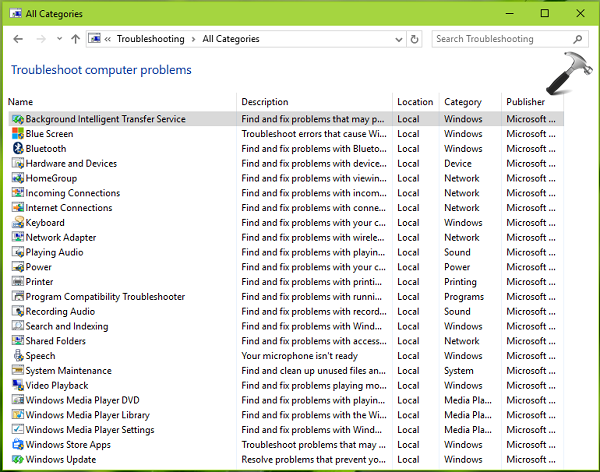
All of these troubleshooters are located inside Troubleshooting section under Control Panel. Hence, you need to navigate to Control Panel > Troubleshooting > View all to locate built-in troubleshooters.
In Windows 10 Version 1703 or later, you can also run troubleshooters from Settings app > Update & security > Troubleshoot. If you’re on Windows 10 Version 2004 or later, you’ll find troubleshooters at Settings app > Update & security > Troubleshoot > Additional troubleshooters. Some of the troubleshooters discontinued in later versions of Windows 10, for example Internet Explorer Performance and Internet Explorer Safety troubleshooters not exist in Windows 10 V1703 or later but they existed in Windows 10 RTM (Build 10240 or V1507).
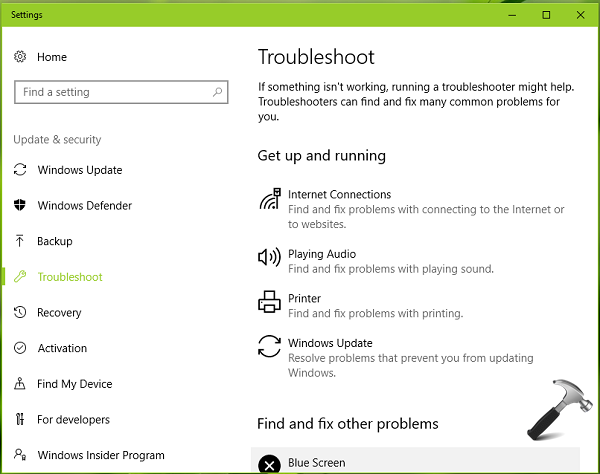
Here is how to use these troubleshooting packages:
How To Use Built-in Troubleshooters In Windows 10
1. Locate the troubleshooting packages at Control Panel > Troubleshooting > View all. Here are the troubleshooting packages available:
a. Background Intelligent Transfer Service (BITS) – Fix issues with background downloads
b. Blue Screen – Resolve stop codes or BSODS that makes Windows to restart unexpectedly
c. Hardware and Devices – Fix issues with hardware and devices
d. HomeGroup – For HomeGroup related problems
e. Incoming connections – For Windows Firewall, incoming connection issues
f. Internet Connections – Pick this if you can’t connect to Internet
g. Keyboard – Fix issues with your keyboard
h. Internet Explorer Performance – Try this if you’re not satisfied with Internet Explorer’s working
i. Internet Explorer Safety – Fix security and privacy features for Internet Explorer
j. Network Adapter – Choose this to solve network connectivity issues
k. Playing audio – Pick this if you have sound issues
l. Power – This helps you to fix problems related to power
m. Printer – Check this if you can’t print
n. Program Compatibility Troubleshooter – Use it solve program compatibility hiccups
o. Recording audio – Try this if you can’t record audio
p. Search and Indexing – Use it if search service is not working properly or if irrelevant search results are displayed
q. Shared folders – Pick this if you’ve issues in accessing files and folder on other computers
r. System Maintenance – Use it to clean garbage of unused files from your system and improve machine performance
s. Video Playback – Fix issues regarding playing videos, streaming etc.
t. Windows Media Player DVD/Library/Settings – Use these troubleshooters to solves issues with Windows Media Player performance
u. Windows Store apps – Use this troubleshooter to identify and solve Windows Store related issues
v. Windows Update – Try this if you can’t check, download or install Windows Updates
NOTE: Blue Screen, Hardware and Devices troubleshooter is removed in Windows 10 Version 1809 or later.
As per the issue you’re facing, judge and pick the correct troubleshooter and click/tap on it to open its wizard.
2. In the troubleshooter window, click Advanced and check Apply repairs automatically option. Then click Next and let the troubleshooter identify problems.
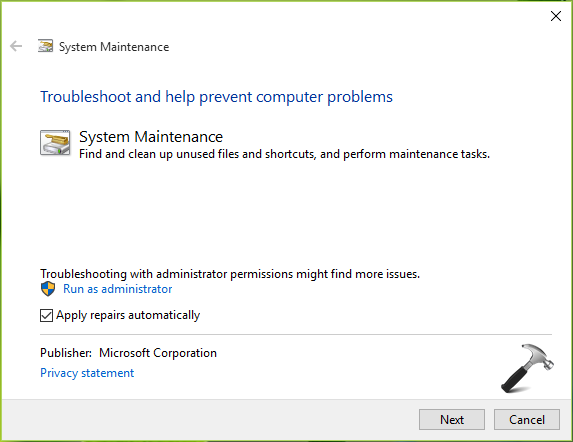
3. Some issues can only be found when you’re troubleshooting as administrator. If a troubleshooter require running as administrator, you’ve to click/tap Try troubleshooting as an administrator option:
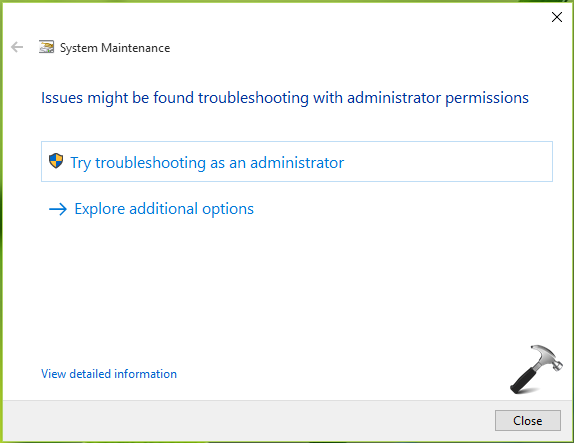
4. Now the troubleshooter will detect issues and cross-check on the default settings:
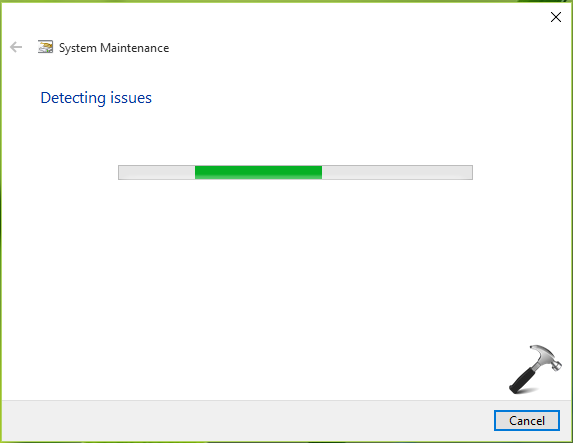
If the troubleshooter founds an issue, it will automatically try to resolve it:
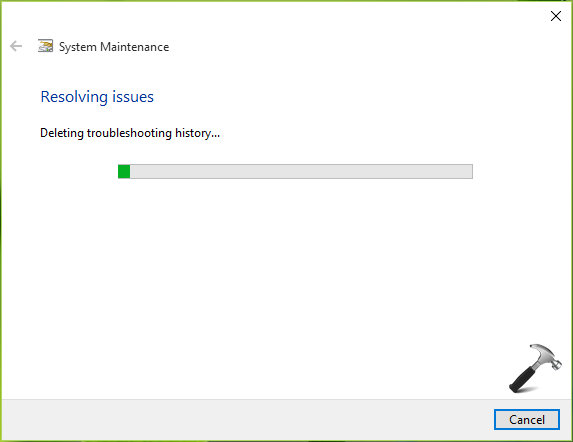
5. Finally, when troubleshooting is completed, issues detected and fixed are mentioned in the report. You can click View detailed information link at the bottom of this window to have complete information about troubleshooting operation:
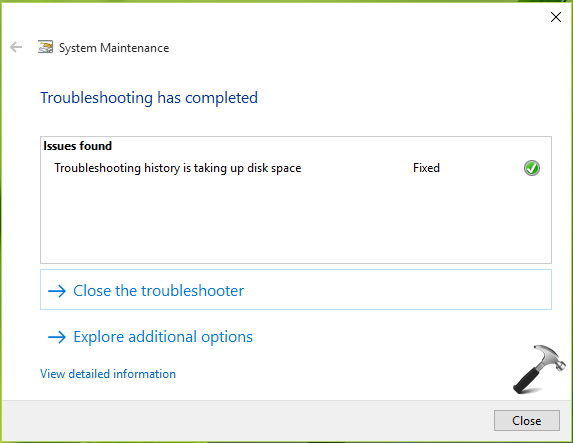
In this way, you can explore on what settings troubleshooter made checks and what gets resolved. You can then click/tap Next and click/tap Close the troubleshooter link in above shown window to close the wizard.
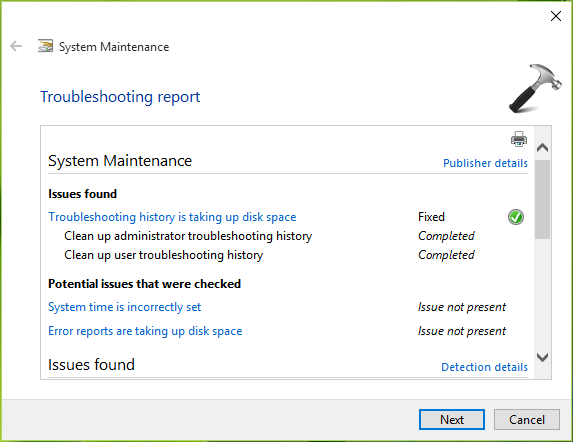
In this way, you can use built-in troubleshooters in Windows 10. Hope you find the article informative!
![KapilArya.com is a Windows troubleshooting & how to tutorials blog from Kapil Arya [Microsoft MVP (Windows IT Pro)]. KapilArya.com](https://images.kapilarya.com/Logo1.svg)









![[Latest Windows 11 Update] What’s new in KB5063060? [Latest Windows 11 Update] What’s new in KB5063060?](https://www.kapilarya.com/assets/Windows11-Update.png)
![[Latest Windows 10 Update] What’s new in KB5060533? [Latest Windows 10 Update] What’s new in KB5060533?](https://www.kapilarya.com/assets/Windows10-Update.png)

57 Comments
Add your comment
Thanks for this amazing guide, very helpful!
~Peter
^^ Glad you find it useful :)
Ran the troubleshooter in administrator mode. No problems found. Still can not install Windows 10 update. Trying since 1/28. Very annoying.
The first fix only works the first time you do it, then it goes back to the way it was. The second didn’t find anything. I agree with above. Extremely annoying. I think the problem is the missing ‘apply’ button on some of the settings windows.
I want to thank you with all my heart your troubleshooting guide allowed me to fix the Service Registration is missing or corrupt situation I had. I spent all day searching for an answer and at 8:15 pm I found your posts here and tried it and I was so overjoyed when I say it say Service Registration is missing or corrupt – fixed. I almost jumped out of my chair. In my book you are an Angel. :)
^^ Glad to hear it resolved the issue!
Tried all of the above, there is no fix detected because there is no problem present. It still crashes.
I tried it is not working
I tried all the above and I did get a ‘new” picture from Windows Spotlight, but it never changes. It looks like brand new images were added to the ..assets folder after I deleted the old ones, but they are not being changed.
When I use the (Windows key+L) I get one of the new images, and the “Like what you see” question at the top right of the screen. I don’t see “I’m not a fan” like I do on my desktop PC.
It seems there’s something preventing the images from changing. I did use the troubleshooting tool as an administrator, on several categories, but to no advail.
I ran all the troubleshooters and fixed all errors. Still getting 0x7700112.
^^ Let me know which feature gives you this error. Is it Windows Update?
Done these things, it says nothing to changed or fixed, but i still can’t use the ethernet adapter
^^ Please refer: https://www.kapilarya.com/wifi-ethernet-doesnt-have-a-valid-ip-configuration-windows-10
Worked a treat, thanks very much.
I have tried all these and more. Still getting error since update 14367. Now up to 14388 with same Flash Drive error. Error 0x80240fff. “Windows cannot install on USB Flash Drive using Setup” There is not now nor ever has been a Windows 10 OS setup using a flash drive. Windows 10 is installed as an upgrade from Windows 7 on my root drive C:, and has worked fine and updated fine for over a year, until the last successful update 14366, which I am now running, installed on June 15. On June 18, 14367 was released. That is when the Flash Drive error started. I have done everything possible to correct this problem to allow updates, to no avail. I am running Win10 Pro WIP version 1607, build 14366, the last build update success since the 367, 372, 379, 383, 385 and now 388, all give the same error after installing to 25%. Any other ideas?
^^ Please try this fix: https://www.kapilarya.com/you-cant-install-windows-on-a-usb-flash-drive-from-setup
Neither solution worked, unfortunately. Currently I’m on Windows 10 Pro Insider Preview Build 14393 but actually Windows Spotlight never worked on my system, even while I wasn’t on the Preview Program.
^^ Unfortuanetly, only clean install is the option left to try :(
Still cannot fix the issue.
There literally is zero options in anything Wi-Fi for me. No way to fix it using these. It only lets me do vpn or direct Ethernet connection. (My cords way too short to be able to do this.)
And none of the drivers from both msi and Intel are working regardless of disable or enable reinstalls.
Do I have to start from scratch ?
^^ What is the issue by the way? Wifi intermittent or limited?
Did not fix the issue with being able to open the windows store or any apps. Troubleshooter ran for a full 15 minutes and then I cancelled it. It appeared not able to find anything. Any other ideas are appreciated.
Greetings from Australia..
error 0x80073cf9 – all store apps stop downlaoding with the same error. 36 uninstalled apps waiting. All deleted. SFC / scannow – no violations. Windows suggestions to fix download problems all tried incl. DISM.exe with both options RestoreHealth and /Limited Access. Restarted – updated. Tried to downlaod an app from the store —started to download – created an icon –error again.
Many suggestions on the net –at the end they want to sell a registry cleaner. I just installed a new registry with DISM.exe. A cleaner found over 300 errors.
What can I believe and how can I get the apps to download from the store again???
Regrds
Ingolf — Hervey Bay
^^ Please check additional suggestions mentioned here: https://www.kapilarya.com/something-went-wrong-error-0x80073cf9-windows-10-store-app
Thanks for your advice Kapil but have now exhausted all trouble shooting options and my netbook will not respond. There is clearly some internal problem as my android phone will connect to the in house wi fi as will my old asus laptop.Yet my aspire cloudbook tells me me to reboot the router etc etc., which cannot be the issue as the others are working.
regards
eric
Thank You, Thank You, Thank You and Thank You Again! That’s exactly how many day I’ve been trying to resolve this issue and couldn’t find the correct answer. So glad I found this on because it worked and the project to screen feature has returned “YEAH I’m Doing the Happy Dance” thanks to you!
Keep up the good work!
Mardi
^^ 😊
It worked. Thank you!!
Sarah
Hi
Thanks for information my issue is resolved but by troubleshoot but while windows update i am getting error (0x800705b4) .
Can you please help to solve this ?
Thanks & Regards,
Kunjan
^^ Make sure Windows Defender is up-to-date and Windows Firewall is turned on. Also check Windows Defender service and start it, if it is not running.
This is either a hardware system / firmware issue (because some people can run the troubleshooter successfully and others cannot) or it is another issue with the flawed Microsoft OS that is so device-dependent. I am running a Lenovo laptop with a wireless mouse. Nothing else is connected. I print through a Wi-Fi connection to an Epson printer.
After 10 minutes the troubleshooter finished running and found an error in the Update Database. However, it couldn’t fix the error. Any idea on what I can try next?
^^ Refer: https://www.kapilarya.com/potential-windows-update-database-error-in-windows-10
No “View all” available in the Settings\Troubleshoot window. No option for “System Maintenance” – Windows 10 Pro V 1703, Build 15063.540
Came here looking for solution to the Spotlight Windows Lock Screen error – I tried another fix wiping out a different semi-hidden folder (can’t remember where it was but I do remember there were only 3-4 files there), not the one Kapil suggested. this worked for about a month and now I’m back to square one. Tried the first folder wipe suggestion from Kapil – C:\Users\\AppData\Local\Packages\Microsoft.Windows.ContentDeliveryManager_\LocalState\Assets . Didn’t work. Couldn’t even try the 2nd “Fix” due to the aforementioned lack of options.
^^ You may try re-registering/resetting Windows Spotlight preferences: https://www.kapilarya.com/how-to-re-register-windows-spotlight-in-windows-10
hi kapil
I keep having issues with the security update which spit the Error 0x8007001F I ran many time your troubleshooter plus other solutions like
Uninstall all High Definition Audio Drivers (In Device Manager)
In Windows Update settings, set to never check for updates
Stop and disable the “Windows Update Service” (in Services manager)
Rename C:\$WINDOWS.~BT (Could be ~WS or other) to something else
Restart Computer
Retry Windows 10 Upgrade
It has happened on Acer, are Running Home Edition.
and it is an old laptop.
suggestions?
Red X beside speaker icon. Tried every suggestion that I have seen on your site. Nothing works. Any more ideas?
This did not fix the problem – so frustrating
I am trying to connect a Win10 PC to a WinPhone 10. I can pair them but I don’t have a “Connect” button on either is not present. I want to use the pc as the headset for the phone. Just after I pair them, I see a flash of something saying “Connected” for a second on the phone, but then it goes away leaving the “paired” status and a “remove” button in the drop down.
I have removed the device using Device Manager and reinstalled as well as remove the pairing and re-establish it numerous times. I can connect a Bluetooth headset without issues to either of them. Is there a setting that says the connected device is for bidirectional audio?
I cannot connect my windowsphone on my Nokia Lumia 625 so I cannot upgrade my Whatsapp and for the time being I lost all my conversations and pictures on it
^^ Windows Phone are quite outdated. Even Microsoft is ending support for Windows 10 Mobile on this December 10, 2019. Microsoft recommends you to switch to Android or iOS to stay safe and secure.
I have a DELL Latitude E6530 and the airplane mode will not turn off. Have tried all suggestions in here and the last being the troubleshooter for network adapter . It returned with “wireless capability is turned off Not fixed” – have no idea what to do now. Do you have any further suggestions please as I really need wifi?
^^ Please refer: https://www.kapilarya.com/fix-windows-10-stuck-in-airplane-mode.
Thanks so much Kapil but unfortunately nothing in that link helps either. My keyboard doesn’t have the radio tower icon, so I can only do option 2 which makes no difference either. I did the regedit option before restoring the network and only the first occcurrence had the value set to 1 – all the rest are set to zero. I have just checked again and they are all still set as zero. Do you have any other suggestion please?
^^ Leanne, I recommend you to perform Network Reset: https://www.kapilarya.com/how-to-reset-network-settings-to-default-in-windows-10
Thanks Kapil, but I have already done that and it made no difference
OMGOSH !!! I tried it again and it’s worked :D Thank you so much Kapil for your advice and assistance, you are a life saver :) , I’m on wifi now and elated !! thanks again
^^ Glad to help Leanne!
Hi ! In my laptop there is no wifi icon, in the device manager there is no wireless dapter, when I run the network troubleshooter it says that there is no wireless adapter or something like that. Ive done doing cmd, reset, i dunno whta to do
^^ Jeam, go to your device manufacturer’s website and install latest wireless driver for your system model.
windows 10 pro update Error code: (0x8007000d)
I am getting “Something went wrong if you need it, here’s the error code:
0xA00F4271 (0x800706BE)
I am running Windows 10 20H2 19042.867
I have tried all the relevant troubleshooters with no success.
^^ Is it with Camera app or something else?
I am getting “Something went wrong if you need it, here’s the error code:”
0xA00F4271 (0x800706BE)
Yes. It is with the Camera App.
All other programs using the camera (like Skype or Zoom) also hang.
I have also tried all fixes with no success. :(
Please help!
It’s ok now!
I came across your page –
https://www.kapilarya.com/fix-camera-not-working-in-windows-10
Thanks!
^^ Glad it is sorted now!
Thanks you so much Kapil – brilliant article! I had lost the ability do to MIDI output, and with your guidance, running the troublehooter for audio, solved the isse. Brilliant, thanks!
^^ Glad to help Tim 😎