We all know, if you’ve multiple issues on your Windows 10, you can either Refresh or Reset your system. These recovery options are covered under following guides/links:
An user is supposed to use Refresh when he wants to reinstall Windows but do not want to loose the data. On the other hand, Reset is useful, if you want to completely wipe the data and reinstall Windows 10. Both options are pretty handy to use and preserves your Windows activation for you.
Then comes the term “in-place upgrade“. Using in-place upgrade, you can reinstall Windows 10 within Windows 10 with a flexibility to keep or loose data. In-place upgrade is done to simply reset all the custom settings you’ve made to your Windows 10, for example, to reset Registry Editor to default.
Page Contents
Windows 10 In-Place Upgrade v/s Reset v/s Refresh
This table will clear your understanding about in-place upgrade and show you how it is different from Reset and Refresh options.
| Point of comparison |
Refresh | Reset | In-Place Upgrade |
|---|---|---|---|
| Personal data, apps retained | Yes | No | User select-able |
| Customization retained | Yes | No | No |
| Installed Windows Updates retained | Yes | No | No |
| Windows Activation preserved |
Yes | Yes | Yes |
| Windows 10 install media require | No | No | Yes |
| Windows 10 install media condition | N/A | N/A | Should of same architecture and language, of which Windows is installed currently. It should be of same or a newer Windows 10 build. Older build installation media won’t work and fail to in-place upgrade newer build. |
| Administrative privileges |
Required | Required | Required |
| Minimum free space required |
N/A | N/A | At least 10 GB |
| Processing time |
Medium | Fast | Slow |
So without wasting anymore time, let us start the in-place upgrade.
How To Repair Windows 10 Using In-Place Upgrade
1. Your Windows 10 device have enough battery (more than 60%).
2. You temporarily uninstall your third-party antivirus program (if exists).
1. Mount the Windows 10 ISO file in File Explorer or plug-in your Windows 10 bootable USB. You should now see CD drive labelled entry under This PC. Click on that entry and then right click on setup.exe file, select Run as administrator.
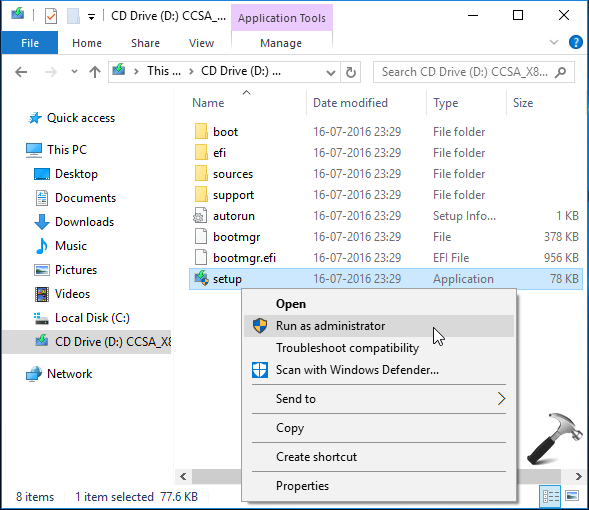
2. Then in Windows 10 Setup screen, choose Not at the moment for Get important updates and click Next.
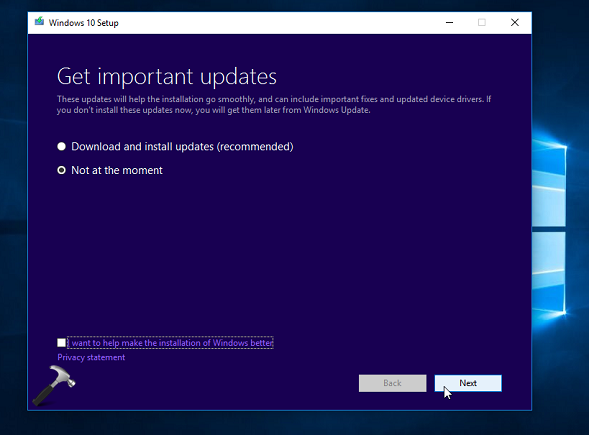
3. Moving on, accept End User Licensing Agreement (EULA) by clicking Accept button here:
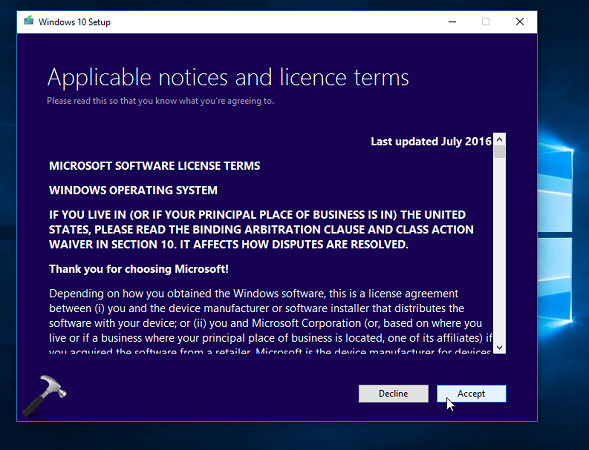
4. Now select if you want to keep your data, since this is in-place upgrade, you must opt for Keep personal files and apps option here. Click Next.
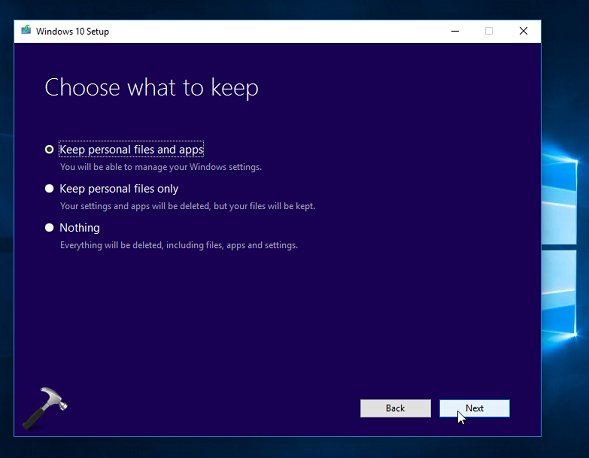
5. Hit Install button to start in-place upgrade.
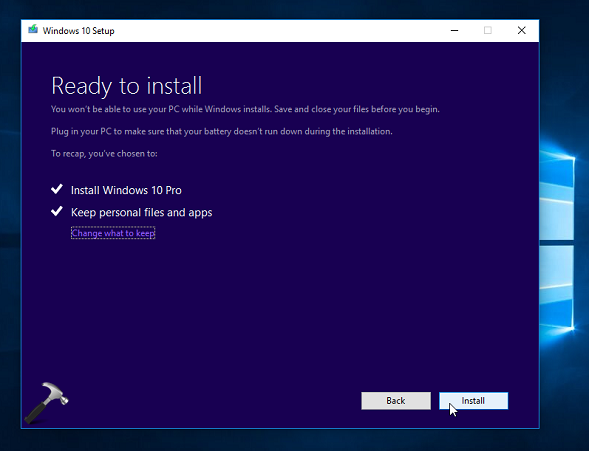
6. Your PC will be reboot itself and then you can see progress of installation here:
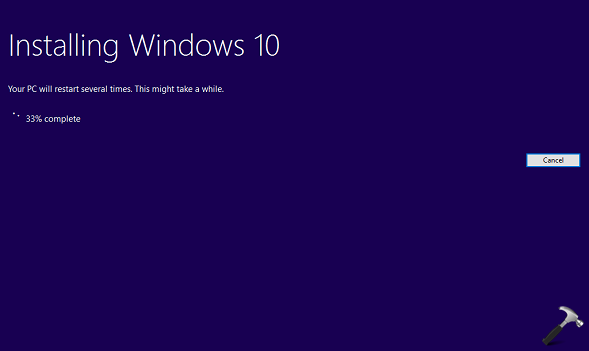
7. After another restart, you’ll see below shown screen, where Windows is performing upgrade. It may take up-to few minutes, so keep patience until it finishes.
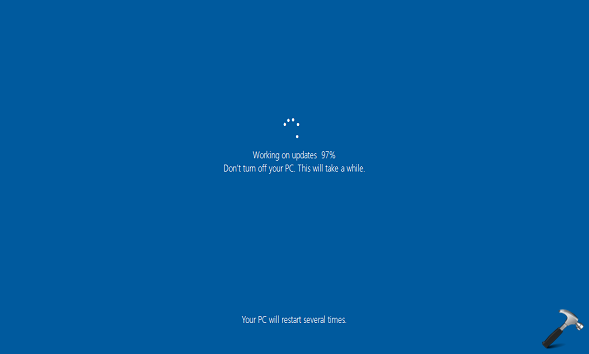
8. After reboot, you’ll be able to log-in to your machine with your previously used account. However, if you’ve selected Nothing option at step 4, you’ll need to create new user account to log-in and carry on.
Hence, this completes the in-place upgrade for Windows 10.
Check the live illustration of above steps in this video:
That’s it!
FYI, other options to repair Windows 10 installation:
![KapilArya.com is a Windows troubleshooting & how to tutorials blog from Kapil Arya [Microsoft MVP (Windows IT Pro)]. KapilArya.com](https://images.kapilarya.com/Logo1.svg)













24 Comments
Add your comment
Sir kapil i cant use my desktop and i dont have any bootable usb and if startup my pc it only blackscreens and goes to error 0xc0000225 ive posted the other in the other article
Sincerely Daniel
I can’t follow step 1 because the main problem is that I can not open my file explorer since it has crashed and I don’t know how to open it now. Please help me with that first. Thanks!
^^ Run SFC /SCANNOW command at administrative Command Prompt, see if it helps you.
I did that. It didn’t do any help :(
Any other way?
My Windows explorer and Windows Search Servicee has crashed
When i tried reset option in the settings – recovery, it shows the following error-
Registry Editor : regedit.exe – Bad Image
C:\Windows\SYSTEM32\DUser.dll is either not designed to run on Windows or it contains an error. Try installing the program again using the original installing media or contact your system administrator or the software vendor for support. Error Status 0xc000012f
I have a system (HP Omni 120 1133w Win10 upgraded from Win7) where the initial problem was it would come up to the lock screen with the background, the clock and only the wifi icon. No matter what keys you press, the clock and the icon scroll up, the user briefly fades in and vanishes and no password box appears. This is true even if I set the boot store(?) to boot in safe mode or console safe mode. I can get past that by blanking the password with chntpw but then I usually get a boot up repair which results in a blue screen with the rotating circle of dots and please wait or it doesn’t boot at all because drive letters have changed. I got it to boot once and ran a malware scan and removed over 1000 but not since and never in safe mode. Safe mode either acts the same as regular mode or it causes a reboot. I’ve tried the reset but it stops at the “There was a problem resetting your PC” even after trying your trick. Chkdsk /f and sfc /scannow both show no problem. I’ve tried replacing all the registries with earlier versions luckily saved by iobit or iodefrag but that doesn’t work either. I would prefer this upgrade in place if I can get the system to boot. What should I try next? Does safe mode even exist any more?
^^ Yup, Safe Mode still works and you can try it: https://www.kapilarya.com/how-to-boot-windows-10-into-safe-mode
I have a computer that was upgraded from Win 7 to 10 in Sept 2016 via the Windows upgrade promotion. Recently I have windows update errors and it cycles from update installation, update failed, restoring to previous version, update trys again, and fails, then restores previous, etc. This is an endless loop. I have tried to repair with SFC and DISM in normal operating mode at command prompt and safe mode command prompt. Both tools fail, stating that there are configuration errors in the registry. This error tells me NOTHING about what is wrong, so I chase endlessly for a solution. I have tried to refresh and reset but both failed. I am unable to use this computer as it is because it is constantly working in the background to repair itself but cannot. What else can I try?
^^ As you tried enough options and nothing worked, try clean install: https://www.kapilarya.com/how-to-make-clean-install-of-windows-10
windows is not working , The only thing I can get to is google. my computer gave me the error 2147219200. Please, can you help me , I will leave my email but I can’t get to that either.
^^ Have you tried to perform repair upgrade?
This unfortunately didn’t work for me. I’m trying to solve an issue where my machine is requiring me to login with a MS account and not my local account in trying to switch back to a local account (which it refuses to do because it claims it can’t verify my identity despite my password working on the MS website) I noticed that pin was also not working. Mine is slightly different. After entering a pin, the dialog box disappears for a moment, but then just comes back, like it’s rejecting the pin, but there are no messages. I tried all 3 fixes and none worked.
^^ Which step doesn’t worked for you, please let me know.
When I bought my HP Laptop, it came with Windows 10 HOME, pre installed. I want to move to Windows 10 PRO and I have bought a PRO key as well.
Will I have to just change the product key in pre installed Windows 10 HOME to unlock the PRO features or download a Windows 10 PRO, iso and install that and then supply the key I have bought.
thanks
Jeevan
^^ You can try either way as per your convenience.
Option 1 is to buy Pro upgrade from MS Store: https://www.kapilarya.com/how-to-buy-windows-10-pro-upgrade-via-microsoft-store.
Or with Option 2 you can use the product key method to upgrade to Pro: https://www.kapilarya.com/how-to-upgrade-windows-10-home-to-pro.
Option 2 will be helpful if you already bought Pro license. Else you can go ahead with Option 1 which will provide you Pro upgrade at just $100.
Kapil, I have tried to do an in place upgrade a couple of times, but at the end it says ” Installation Failed” Any suggestions? I am wondering if anything I have on my computer is interfering. Maybe if I do a reset instead? I have already saved any files I want to keep onto an external drive.
Thank you so much for the service you provide.
Andy
^^ You may try Reset with keeping your files. What is the original issue by the way?
The real question is WHY IS THIS HAPPENING IN THE FIRST PLACE???????
A PC works one day and the next day you cannot launch any programs, C’mon Microsoft, this is now Windows 10 and the problems are getting worse!!!!!! Not better. Seriously, just concentrate on creating a solid OS.
What is someone supposed to do – waste their whole day troubleshooting because Windows 10 now has an error Microsoft cant explain. Unbelievable….
I tried your method of upgrading windows using in place upgrade. I am facing this problem. Installation phase is ok. But during update, it is getting stuck at 52 percent. I have tried to disable all 3rd party drivers and what not and even reset windows distribution. Nothing is working. Kindly tell me how to tackle this problem. kindly tell me the correct solution as all present solutions available on the net i have tried but no use.
Looking forward to your reply ASAP.
^^ You need share upgrade log by creating new thread in MS Answers forum. Log experts there can assist you further to find root cause.
I cant update because i don’t have enough space when i upgrade will it upgrade to the latest version or will it still be on the 1511 version which is what I’m on right now
Thanks
Olivia
I done a reset on my Acer desktop,now on Starting I get a sign in Window, However it will not accept my pin or password,it gives me a message,,the user profile service failed the sign in User profile cannot be loaded,,,Help please…
^^ Refer this fix: https://www.kapilarya.com/the-user-profile-service-failed-the-sign-in-windows-10.