When you right click on a file in File Explorer in Windows 11/10, on the property sheet, you have a Security tab. The Security tab is helpful to get information about the permissions which that file has. You can also click on Advanced button on that Security tab and take ownership of that file, if you can’t modify it. But all the operations are possible when you have the Security tab on file property sheet. In case if the Security tab missing from file properties, you won’t be able to modify the permission for that file. In this article, we will see how you can resolve this problem.
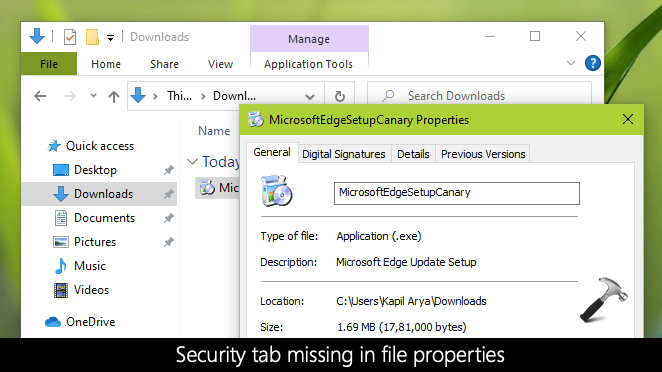
So it’s a common issue and anyone can face it on any of the Windows operating system. You can resolve this problem by simply modifying a registry entry as mentioned below in this article. You can also solve this problem with Group Policy. Both the methods are mentioned below. Try them as per your convenience and you should be able to get rid of this problem.
Page Contents
Fix: Security tab missing from file properties in Windows 10
Method 1: Using Registry
1. Open Registry Editor by running regedit command.
2. Navigate to the following registry location:
HKEY_CURRENT_USER\Software\Microsoft\Windows\CurrentVersion\Policies\Explorer
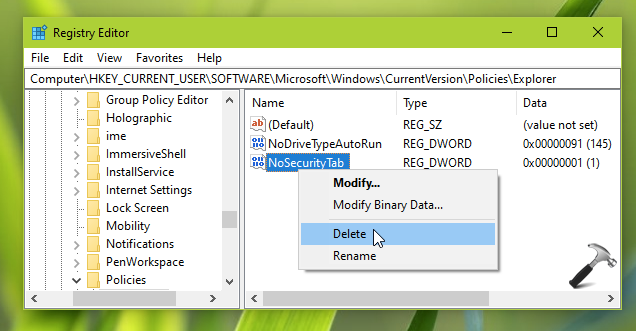
3. In the right pane of Explorer registry key, right click on NoSecurityTab named registry DWORD (REG_DWORD) and select Delete. Click Yes in the confirmation prompt appearing next.
4. Close Registry Editor and sign out, sign in back. The issue should be resolved after login back.
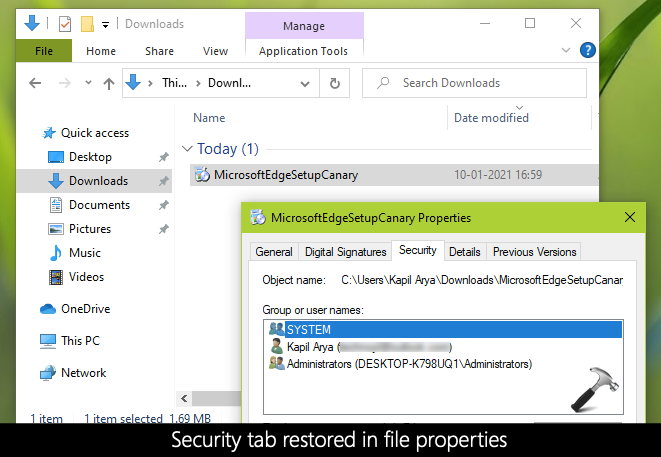
Method 2: Using Group Policy
1. Open Group Policy Editor snap-in.
2. Go to User Configuration > Windows Components > File Explorer.
3. In the right pane of File Explorer folder, look for the Remove Security tab policy setting. Double-click on the policy setting to modify its status.
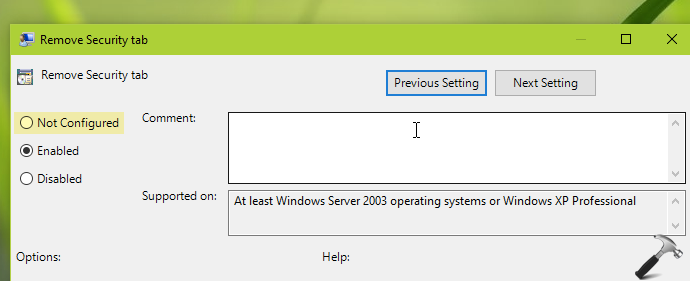
4. In the policy configuration window, set its status to Not configured and click OK.
5. Close Group Policy Editor snap-in and update GP engine by running gpupdate /force command.
Video fix
Check this video to illustrate this:
Hope this helps!
![KapilArya.com is a Windows troubleshooting & how to tutorials blog from Kapil Arya [Microsoft MVP (Windows IT Pro)]. KapilArya.com](https://images.kapilarya.com/Logo1.svg)





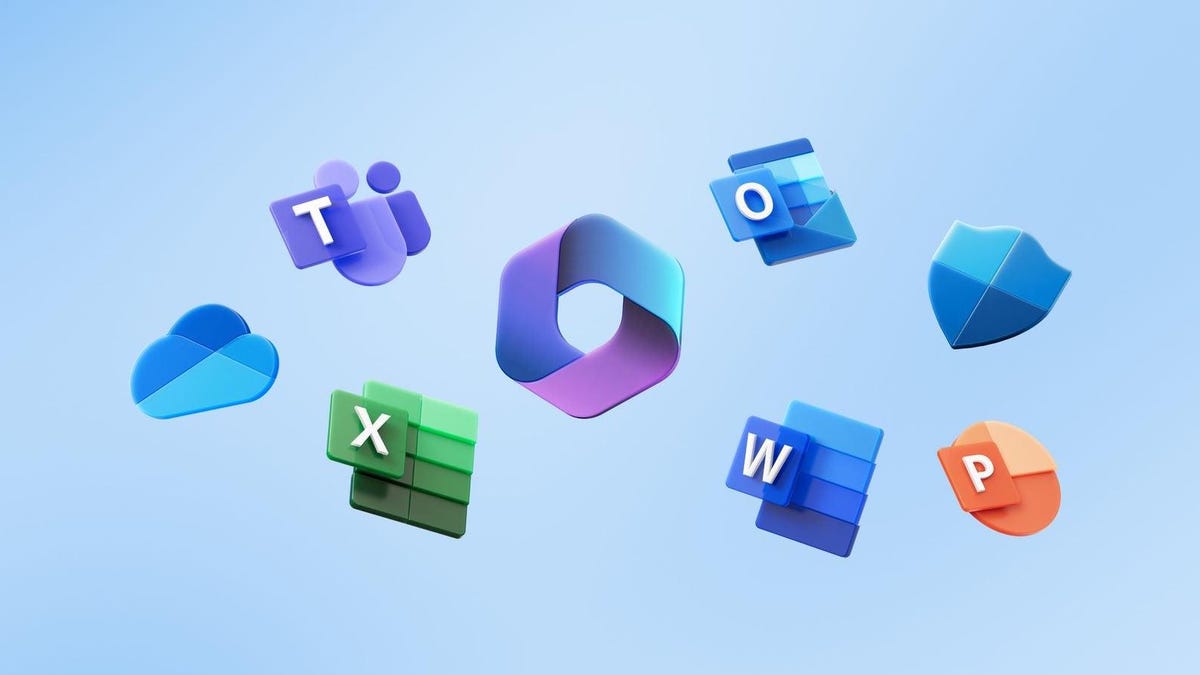


![[Latest Windows 11 Update] What’s new in KB5063060? [Latest Windows 11 Update] What’s new in KB5063060?](https://www.kapilarya.com/assets/Windows11-Update.png)
![[Latest Windows 10 Update] What’s new in KB5060533? [Latest Windows 10 Update] What’s new in KB5060533?](https://www.kapilarya.com/assets/Windows10-Update.png)


3 Comments
Add your comment
When I navigate to Computer\HKEY_CURRENT_USER\SOFTWARE\Microsoft\Windows\CurrentVersion\Policies, there is no “Explorer” tab. The only tab is “Associations”.
^^ You can create it manually.
I added it using this command:
REG add HKCU\Software\Microsoft\Windows\CurrentVersion\Policies\Explorer /v Nosecuritytab /t REG_DWORD /d 0 /f
Then I followed your instructions.
The drive which I was trying to access still doesn’t show the security tab. It is an external hard drive which was previously an internal hard drive of an old computer.