If you’re running older Windows edition such as Windows 7/8/8.1 and are unable to upgrade to Windows 10 due to display driver, this article is for you.
As per upgrade paths, you can upgrade your Windows 8.1 or 7 directly to Windows 10. In case if you’re on Windows 8, then you need to update to Windows 8.1 first and then you can upgrade to Windows 10. Well, recently, one of the my reader contacted me with an issue while upgrading Windows 8.1 to 10. In this case, when he runs Windows 10 Update Assistant, following error displays and doesn’t allows him to upgrade:
Page Contents
The display is not compatible with Windows 10. Check with the manufacturer for support.
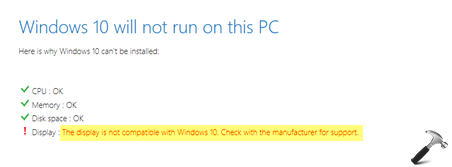
Image credits: Microsoft Community
In this case, the reader said that he has latest version of display driver installed but still he is facing this problem. If you’re also facing this issue while upgrading your system to Windows 10, here’s how you can deal with it.
FIX: The Display Is Not Compatible With Windows 10
FIX 1 – Via Device Manager
1. Press  + R and put
+ R and put devmgmt.msc in Run dialog box and hit Enter to open Device Manager.
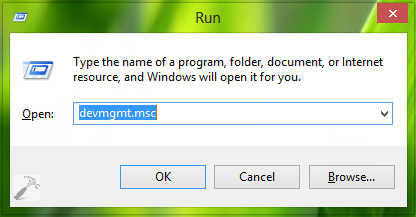
2. In the Device Manager window, expand Display adapters and right click on your display device and select Uninstall.
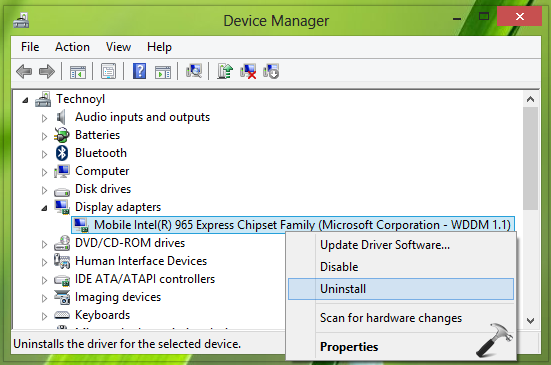
3. If there appears a confirmation prompt, confirm this operation and reboot the machine.
4. If after reboot, Windows will automatically get a display driver so you should now try upgrading to Windows 10 and see if that works.
If you still have the issue, try FIX 2 mentioned below.
FIX 2 – Install Display Driver In Compatibility Mode
1. Open Program Compatibility Troubleshooter/Assistant.
2. In the Program Compatibility Troubleshooter welcome screen, click Run as administrator and then click Next.
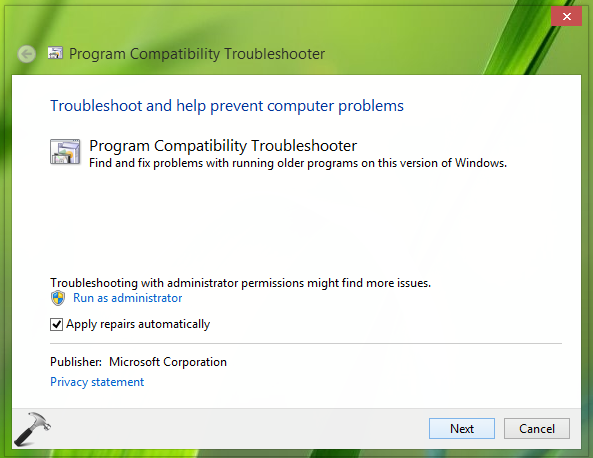
3. Next, in the program list, select Not Listed option at top.
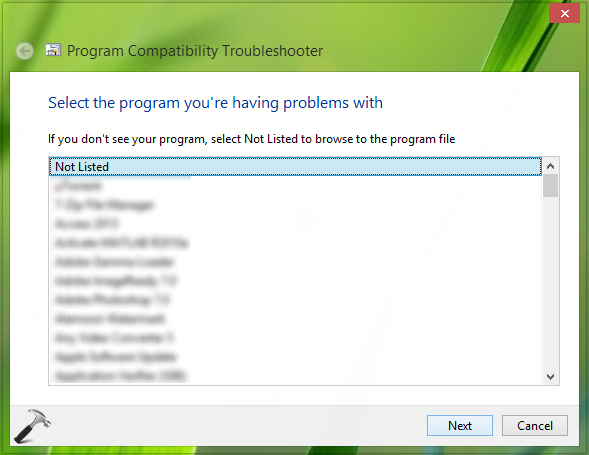
4. Now locate your display driver file in next window and click Next button.
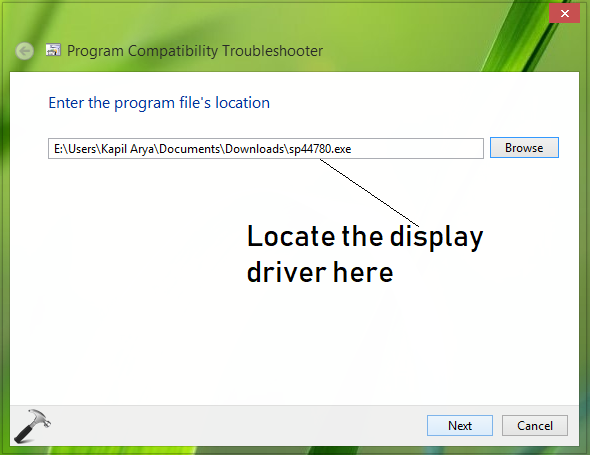
5. Finally, select Try recommended settings option and let Windows run your display adapter in compatibility mode. If that doesn’t works, you can try Troubleshoot program option and select your own compatibility mode settings.
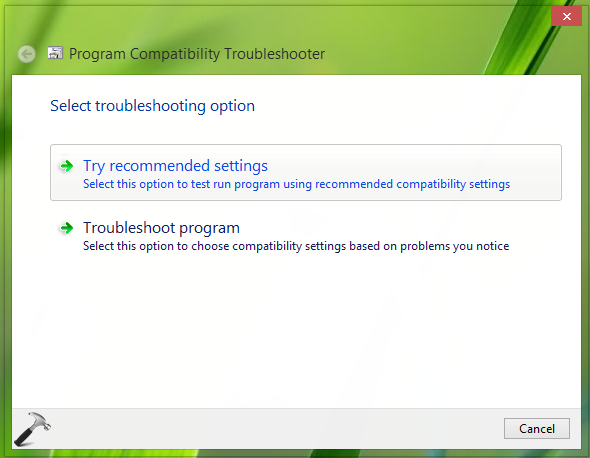
6. When your display driver is installed in compatibility mode and try upgrading to Windows 10 then. This time it should work.
Hope this helps!
![KapilArya.com is a Windows troubleshooting & how to tutorials blog from Kapil Arya [Microsoft MVP (Windows IT Pro)]. KapilArya.com](https://images.kapilarya.com/Logo1.svg)













Leave a Reply