Upon receiving The installer has insufficient privileges to modify or access on Windows 11, this post might be of use to you. This problem typically arises while attempting to install or modify an application without the necessary rights.
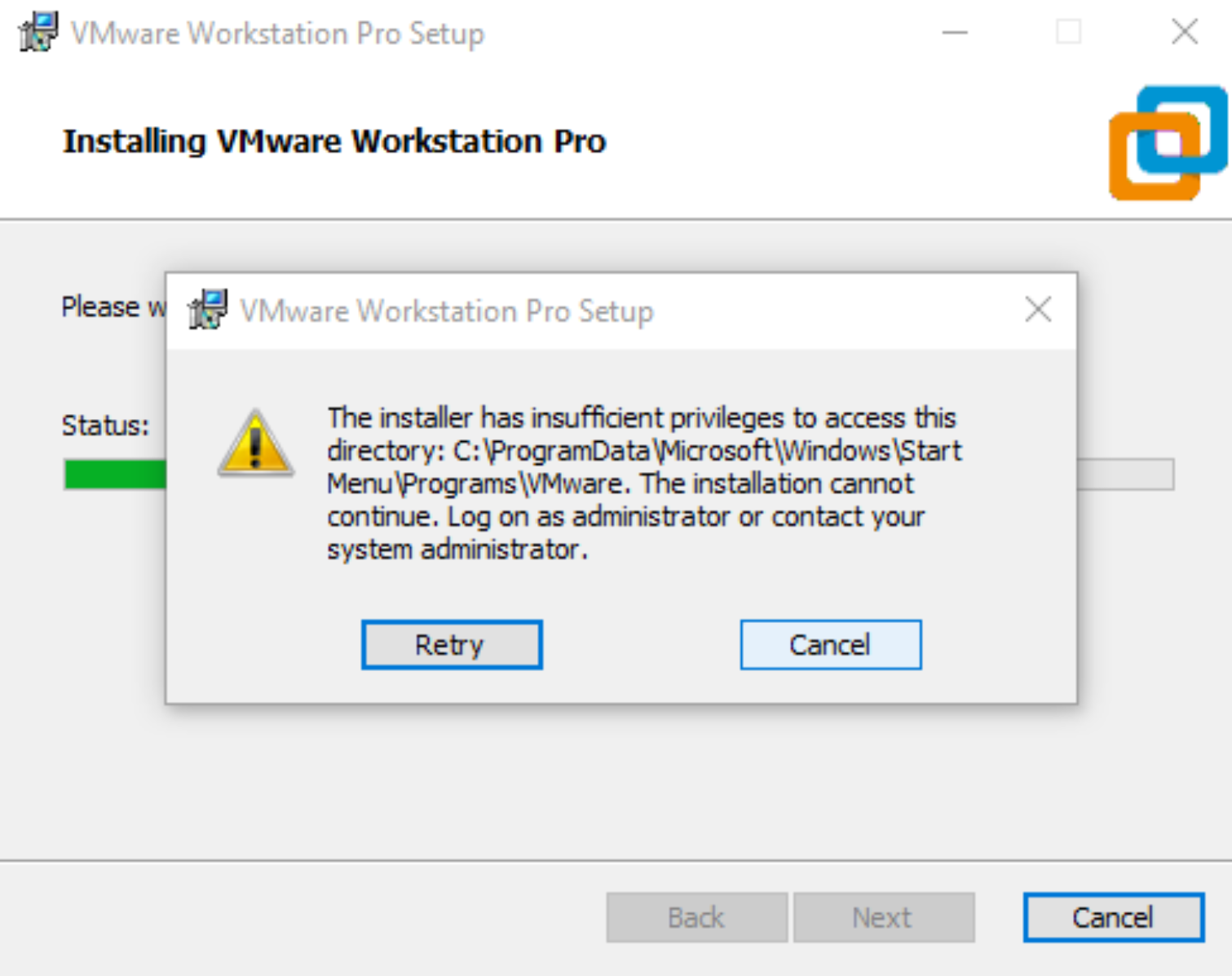
Page Contents
Fix: The installer has insufficient privileges to modify or access
Fix 1 – Run the Installer as Administrator
Starting the installer as an administrator prevents crashes and failures brought on by permissions issues. Since MSI files don’t by default have the Run As Administrator option, this post will demonstrate how to add it.
Fix 2 – Clear space usind Disk Cleanup
- In the search bar, type Disk Cleanup.
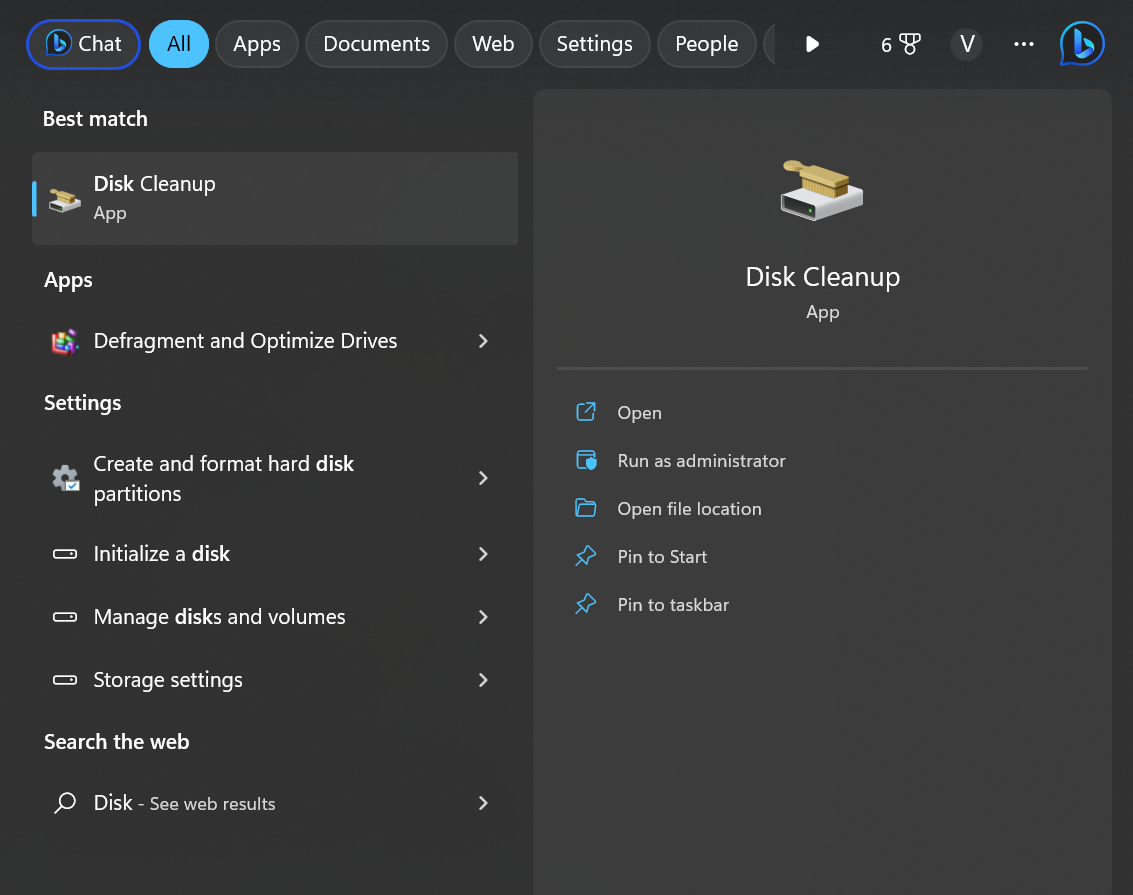
- Now select the files that wish to delete.
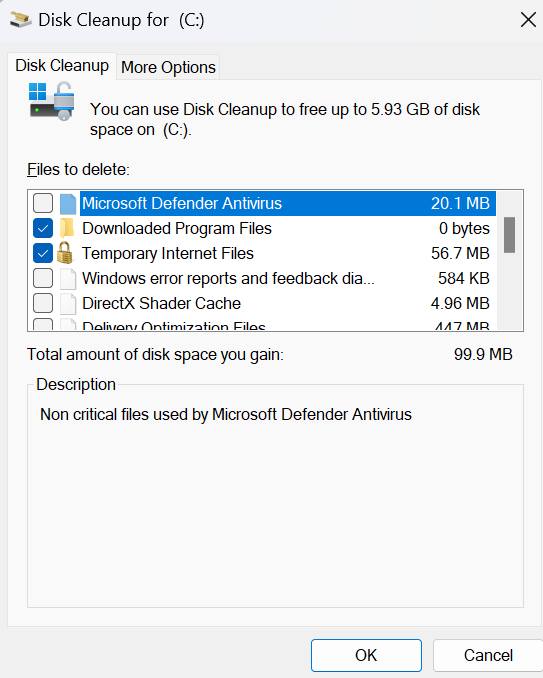
- Click on Delete Files to continue.

- You may notice more options if you click on Clean up system files.
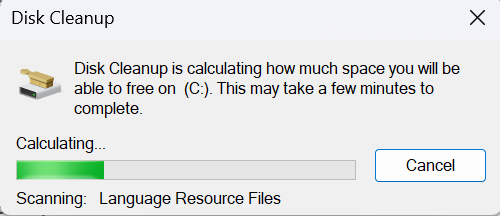
- You can delete all files except for the latest system restore points, Previous Windows installations and Windows Update Cleanup.
Fix 3 – Temporarily Disable Third-Party Antivirus
An antivirus programme from a third party might have caused installation issues on your Windows laptop. Turn off your antivirus programme and see if the issue has been resolved. If disabling the software doesn’t work, temporarily uninstall the antivirus programme and test again.
Fix 4 – Modify Folder Permissions to fix the installer has insufficient privileges to modify or access
- Right-click on the Folder and go to Properties.
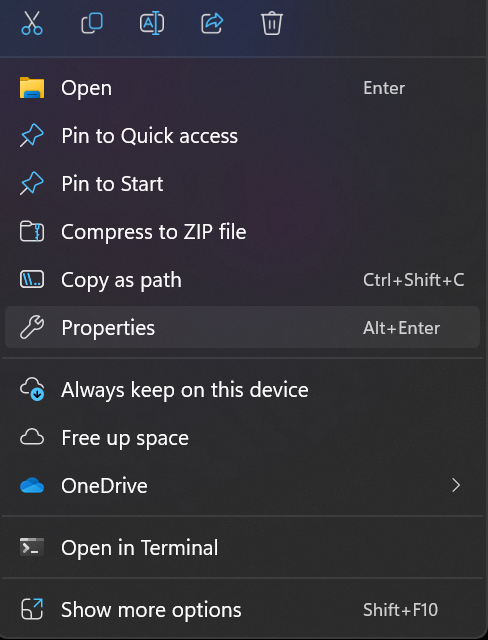
- Go to Security tab.
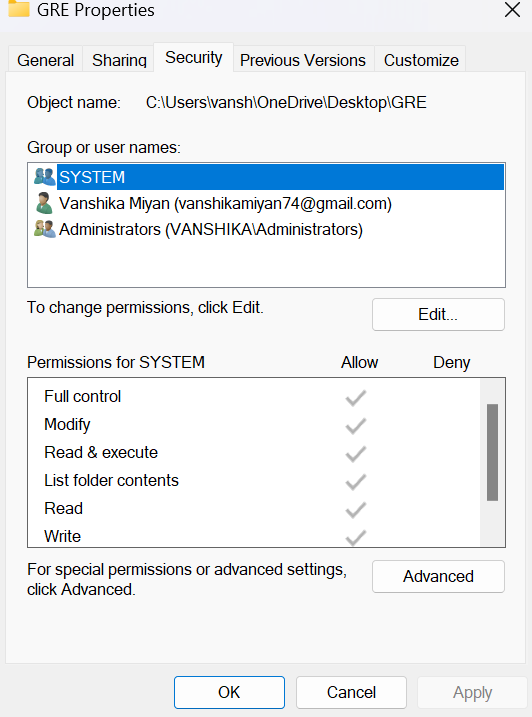
- Now click Edit and Add to add your user account.
- Assign full control permission for your account and click OK.
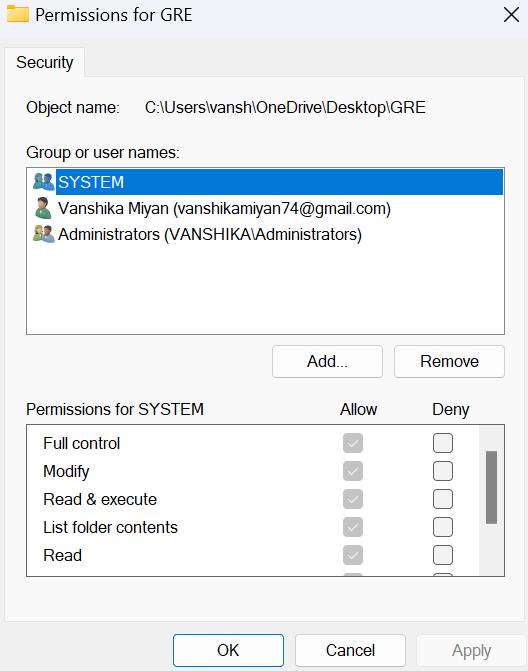
- Now go to the Advanced tab and click on the Ownership tab.
- Click the Edit bitton.
- Now Highlight your user account and click Apply and press OK.
Fix 5 – Install in Clean Boot State
Installed third-party programmes could interfere with installation. To run the setup file as an administrator, conduct a Clean Boot on your computer. You might need to manually enable each process one at a time in order to identify the offending one if the problem doesn’t show up in the Clean Boot State. Once you’ve found it, turn off or remove the programme.
![KapilArya.com is a Windows troubleshooting & how to tutorials blog from Kapil Arya [Microsoft MVP (Windows IT Pro)]. KapilArya.com](https://images.kapilarya.com/Logo1.svg)









![[Latest Windows 11 Update] What’s new in KB5063060? [Latest Windows 11 Update] What’s new in KB5063060?](https://www.kapilarya.com/assets/Windows11-Update.png)
![[Latest Windows 10 Update] What’s new in KB5060533? [Latest Windows 10 Update] What’s new in KB5060533?](https://www.kapilarya.com/assets/Windows10-Update.png)

Leave a Reply