Are you experiencing any Windows 11 error: “The system could not find the environment option that was entered”?
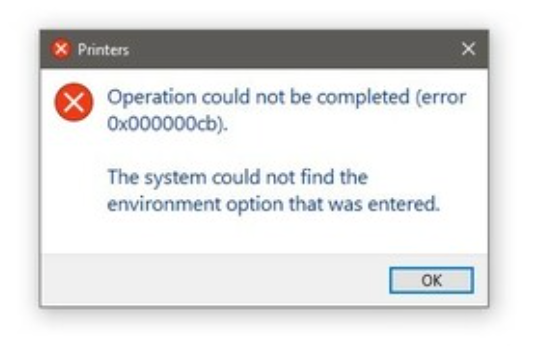
In short, missing environment variables frequently cause the problem. But this inaccuracy can have a variety of causes. In addition, another factor that could cause this problem is a package of Microsoft Visual C++ Redistributables that is out of current or not present.
Page Contents
Fix: The system could not find the environment option that was entered in Windows 11
Fix 1 – Perform a Virus Scan
You can scan your computer for viruses and remove any threats that are found. This issue could be being caused by a virus on your computer. As a result, running a virus scan will assist you in fixing it in that situation. Use the following repair if the issue still appears even after running a virus scan.
Fix 2 – Reset PC
- Press Windows + I to open Settings.

- Then, Click on the Recovery option and press the Reset PC button.

- Then, choose to keep your files or remove everything as it suits you.
- In the last step, follow the instructions on the screen.
Fix 3 – use a Registry Tweak to Fix: The system could not find the environment option that was entered in Windows 11
- Go to Start and type Registry Editor and start it.
- Then, on the left pane, select HKEY_LOCAL_MACHINE > System > CurrentControlSet > LanmanServer > Parameters

- Right click on the right pane and select the New option.
- Now chooses the DWORD (32-bit) Value option.
- Then, Name the DWORD as IRPStackSize.

- Now double click on it and enter a value in the Value data field.
- Press the OK button.
- At last, restart your computer.
Fix 4 – Run a SFC scan to repair corrupted system files
Damaged or missing system files are one of the main reasons errors occur. As a result, if the scenario applies, you ought to be able to resolve the issue by conducting an SFC scan.
- Open the Command prompt.
- Then, Copy and paste sfc /scannow in the prompt.

Fix 5 – Add the missing environment variable
- Firstly, Start you computer in the Safe Mode.
- In the Search bar, type View advanced system settings.
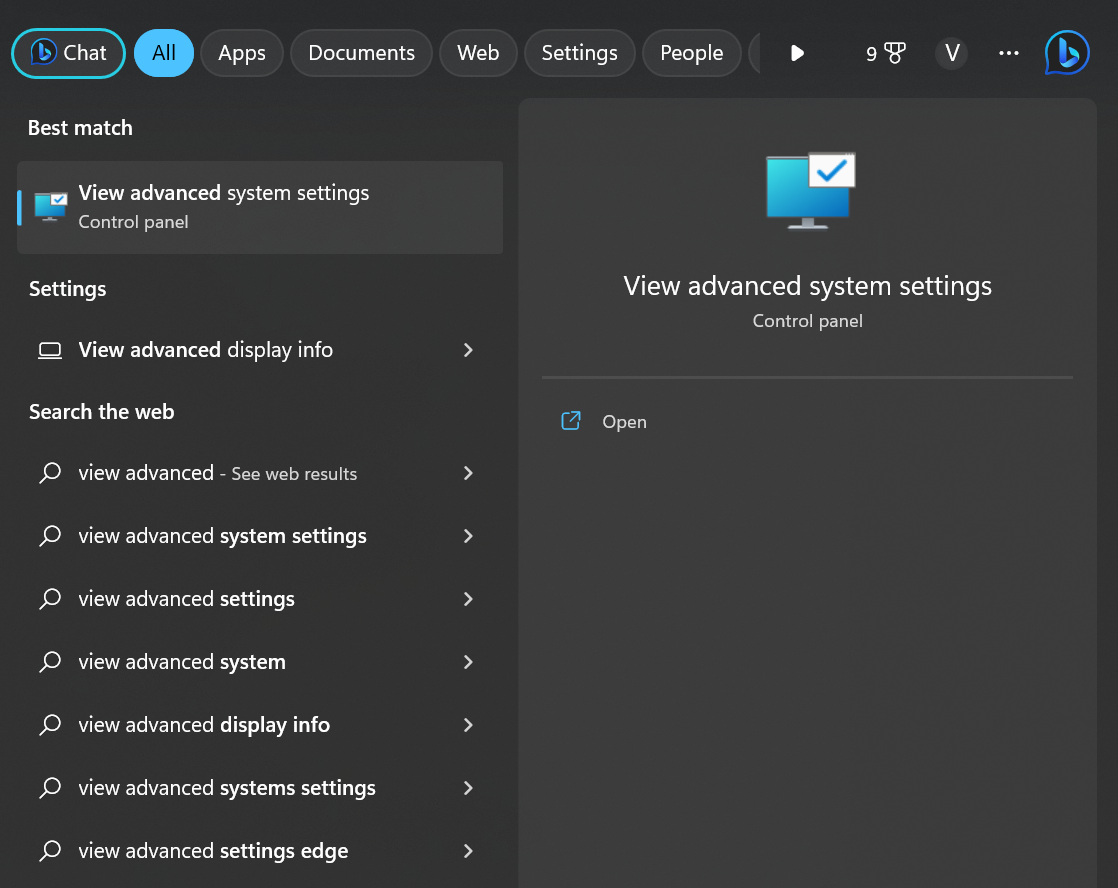
- Now, in the Advanced tab, press on the Environment variables.
- Then,Now tap on the New button uner the System variables section.

- Type windinr in the Variable name box.
- Then, Type C:Windows in the Variable value field.

- For the last step, press OK button.
Fix 6 – Perform a System Restore to Fix: The system could not find the environment option that was entered in Windows 11
This error’s main cause is system corruption. Therfore, you can restore your system to a previous state in which you weren’t seeing this error if you started getting it after making certain modifications. You can utilise a System Restore Point to return your PC to a healthy state. Henceforth, verify that you are no longer receiving Error message.
Fix 7 – Make a new user profile on your PC
- Press Windows + I to open Settings.
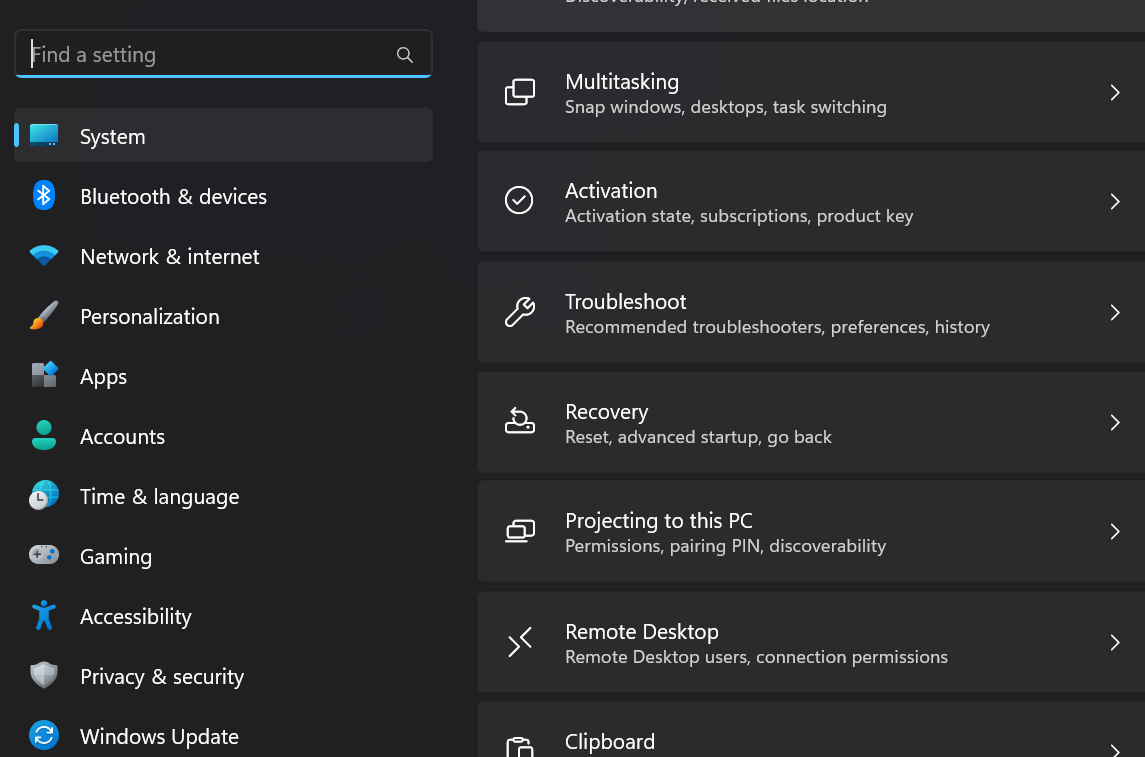
- Then, go to the Accounts Tab.
- For the next step, Click on the Family option and tap on Add Someone.

- For the second last step, Follow the instructions on the screen.
- Now, log in with your new profile.
Fix 8 – Reinstall the Visual C++ Redistributables package
The problem arises due to damaged or absent Visual C++ Redistributables package. Reinstall the C++ Redistributables package. At last, Remove the C++ Redistributables package from your computer. After that, download and install the package from the Microsoft website.
Hope something helps!
![KapilArya.com is a Windows troubleshooting & how to tutorials blog from Kapil Arya [Microsoft MVP (Windows IT Pro)]. KapilArya.com](https://images.kapilarya.com/Logo1.svg)








![[Latest Windows 11 Update] What’s new in KB5063060? [Latest Windows 11 Update] What’s new in KB5063060?](https://www.kapilarya.com/assets/Windows11-Update.png)
![[Latest Windows 10 Update] What’s new in KB5060533? [Latest Windows 10 Update] What’s new in KB5060533?](https://www.kapilarya.com/assets/Windows10-Update.png)

Leave a Reply