The error message “There was a problem resetting your PC” on Windows 11 typically appears when users try to perform a system Reset or refresh on their computer. This feature is designed to help resolve various system issues by reinstalling Windows while keeping your personal files intact. However, if the reset process encounters an issue, it can result in the display of this error message. In this guide, we will walk you through step-by-step solutions to fix ‘There was a problem resetting your PC’ on Windows 11 issue and get your system back on track.
Several factors could contribute to this problem, including corrupted system files, issues with system partitions, or conflicts with third-party software.
Page Contents
Fix: ‘There was a problem resetting your PC’ on Windows 11
To resolve this error, users often need to employ troubleshooting steps such as:
- Using Windows Startup Repair
- Restart Windows Recovery Environment (WinRE)
- Run DISM
- Use System Restore
- Re-install Windows 11
Method 1: Fix: ‘There was a problem resetting your PC’ on Windows 11 Using Windows Startup Repair
1. Open Settings App and go to System.
2. Click on “Recovery“.
3. Now, click on “Restart now” under the “Advanced startup” option.

4. Your PC will restart. In the open menu, go to “Troubleshoot => Advanced Options”.
5. Click on the “Startup Repair” option.
Method 2: Restart Windows Recovery Environment (WinRE)
1. Open Command Prompt and run as administrator.
2. Copy and paste the below command:
reagentc /disable
Press Enter.

The above command will stop the Windows RE.
3. To again start the WinRE, copy and paste the below command:
reagentc /enable

4. At the end, restart the PC.
Method 3: Fix: ‘There was a problem resetting your PC’ on Windows 11 by running the DISM Command
1. Open Command Prompt and run as administrator.
2. Copy and paste the below command:
dism /online /cleanup-image /restorehealth
Press Enter.
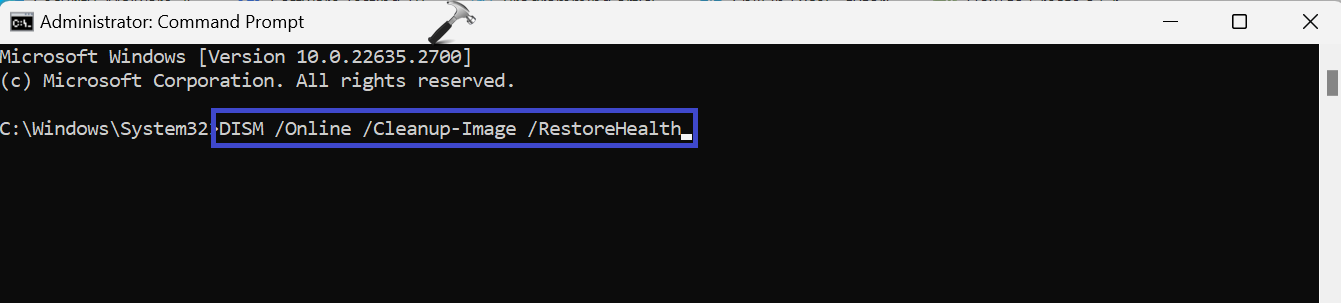
3. Once the command is executed, restart the PC.
Method 4: Fix: ‘There was a problem resetting your PC’ Using System Restore
1. Open the Control Panel and go to “Recovery“.
2. Click “Open System Restore“.

3. Click Next.

3. After that, choose the recent restore point and click on “Next“.

4. Click “Finish“.

Method 5: Re-install Windows 11
If you’ve tried everything and still can’t fix the “There Was a Problem Resetting Your PC” error, you might want to consider doing a clean install of the Windows 10 or Windows 11 operating system on your computer.
Doing a clean install will not only reset your PC, but it will also delete all your data, including your apps, settings, and files. Essentially, it’s like starting with a brand-new computer. After the clean install, you’ll need to set up everything again, like installing apps and configuring settings, just as if you were using your computer for the first time.
That’s It!
![KapilArya.com is a Windows troubleshooting & how to tutorials blog from Kapil Arya [Microsoft MVP (Windows IT Pro)]. KapilArya.com](https://images.kapilarya.com/Logo1.svg)








![[Latest Windows 11 Update] What’s new in KB5063060? [Latest Windows 11 Update] What’s new in KB5063060?](https://www.kapilarya.com/assets/Windows11-Update.png)
![[Latest Windows 10 Update] What’s new in KB5060533? [Latest Windows 10 Update] What’s new in KB5060533?](https://www.kapilarya.com/assets/Windows10-Update.png)

Leave a Reply