We all know that Microsoft has removed HomeGroup with Windows 10 V1803 or later. Our following guide provides you alternatives for HomeGroup:
HomeGroup alternatives in Windows 10 V1803 or later
With HomeGroup removed, you might see the problem of network computers not visible under File Explorer > Network. Only the machine on which you’re atm is showing while none of any network devices or computers visible as shown in below screenshot:

This might be big issue for those users who often network to connect the networking devices. Note that though network computers may not be visible under Network section of File Explorer, you can independently access them by the computer name or the IP address via Run dialog. So how to let network computers also visible under File Explorer? Well, try out below mentioned fixes and they’ll solve this problem for you.
Page Contents
FIX: Windows 10 File Explorer Not Showing Network Computers
FIX 1 – Turn On Network Discovery
1. Open Control Panel, using Windows Search or Cortana.
2. In Control Panel, navigate to All Control Panel Items > Network and Sharing Center > Change advanced sharing settings.
3. Next, in Advanced sharing settings window, under Network discovery, select Turn on network discovery option. Also check Turn on automatic setup of network connected devices option. Click Save changes.
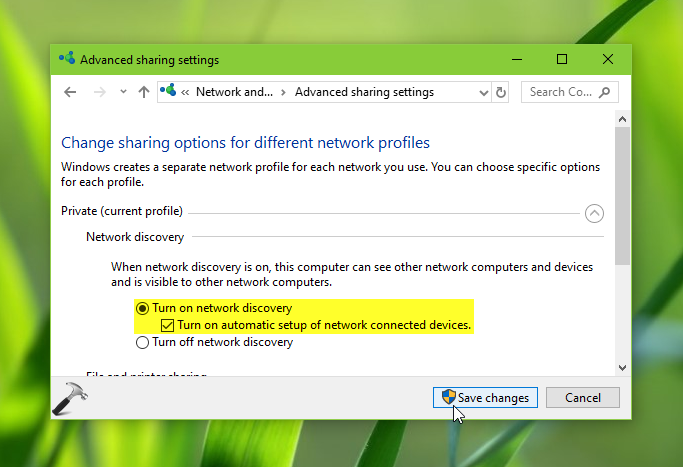
4. Close Control Panel and restart your system. After reboot, you must be able to see network computers under File Explorer > Network.
To learn more about network discovery, see this guide.
FIX 2 – Via Services Snap-in
If FIX 1 doesn’t worked for you, then it might be possible that required services are not running on your system.
1. Press  + R and type
+ R and type services.msc in the Run dialog box, hit Enter key to open Services snap-in.
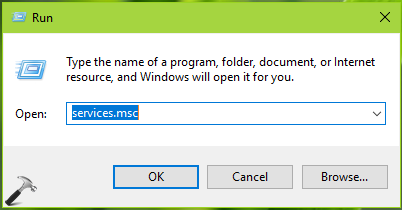
2. In Services snap-in window, scroll down and look for Function Discovery Resource Publication service. As you’re facing this issue, the service will not be running. So double click on it to modify its status.
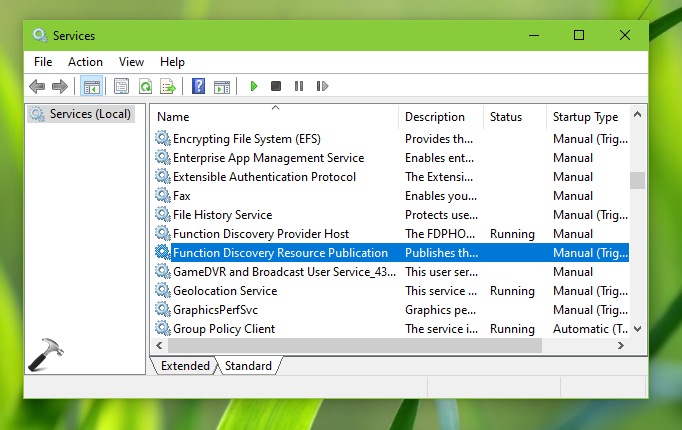
3. On the service property sheet, set its Startup type to Automatic. Then hit Start button to run the service. Click Apply, followed by OK.
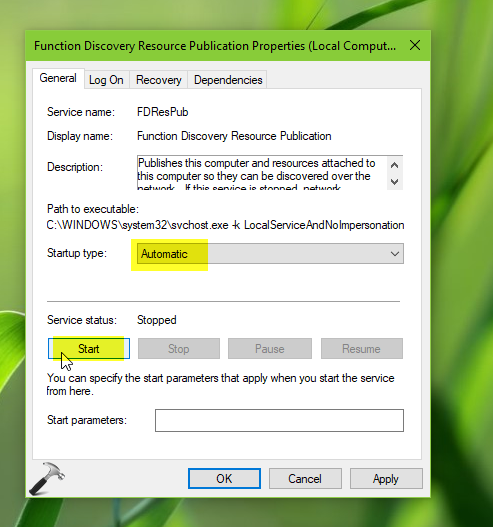
Close Services snap-in and restart your system. After reboot, you can see network computers in File Explorer, as shown in below screenshot.
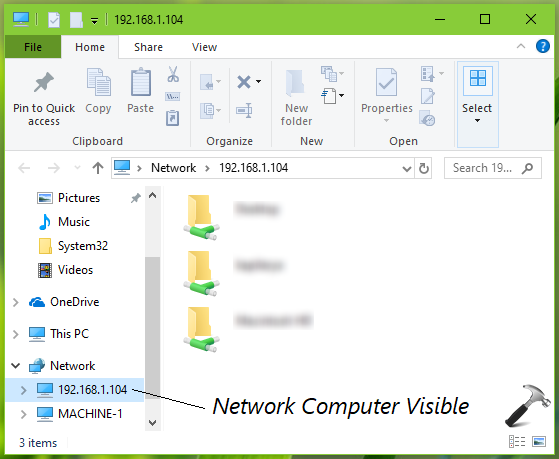
Checkout this video to illustrate this fix:
Hope this helps!
![KapilArya.com is a Windows troubleshooting & how to tutorials blog from Kapil Arya [Microsoft MVP (Windows IT Pro)]. KapilArya.com](https://images.kapilarya.com/Logo1.svg)



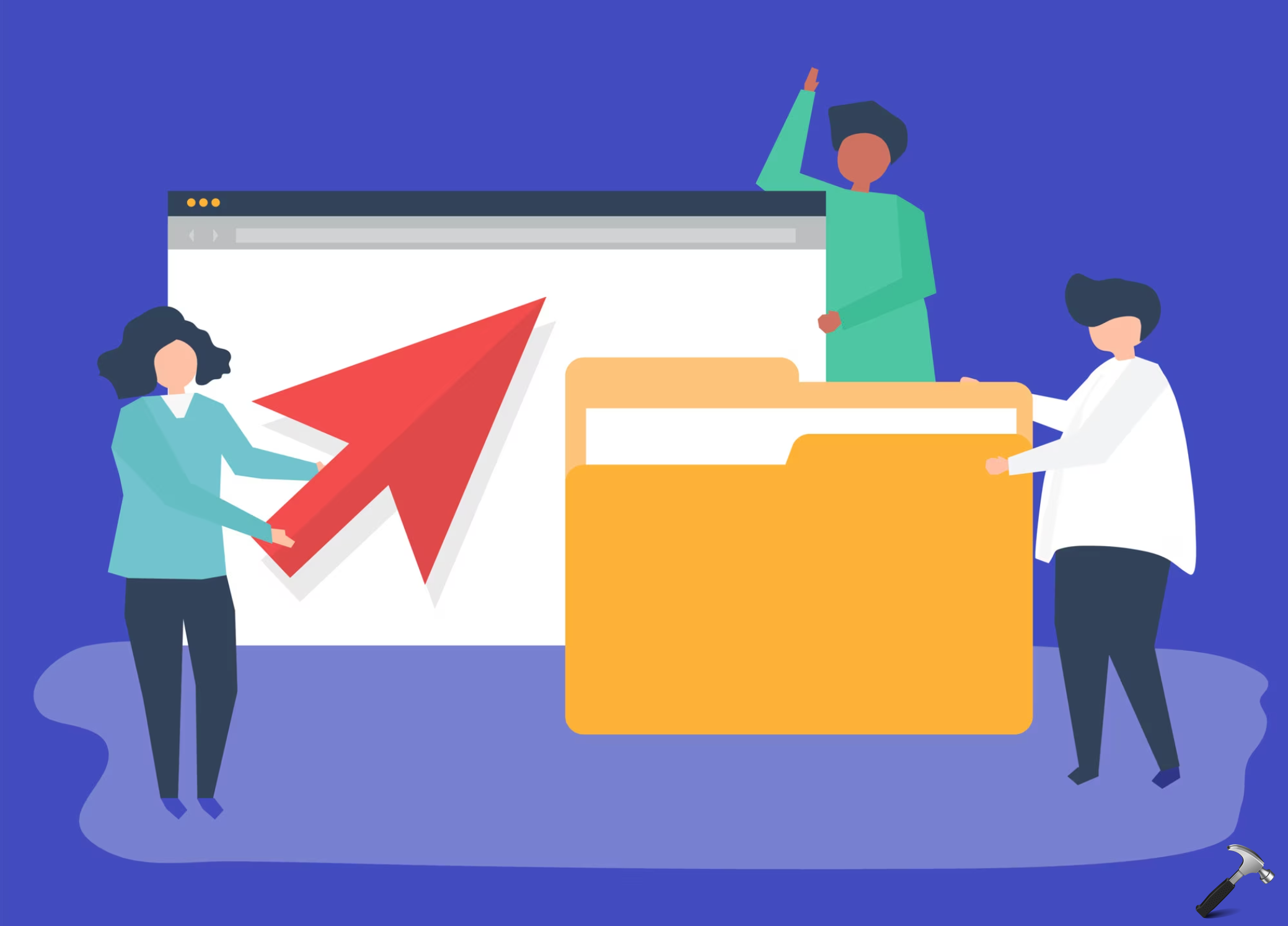



![[Latest Windows 11 Update] What’s new in KB5063060? [Latest Windows 11 Update] What’s new in KB5063060?](https://www.kapilarya.com/assets/Windows11-Update.png)
![[Latest Windows 10 Update] What’s new in KB5060533? [Latest Windows 10 Update] What’s new in KB5060533?](https://www.kapilarya.com/assets/Windows10-Update.png)


18 Comments
Add your comment
the only way i can get my computer to connect to the internet since the upgrade is by restoring it to a time before the upgrade ,,, thanks windows for another fine ******* … keep up the bad work and keep enhancing your name as the worst company on the planet by far ..how would you like it if i lifted the bonnet on your car every month and disabled it ,,,just think of the problems that i would cause you ,,,
^^ You can submit your opinion to Microsoft via Feedback hub app.
Tried both fixes and no one be able to solve problem
I’ve been through this 100 times and it still won’t show up.
I can access my network but can’t see it so I can’t even map a network drive.
I have spent almost TWO DAYS trying to network my desktop & laptop (all current Win10)
I have watched a dozen videos, including yours: youtu.be/06gSjoyGsJY
I have configured my NORTON FIREWALL to trust the IPV4 for both PCs although I get
different IPV4 readings using COMMAND-IPCONFIG vs SPECCY. I ‘trusted’ all IPV4 numbers.
Here is the problem:
Open File explorer.
NETWORK
(the networked computers are not visible)
————
STEPS
Here is the basic problem
————————————-
My DESKTOP IS MY ONLY PC WHERE I DO ALL MY WORK.
I then “MIRROR” hundreds of files in MANY directories to My LAPTOP.
My Laptop is then a mere mobile version of work done on Desktop.
After updating to Windows 10, version 20H2
My Home Network (private, all ‘settings’ discoverable) can’t Network my 2 PCs on the same WiFi 2.4 channel.
For years I have easily used the outstanding SYNCBACK PRO software mirror ‘newer / edited’ entire directories
from the Desktop to my Laptop.
That core functionality has been killed in this new WIN10 update.
I Followed the Video steps slavishly with NO success:
~~~~~~~~~~~~~
Using search cortana open
CONTROL PANEL
Open
Network Sharing Center
Change advanced network settings
Turn on network discovery
Turn on Automatic setup of network controlled devices
save changes
Win+R
RUN
Services.msc
ok
function discovery resource publication
set to
automatic
highlight again
function discovery resource publication
click on
START
close SERVICES window
Open File explorer.
NETWORK
put mouse in middle of white space and hit
Refresh
close File Explorer Network
Win+R
RUN
Services.msc
OPEN (A BLANK RECTANGULAR BOX)
enter my PCs IPV4 Desktop address
(it could NOT FIND DESKTOP 192.168.0.11)
(it could NOT FIND DESKTOP 192.168.0.2)
(it could NOT FIND LAPTOP 192.168.0.12)
Open File explorer.
both Desktop and Laptop NETWORK displays:
(I DO see my laptops USERS directory.. ONLY… NOTHING ELSE)
I see any of my many ‘working’ directories holding hundreds of files.
I cannot ‘SEE’ both PCs and I cannot update my Laptop with the final / best hundreds of files in dozens of directories.
Does anyone have a method to routinely WiFi Network & copy large numbers of files in many directories between my 2 home PCS?
I don’t want to first MIRROR huge numbers of files into the Cloud and then back to the laptop.
I want my home network back.
Thanks in advance!
Fix 2 worked a treat for me, thanks a lot !!
^^ Glad to help!
I just bought a new computer with win 10. My house is ethernet wired. My 2 other PCs can see and work together on the internet. I can see each of thier respective PC icons under the “Computer” icon on them (even their own icon shows up on their own computer). But on my new computer, the only things I see are under the “Media Devices”. I don’t see the new PC anywhere under “computers.” I have gone through every step you have nicely outined, but no help. Now what?
Since upgrade to 20H2 my computer does not see my Synology NAS on logon. I stopped mapping drives to the NAS through file explorer because they completely stopped connecting. You can ping the NAS immediately. I have tried a bat file to net use and that hangs for ages and often times out. One bat file uses the NAS name and the other the NAS IP. Neither connect in any reasonable time. When it finally connects and maps after 5 minutes or more (sometimes you need to restart completely) the NAS box still does not show up in File Explorer Network though the mapped drives work perfectly. I have tried lots of tweeks found on the internet but nothing changes the failure of W10 to recognise the existence of my NAS at login.
These fixes may help a few people but what I have experienced with Windows over the past 20 years has been networking issues created by updates and new versions. There has to be a way to communicate without interruption when connected to the same network. Over the years, it has been a colossal waist of time. Sometimes the fixes advertised work but are not permanent subject to the next update and most of the time I have tried everything I can find on the web to no avail. Then for no apparent reason or due to applying some work around, my network will resolve do to no effort on my own. Its as if Micro Soft really has no idea what is really causing these issues. If they did wouldn’t the fix be universal? Frustrating to say the least.
I agree totally with Richard Eric Evans. Microsoft wastes so much of humanity’s time and energy fixing problems they create, their advertising is all puff and pretence. But I have a question: are all these problems limited to the “free” versions of Windows 10? Surely the world’s big businesses and Governments can’t be suffering as we do, or MS would have been penalised years ago.
Of course the whole purpose of this attack on the home network is to force people to store their data online, preferably with OneDrive, and preferably more of it than can be handled for free. No, no, no, Microsoft.
Excellent point Michael Hooker. Never have I seen these network connection problems on windows machines, since Win 10 was forced up us; As long as network resources shared the same Workgroup, none of these more persistent/unfixable problems existed, and of course, also not in a AD/domain environment. The workgroup environment worked for non-domain networks; must be some non-technical reason not to bring back something that’s already functional.
Perhaps forcing OneDrive, and the $$ that comes with cloud storage, is the only reason; If anyone knows another reason, I’d like to hear; otherwise I’m left believing that a company who once started sharing/networking of resources is reduced to greed only.
I haven’t been able to use my network for months: when I’m in Network in File Explorer, computers are not even identified as computers (that section isn’t even there any more), but as media devices. This isn’t even a problem with using wifi: I’m connecting the PC and laptop (or occasionally Win10 PC and Win7 PC) via ethernet cable through the router. I don’t know what to do any more. I have (like everyone else here) visited many websites (including Microsoft’s own, where someone who had asked about this was directed to a help page dated May 2019 — several updates ago!), watched videos, tried many offered solutions… Like Steve A, above, I thought MS was all about the networking… I have hated Windows 10 from the moment it was forced upon me by work (and their IT people can’t help me either: they’re stumped!) and I hate it more all the time… I can’t think of one thing it does that has improved my experience over Windows 7. Pile of pants!
Network Discovery is on (and has been for years). Function Discovery Resource Publication service is running, is automatic and has been for years.
What have you broken, Microsoft?
How do we fix this?
Still not sorted
Found that Fix 2 was already installed. Rebooted the machine and it could see the other computers on the network. My question is: Is there some way to to do this without rebooting when the setting specified in Fix 2 are/were already in place at the time of the last reboot and the other computers are not visible in File Explorer?
I don’t know how to solve this but…
In File Explorer, click Network
Click in network path at the top and type the IP e.g \\192.168.1.115 (use your IP here preceeded by \\ )
This always works for me (as I use static adresses).
Tried both methods. Still not working.
I mean.. it /was/ working.. a week ago. But then, for no apparent reason, it stopped. And. every. method. i. painstakingly. follow. doesn’t. get. it. working. again.
Seriously, Microsoft. WTF?