Few days back, Microsoft released Windows 11 2023 Update or Version 23H2 to the public users worldwide. This means the update is now available to everyone using Windows 11. By default, this update should appear on your eligible Windows 11 device automatically. But in case, if you’re not able to get Windows 11 2023 Update, then this article will show you how you can fix this problem.
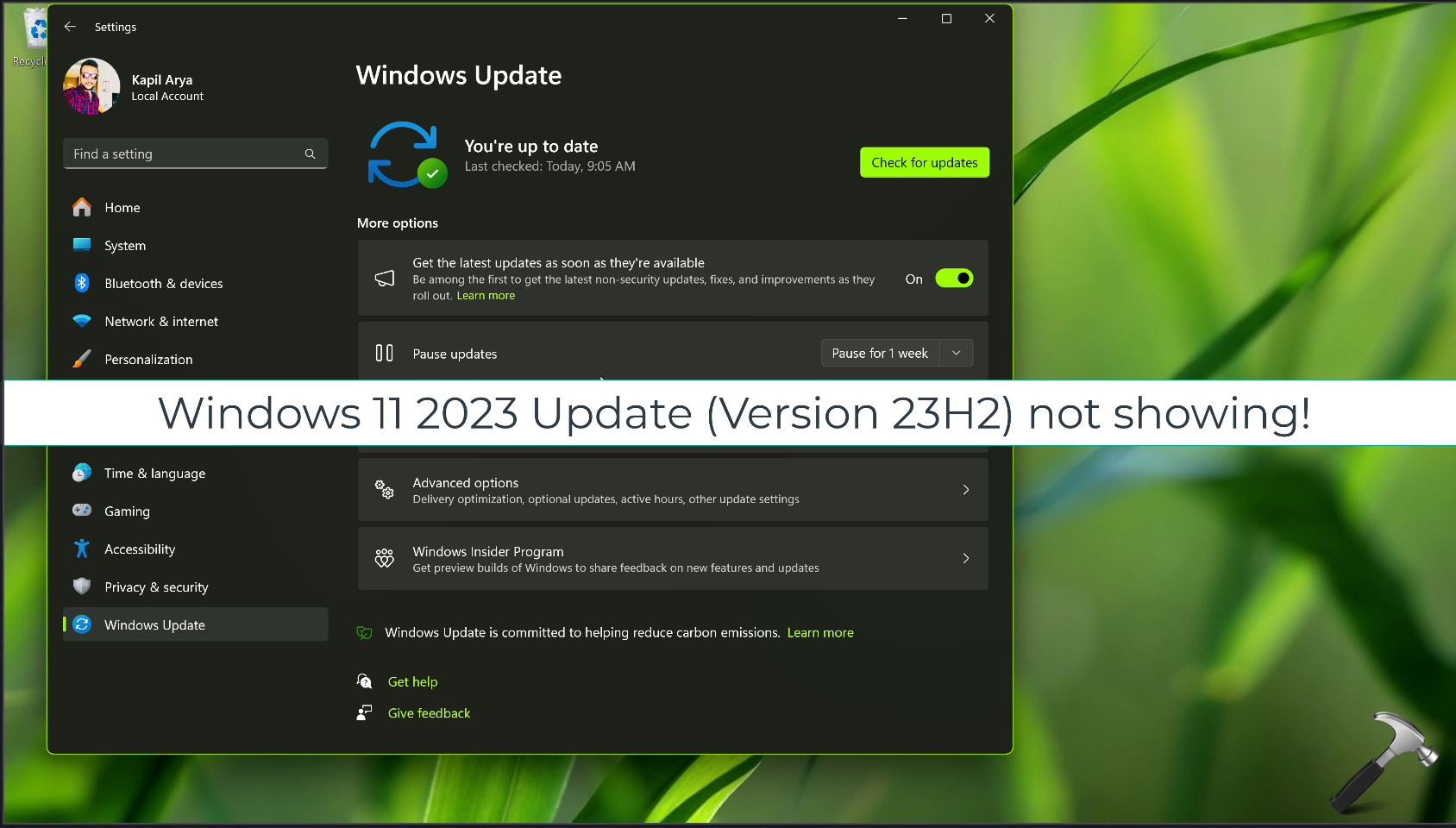
Page Contents
Fix: Windows 11 2023 Update not showing
Some users using Windows 11 may not see 2023 Update because of reasons like:
- Microsoft detected a compatibility issue with your device and put hold on the upgrade.
- If your system is not eligible completely for Windows 11, specifically not meeting system requirements.
Since you’re already on Windows 11, we suspect a safeguard hold has been put on your system, and that is preventing you from getting that update. You can visit this Microsoft official page where the company mentions the known issues with Version 23H2 or 2023 Update. If you came to the conclusion that someone. that some of the issues mentioned there are related to your device, then it is not advisable to upgrade at the moment. You can wait for some time till these known issues are resolved. Once they are resolved, the upgrade should be available automatically to you.
If you visit the known issues page for this update, and concluded that no known issues are related to you, then you can opt for manual upgrade.
Manually upgrade to Windows 11 Version 23H2
1. Visit the official Windows 11 2023 ISO download page at https://www.microsoft.com/en-us/software-download/windows11.
2. Select Windows 11 multi-edition ISO file and download it with the language currently installed on your system.
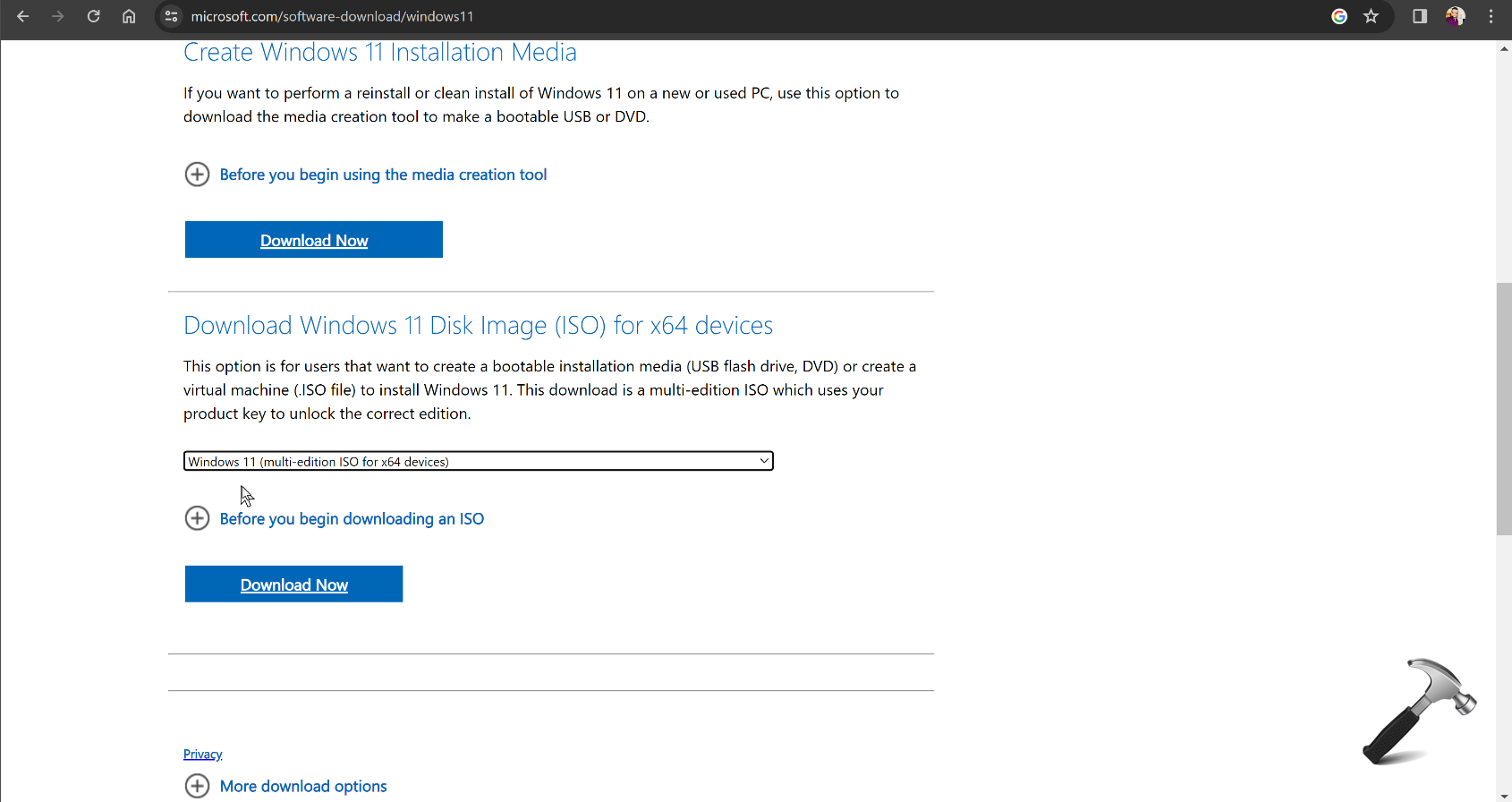
3. The ISO file link will be generated, click on it to download Windows 11 2023 ISO file.

4. Double click on ISO file you downloaded in step 3 to mount it to a DVD drive. Now double click on setup.exe file.

5. You should now see Windows 11 setup. Follow the on-screen wizard and make your choices to proceed.
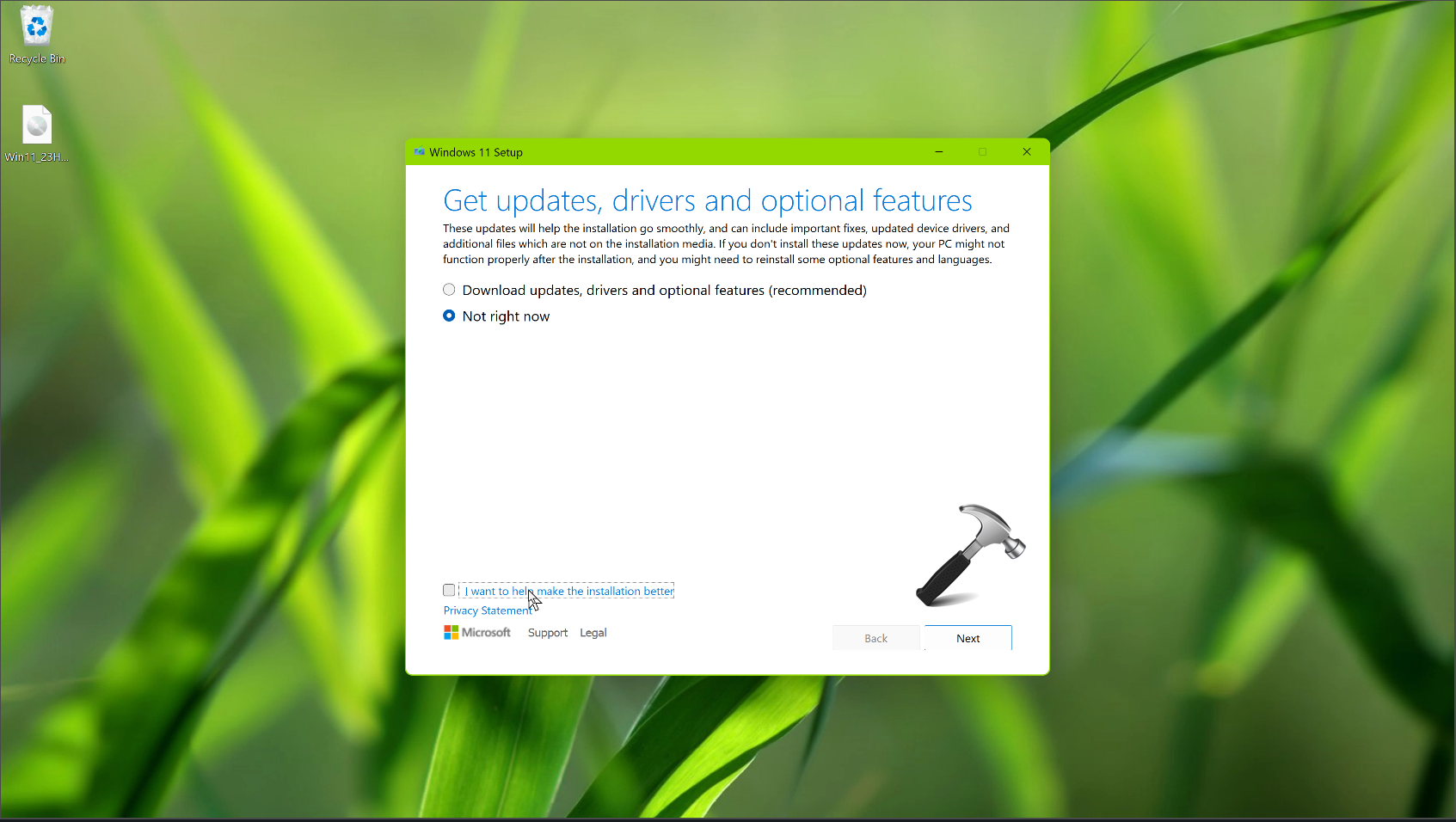
6. Finally, you should be on Ready to install screen. Click on Install button to finish installing Windows 11 2023 Update.
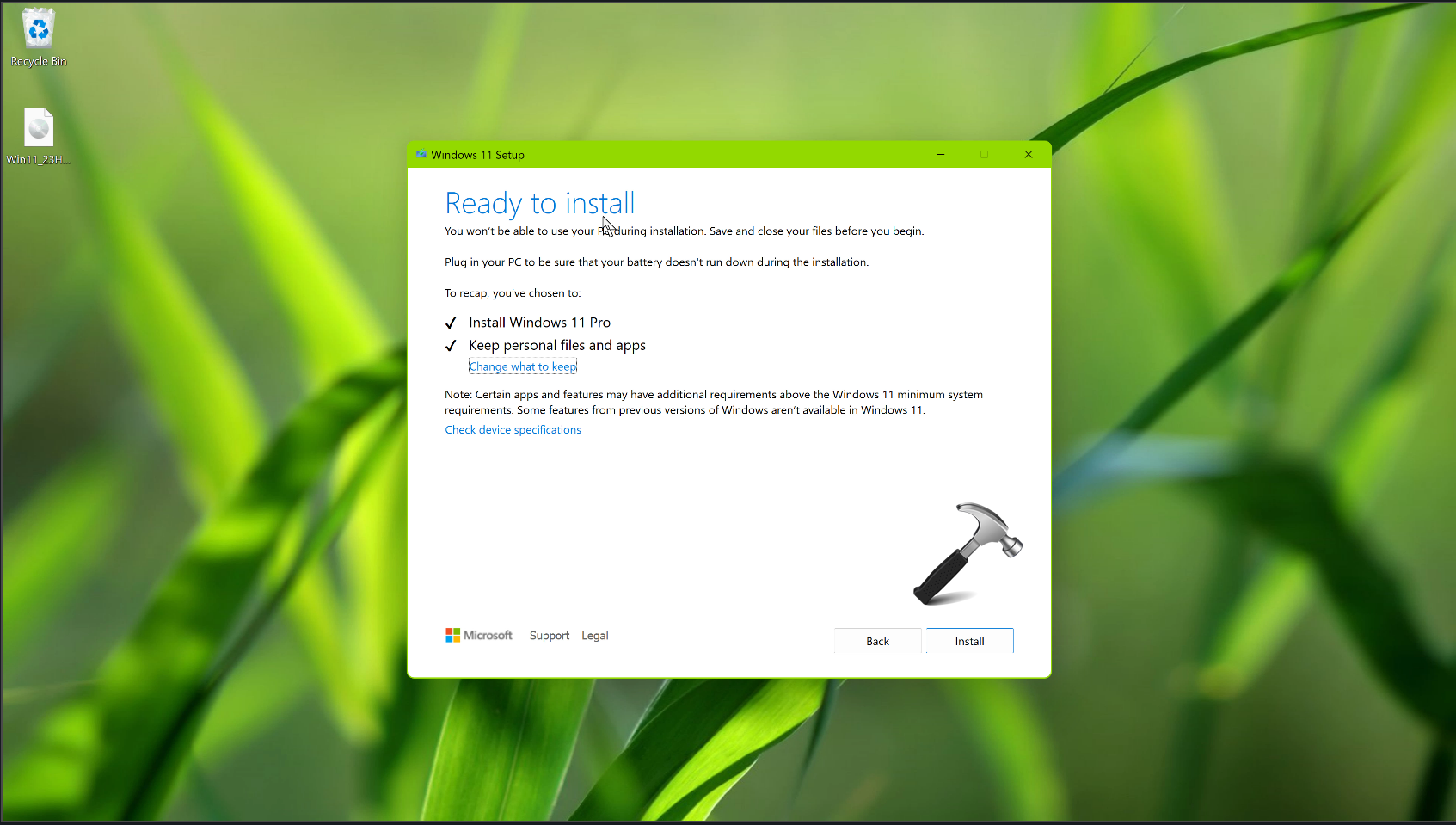
Video fix
You can also refer this video fix for detailed information on above mentioned steps:
Hope this helps!
![KapilArya.com is a Windows troubleshooting & how to tutorials blog from Kapil Arya [Microsoft MVP (Windows IT Pro)]. KapilArya.com](https://images.kapilarya.com/Logo1.svg)









![[Latest Windows 11 Update] What’s new in KB5063060? [Latest Windows 11 Update] What’s new in KB5063060?](https://www.kapilarya.com/assets/Windows11-Update.png)

2 Comments
Add your comment
Sir, Is there a downloadable KB file for this update?
^^ You can download the ISO file itself.