There has been a lot of issues while installing Windows 10 and we’re trying to cover most of them on this website. In many cases, users often come to these installation issues and found themselves helpless because of limited support available. But we’re trying our best to help you out.
This article addresses yet another Windows installation issue which is related to disk partition. Other issues while installing Windows 10 are listed here. Well, in this case, upgrading Windows 10 Build 10240 (released July 2015) to Windows 10 Build 10586 (released November 2015) gave following error after completing few percents of installation:
Page Contents
Windows 10 couldn’t be installed.
Windows can’t be installed because this PC has an unsupported disk layout for UEFI firmware.
So this error revert back the installation and user need to start from scratch and this make infinite loop such that installation never completes. This problem may occur even with earlier version of Windows. Hence, the solution mentioned below to solve it can be applied to Windows 10 predecessors as well.
To solve this, first we need to know what is causing this. If you know how to read logs, you can found the cause in the log file located at C:\$Windows.~BT\Sources\Panther\setupact.log. Generally, users facing this issue can spot “Boot disk does not have MSR partition” line in that log. This means that your system is missing the Microsoft Reserved Partition (MSR) which is used on Unified Extensible Firmware Interface(UEFI)/GUID Partition Table (GPT) disks. MSR basically supports software components that previously used hidden sectors on disk. So if you could free up some space and create this partition, the error will be resolved.
Here’s how:
FIX : Windows Can’t Be Installed Because This PC Has An Unsupported Disk Layout For UEFI Firmware While Installing Windows 10
1. Boot into System Recovery Options. Hit the Command prompt entry at following screen:
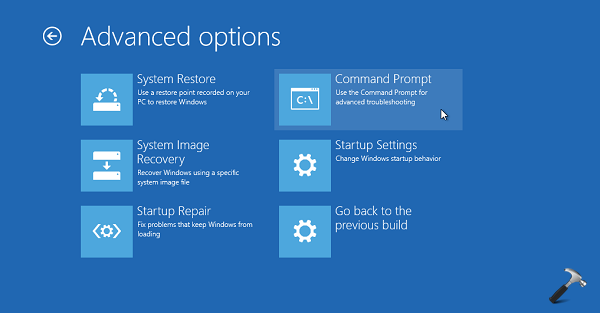
2. Last step will result in opening of Command Prompt at boot.
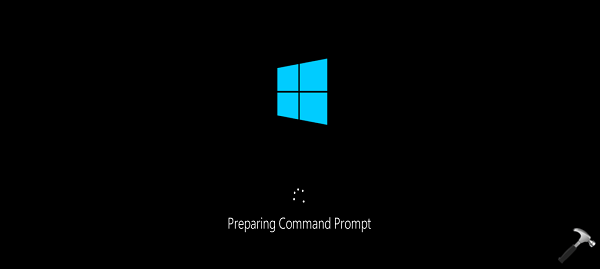
Select your admin account and enter your select account password to continue.
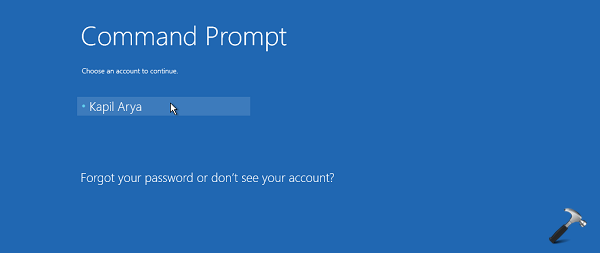
3. Then type following commands one by one in the Command Prompt window:
diskpart
list disk
![[FIX] Windows Can't Be Installed Because This PC Has An Unsupported Disk Layout For UEFI Firmware Windows 10](https://htse.kapilarya.com/FIX-Windows-Can-Not-Be-Installed-Because-This-PC-Has-An-Unsupported-Disk-Layout-For-UEFI-Firmware-Windows-10-1.png)
After running list disk, if you see * symbol under GPT, it means your system is using GPT scheme. If you don’t see * symbol, that means your system is using Master Boot Record (MBR) scheme and you need to convert it into GPT first. Further steps will only work for systems using GPT scheme.
4. Moving on, type following commands (mentioned in bold letters) one-by-one and press Enter to execute them.
select disk <DISK NUMBER> Replace <DISK NUMBER> with actual disk number.
list partition List all partitions on selected disk.
create partition msr size=128 Creates MSR Partition of 128 MB (ideal).
list partition Relist all partitions to ensure MSR is created.
exit Exit from DiskPart
![[FIX] Windows Can't Be Installed Because This PC Has An Unsupported Disk Layout For UEFI Firmware Windows 10](https://htse.kapilarya.com/FIX-Windows-Can-Not-Be-Installed-Because-This-PC-Has-An-Unsupported-Disk-Layout-For-UEFI-Firmware-Windows-10-2.png)
Close Command Prompt and continue to your existing operating system. You can now retry to upgrade and it should work.
That’s it!
![KapilArya.com is a Windows troubleshooting & how to tutorials blog from Kapil Arya [Microsoft MVP (Windows IT Pro)]. KapilArya.com](https://images.kapilarya.com/Logo1.svg)







![[Latest Windows 11 Update] What’s new in KB5063060? [Latest Windows 11 Update] What’s new in KB5063060?](https://www.kapilarya.com/assets/Windows11-Update.png)
![[Latest Windows 10 Update] What’s new in KB5060533? [Latest Windows 10 Update] What’s new in KB5060533?](https://www.kapilarya.com/assets/Windows10-Update.png)

9 Comments
Add your comment
Hi
Thank you for the detailed solution.
I couldn’t follow it since my PC won’t go into Command Prompt state, it freezes up.
Any way i could run these commands in another way?
I tried three times to restart but every time it got stuck
^^ Completely shut down machine and plug your installation disc. Starting from scratch, select ‘Repair your computer’ link on setup window. This should take you to Advanced Recovery Options and then select Command Prompt.
You may be correct here. But this is totally ridiculous that a n upgrade would need this amount of technical savvy. One more reason Windows 10 is the worst ever. Absurd.
after typing “create partition msr size=128” the following came up
No usable free extent could be found. IT may be that there is insufficient free space to create a partition at the specified size and offset. Specify maximum size partition. It may be that the disk is partitioned using the MBR disk partitioning format and the dick contains either 4 primary partition, ( no more partitions may be created ), or 3 primary partitions and one extended partition, ( only logical drives may be created).
….so i could not complete the changes. please advice.
Hi
I am experiencing the exact same issue “Windows Can’t Be Installed Because This PC Has An Unsupported Disk Layout For UEFI Firmware While Installing Windows 10”. I received notification from Microsoft that support for my version runs out in April 2018. Is there a way to resolve this issue without having to remove everything and reinstall Windows 10 ver 1709.
Regards
Greg
^^ Have you tried above mentioned steps? Which version you’re on currently?
This is just ridiculous. Shouldn’t have to go through such a complicated process that involves doing things to my computer that i am not comfortable with and am scared to trust! How has it been possible to upgrade and now all of a sudden we cant? And if i dont do it in 2 days im at risk? Grrr. Ridiculous!
So, have we given up on this issue–or, has it been resolved?
No usable extent could be found. It may there is insufficient free space to create a partition at the specified size and offset. Specify different size and offset values or don’t specify maximum sized partition. It may be that the disk is partitioned using disk partitioning primary partitions, (no more partitions may be crated), or 3 primary partitions continpartítion, (only logical drives may be created).