Whenever you have trouble with features on Windows operating system, it is always recommended that you use the built-in troubleshooters available. Windows operating system comes with different troubleshooters one might need. But when you are trying to run the troubleshooter and you received Windows Online Troubleshooting Service is disabled on Windows 11/10, here’s how you can fix it. The extended message says, Windows Online Troubleshooting Service is not enabled for this version of Windows.
Here is the screenshot for the error you would receive in this case.

You might face this problem with any kind of troubleshooter, whether you are using built-in troubleshooter or the troubleshooter you downloaded externally. Here’s how you can rid of this issue.
Page Contents
Fix: Windows Online Troubleshooting Service is disabled
Fix 1: Check the troubleshooter version
Microsoft has released various troubleshooters to fix various problems. This error is expected when you use the troubleshooter released for a different Windows operating system than installed one. Sometimes it may happen that a problem may emerge on Windows 11, but may not be applicable to Windows 10 or any other previous Windows operating system.
So it is highly recommended that you use the troubleshooter for Windows OS you’ve installed.
Fix 2: Using registry
1. Run regedit command to open Registry Editor.
2. In left pane of Registry Editor window, navigate to:
HKEY_CURRENT_USER\Software\Microsoft\Windows\CurrentVersion\WinTrust\Trust Providers\Software Publishing
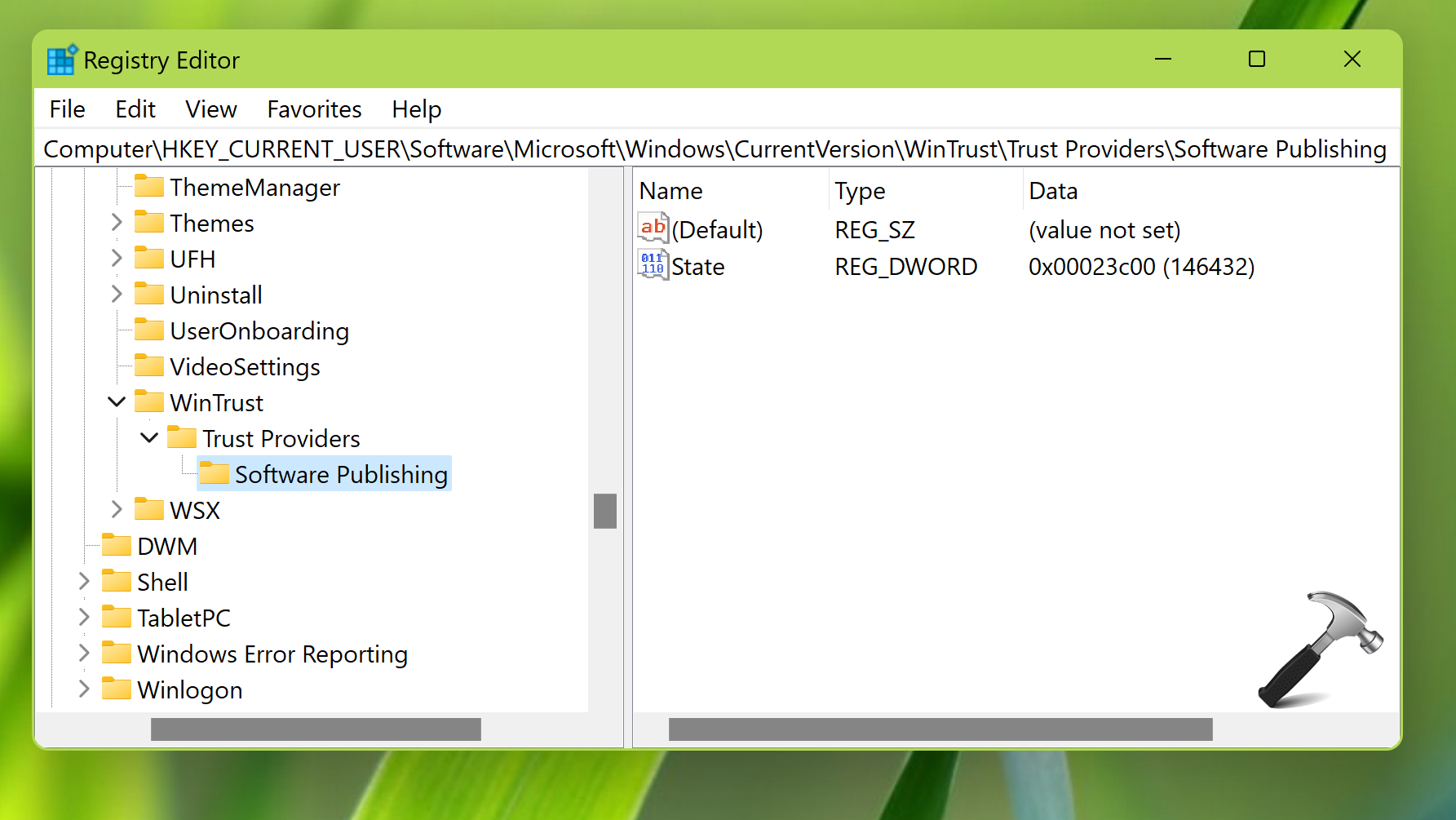
3. In the right pane of Software Publishing registry key, locate the registry DWORD named State.
4. Make sure the Value data is set to 23c00 on Hexadecimal base and 146432 on Decimal base.
Fix 3: Using Group Policy
1. Press  + R and type
+ R and type gpedit.msc in Run dialog box. Click OK to open Group Policy snap-in.
2. Go to following location:
Computer Configuration > Administrative Templates > System > Troubleshooting and Diagnostics > Scripted Diagnostics
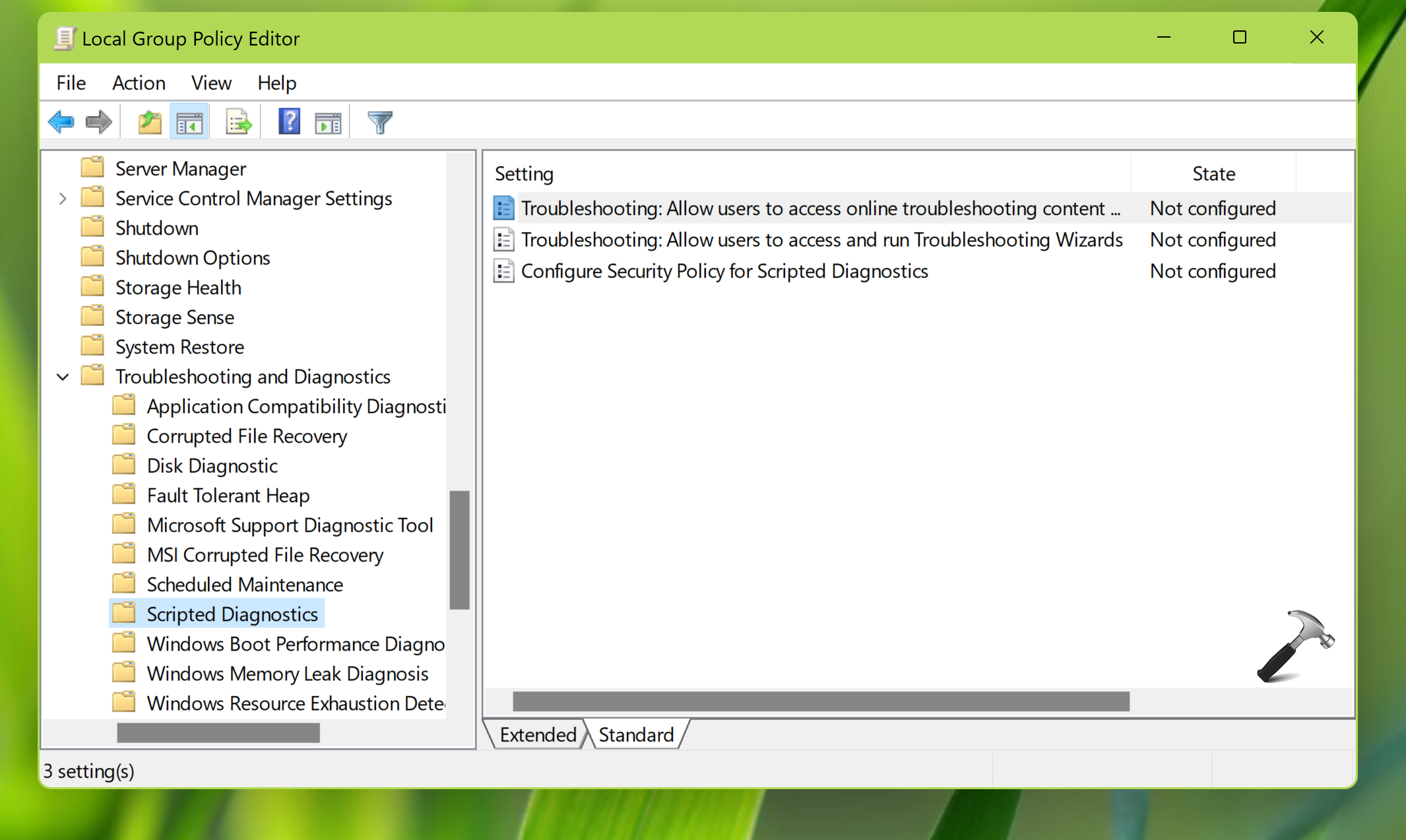
3. Double click on the policy setting named Troubleshooting: Allow users to access online troubleshooting content on Microsoft servers from the Troubleshooting Control Panel (via the Windows Online Troubleshooting Service – WOTS).
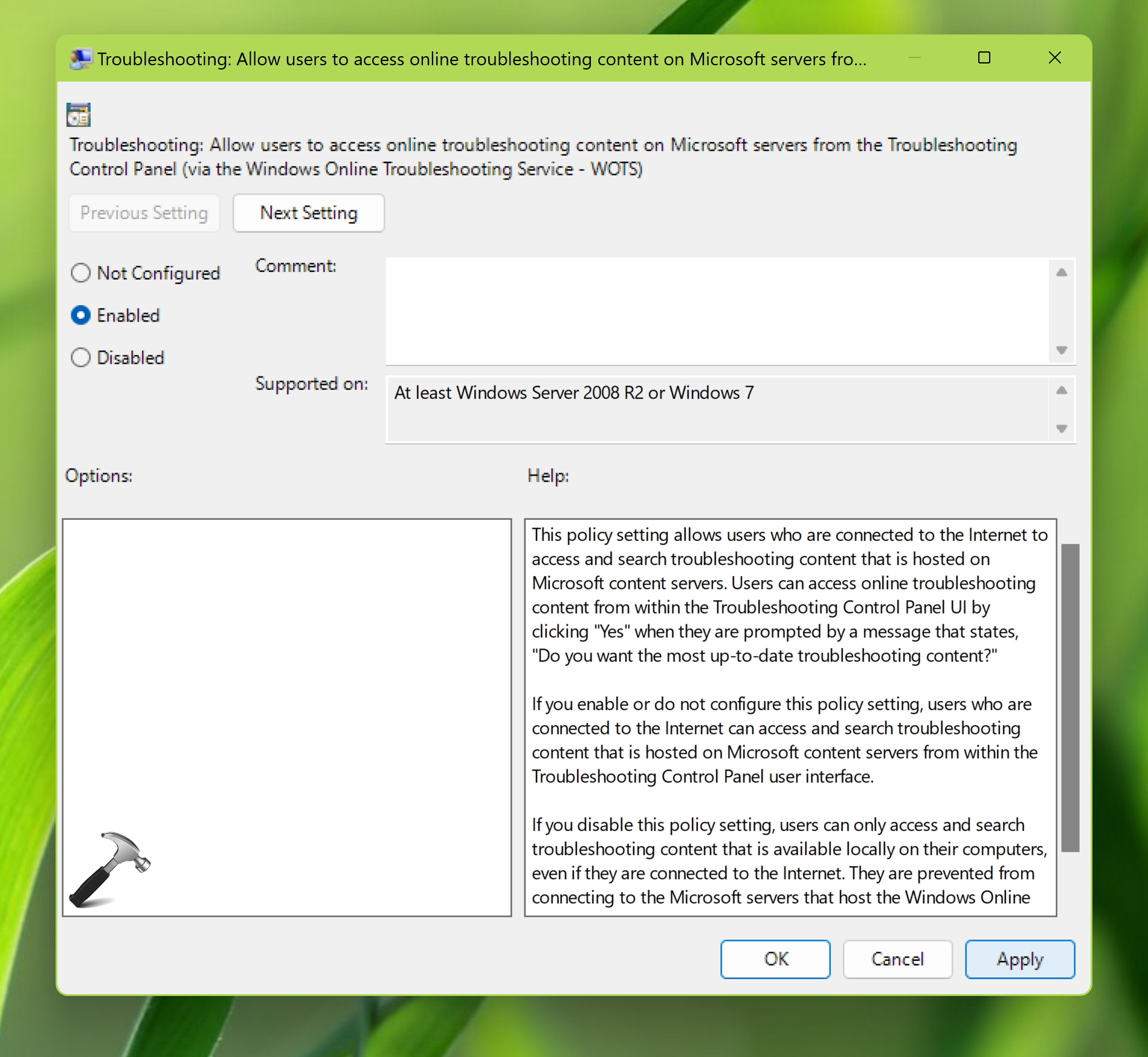
4. Set the policy setting to Enabled, click Apply, followed by OK.
Video fix
You can also refer this video fix for more information on this issue.
Hope this helps!
![KapilArya.com is a Windows troubleshooting & how to tutorials blog from Kapil Arya [Microsoft MVP (Windows IT Pro)]. KapilArya.com](https://images.kapilarya.com/Logo1.svg)









![[Latest Windows 11 Update] What’s new in KB5063060? [Latest Windows 11 Update] What’s new in KB5063060?](https://www.kapilarya.com/assets/Windows11-Update.png)

2 Comments
Add your comment
This job NOT working for me :(
Fix 1: Check the troubleshooter version. HOW?