Windows 11 shows notifications on the lock screen, notification banners and the Notification Center. Notifications are alerts from the system, applications and other senders. Users can hide content when notifications are on Windows 11 lock screen. You can do this for hiding content of notifications for any apps on the lock screen for privacy.
In this article, learn how you can turn on the hide content on the lock screen feature in Windows 11. You can perform this task in two different ways – using the Settings app or the Registry Editor.
Page Contents
Hide content when notifications are on Windows 11 lock screen
Method 1: Using the Settings App
1. Open the Settings app by pressing the Windows + I tabs together on your keyboard. After that, go to the System tab and then, click on Notifications present on the right side.
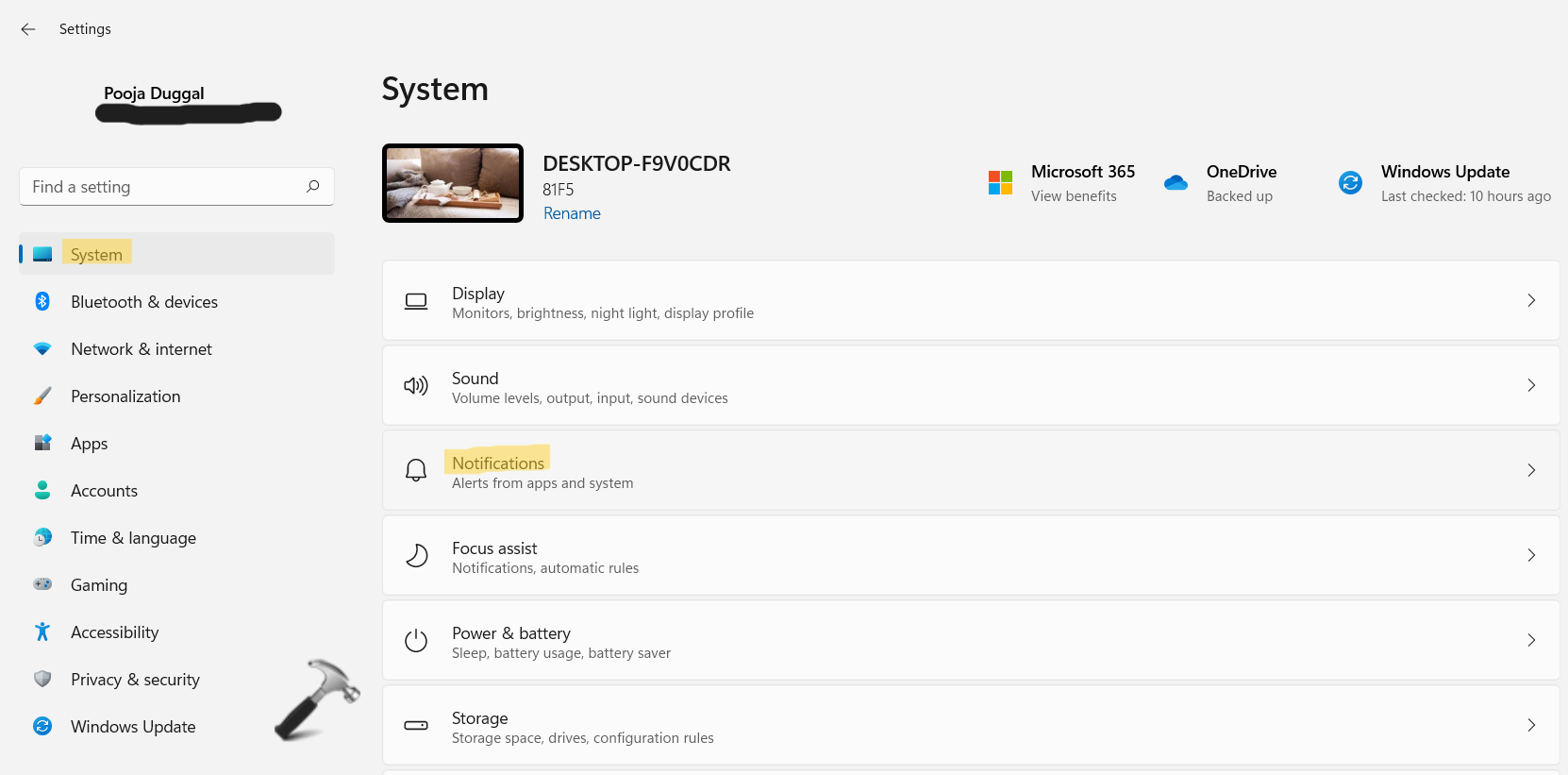
2. Under the Notifications from apps and other senders section, click on the app you like. For example, Skype.
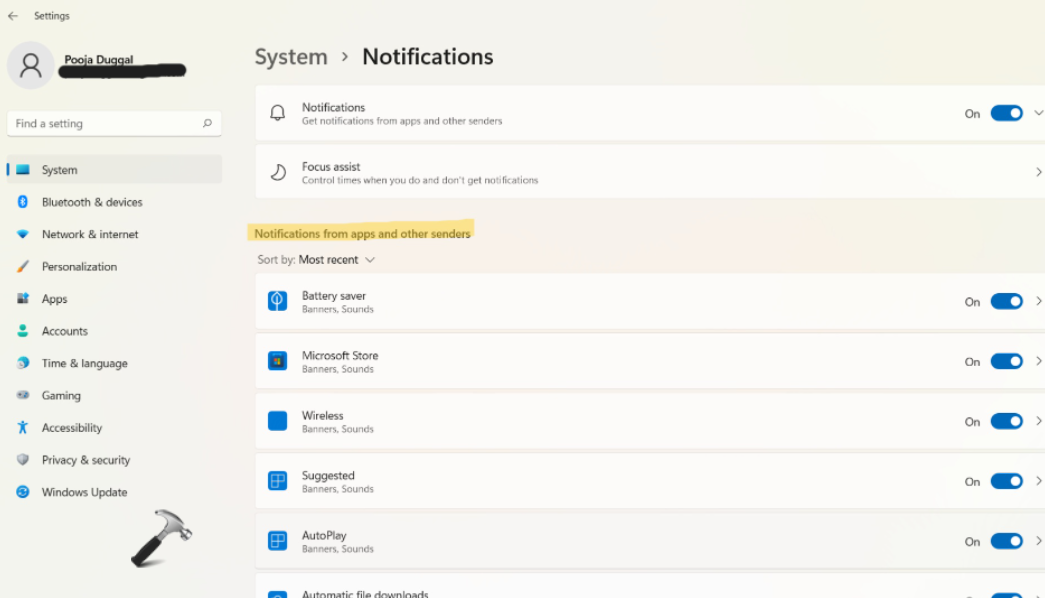
3. Next, toggle the switch On present next to Hide content when notifications are on lock screen.
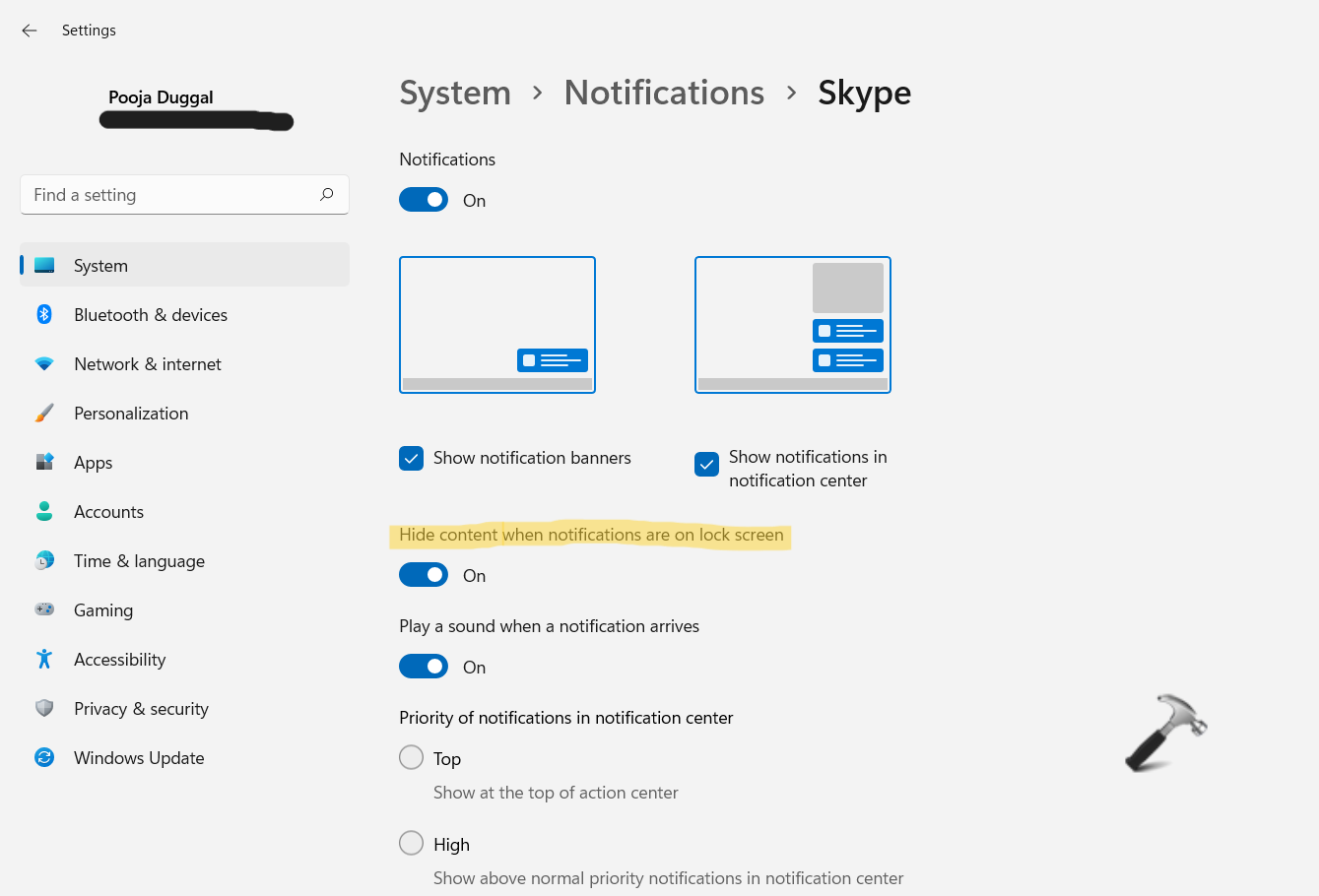
4. Now, you can close Settings.
Method 2: Using the Registry Editor
1. In the first place, you need to open the Run dialog box. For this, press the Windows + R keys simultaneously on your keyboard. Once opened, type regedit in the Run dialog box to open Registry Editor.

2. After that, navigate to the following location:
HKEY_CURRENT_USER\Software\Microsoft\Windows\CurrentVersion\Notifications\Settings
3. Once there, click on the app you like to hide content for. For example, Microsoft.SkypeApp_kzf8qxf38zg5c!App.
4. In the right pane, double-click on the AllowContentAboveLock DWORD value. Once done, change its value to 0 for hiding content on lock screen and press OK.

5. Once finished, close Registry Editor and reboot your system.
So, this is how users can hide content on Windows 11 lock screen. It is easy to carry out this task using Settings. If it does not work for you, then follow the Registry Editor method. Now, hide content of notifications on Windows 11 lock screen hassle-free!
![KapilArya.com is a Windows troubleshooting & how to tutorials blog from Kapil Arya [Microsoft MVP (Windows IT Pro)]. KapilArya.com](https://images.kapilarya.com/Logo1.svg)








![[Latest Windows 11 Update] What’s new in KB5063060? [Latest Windows 11 Update] What’s new in KB5063060?](https://www.kapilarya.com/assets/Windows11-Update.png)
![[Latest Windows 10 Update] What’s new in KB5060533? [Latest Windows 10 Update] What’s new in KB5060533?](https://www.kapilarya.com/assets/Windows10-Update.png)

Leave a Reply