If you are struggling with how to disable Animations in Windows 11, then you are not alone. Here, we are going to discuss two different ways to disable animations in Windows 11. Let’s get started!
Windows 11 employs animation effects usually for elements and controls. Here, you are going to learn about different ways on how to disable animations in Windows 11. So, let’s have a look at them without further ado!
Page Contents
How to Disable Animations in Windows 11
Users can turn on/off Animations in Windows 11 in two different ways. This can be done either using the Settings app or using Performance Options. Now, let’s go through each one of them in detail below!
Method 1: Disable Animations in Windows 11 through Settings
For disabling Animation Effects in Windows 11 through Settings, go through the following instructions:
1. Firstly, tap on Windows + I keys simultaneously for opening Settings.
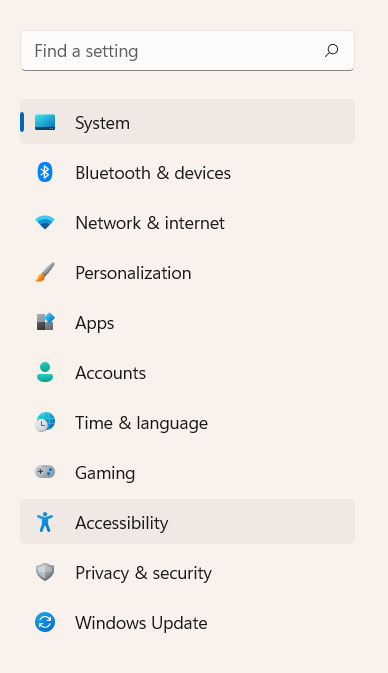
2. Now, select the Accessibility option present on the left.
3. After that, choose Visual Effects.
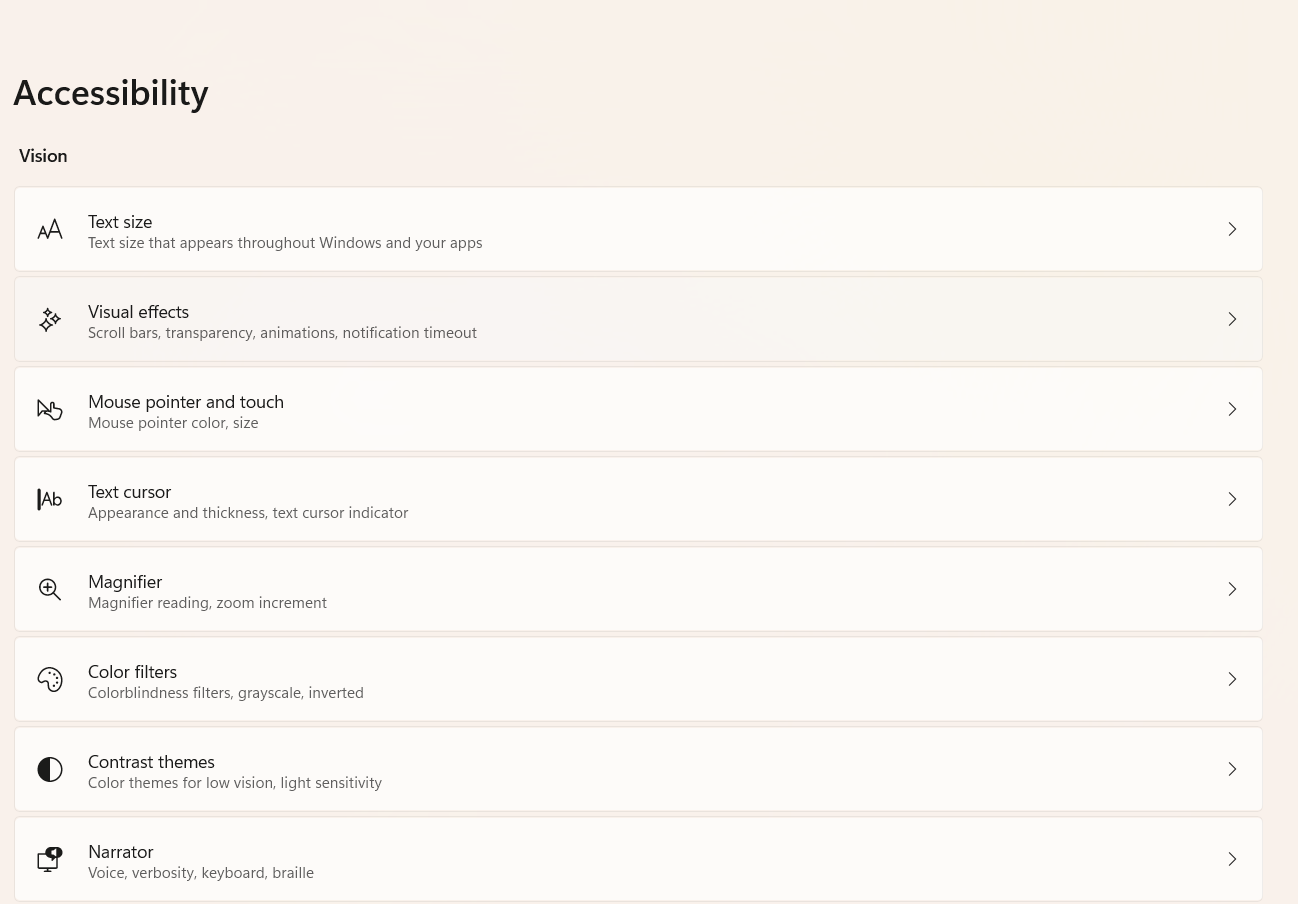
4. Next, toggle the tab to Off to disable Animation Effects.
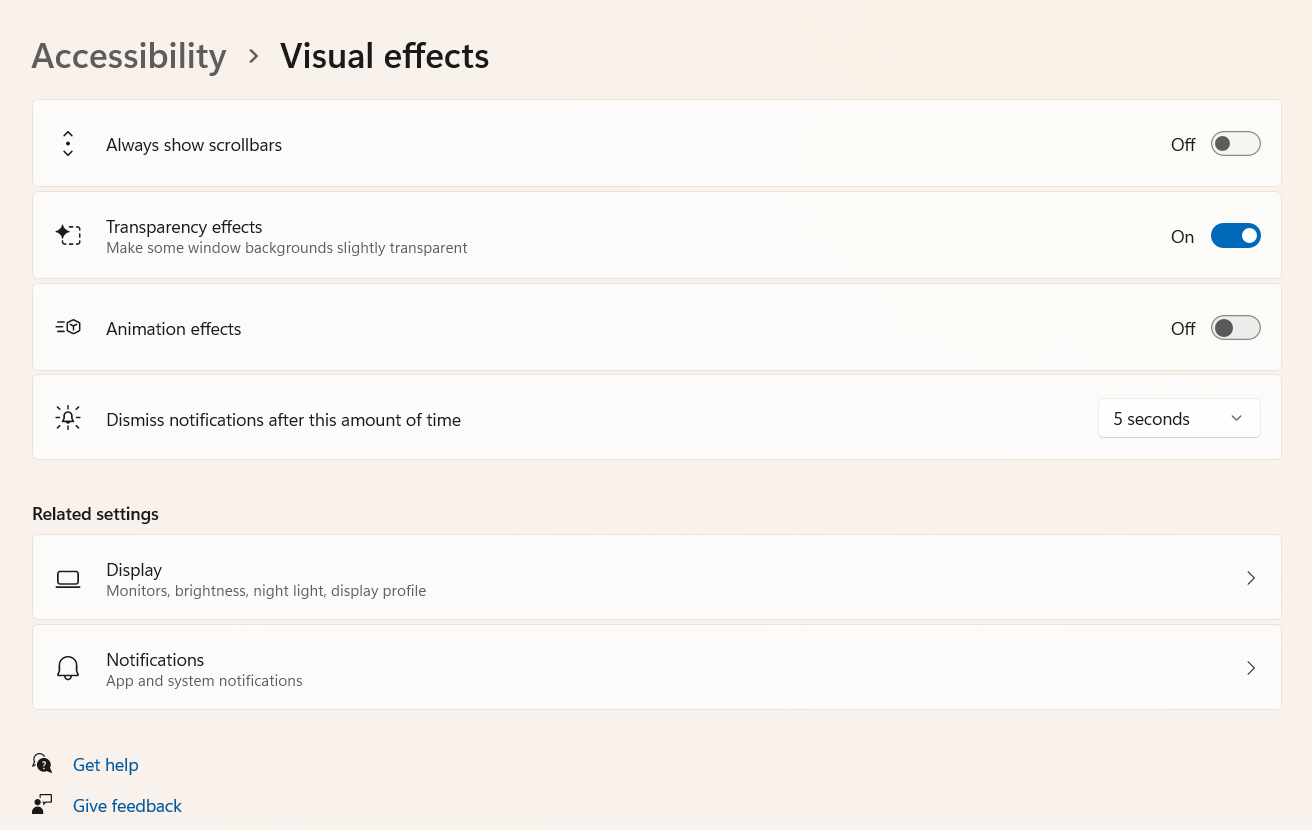
5. Once done, exit the Settings app. Now, all the animation effects will be removed successfully.
Method 2: Disable Animations in Windows 11 through Performance Options
In order to disable Animation Effects in Windows 11 through Performance Options, follow the instructions given below:
1. Firstly, press Windows + R tabs simultaneously for invoking the Run dialog box.

2. Once the Run dialog box shows up, enter “SystemPropertiesPerformance.exe”. After that, press Enter for opening the Performance Options panel.
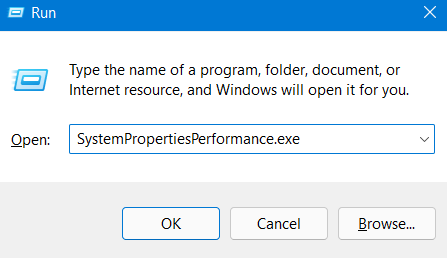
3. From the tab Visual Effects, uncheck (turn off) the following options to disable Animations in Windows 11:
- Animate controls and elements inside windows
- Animate windows when minimizing and maximizing
- Animations in the taskbar
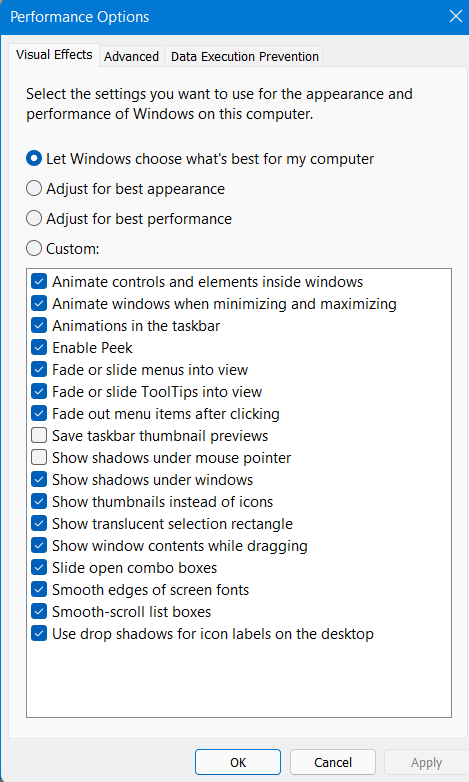
Step 4: Tap on Apply and lastly, press OK.
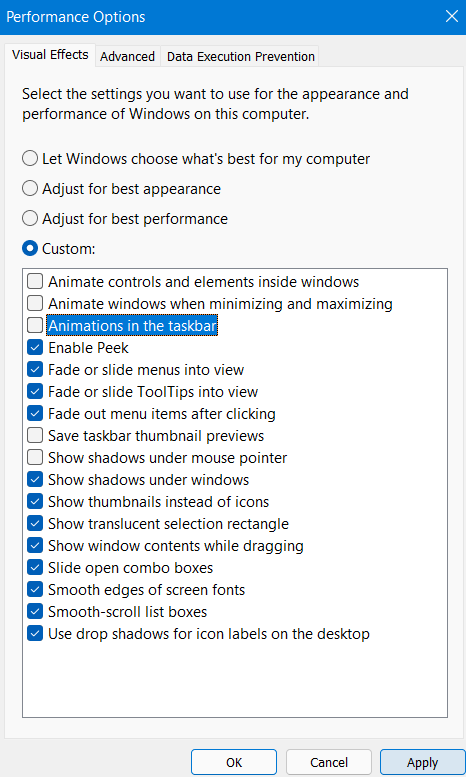
So, this is how to turn off Animations in Windows 11 using Performance Options. Now, disable Animation Effects on your system with these two easy methods hassle-free.
![KapilArya.com is a Windows troubleshooting & how to tutorials blog from Kapil Arya [Microsoft MVP (Windows IT Pro)]. KapilArya.com](https://images.kapilarya.com/Logo1.svg)








![[Latest Windows 11 Update] What’s new in KB5063060? [Latest Windows 11 Update] What’s new in KB5063060?](https://www.kapilarya.com/assets/Windows11-Update.png)
![[Latest Windows 10 Update] What’s new in KB5060533? [Latest Windows 10 Update] What’s new in KB5060533?](https://www.kapilarya.com/assets/Windows10-Update.png)

Leave a Reply