In Windows 10, users can install different languages of their own choice. As the Windows operating system supports more than one language, it gives you option to use it your own language. In order to install new language, you can follow this step-by-step guide. Being an administrator, sometimes you might need to restrict clients to use only one language on system. In this article, we’ll see how to force users to use specific language in Windows 10/Server.
There could be anonymous reasons why you want to restrict users to use one language. Recently, one of the user in our forum reached to us with this problem. We suggested him to apply the below mentioned Group Policy based manipulation. It resolved the issue for that client. After that, I thought of creating this article so that if you also want to achieve same goal, this may benefit you. It is possible to restrict your clients to use only one language using Group Policy. However, the specific language you want to force users to use must be installed on the system. When you apply the policy setting, other languages installed on system will be ignored and users have to keep using one language you specify.
Here is how you can apply this setting.
How to force users to use specific language in Windows 10/Server
1. Open GPO Editor by running gpedit.msc command.
2. Next, open the GPO Editor window, navigate here:
Computer Configuration > Administrative Templates > Control Panel > Regional and Language Options

3. In the right pane of Regional and Language Options, locate the policy setting named Restricts the UI language Windows uses for all logged users. Double click to modify policy settings and set it to Enabled. From Options, choose the specific language you want to force users to use. Click Apply, OK.
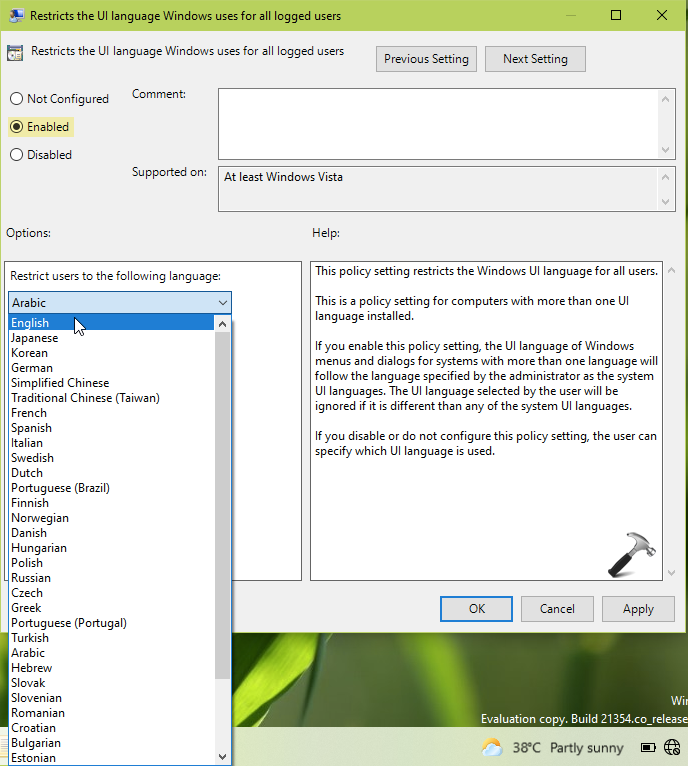
4. Close GPO Editor and update GP engine by running gpupdate /force command.
Later, if you want to allow users to use any languages (default setting), you’ve to simply restore Group Policy in step 3 to Not Configured.
That’s it!
Related: Prevent Windows 10 From Deleting Unused Language Packs.
![KapilArya.com is a Windows troubleshooting & how to tutorials blog from Kapil Arya [Microsoft MVP (Windows IT Pro)]. KapilArya.com](https://images.kapilarya.com/Logo1.svg)







![[Latest Windows 11 Update] What’s new in KB5063060? [Latest Windows 11 Update] What’s new in KB5063060?](https://www.kapilarya.com/assets/Windows11-Update.png)
![[Latest Windows 10 Update] What’s new in KB5060533? [Latest Windows 10 Update] What’s new in KB5060533?](https://www.kapilarya.com/assets/Windows10-Update.png)

Leave a Reply