If you are using Windows 10 and want to block apps from accessing messages on your system, this article is for you. In Windows 10, you might be using different apps that can have access to your messages. If you are much concerned about your privacy, you might want to block some of the apps to access your texts. In this article, we’ll see how to prevent apps to access messages in Windows 10.
Windows 10 have well implemented privacy settings one can configure. The operating system gives you more control than its predecessor Windows editions. You can block apps to read your texts using either of methods mentioned below.
Page Contents
How to prevent apps to access messages in Windows 10
Method 1 – Using Settings App
1. Right click Start Button or press  + X keys & select Settings.
+ X keys & select Settings.
2. In Settings app, navigate to Privacy > Messaging.
3. Under Messaging, in the right pane, under Allow apps to read messages, turn On or Off the option to allow or prevent apps to access and read text messages, respectively. This option is only configurable, if you’ve Allow access to messaging on this device set to On. Further on this page, you can choose the specific apps which you want to allow or prevent reading texts. You’ve to simply turn On or Off the option corresponding to app name for this.
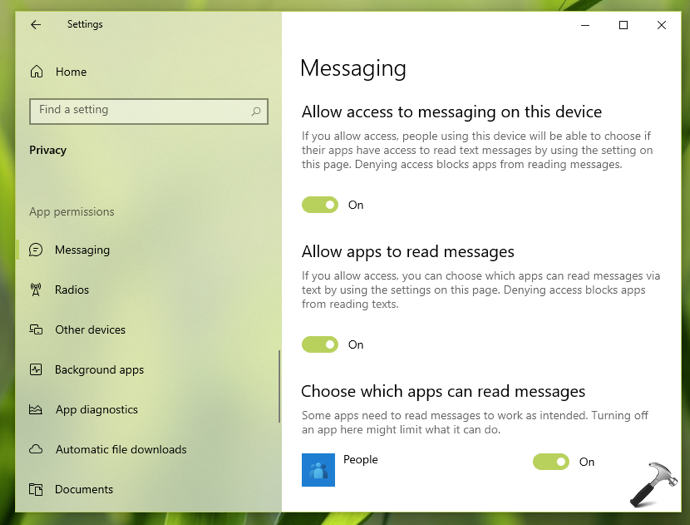
Your settings should be saved and applied immediately.
Method 2 – Via Registry
Many times you may need to use registry to configure a setting in your Windows OS. Below steps will show you how to apply this setting using registry. IT Pros can deploy the setting to their client machines using this guide.
1. Run regedit command to open Registry Editor.
2. In left pane of Registry Editor window, go to:
HKEY_LOCAL_MACHINE\SOFTWARE\Microsoft\Windows\CurrentVersion\CapabilityAccessManager\ConsentStore\chat

3. In the right pane of chat registry key, locate Value named registry string (REG_SZ). By default, it is set to Allow. You can set it to Deny to prevent apps from reading texts.
4. Close Registry Editor and reboot to make changes effective.
That’s it!
Related: Allow or prevent access to File System in Windows 10.
![KapilArya.com is a Windows troubleshooting & how to tutorials blog from Kapil Arya [Microsoft MVP (Windows IT Pro)]. KapilArya.com](https://images.kapilarya.com/Logo1.svg)









![[Latest Windows 11 Update] What’s new in KB5063060? [Latest Windows 11 Update] What’s new in KB5063060?](https://www.kapilarya.com/assets/Windows11-Update.png)
![[Latest Windows 10 Update] What’s new in KB5060533? [Latest Windows 10 Update] What’s new in KB5060533?](https://www.kapilarya.com/assets/Windows10-Update.png)

Leave a Reply