Usually, it is often seen that the size of PDF files is larger because of various factors. These factors include the images, content, etc. Because of their larger size, users can come across certain issues while uploading PDFs on some websites or in emails. Thus, it becomes important to reduce PDF size without compromising on its quality. So, find here how to reduce PDF size in Windows 11 in different ways!
Page Contents
How to Reduce PDF Size in Windows 11
Way 1: Compress PDFs Using Microsoft Word
One can use MS Word to reduce the size of PDF files. To perform this task, follow:
1. Firstly, open the document in MS Word that you like to convert to PDF.
2. Next, press the Fn + F12 tabs together on the keyboard.
3. From the Save as type window, choose the PDF option from the drop down menu.
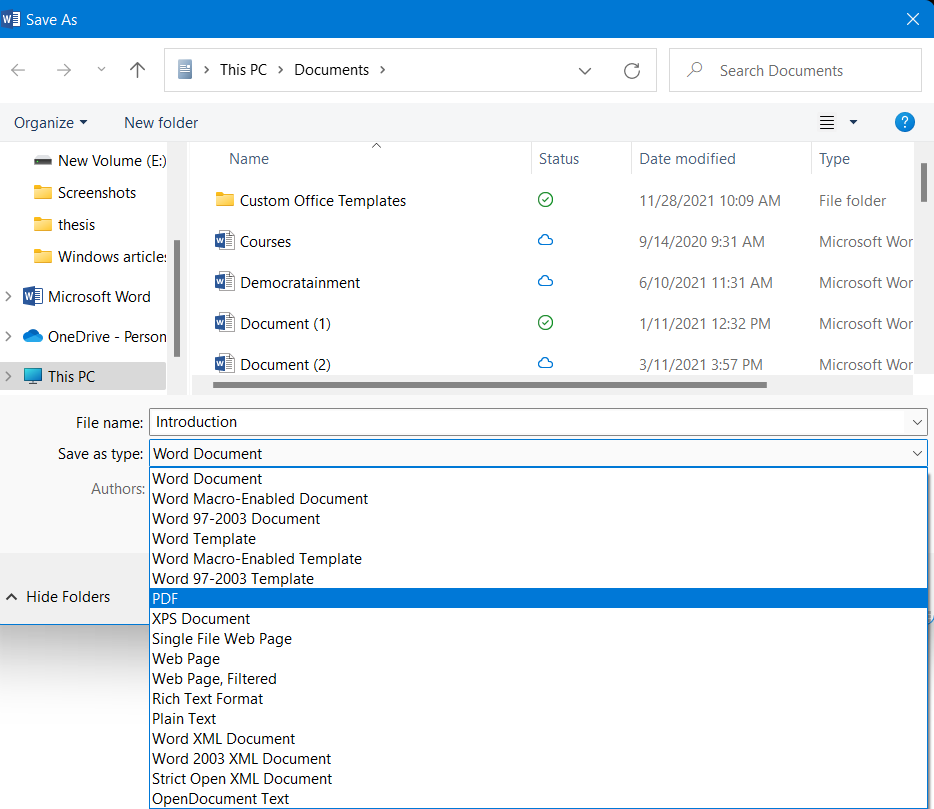
4. Now, give your file a name.
5. Once done, choose the Minimum size (publishing online) option under the Optimize for window.
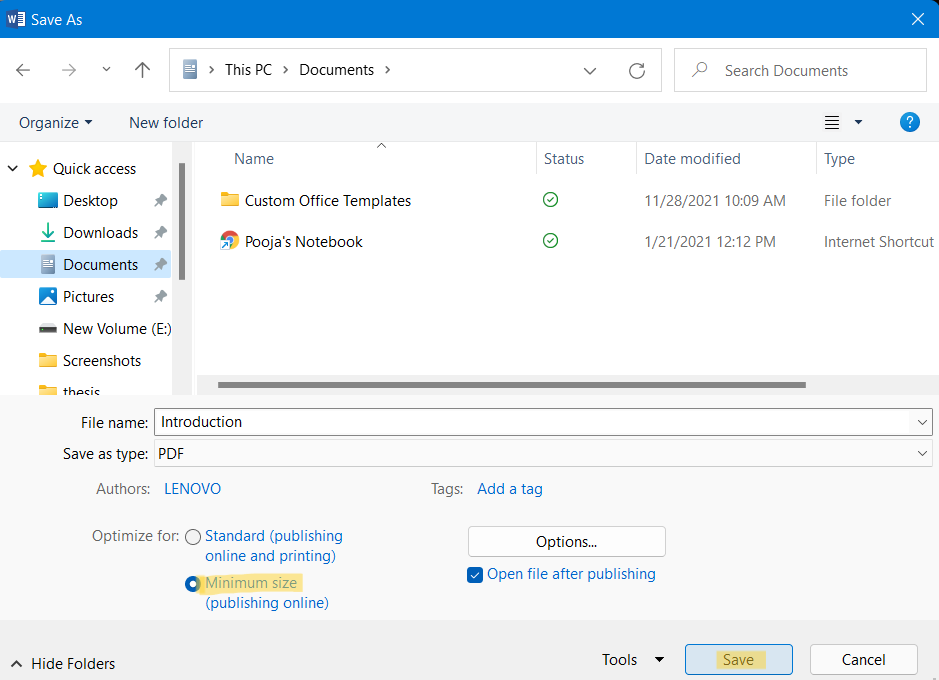
6. Lastly, tap on Save for converting the document into a reduced-size PDF.
Way 2: Reduce File Size Using a Third-Party Tool
One of the easiest ways to reduce PDF size is by using third-party software. Here, we are using 4dots Free PDF Compress. You can work with any tools available for free out there.
1. In the first place, download and install 4dots Free PDF Compress from its official website.
2. Once installed, open the application and click on Add File(s).

3. Now, select the PDF file that you like to compress.
4. After that, you will be able to see the file details, such as Filename, size, file date and full file path on your screen. Tick the box present next to the Compress Images tab.
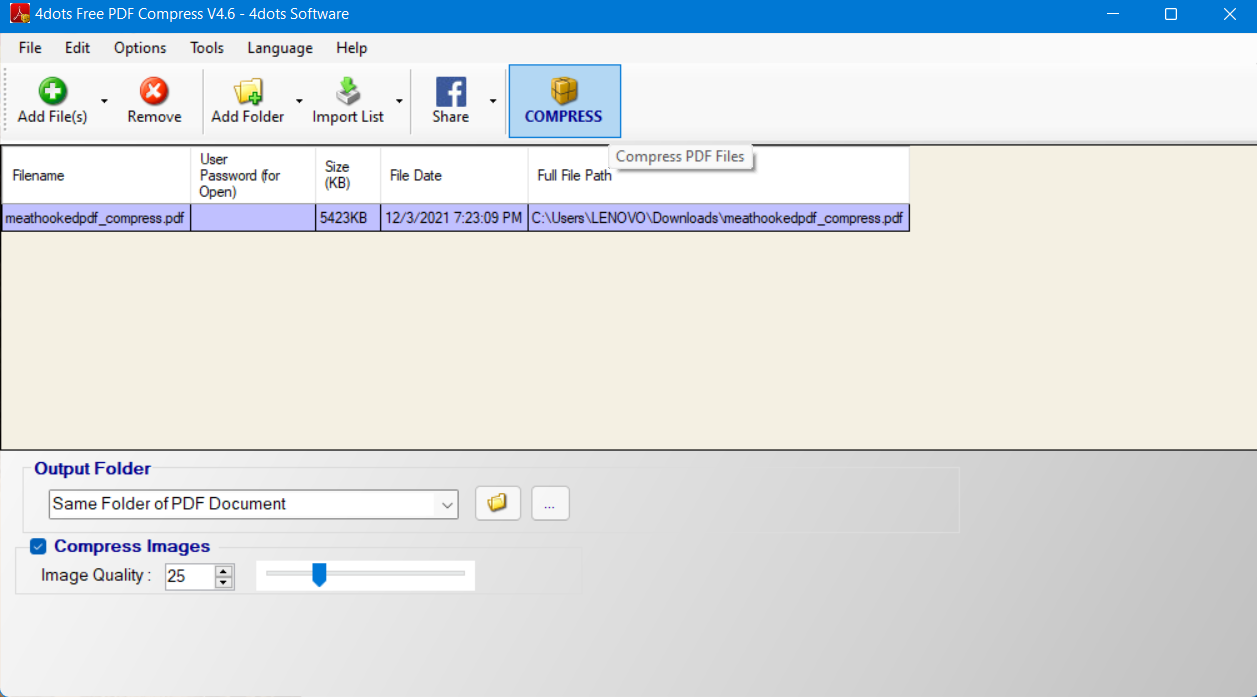
5. Look for the slider present next to Image Quality. Now, slide it to change the value.
6. Once selected, tap on Compress at the top and then, press OK.

7. Now, you will come across the Result window, which shows a before-and-after comparison for your file. Click OK to finish the compression process.
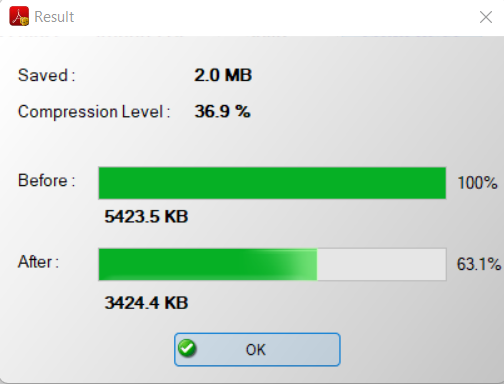
 Note: This method is shared for convenience of readers, use of third-party software is completely at your own risk.
Note: This method is shared for convenience of readers, use of third-party software is completely at your own risk.Way 3: Compress PDF File Using Online Tools
If you do not have Adobe Acrobat, then you can use online tools like Smallpdf to reduce PDF file. To compress files this way, follow:
1. Open Smallpdf.com website on your web browser.
2. Once opened, scroll down and look for the Most Popular PDF Tools section. From there, choose Compress PDF.
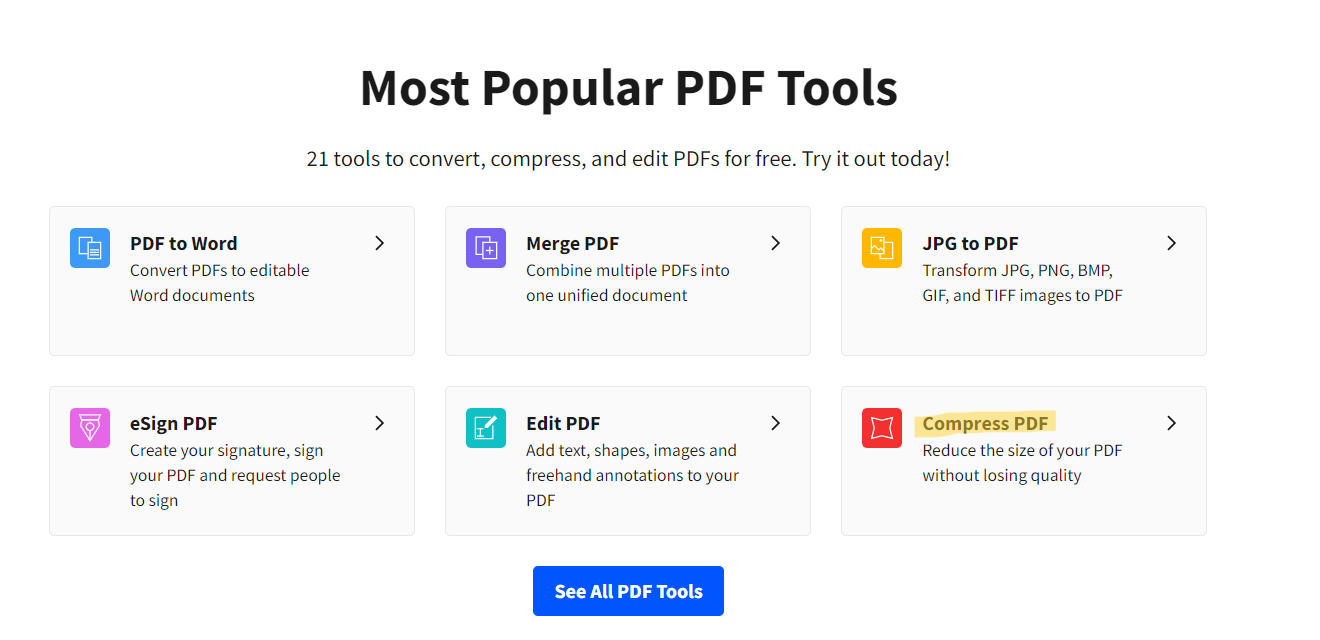
3. Tap on CHOOSE FILES and upload the file PDF from your system. Once uploaded, choose either Strong compression or Basic compression. Here, strong compression is a paid feature.

4. Choose Basic compression to get a medium-sized high-quality file.
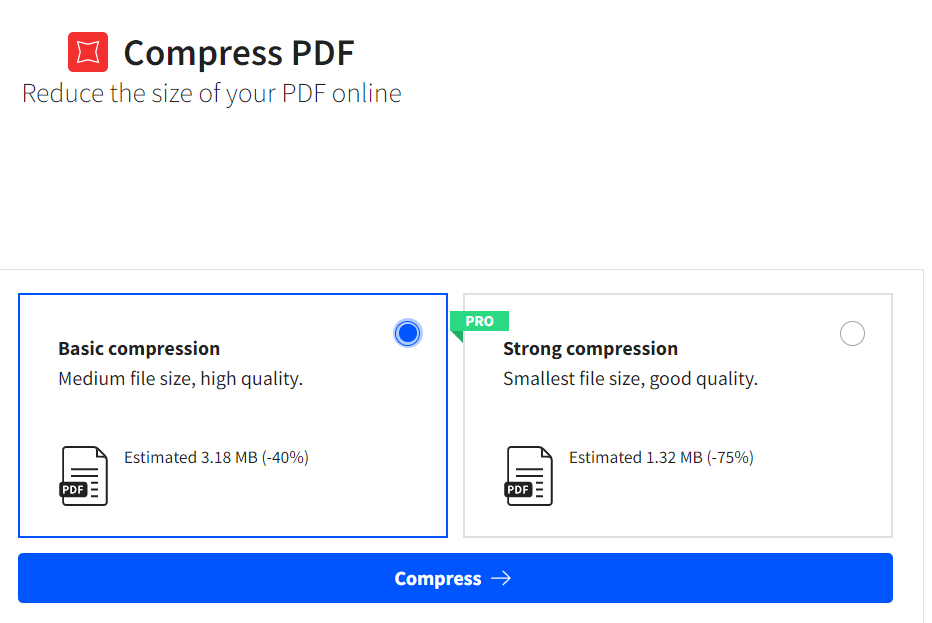
5. Tap on Compress and then, select Download for saving the compressed file.

So, this is all about how to reduce the size of PDFs hassle-free!
![KapilArya.com is a Windows troubleshooting & how to tutorials blog from Kapil Arya [Microsoft MVP (Windows IT Pro)]. KapilArya.com](https://images.kapilarya.com/Logo1.svg)









![[Latest Windows 11 Update] What’s new in KB5063060? [Latest Windows 11 Update] What’s new in KB5063060?](https://www.kapilarya.com/assets/Windows11-Update.png)

Leave a Reply