If your job involves managing databases, this article would surely interest you. In this article, you’ll learn how to repair and recover Microsoft Access database file.
Access database files may become corrupt or get damaged due to large size and various other reasons. This can put your precious data at risk. However, Microsoft Access offers an option to Compact and Repair the database. You can just click File > Info > Compact & Repair Database to repair the corrupt or damaged database.
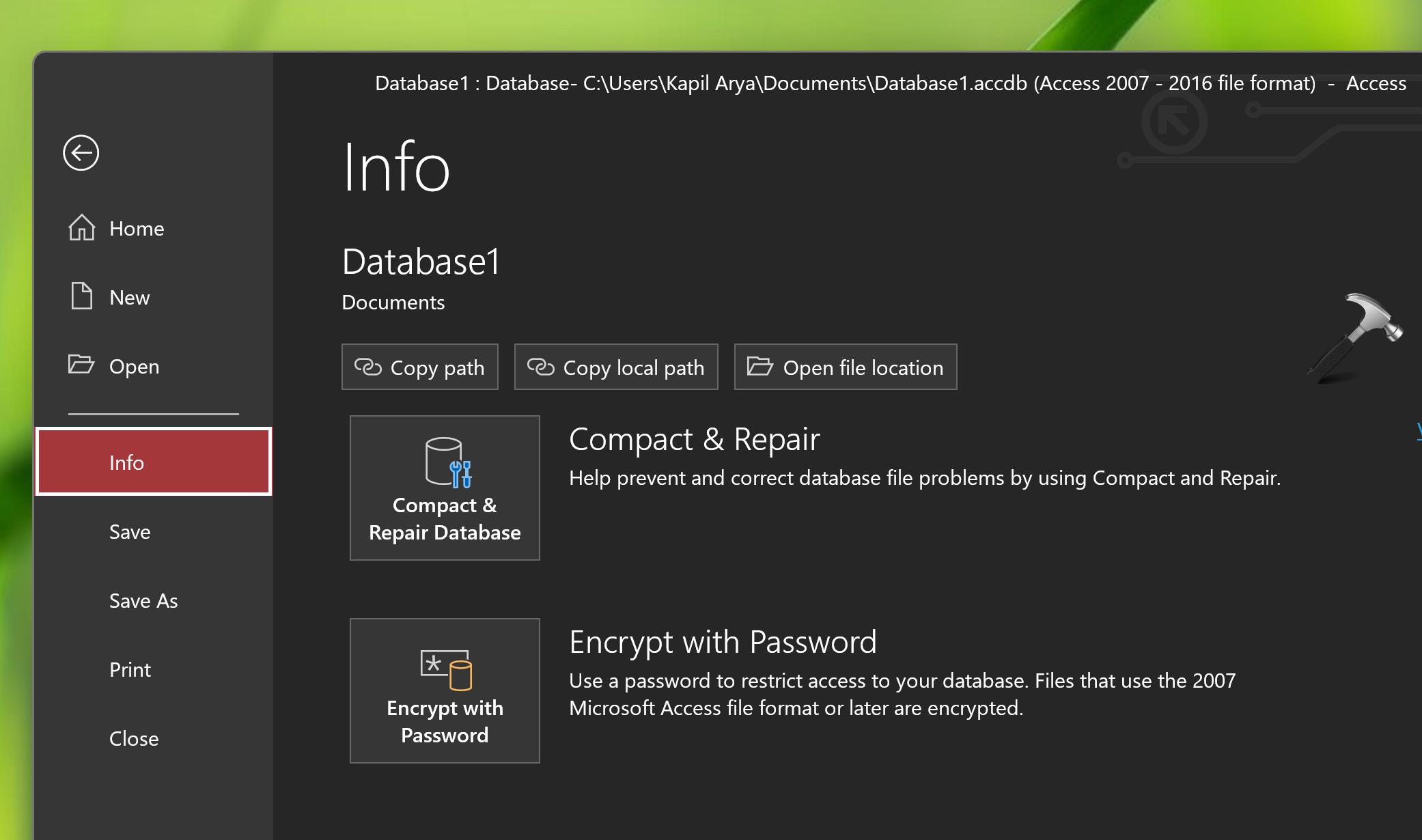
But even after using the Compact and Repair option if you still can’t access the database, then you need a professional Access repair tool, such as Stellar Repair for Access. We recently tested this tool to repair a corrupt Access database file and we’re impressed with the results. We’d like to show how to use this tool to repair corrupt Access database file.
But before proceeding, let’s know about Stellar Repair for Access.
- Stellar Repair for Access can repair both MDB and ACCDB files.
- It can fix corruption errors caused due to hardware failure, software conflicts, and inconsistencies in the database.
- It helps restore the data stored in corrupted tables that are linked through database from different sources.
- It can recover all database objects, including tables, queries, forms, macros, linked tables, indexes, modules, attachment data type, etc.
- The tool can recover deleted records from the Access database.
- It offers preview of the database objects. The feature also allows recovery of specific objects from the Access database.
- It provides the ‘Search’ option that allows searching for objects in the list of scanned items.
- It can recover non-English language data.
- The tool supports selective recovery of database objects, like tables, forms, modules, etc.
This Access repair tool is specialized in dealing with the following issues:
- When the Compact and Repair database command is failed: This command is used to fix the issues arising due to large database and occasional corruption. But when this built-in command fails, Stellar Repair for Access can help.
- Inconsistencies in Access database: The error code 9505 occurs when the Access Jet engine finds inconsistencies in the table definitions or table data. The Compact and Repair utility may fail to fix the inconsistencies. In situations like this, a professional tool such as Stellar Repair for Access can help.
- When you get the unrecognized database error: If you see the unrecognized database error while opening the database, you can use Stellar Repair for Access to deal with this issue.
Page Contents
How to repair and recover Microsoft Access database
Download Stellar Repair for Access
You can download Stellar Repair for Access from Stellar’s official website, free of cost. This is a light tool with less than 20 MB of space required for downloading the executable file.
Install Stellar Repair for Access
The installation process of this tool is pretty simple. You just need to double-click on the downloaded executable file. It will then start the installation wizard. Now, complete this installation wizard, by following the instructions. Once the installation is completed, you can launch this tool to repair your database.

How to repair database using Stellar Repair for Access?
Launch the Stellar Repair for Access tool. Click on the “Select Database” option.

In the Select Database window, click on Browse or Find. The Browse option is used to manually select the database file if you know its location. The Find option helps find the Access database file on the system. Once the database file is selected, you can hit the Repair button.

Now the database file will be scanned. It will take a while to repair the file. This depends upon the size of the file and the data to be repaired.
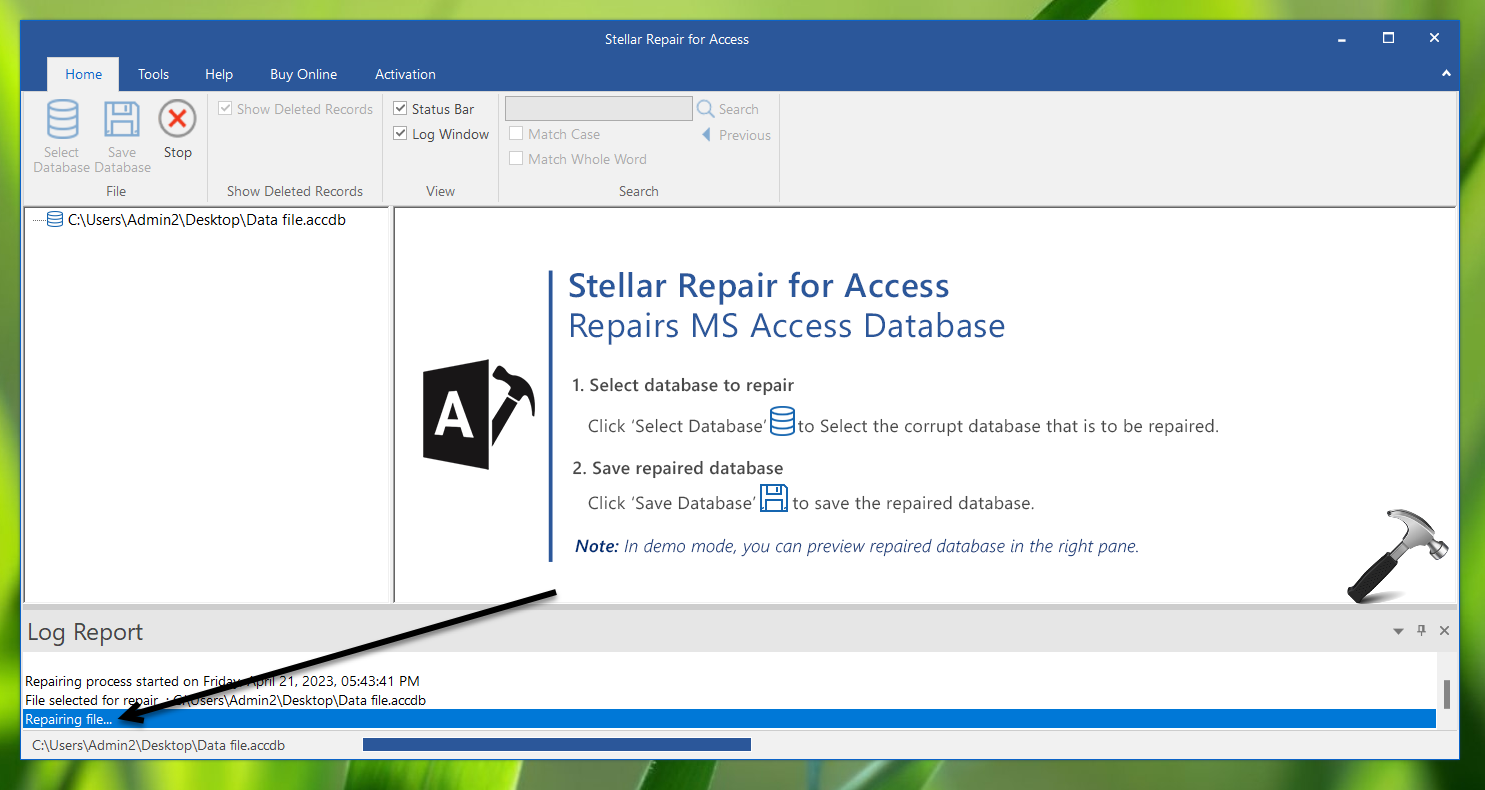
Once the repair process is completed, you’ll be notified by the tool.

You can preview the contents of repaired file to ensure everything is there and no data is lost.
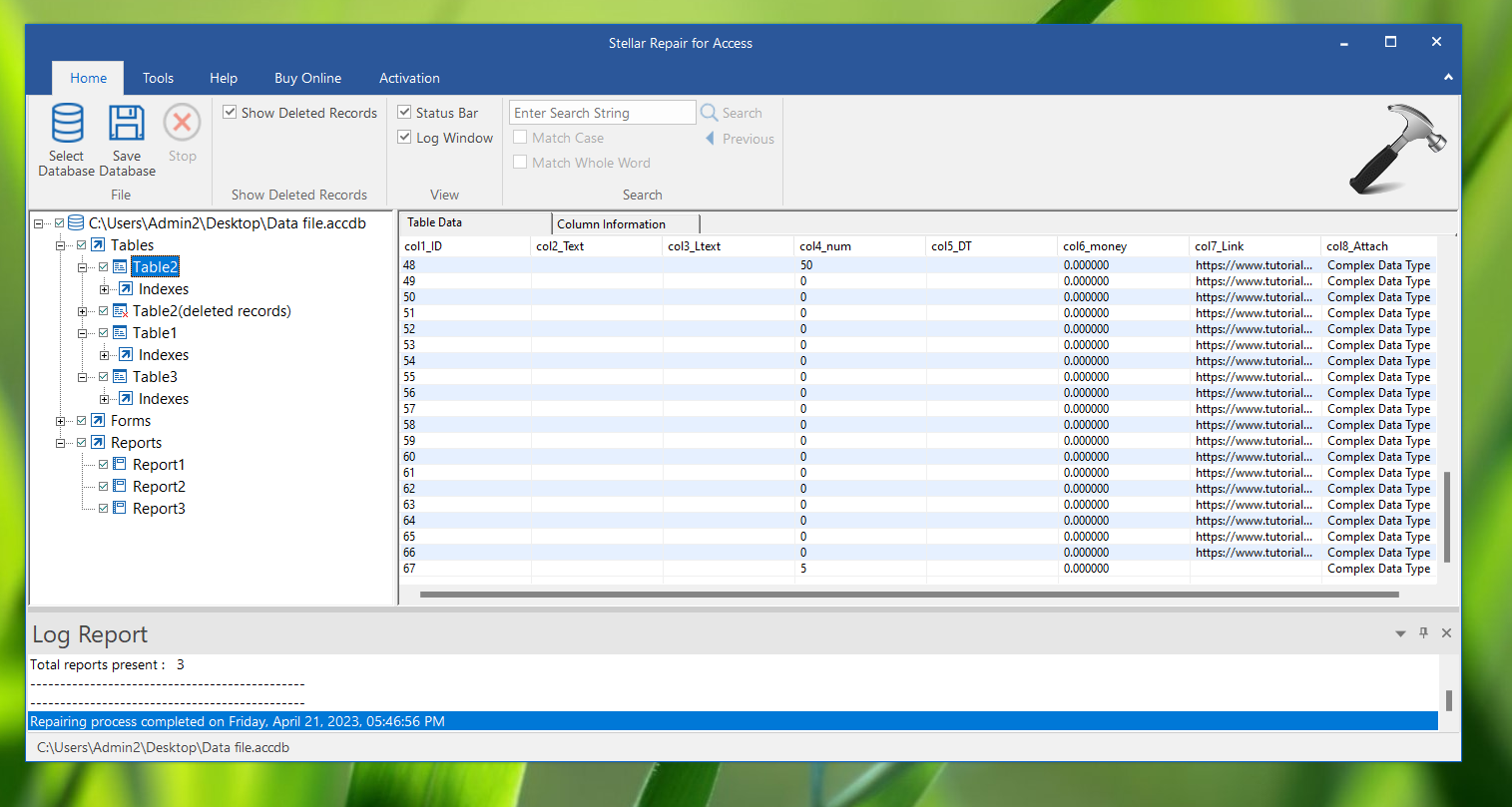
Finally, you can save the repaired database file. Just click on the “Save Database” option, then select a location, and click OK.

Verdict
Stellar Repair for Access is a productive and robust tool to repair corrupted or damaged Access database files. We downloaded and installed it within a few minutes. The installation was super smooth. The tool has a nice and clean UI.
So if you’re on the verge of losing your precious data because of a damaged Access database, this tool is something we would recommend for that situation. This tool can be downloaded and purchased from Stellar’s official website.
![KapilArya.com is a Windows troubleshooting & how to tutorials blog from Kapil Arya [Microsoft MVP (Windows IT Pro)]. KapilArya.com](https://images.kapilarya.com/Logo1.svg)









![[Latest Windows 11 Update] What’s new in KB5063060? [Latest Windows 11 Update] What’s new in KB5063060?](https://www.kapilarya.com/assets/Windows11-Update.png)
![[Latest Windows 10 Update] What’s new in KB5060533? [Latest Windows 10 Update] What’s new in KB5060533?](https://www.kapilarya.com/assets/Windows10-Update.png)

Leave a Reply