Many of you might be having an older laptop which is still in use. Sometimes older machines works quite good and this is reason some of us may still prefer to use them. However older machines may require replacement of some parts at different intervals. In some cases, you might also plan to upgrade their part to ensure better performance. Upgrading the older hard disk drive (HDD) with modern solid-state drive (SSD) is one of the common upgrade approach. In this article, we’ll see how to replace your laptop HDD with SSD.
See, HDDs are now being replaced with modern replacement i.e. SSDs. Facts shows that SSDs are much faster than HDDs because of no moving parts. While on the other hand, HDDs have mechanical parts and they’re slow to read and write. You can use the web to find tons of reasons for why SSD is better than HDD. Replacing HDD with SSD on a laptop is quite simple process which is shown step-by-step below. HDD and SSD on laptop can be fit on same metal cradle and there is no deep hardware knowledge require to replace them.
How To Replace Your Laptop HDD With SSD
1. First of all shut down your laptop. Then in the back side, you should see the Drive Guard with its icon or text mentioned. You can use small head screw driver to remove Drive Guard and pull its cover.
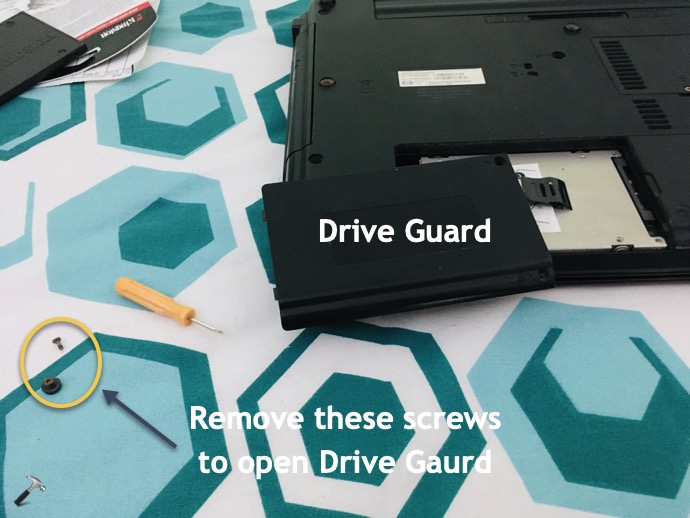
2. Next, you need to remove the metal cradle screw gently as shown in below screenshot.
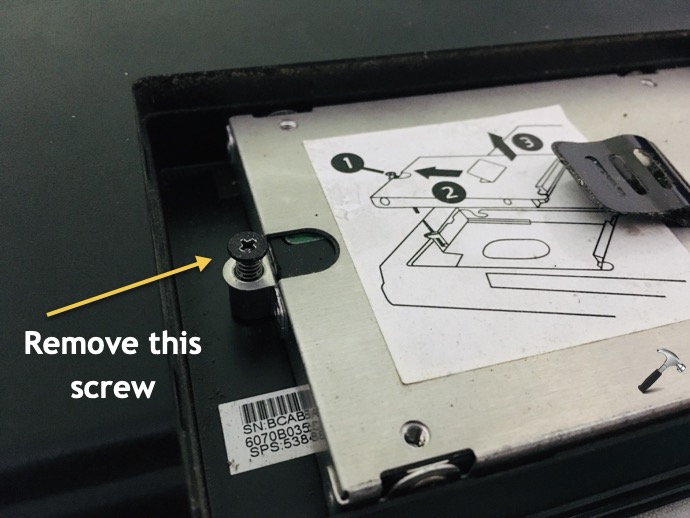
3. When you remove out metal cradle screw, slide and pull the metal cradle which contains your HDD.

4. Now with metal cradle, HDD is fitted with four screws along its edges. You need to carefully remove these four screws.

5. After removing those 4 screws, you can slide and pull HDD out of metal cradle.

6. Now slide in your new SSD and tighten the four screws carefully.

7. Then attach the metal cradle carefully so that it gets fitted in the drive socket and then tighten the metal cradle screw.

8. Finally, close the Drive Guard with its screw and this completes the SSD replacement with HDD.
9. As the SSD is barren drive, you need to use a bootable USB drive to make clean install of Windows 10 on it.
That’s it!
![KapilArya.com is a Windows troubleshooting & how to tutorials blog from Kapil Arya [Microsoft MVP (Windows IT Pro)]. KapilArya.com](https://images.kapilarya.com/Logo1.svg)







![[Latest Windows 11 Update] What’s new in KB5063060? [Latest Windows 11 Update] What’s new in KB5063060?](https://www.kapilarya.com/assets/Windows11-Update.png)
![[Latest Windows 10 Update] What’s new in KB5060533? [Latest Windows 10 Update] What’s new in KB5060533?](https://www.kapilarya.com/assets/Windows10-Update.png)

3 Comments
Add your comment
I think people what to know how to keep all their data and programs, on a new SSD. And to keep their copy of Windows, without having to buy a new copy (!)
Just replacing hardware is a bit silly. Very silly in fact. Very, very silly.
Like, “how do I replace my computer?” – throw it away and buy a new one!
Very very very silly.
I just felt I should say that.
^^ Thanks for your comment.
I guess it’s better to just clone my disk right