I have many times seen that many users complaint why we have to use Microsoft account for each of our activity in Windows 8 or 8.1? If you also have same thinking, read on, this article is for you. Actually, in Windows 8 or 8.1, the apps like Mail, SkyDrive etc. essentially require that you should switch to Microsoft account. But in Windows 8.1, you can use Mail app even without Microsoft account, I’ll show you how.
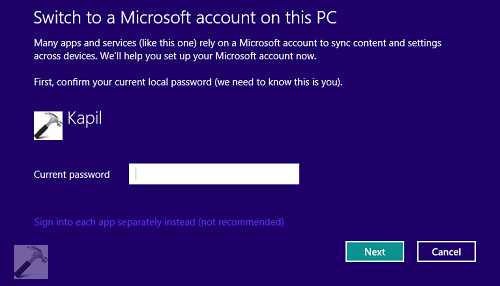
Whenever we use the Mail app for the very first time, we see above shown screen, where we’re asked to switch our local account to Microsoft account. However, after following the steps mentioned below, we can easily use the Mail app with our enterprise account instead. So without wasting your time anymore, lets see how to make it possible. Make sure you first close the Mail app from taskbar if it is running.
How To Use Mail App Without Microsoft Account In Windows 8.1
1. Press  + R and put gpedit.msc in Run dialog box to open Local Group Policy Editor. Click OK.
+ R and put gpedit.msc in Run dialog box to open Local Group Policy Editor. Click OK.
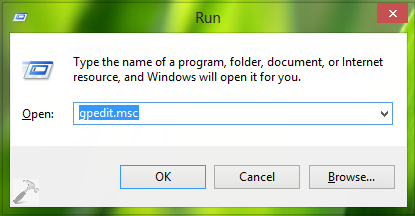
2. Navigate here:
Computer Configuration -> Administrative Templates -> Windows Components -> App runtime
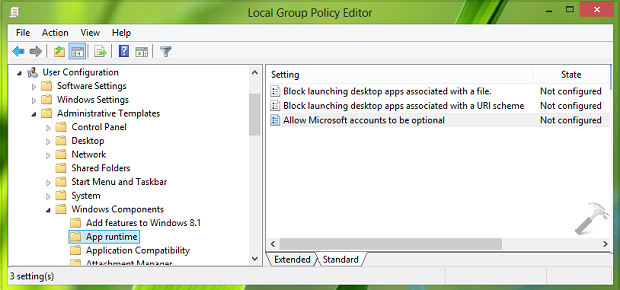
3. In the right pane, look for setting named Allow Microsoft accounts to be optional, it must be showing Not Configured status by default, double click on it to get this:
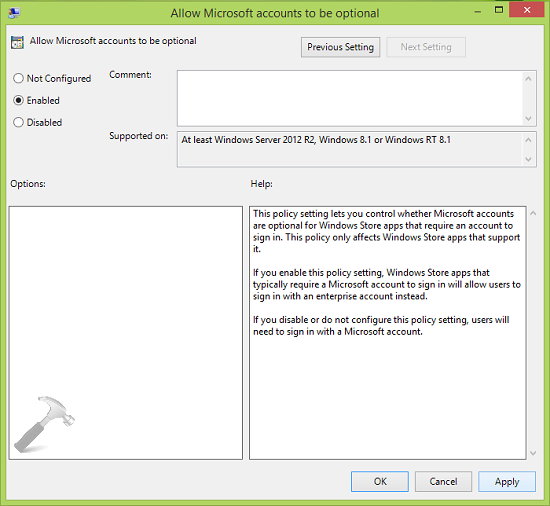
4. Moving on, in the above shown window, first select Enabled then click Apply followed by OK. You can close the Local Group Policy Editor here.
5. Start the Mail app and this time you’ll see following screen, where you can sign in using your enterprise based email account.
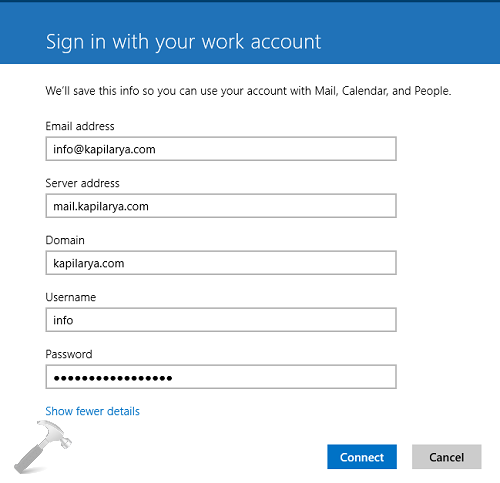
Thus in this way, you can use Mail app without Microsoft account. Here is the video tutorial making illustration of this trick:
Hope you find the trick useful!
![KapilArya.com is a Windows troubleshooting & how to tutorials blog from Kapil Arya [Microsoft MVP (Windows IT Pro)]. KapilArya.com](https://images.kapilarya.com/Logo1.svg)












1 Comment
Add your comment
What if I wanted to use WLM in Win 8.1 with an ISP’s pop/smtp servers?