If you are trying to sign into Outlook 365 and no longer able to do that, this article is for you. If you’re new to Outlook 365, here is some information you must know. So Outlook 365 is the premium mail service available to Microsoft 365 users. With Outlook 365, there are many new features as compared to free Outlook portal available for personal users. For example, with Outlook 365, you do not have ads so you can focus on mail. You’ll have enterprise-grade security to your mails along with premium support. Also, you can setup custom domain names and personalize your email. Now, if you’re getting We couldn’t find a mailbox for this account error in Outlook 365, let us see how to fix it.
So recently, one of my clients reached out to me with this problem. His account was created today and after that he tried to sign into Outlook. However after signing in, he received following error:
500 Something went wrong.
We could not find a mailbox for this account. Either they don’t have a mailbox or don’t have a license assigned.
To fix it, contact your Email Admins and ask them to assign a valid licence for your user account using M365 admin portal per instructions.
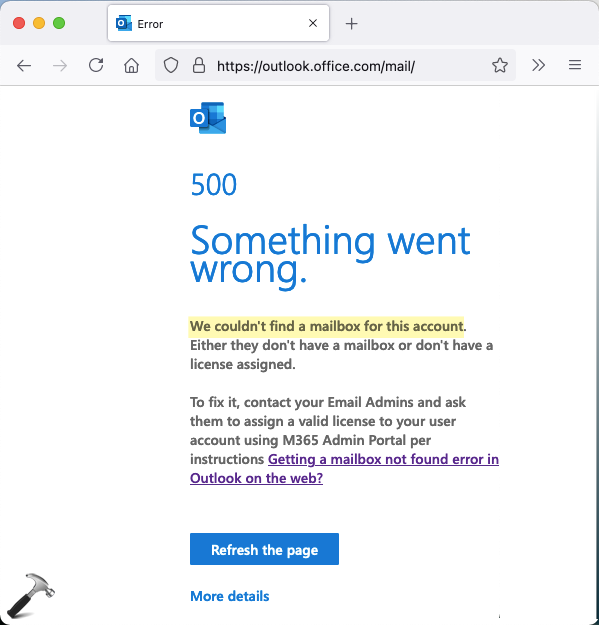
If you are the client, and facing this problem, you need to contact your Microsoft 365 admin to fix it. If you are the Microsoft 365 admin, and your clients reporting this problem, you can try below mentioned solution to fix it.
Fix: We couldn’t find a mailbox for this account error in Outlook
1. Go to https://admin.microsoft.com.
2. In the left pane, click Users > Active users.
3. In Active users, locate the user facing this problem. Since the user is facing this problem, most probably he/she won’t have a license assigned. Click on that user entry.

4. Now in the user details pane, switch to Licenses and apps. Under Licenses, make sure a license is assigned to the user. Finally, click Save changes.
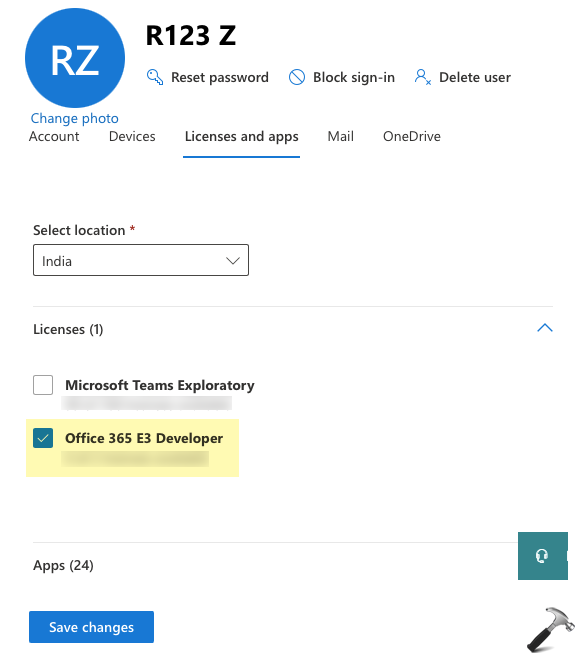
After this, you can ask the client to sign out and then sign in back to his account. Now, the error will no longer appear while accessing Outlook 365.
Hope this helps!
Read now: How to activate Microsoft 365 E5 Developer subscription.
![KapilArya.com is a Windows troubleshooting & how to tutorials blog from Kapil Arya [Microsoft MVP (Windows IT Pro)]. KapilArya.com](https://images.kapilarya.com/Logo1.svg)








![[Latest Windows 11 Update] What’s new in KB5063060? [Latest Windows 11 Update] What’s new in KB5063060?](https://www.kapilarya.com/assets/Windows11-Update.png)

4 Comments
Add your comment
Hi Kapil,
I experienced the above issue. However, when this happened, I have a 365 license assigned to me in 365 Admin console. I cleared all browser history and tried again but the error still showed up. I also used another computer to sign in but the error still exists. The 365 administrator deleted the license and assigned again but no help.
Do you know any other reasons why this error happen?
Thanks,
Jason
I face the same issue as above. License is assigned and mailbox is showing in O365 EAC. But user is unable to access webmail. Cleared cache in browser, tried in private browser on Edge and still no go. Any solution?
^^ Sometimes servers may take up to hours to show up the assigned license. I suggest you to wait and check later if it works..
Assign the license required for an online mailbox in order to access the mailbox? Groundbreaking. Except it doesn’t work.