Windows 11 comes with a built-in app called Mail for managing your emails. It lets you manage multiple accounts in a single mailbox. In case, you are encountering some issues with the Mail app, then reinstalling it could fix the problem. So, how to reinstall mail app in Windows 11?
In this post, learn about two different ways to reinstall the Mail app on your Windows system. It is very easy to accomplish this task. Now, let’s begin!
Page Contents
How to Reinstall Mail App in Windows 11
Method 1: Reinstall Mail Manually by Uninstall and Reinstalling the App from Store
1. In the first place, you need to uninstall the Mail app on your system. For this, open Settings through the Windows + I hotkey.
2. From there, go to the Apps tab and then, select Apps & features. Now, you will come across a list of installed and built-in apps on your system.
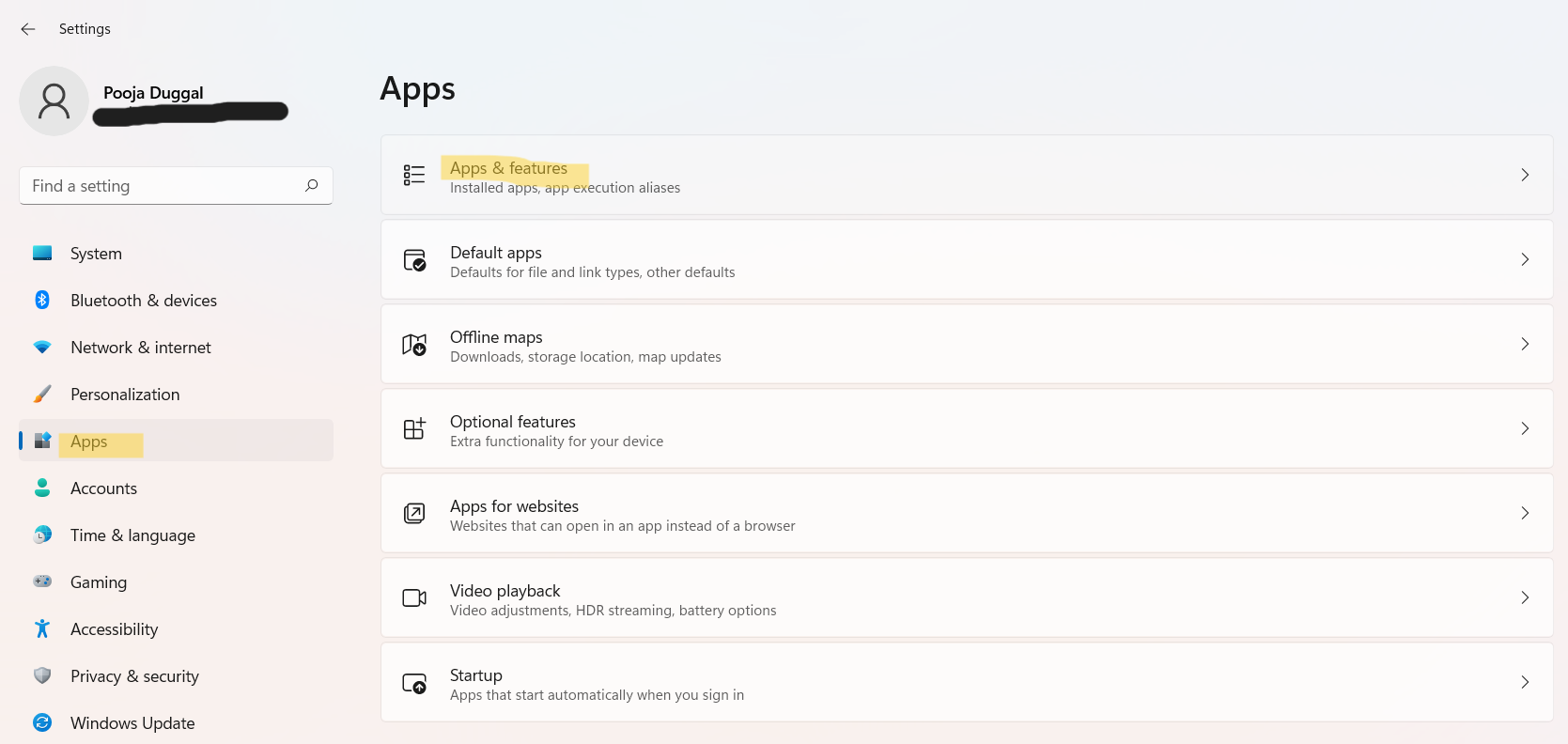
3. Next, you need to look for the Mail and Calendar app and click on the three vertical dots present next to it. From the drop-down menu, select Uninstall.
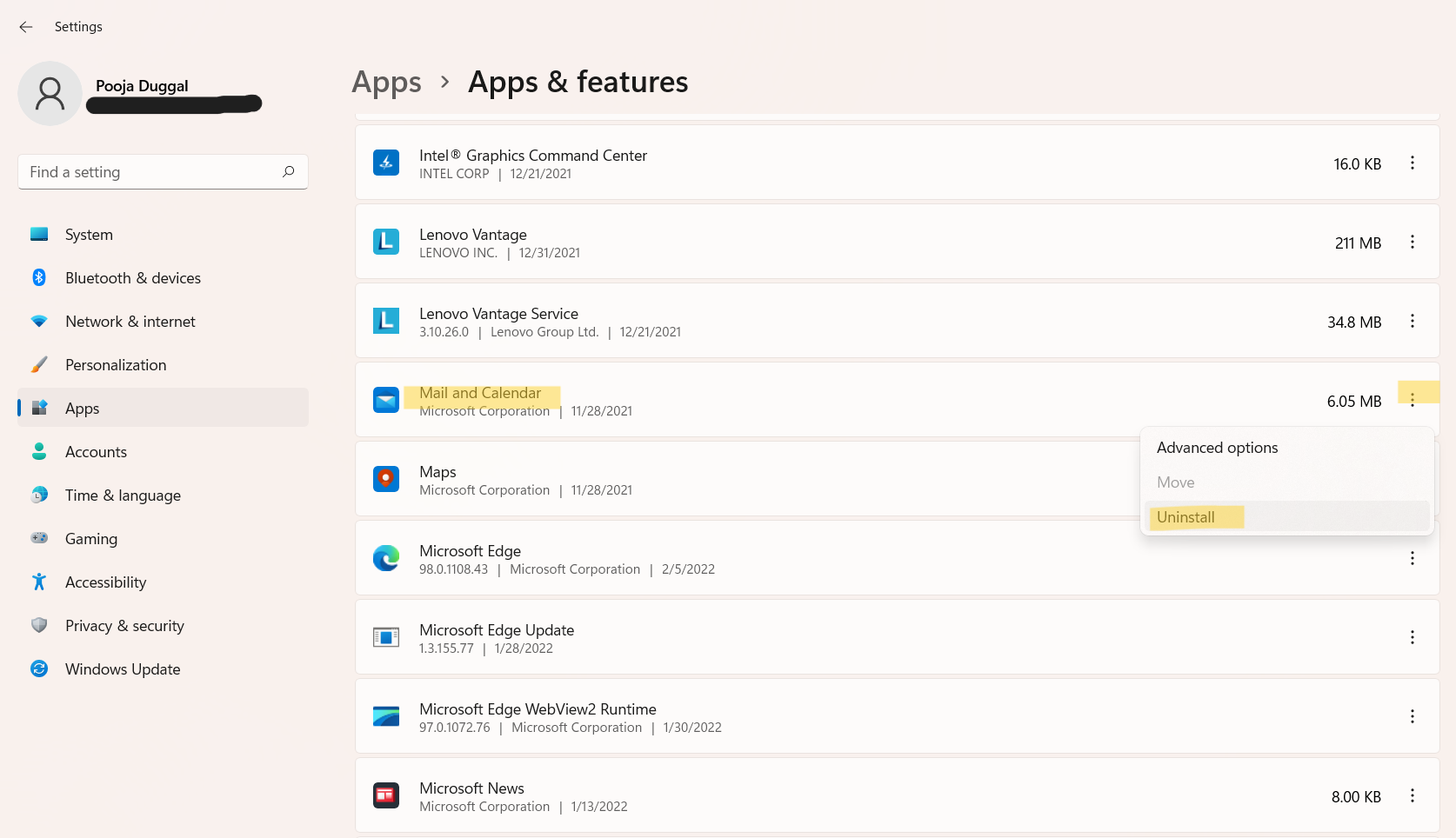
4. Now, click on the Uninstall tab again for confirmation.
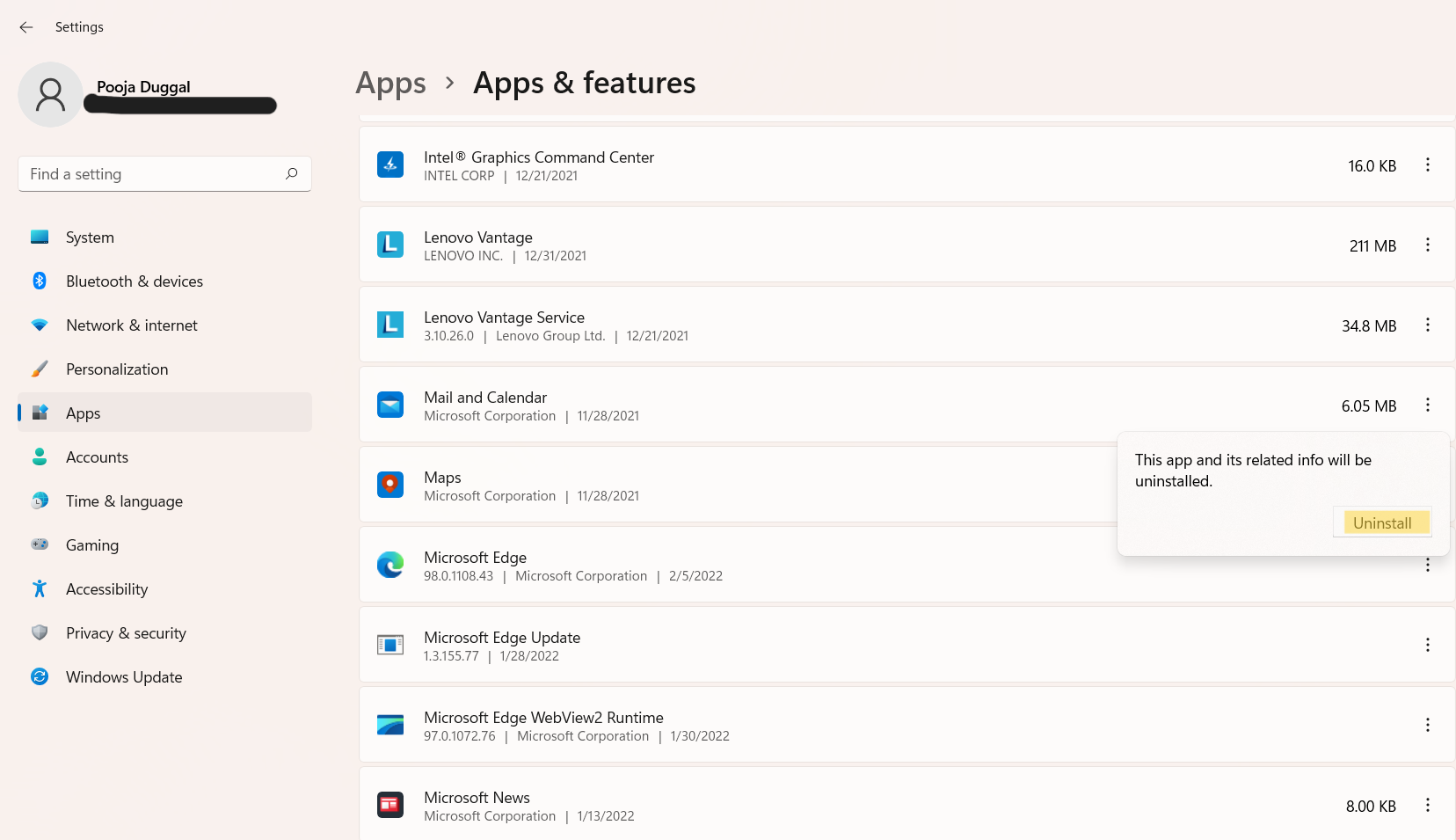
5. After successfully uninstalling the Mail app, it is time to reinstall it from Microsoft Store. To do so, open Microsoft Store and search for Mail and Calendar.
6. Click on the app from the search results. Download and install the app by clicking on the Get tab.
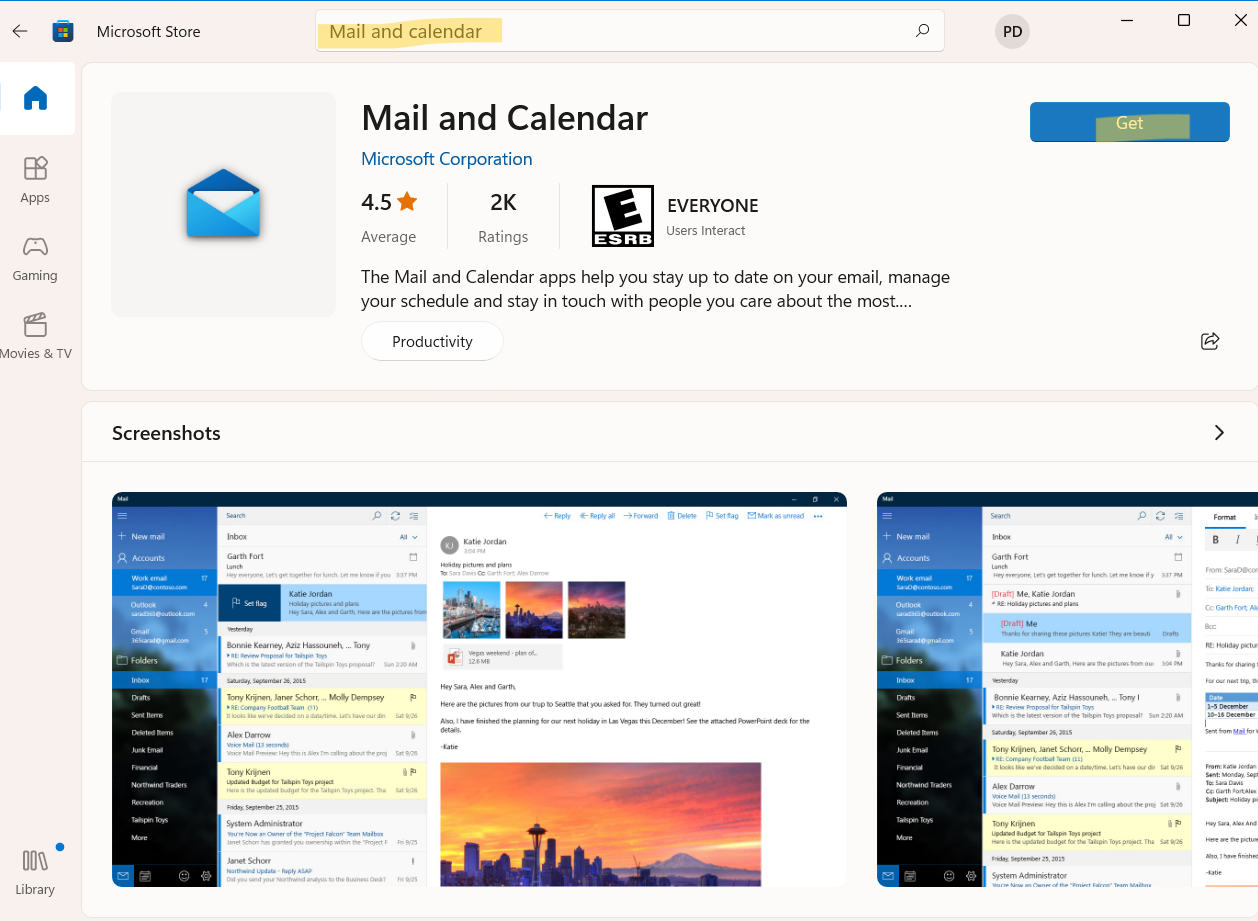
Your app will be successfully installed.
Method 2: Reinstall Mail Using PowerShell
1. Firstly, run PowerShell as administrator on your system. To do so, search for PowerShell and then, select the Run as administrator option. If prompted, click on Yes.

2. Now, copy and paste the following command for uninstalling the Mail app:
Get-AppxPackage Microsoft.windowscommunicationsapps | Remove-AppxPackage

3. Once done, hit Enter. This will uninstall the Mail app on your system.
4. Now, open Microsoft Store. Search for Mail and Calendar in the Store and click on Get for installing the app.
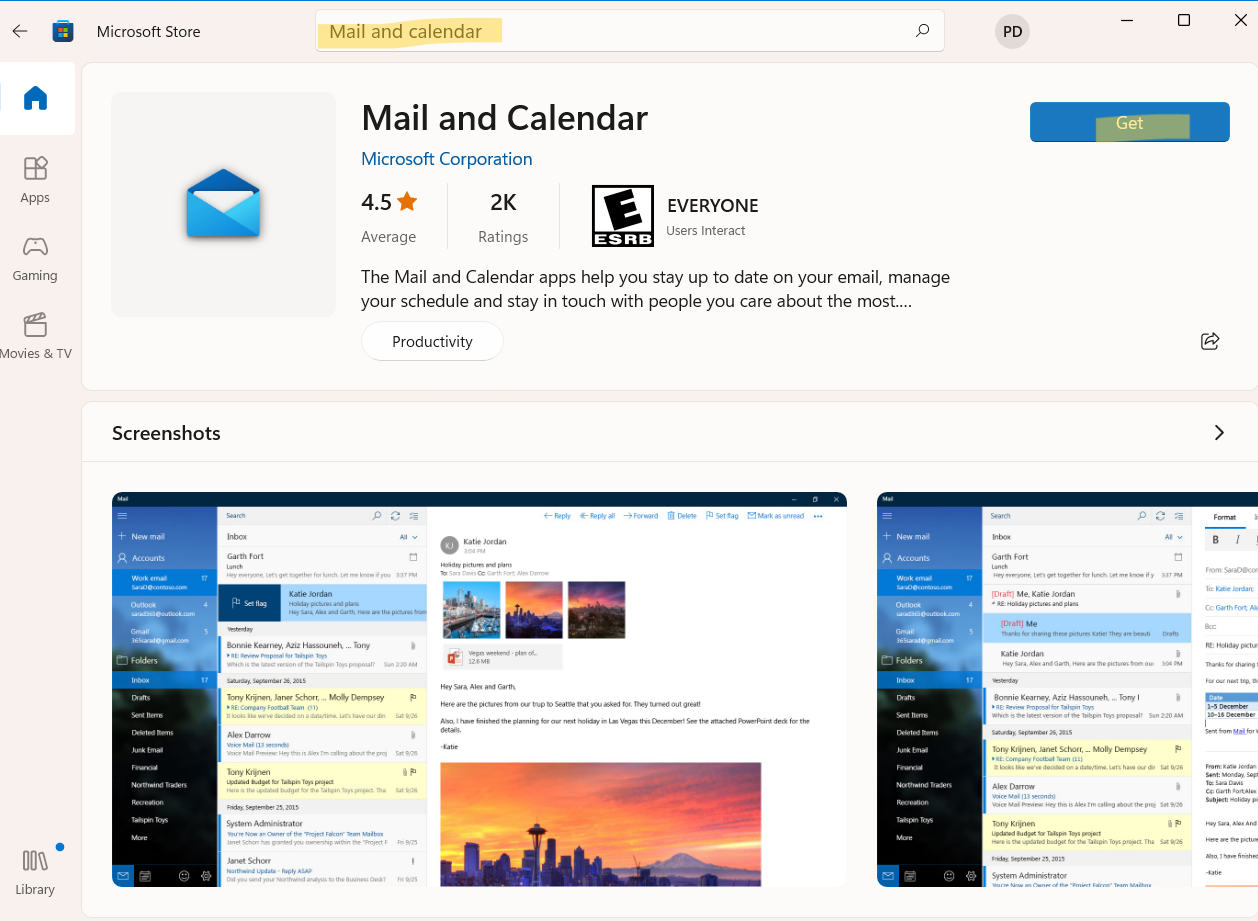
So, this is how to reinstall Mail app in Windows 11 in two different ways.
![KapilArya.com is a Windows troubleshooting & how to tutorials blog from Kapil Arya [Microsoft MVP (Windows IT Pro)]. KapilArya.com](https://images.kapilarya.com/Logo1.svg)








![[Latest Windows 11 Update] What’s new in KB5063060? [Latest Windows 11 Update] What’s new in KB5063060?](https://www.kapilarya.com/assets/Windows11-Update.png)
![[Latest Windows 10 Update] What’s new in KB5060533? [Latest Windows 10 Update] What’s new in KB5060533?](https://www.kapilarya.com/assets/Windows10-Update.png)

Leave a Reply