In Windows PC, Widgets display dynamic information on the screen. These small windows appear on the Widgets board. One can add, remove, resize, arrange and customize Widgets as per one’s interests. Widgets keep you updated with the latest information of your favorite services and applications. So, how to personalize your interests for Widgets in Windows 11?
It really helps when you personalize your news feed to get the new content. In this post, learn about a few ways to personalize your interests for Widgets. Now, let’s have a look at some options below!
Page Contents
Personalize your interests for Widgets in Windows 11
Option 1: Add/Remove Interests in News Feed on Widgets Board
1. Firstly, open Widgets by pressing the Windows + W hotkey. Then, select your profile picture present at the upper right.

2. Choose Personalize your interests present at the bottom. This will open My Interests in Microsoft Edge.
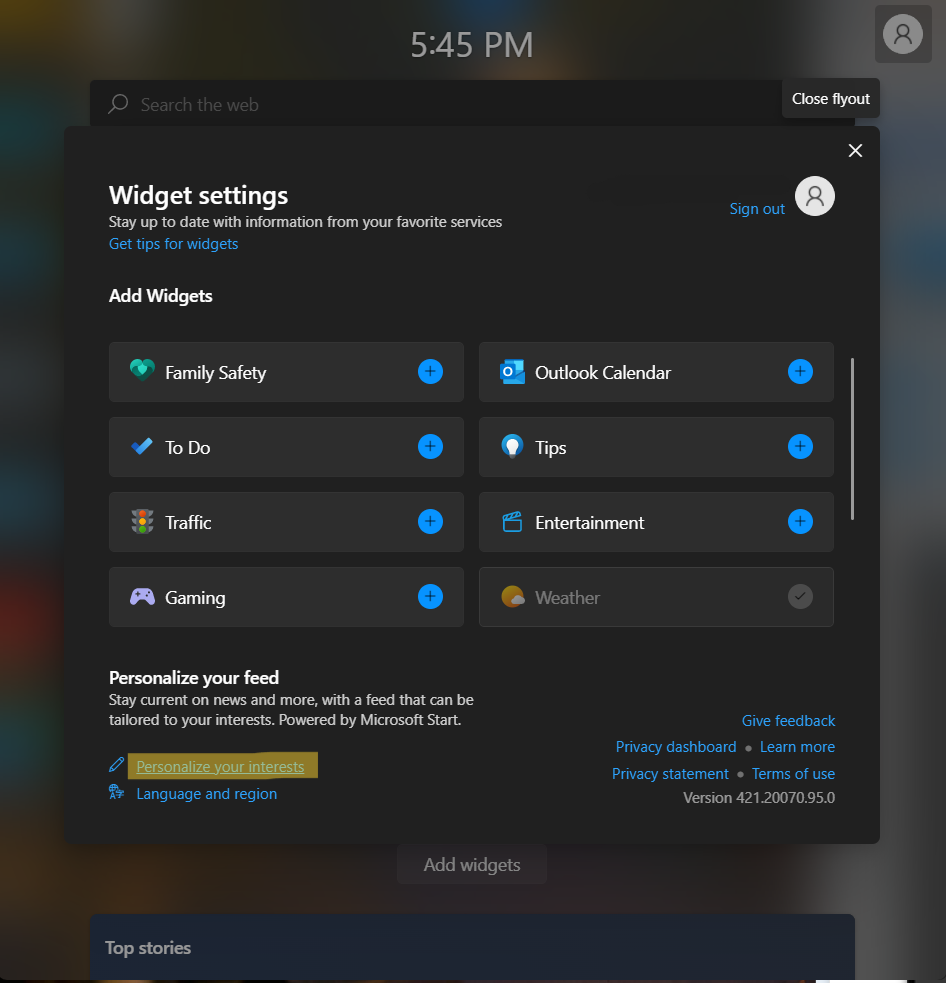
3. To add interests in News Feed, you need to select a topic under Discover Interests. Then, click on interests you like to follow.
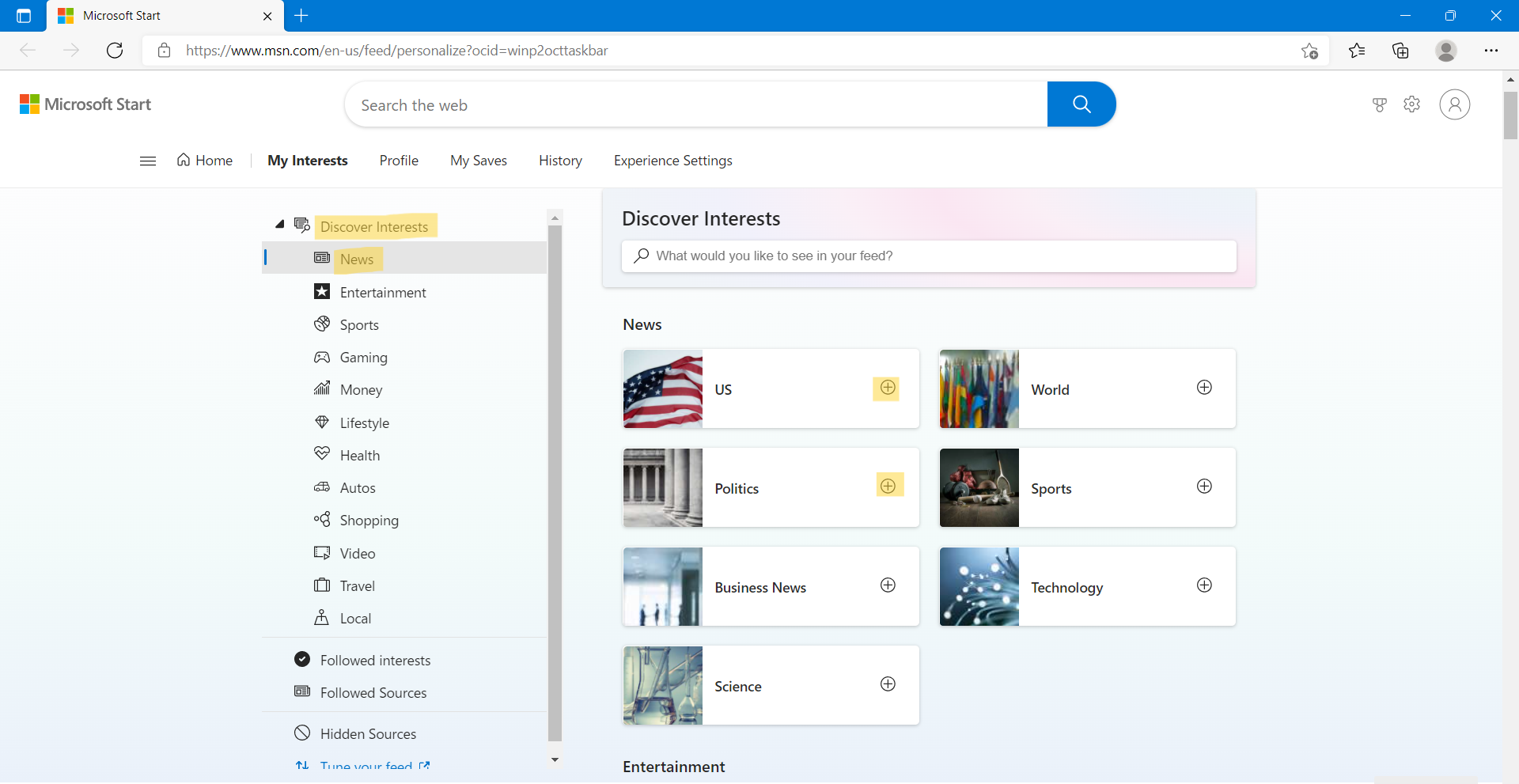
4. To remove interests in News Feed, you need to click on Followed interests. Then, uncheck or unselect the interests you do not want to follow anymore.

Option 2: Add/Remove Sources or Publishers on Widgets Board
1. Initially, open Widgets and click on your profile picture.
2. After that, select Personalize your interests in Widget settings. This will open My Interests in Microsoft Edge.
3. To add sources or publishers in News Feed, you need to select Tune your feed.
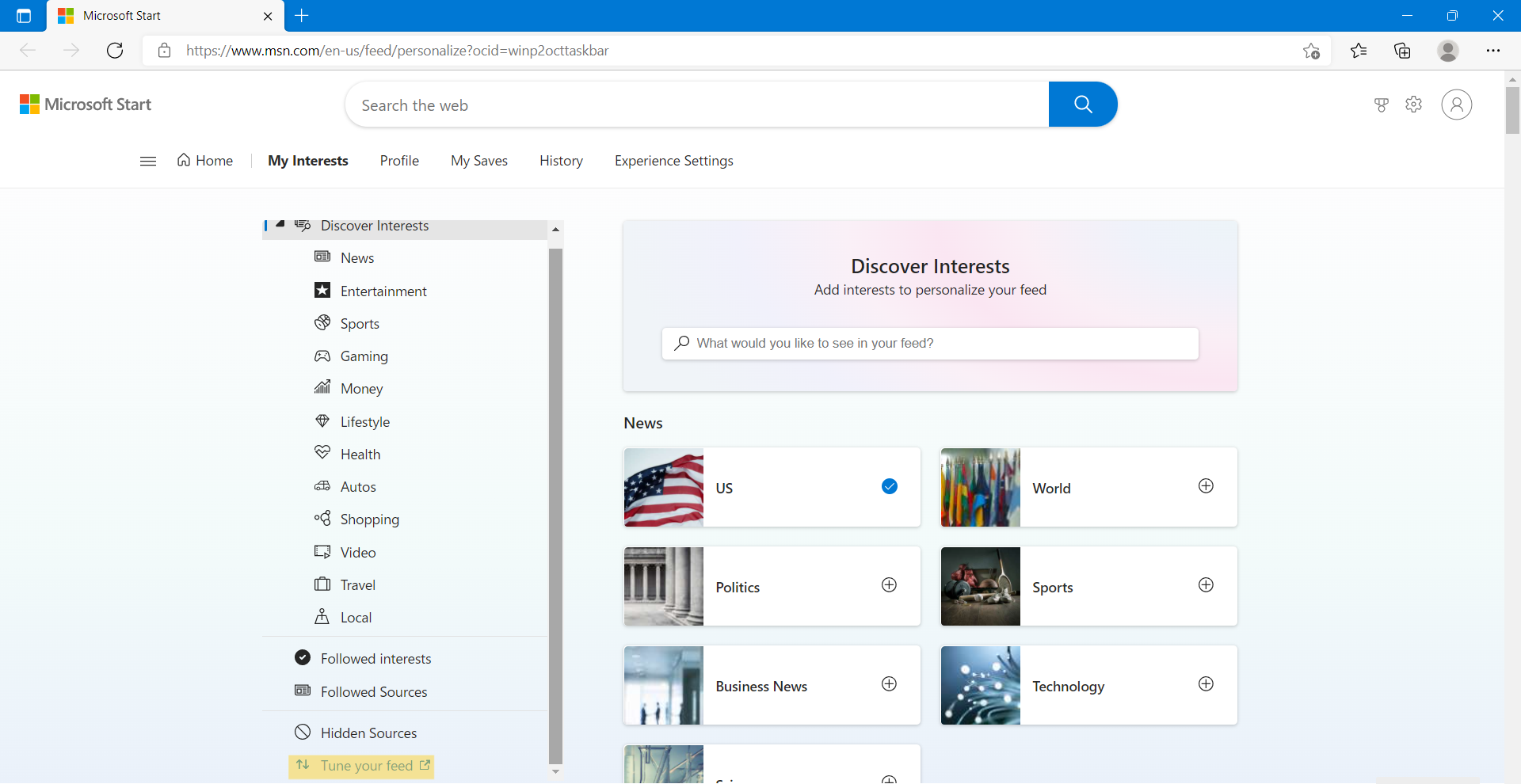
4. After that, click on the publishers that you like to follow. Once finished, tap on Done.
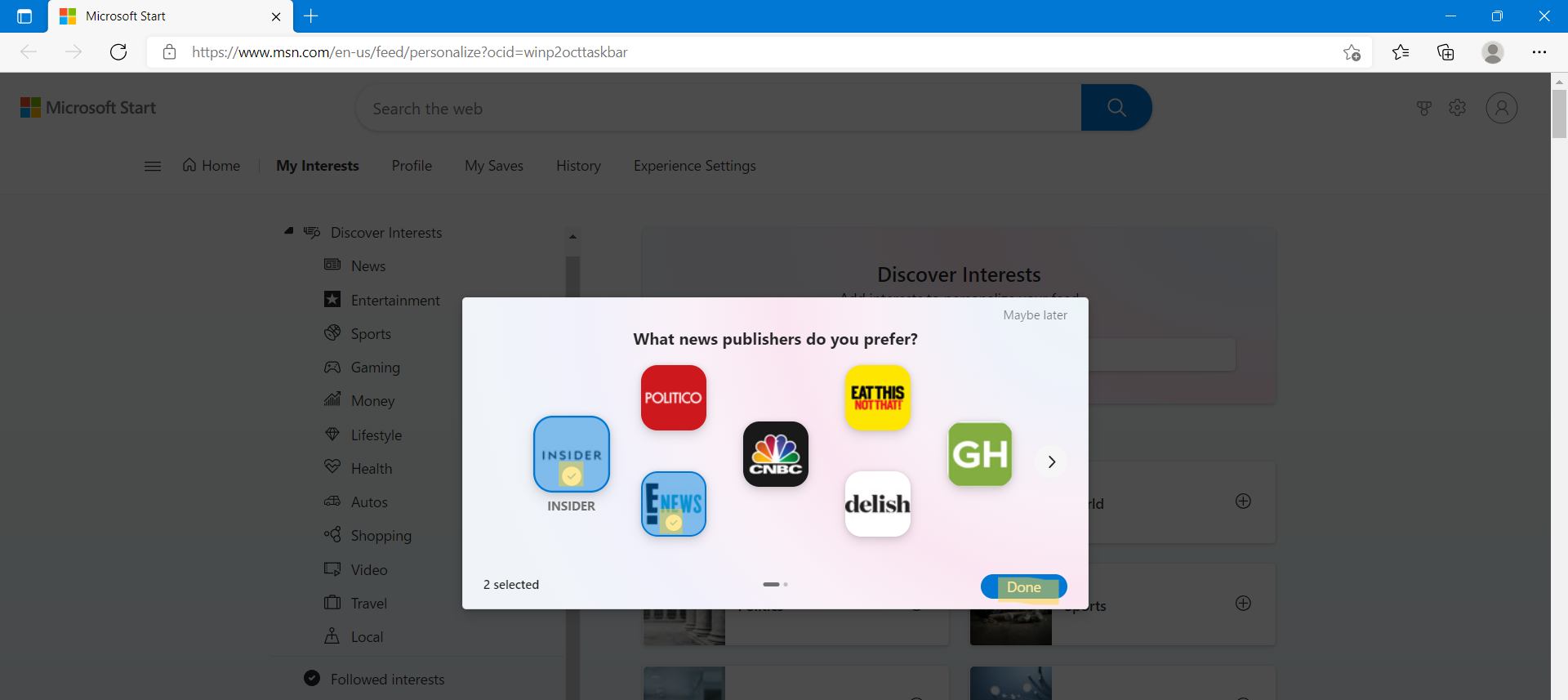
5. To remove sources or publishers, you have to select Followed interests. Then, uncheck the sources that you want to unfollow.
Option 3: Hide/Unhide Stories from Publisher on Widgets Board
1. In the first place, open Widgets.
2. To hide stories from a publisher:
Go to a news story and tap on the three horizontal dots to access the See more section. After that, click on Hide stories from <publisher>.
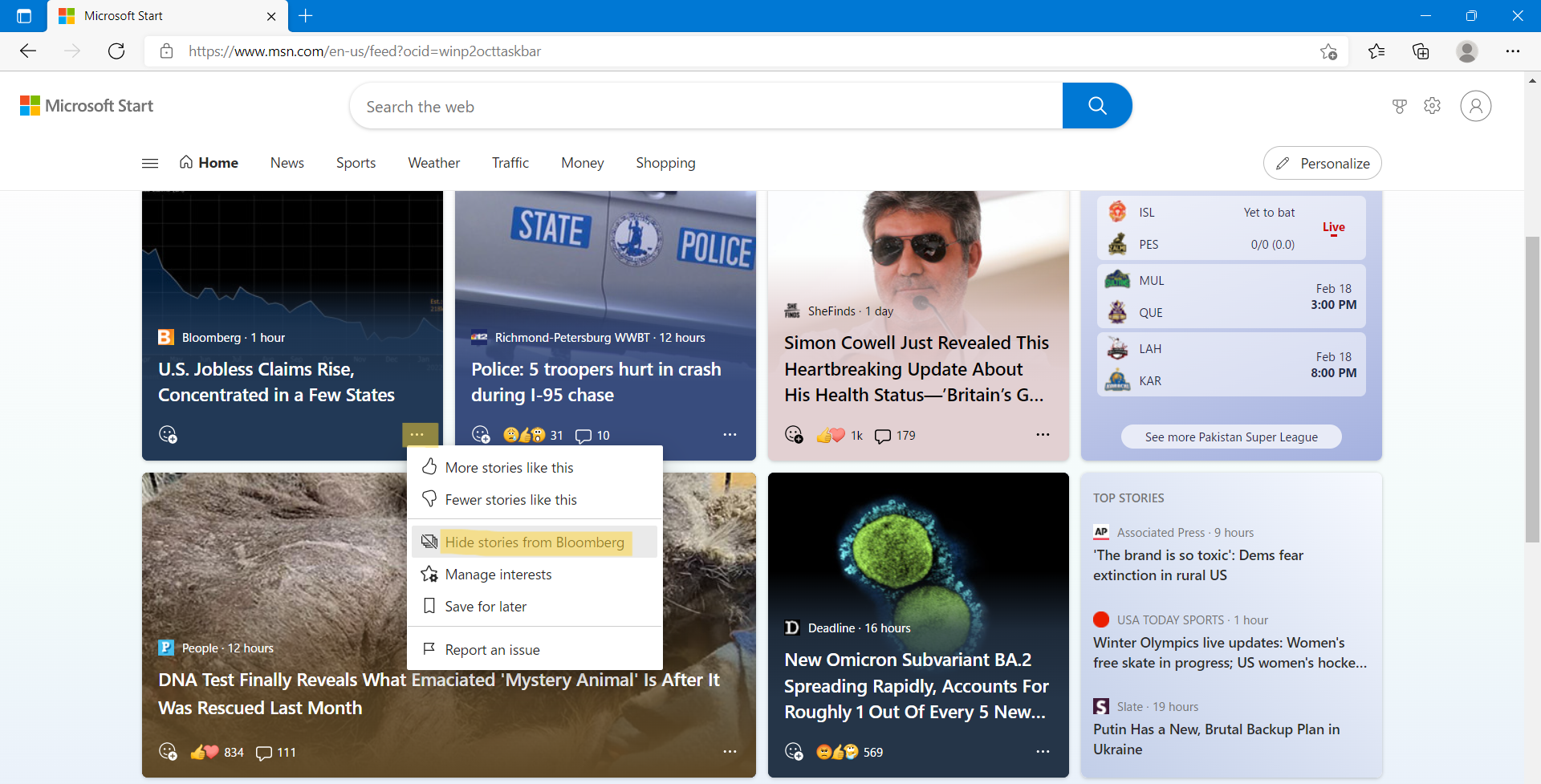
3. To unhide stories from a publisher:
Open My Interests and click on Hidden sources. Now, select the Unhide tab present next to the publisher. Click on Confirm to confirm your action.
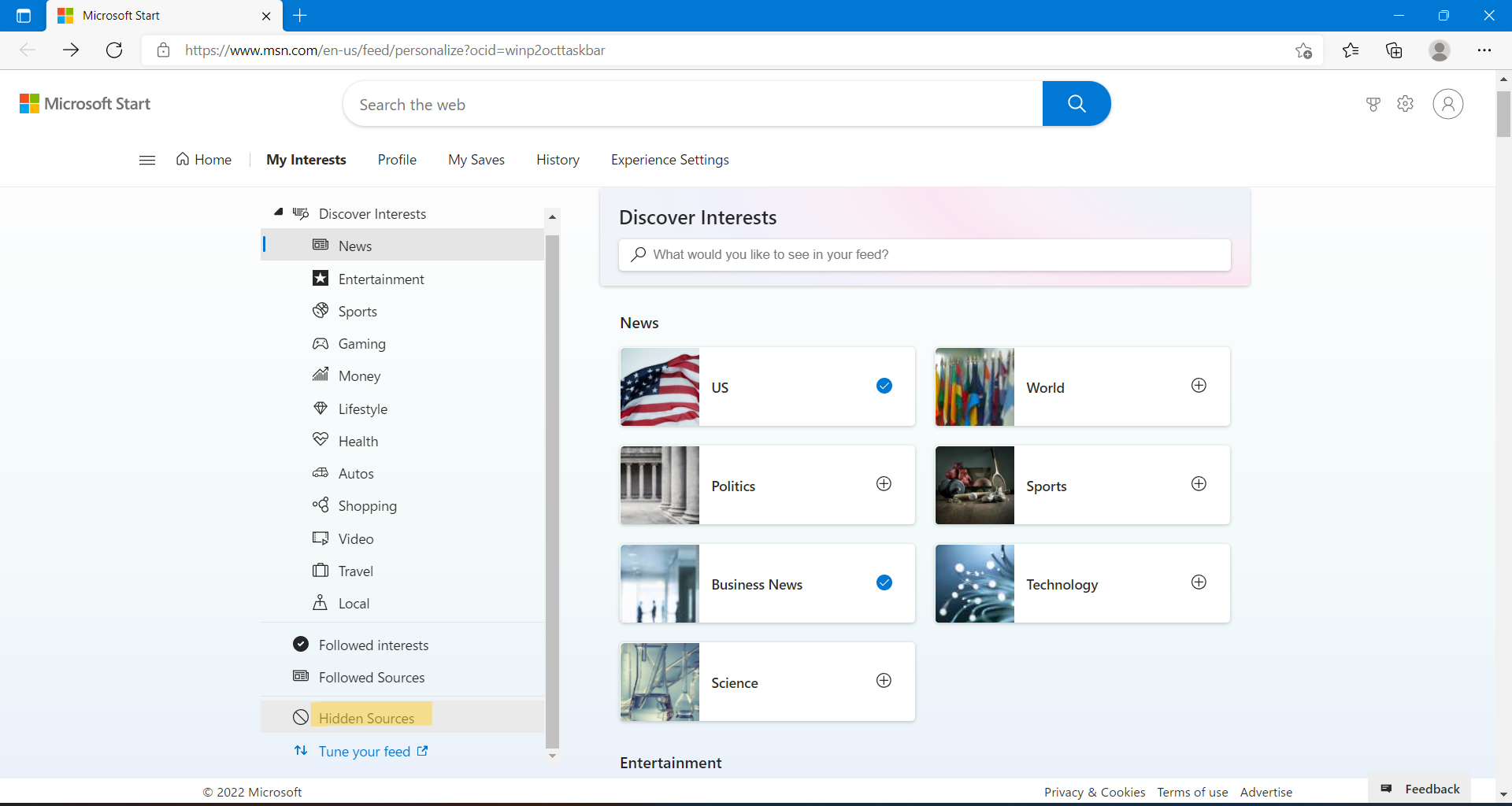
Option 4: Hide Story or Article to Remove from News Feed
1. Open Widgets and click on the Hide this story (X) tab present at the top of an article.
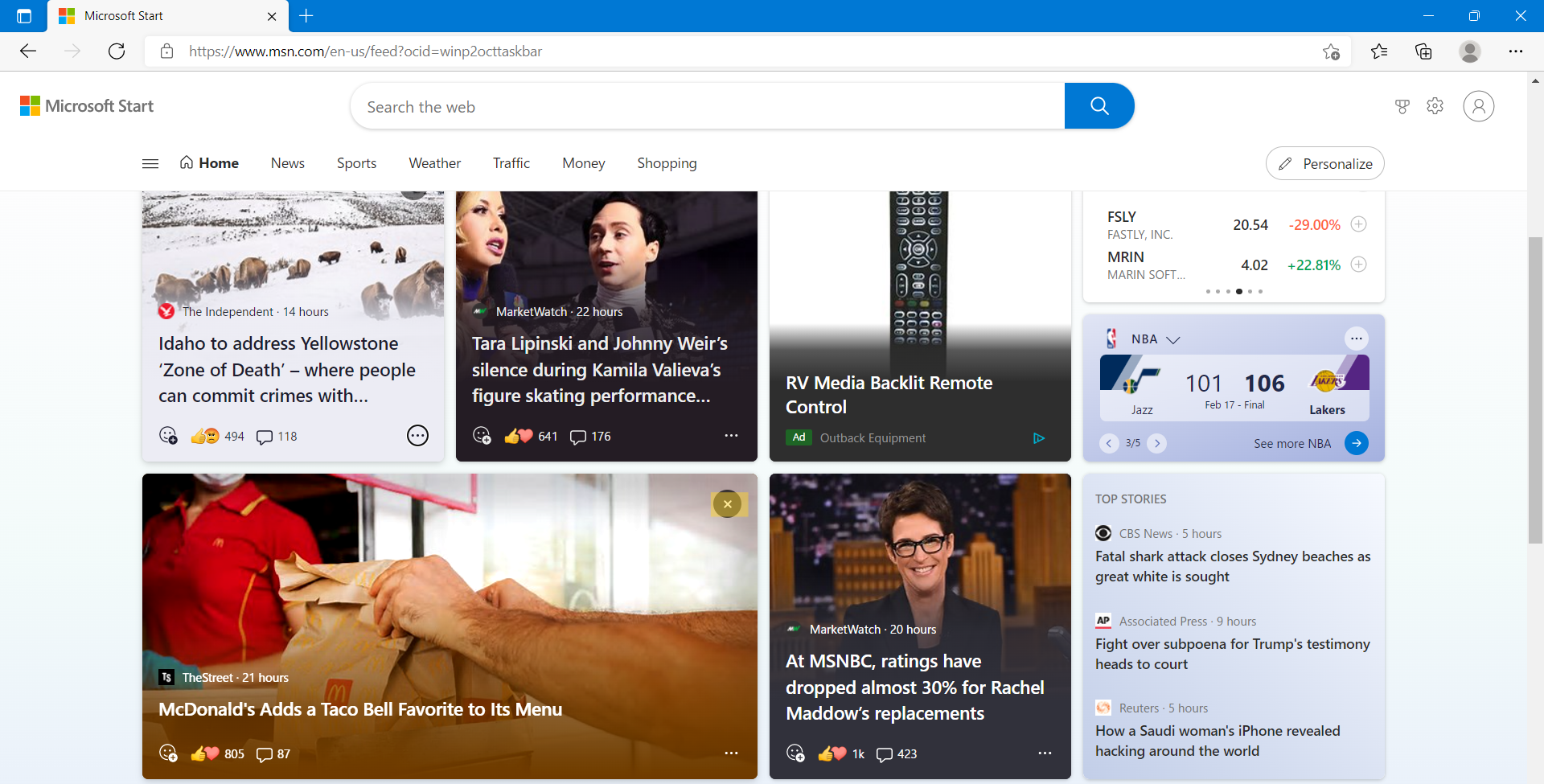
2. After that, you can even provide feedback why you want to hide that story.
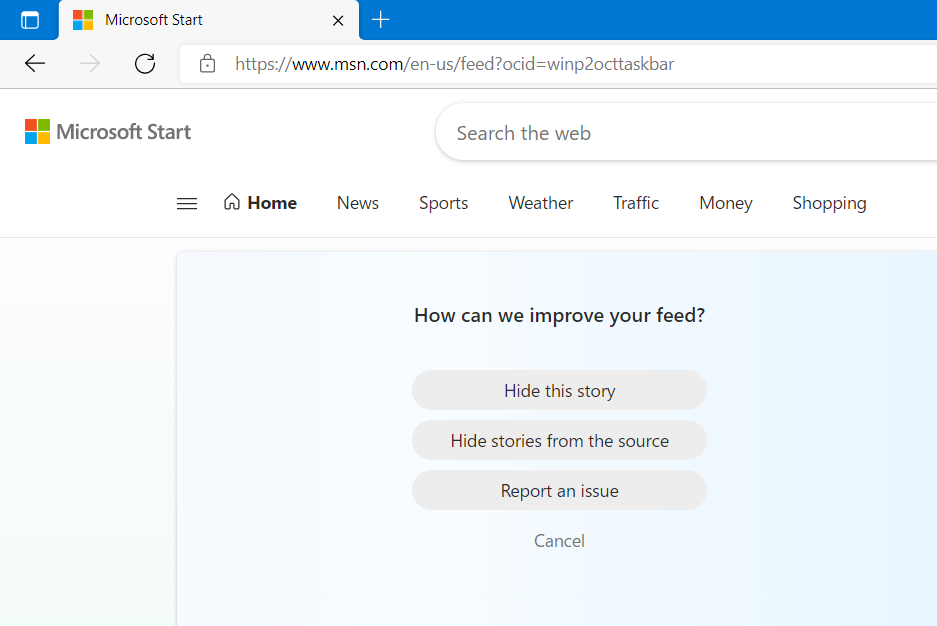
3. Once done, click on Refresh your feed for updating your news feed.
Option 5: See More stories like this/Fewer stories like this on Widgets Board
1. Open Widgets and click on the three dots present at the bottom-right of a news story to access See more.
2. In the context menu, you need to select More stories like this or Fewer stories like this.
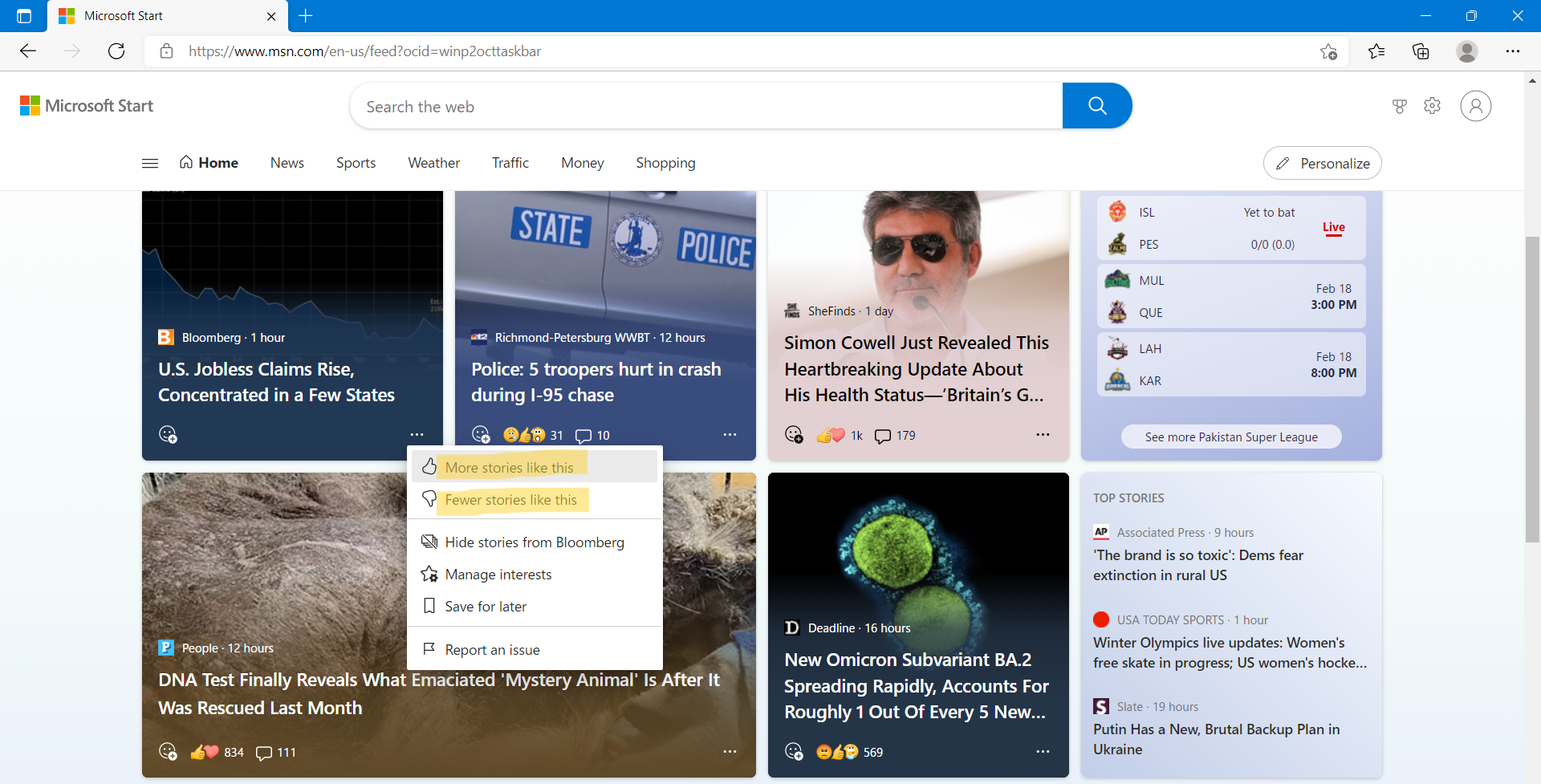
So, these are some ways to personalize your interests for Widgets in Windows 11. Try them out now and make your Widgets board as interesting as you can.
![KapilArya.com is a Windows troubleshooting & how to tutorials blog from Kapil Arya [Microsoft MVP (Windows IT Pro)]. KapilArya.com](https://images.kapilarya.com/Logo1.svg)











Leave a Reply