In Windows 10, by default, apps can access your documents library. This means when you install a new app on Windows 10, the app can access your documents. However, many apps will take your consent before accessing your documents. If you’re concerned about your privacy, you can prevent apps to access documents library in your Windows 10. In this article, we’ll see how you can do that.
There are two kind of settings Microsoft has implemented to control apps from accessing your documents. The first setting is to completely turn off document access for apps on your device. Another setting is to control individual apps which can access your documents. Here’s how you can configure these settings on your device.
Page Contents
Prevent apps to access documents library in Windows 10
Method 1 – Using Settings App
1. First of all, do a right click Start Button or press  + X keys and select Settings.
+ X keys and select Settings.
2. In the Settings app, go to the Privacy > Documents.
3. Next, in the right pane of Documents, under Allow access to documents libraries on this device, click on Change button. Now you can turn On or Off the Documents library access for this device option to allow or prevent access to documents library, respectively.
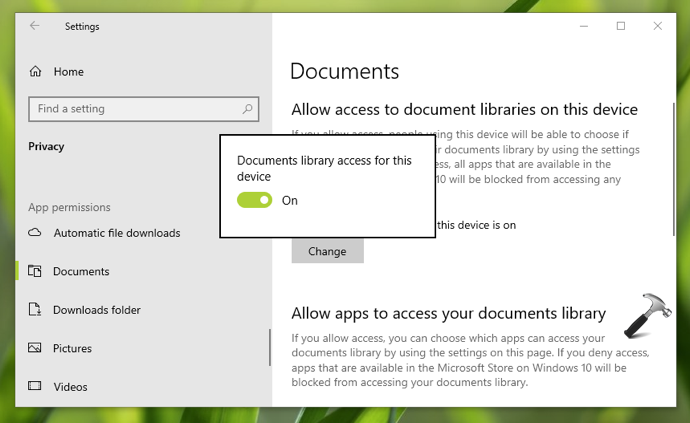
4. If you’ve like, you can also change the setting for a specific app. For that, you’ve to scroll down and locate Choose which apps can access your documents library heading. Under this, you can turn Off the option for apps you don’t want to let access your documents.
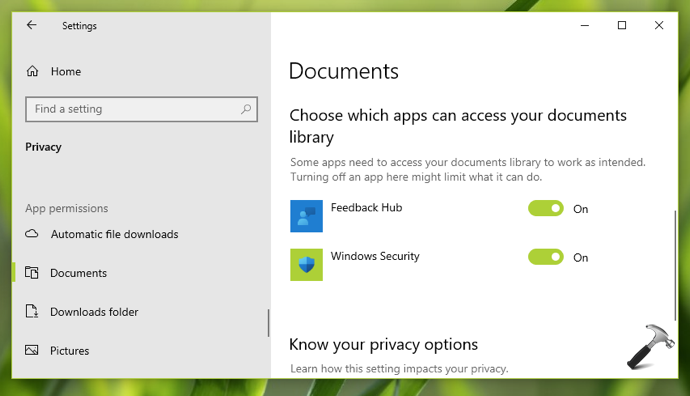
All your settings configured above will be saved and applied immediately.
Method 2 – Via Registry
You can also use registry to configure this setting. IT Pros can deploy this setting to client machines using this guide.
1. Run regedit command to open Registry Editor.
2. In left pane of Registry Editor window, go to:
HKEY_LOCAL_MACHINE\SOFTWARE\Microsoft\Windows\CurrentVersion\CapabilityAccessManager\ConsentStore\documentsLibrary
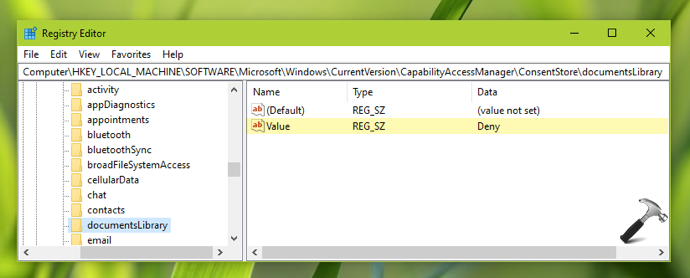
3. In the right pane, set the Value named registry string (REG_SZ) to Deny to block apps from accessing your documents.
4. Close Registry Editor and reboot to make changes effective.
That’s it!
Read next: Allow or prevent access to File System in Windows 10.
![KapilArya.com is a Windows troubleshooting & how to tutorials blog from Kapil Arya [Microsoft MVP (Windows IT Pro)]. KapilArya.com](https://images.kapilarya.com/Logo1.svg)










![[Latest Windows 11 Update] What’s new in KB5063060? [Latest Windows 11 Update] What’s new in KB5063060?](https://www.kapilarya.com/assets/Windows11-Update.png)

Leave a Reply