One must always priorities removing their personal information before sharing any file with others! This personal information can be removed from the files likes Word document, Excel, PowerPoint, images, and several others for privacy reasons. All these files can store your personal information in the form of dates, tags, comments, and more. These information is commonly known as metadata of files. You can closely follow the couple of methods mentioned below to remove personal information from Microsoft Office files or files in general from your Windows 11/10 devices.
Page Contents
Remove personal information from files in Windows 11/10
Method 1: Remove personal information from Office Files
1. Start by opening any MS Office document.
2. Click on File from the left and select Info.
3. Now, expand Check for Issues and select Inspect Document.
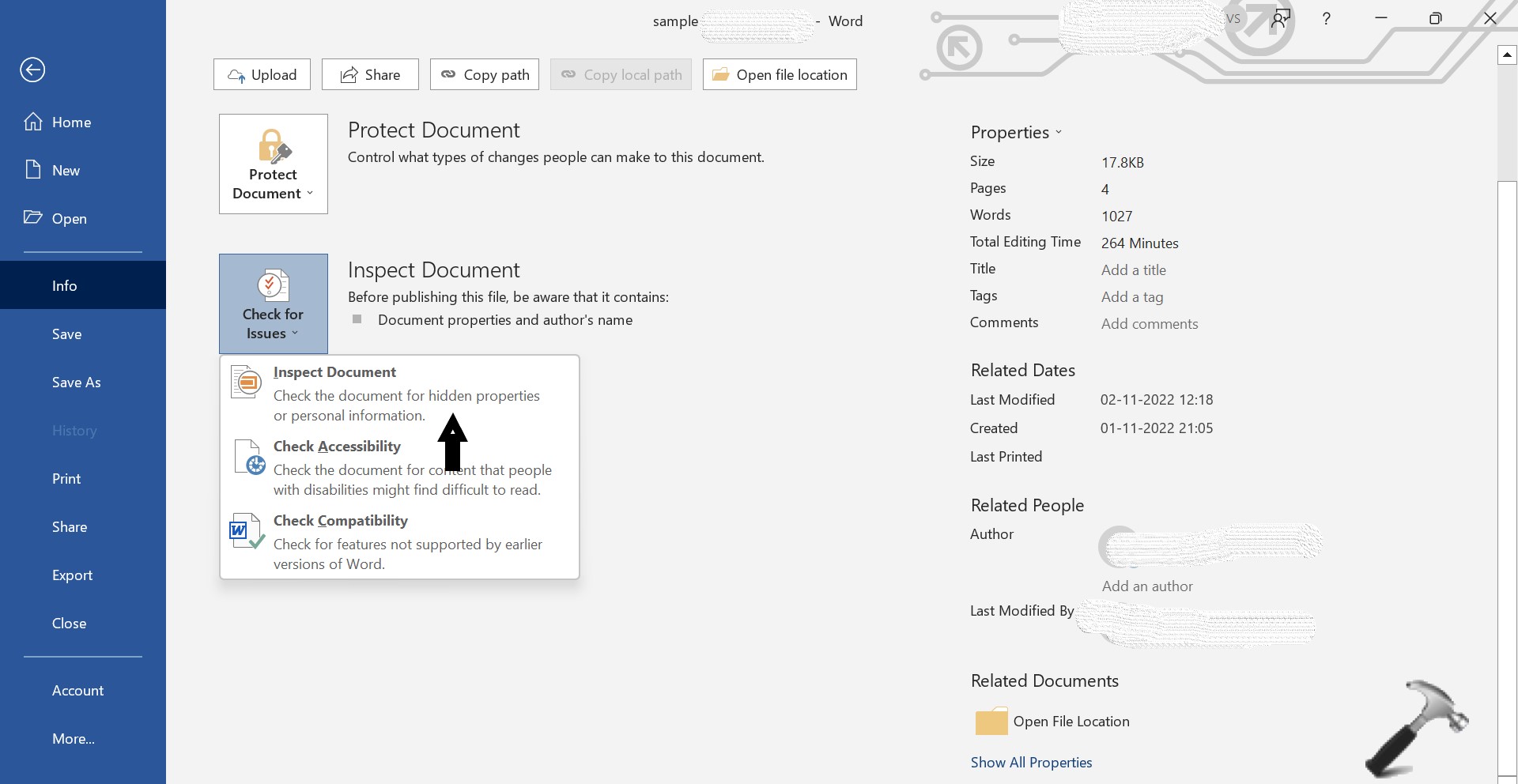
4. In this Document Inspector interface you can remove any information like Comments, Document Properties, Collapsed heading, and several others from the selected Office document.
5. Click on Inspect button.
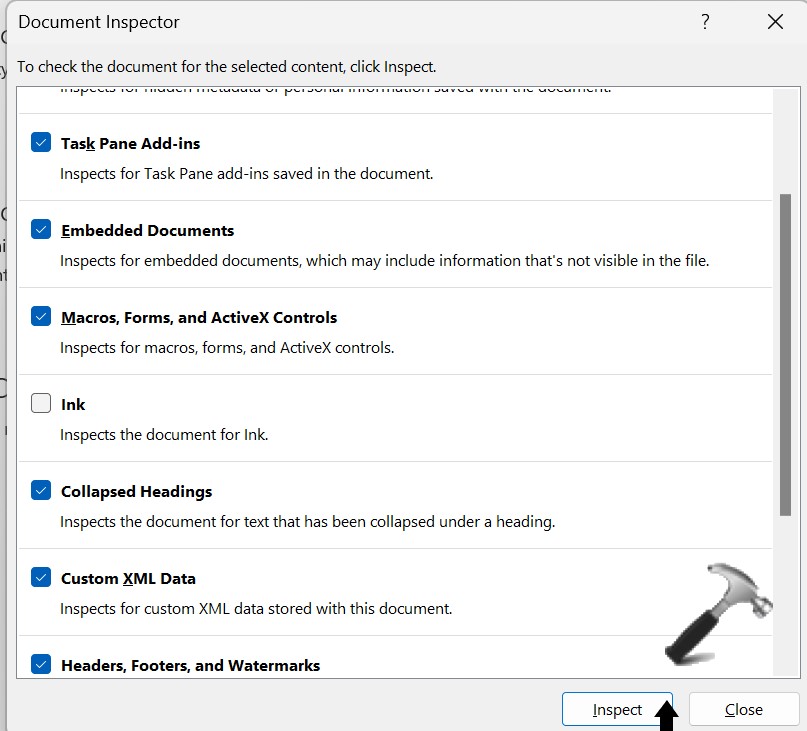
6. Now, click on Remove all button on the next interface to remove the document properties and personal information.
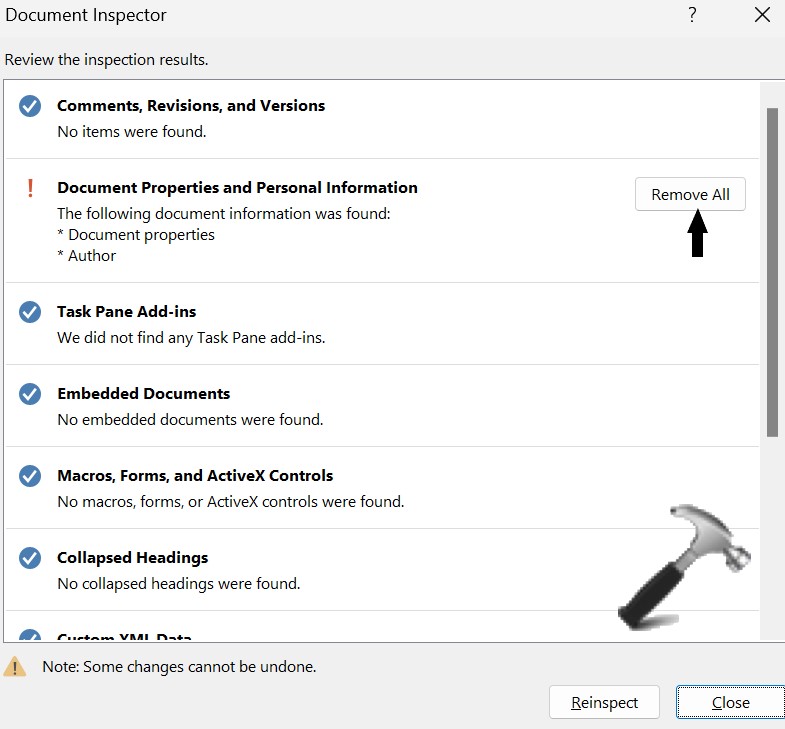
7. Click on Reinspect.
8. Click on Inspect again.
9. Lastly, you can click on the Close button if the Office document is clean. Else, click on Remove all button to remove the information again.
Method 2: From file properties
1. Start by opening File Explorer by pressing Windows + E keys together.
2. Now, access the folders that contains the files you want to share.
3. Right click on the target file and select Properties.
4. Switch to Details tab and click on the Remove Properties and Personal Information from the bottom.

5. Click on Create a copy with all possible properties removed option. This will create a new copy of your target file without the properties. Or you can click on Remove the following properties from the files, this will help you to select the properties you want to share with others.

6. Lastly, click OK.
![KapilArya.com is a Windows troubleshooting & how to tutorials blog from Kapil Arya [Microsoft MVP (Windows IT Pro)]. KapilArya.com](https://images.kapilarya.com/Logo1.svg)











1 Comment
Add your comment
Thanks for this guide. The Document Inspector in Office is useful for removing personal information from Office files, one file at a time. But the second method, (Details tab -> Remove Properties and Personal Information) can only remove document properties from Office files. Personal information, such as author name, can also reside in document comment and tracked changes, and this method cannot remove these. To remove personal information from multiple Office files at once, you can use 3rd party metadata removers like BatchPurifier.