In previous editions of Windows, taskbar notification area has been recorded as the most active part of screen we use. It contains the system clock, system icons, notification or action center which helps us to manage things quickly and easily.
See : How to enable or disable Action Center in Windows 10
However, if you find that this section is occupying irrelevant space on your taskbar, due to which you can’t add another toolbars in this section, you may want to disable taskbar notification area then.

But there is no direct setting available in Windows that allows you to easily remove taskbar notification area, until you follow this forceful technique of altering the group policy setting:
How To Remove Taskbar Notification Area In Windows 10
1. Press  + R and put gpedit.msc in Run dialog box to open Local Group Policy Editor. Click OK.
+ R and put gpedit.msc in Run dialog box to open Local Group Policy Editor. Click OK.
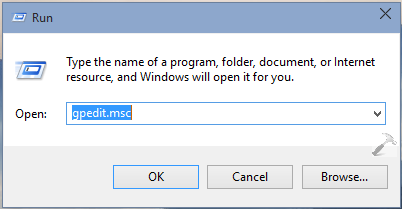
2. In the left pane of Local Group Policy Editor window, navigate here:
User Configuration -> Administrative Templates -> Start Menu and Taskbar
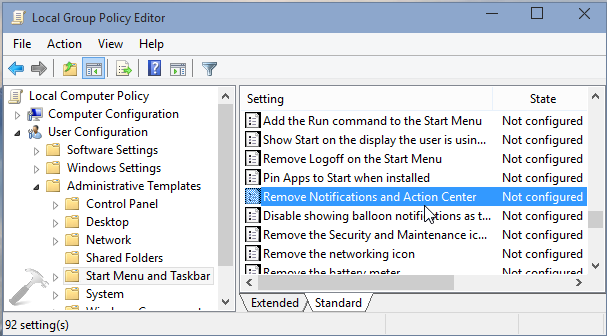
3. In the right pane of Start Menu and Taskbar folder, look for the Setting named Remove Notifications and Action Center which is Not Configured by default. Double click on this Setting to get this:
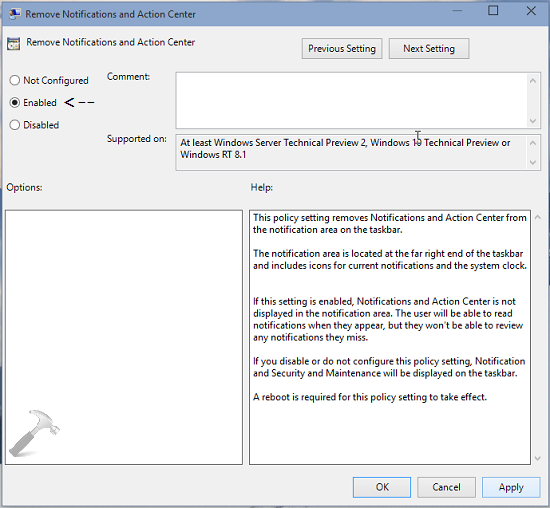
4. Finally, in the above shown window, click Enabled and then click Apply followed by OK. Close the Group Policy Editor and reboot the machine to get taskbar notification area removed from your system.
That’s it! Also read how to enable “Hibernate” option in power menus for Windows 10.
![KapilArya.com is a Windows troubleshooting & how to tutorials blog from Kapil Arya [Microsoft MVP (Windows IT Pro)]. KapilArya.com](https://images.kapilarya.com/Logo1.svg)









![[Latest Windows 11 Update] What’s new in KB5063060? [Latest Windows 11 Update] What’s new in KB5063060?](https://www.kapilarya.com/assets/Windows11-Update.png)

Leave a Reply