Earlier, I shared this guide to create domain in Windows Server. In that guide, after installing AD DS server role, you have to promote the machine as a Domain Controller. However, if you are not able to promote your machine as a domain controller, this article is for you. In such a case, you will receive An error occurred while trying to configure this machine as a Domain Controller message. It will appear at final confirmation screen of Active Directory Domain Services Configuration Wizard.
Here’s the screenshot showing the error.

Recently, I came around this error on one of my lab machine. Actually the machine had a story. It was earlier promoted as Domain Controller. Then I demoted it to a member server. Later, I decided to again promote the machine as Domain Controller. So I installed the AD DS role again. It installed successfully, there was no issue. Then I proceeded further to post-deployment configuration. In the process of promoting the machine as Domain Controller, everything worked smoothly in the AD DS configuration wizard. All the prerequisites checks was passed successfully. But, in the end, above shown error appeared somehow. Under View detailed operation results, there was a mention of Failed to create the GPO for the domain <domain name>.
If you have a similar story on your machine and you want to fix it, here is what you can do.
Solved: An error occurred while trying to configure this machine as a Domain Controller
The most common and as usual solution is to restart the server you’re promoting. After restarting, it should be able to promote to Domain Controller without that error.
Else, you can try these additional steps:
1. If you had joined the failed server as a member server, use Active Directory Users and Computers (dsa.msc) snap-in on the existing Domain Controller. Delete the machine account. This should converge AD replication.
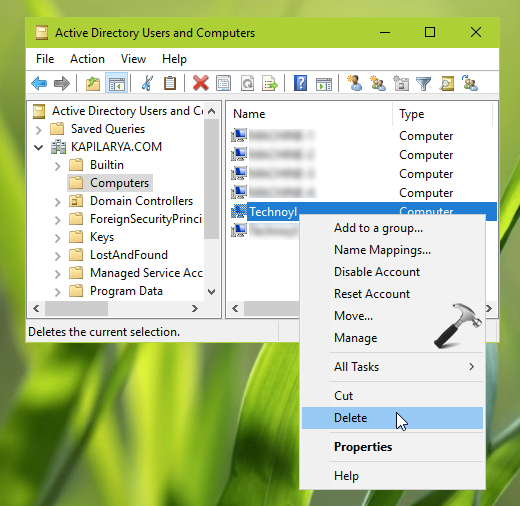
2. Run sysdm.cpl command on the server failed to promote as Domain Controller, and remove it from the domain forcibly.
3. Next, remove the AD DS role by following this guide:
How to remove roles and features in Windows Server
4. Again do a reboot, and install AD DS server role back.
5. Now retry to promote the machine as Domain Controller. Remember to user promotion credentials in domain\user format this time.
It should now work without any error.
Hope this helps!
Also read: Windows Server Stuck At ‘Applying Computer Settings’ Screen.
![KapilArya.com is a Windows troubleshooting & how to tutorials blog from Kapil Arya [Microsoft MVP (Windows IT Pro)]. KapilArya.com](https://images.kapilarya.com/Logo1.svg)




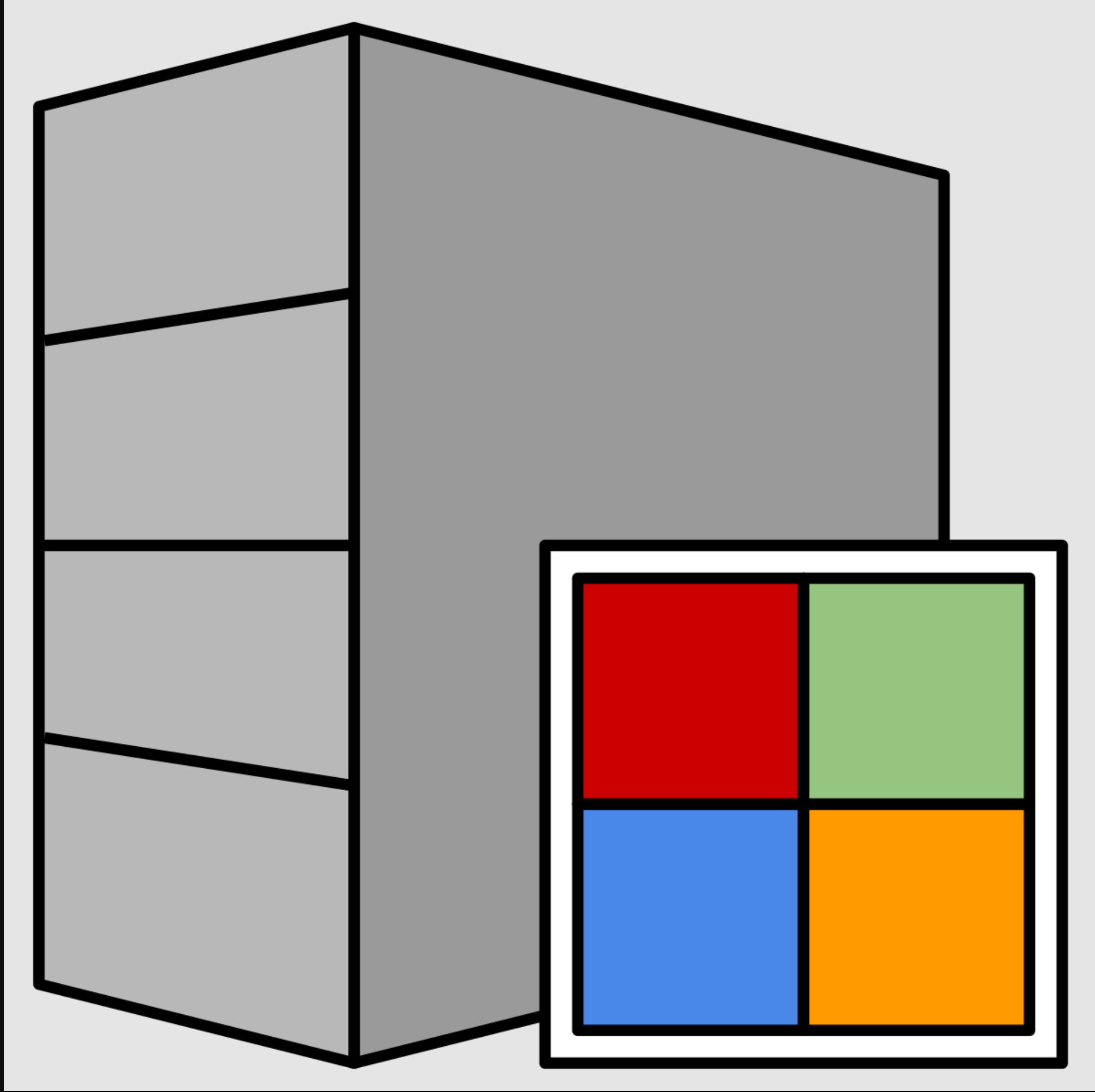



![[Latest Windows 11 Update] What’s new in KB5063060? [Latest Windows 11 Update] What’s new in KB5063060?](https://www.kapilarya.com/assets/Windows11-Update.png)
![[Latest Windows 10 Update] What’s new in KB5060533? [Latest Windows 10 Update] What’s new in KB5060533?](https://www.kapilarya.com/assets/Windows10-Update.png)

Leave a Reply