Windows 11 comes with different editions. These editions are designed specifically for the need of customers. It is really important that you choose a correct edition while installing Windows 11. Although, even if you install a Windows 11 edition not for you, there are choices available to switch your edition. When you switch from a Windows 11 edition with less features, to a more Windows 11 edition with advanced features, it is called edition upgrade. In this article, we’ll read about supported Windows 11 Upgrade Paths. These are Microsoft supported upgrade paths and they always works.
Let us see with an example, why you need to upgrade a Windows 11 edition? Assume that you are on Windows 11 Home edition. But suddenly you need to use Group Policy tool to manage your system. However, Windows 11 Home edition does not have Group Policy feature. Now, in order to use Group Policy, you need to upgrade to a more advanced edition, such as Pro edition which supports Group Policy feature.
Page Contents
Identify your current Windows 11 edition
Before upgrading your Windows 11 edition, you must have information about current Windows 11 edition. To find it, you need to run winver command. Then you can locate Windows 11 edition in About Windows, as shown in below screenshot.
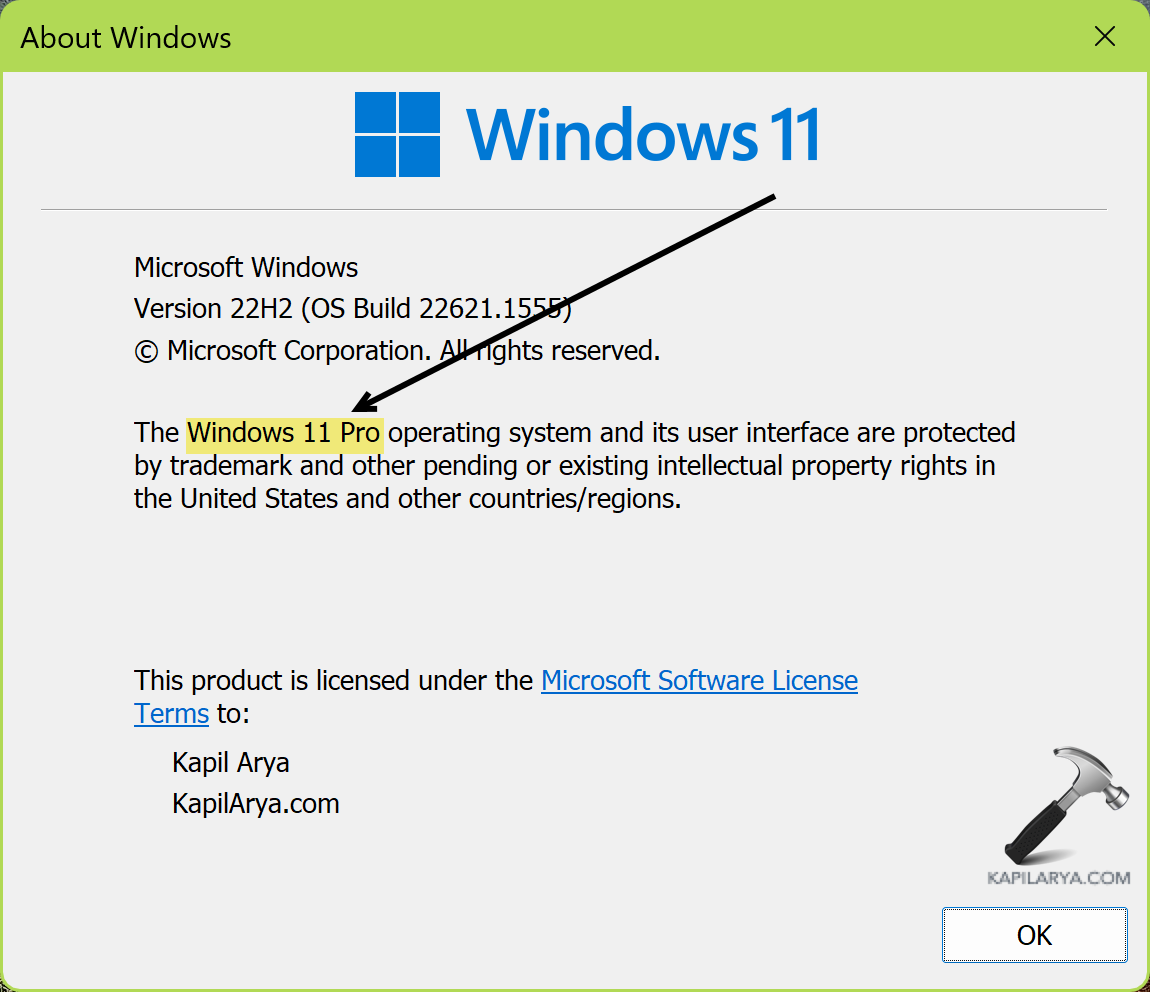
Alternatively, you can go to Settings > System > About. Under Windows specifications, you’ve current Windows 11 Edition mentioned at first place.

What are supported Windows 11 Upgrade Paths?
Here are the valid and supported Windows 11 upgrade paths:
| Current Windows 11 edition | Upgradable Windows 11 edition |
|---|---|
| Windows 11 Home | Windows 11 Pro Windows 11 Pro Education Windows 11 Education |
| Windows 11 Pro | Windows 11 Education Windows 11 Enterprise Windows 11 Pro Education |
| Windows 11 Pro N edition | Windows 11 Education N edition Windows 11 Enterprise N edition Windows 11 Pro Education N edition |
| Windows 11 Pro Education | Windows 11 Education |
| Windows 11 Pro Education N edition | Windows 11 Education N edition |
| Windows 11 Cloud | Windows 11 Education Windows 11 Enterprise Windows 11 Pro Windows 11 Pro Education |
| Windows 11 Cloud N edition | Windows 11 Education N edition Windows 11 Enterprise N edition Windows 11 Pro N edition Windows 11 Pro Education N edition |
| Windows 11 Core | Windows 11 Education Windows 11 Enterprise Windows 11 Pro Education |
| Windows 11 Core N edition | Windows 11 Education N edition Windows 11 Enterprise N edition Windows 11 Pro Education N edition |
| Windows 11 Enterprise | Windows 11 Education |
| Windows 11 Enterprise N edition | Windows 11 Education N edition |
Here are the noticeable paths:
- Windows 11 Home can’t be directly upgraded to Windows 11 Enterprise. You must upgrade to Windows 11 Pro edition first. Then you can go Windows 11 Pro to Enterprise edition.
- You can’t upgrade a Windows 11 edition to its ‘N’ edition. For example, Windows 11 Pro can’t be upgraded to Windows 11 Pro N edition.
- Windows 11 Enterprise can only be upgraded to Windows 11 Education.
If you’ve want to switch Windows 11 edition on supported upgrade path, you can use the target edition generic product key.
That’s it!
![KapilArya.com is a Windows troubleshooting & how to tutorials blog from Kapil Arya [Microsoft MVP (Windows IT Pro)]. KapilArya.com](https://images.kapilarya.com/Logo1.svg)




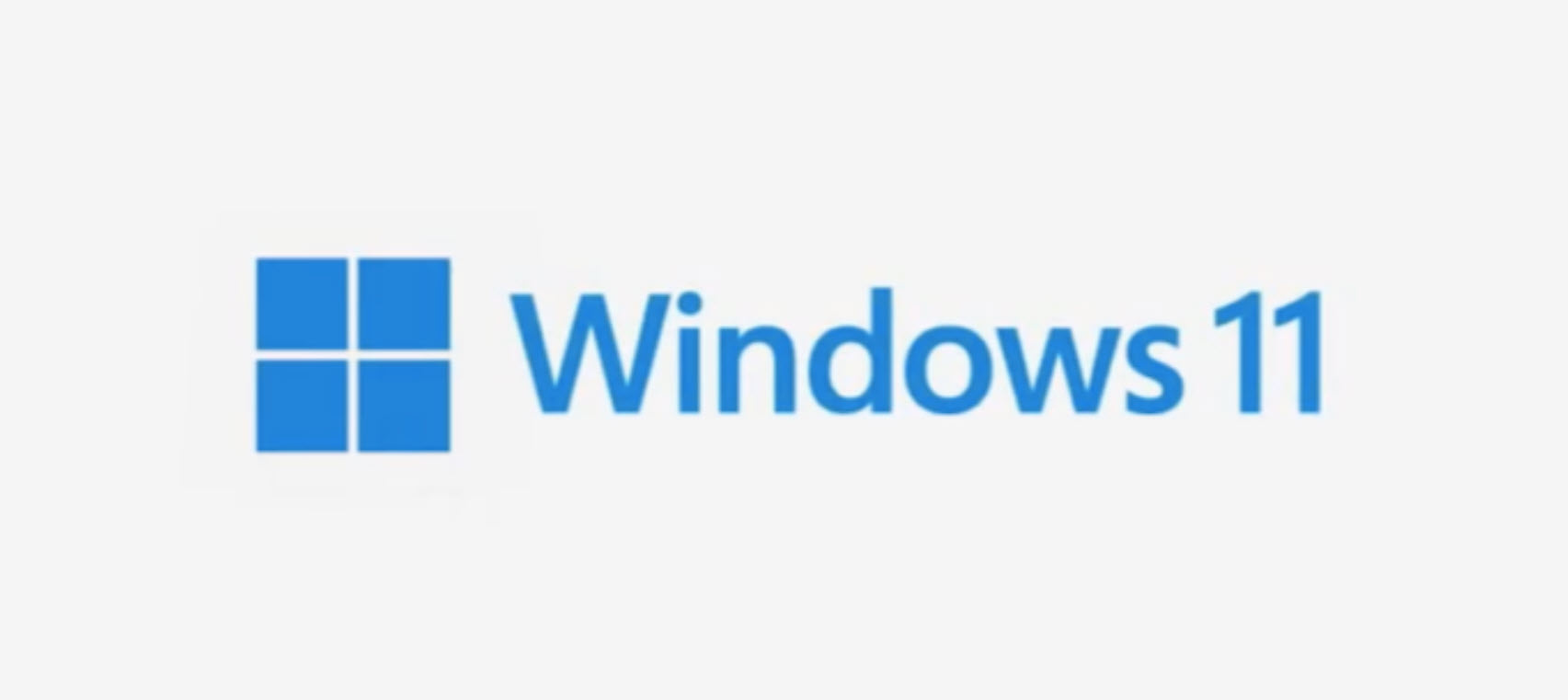




![[Latest Windows 11 Update] What’s new in KB5063060? [Latest Windows 11 Update] What’s new in KB5063060?](https://www.kapilarya.com/assets/Windows11-Update.png)

Leave a Reply