Windows 11 comes in different editions as per user specific requirements. There is no performance variation in these different editions of Windows 11. In our earlier shared guide, we provided you the steps to upgrade to Windows 11 Home to Pro. Now in this guide, we will see how to upgrade Windows 11 Pro to Enterprise edition.
For upgrading from Windows 11 Pro edition to Windows 11 Enterprise edition, you essentially need two things. First is the Windows 11 Enterprise edition generic product key. Secondly and most importantly, you will need Windows 11 Enterprise edition genuine and unique product key. In this guide, we will first convert Windows 11 Pro to Enterprise edition using the generic product key. After this conversion, you will be able to activate the upgraded Windows 11 Enterprise edition with your own key.
Before performing this upgrade, make sure you’ve your Windows 11 Pro edition activated. Here is how you can perform this upgrade.
Page Contents
How to upgrade Windows 11 Pro to Enterprise edition
Manual steps
1. Press  + I keys to open Settings app.
+ I keys to open Settings app.
2. In Settings app, go to System > Activation.
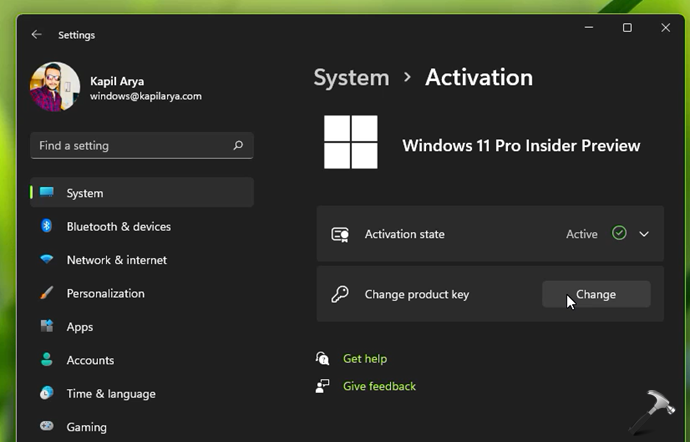
3. Click on the Change button next to Change product key. Type the Windows 11 Enterprise edition generic product key as follows and click Next then Activate.
XGVPP-NMH47-7TTHJ-W3FW7-8HV2C
 Note: The generic product key is only for Windows edition change. As it is a public key, it will never activate your system.
Note: The generic product key is only for Windows edition change. As it is a public key, it will never activate your system.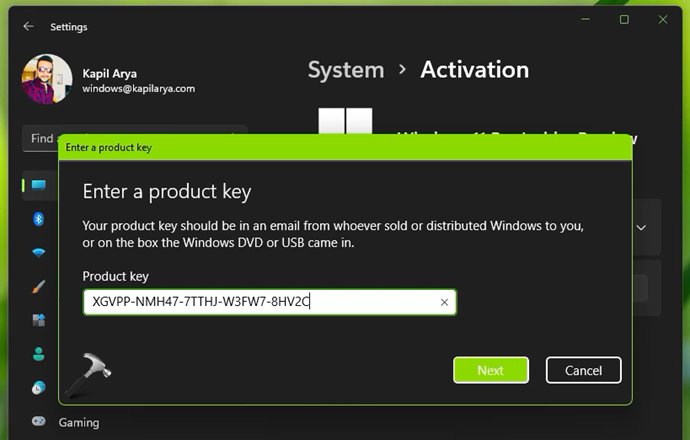
4. In few moments, you will receive Unable to activate Windows error message. Click Close button.
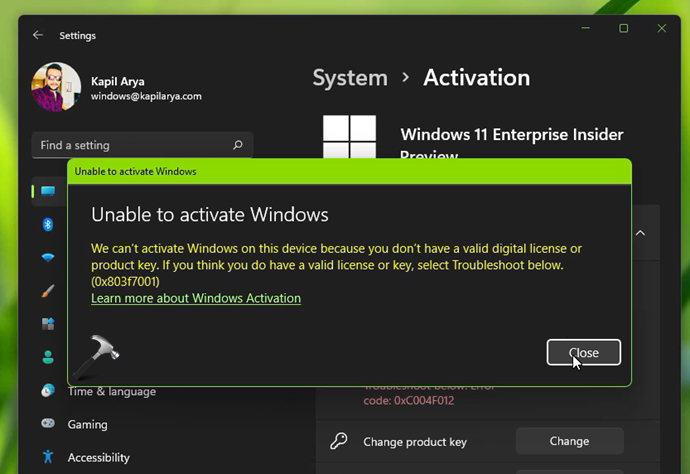
5. Close Settings app and now restart your system.
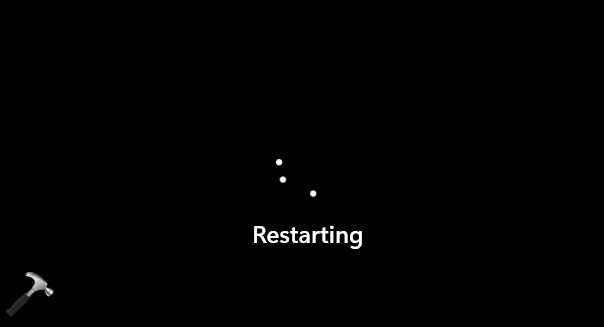
6. After restart, you’ll find that your system is now Windows 11 Enterprise edition. This is mentioned everywhere as it now converted to Enterprise edition. However if you go to Settings app, under System > Activation, you’ll find that system is no longer activated. Again, click on the Change button next to Change product key.
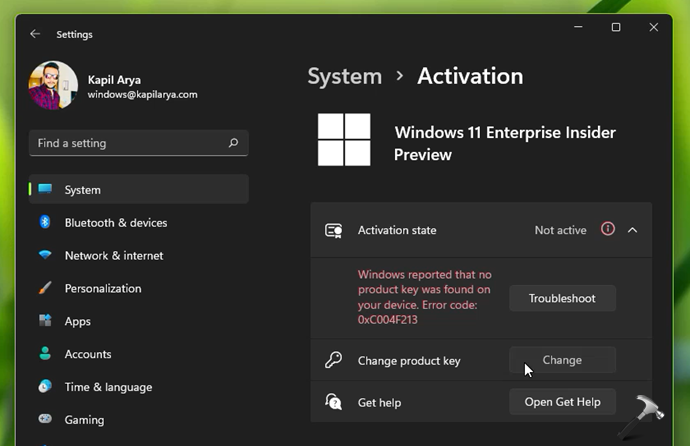
7. This time type your genuine and unique product key and click Next followed by Activate button.
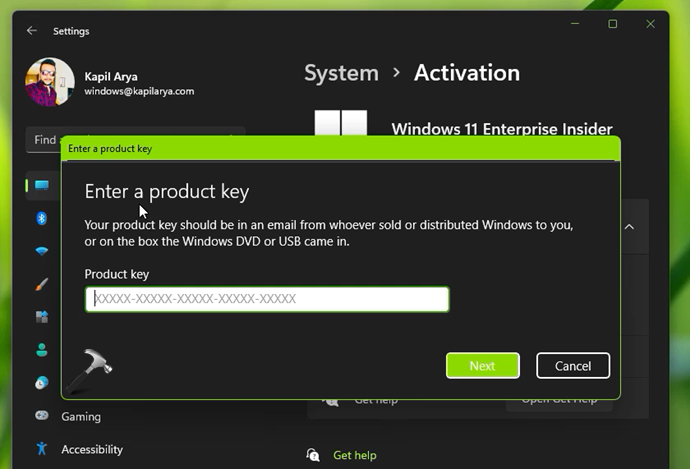
8. In few seconds, you will find that your Windows 11 Enterprise is activated with your own product key.
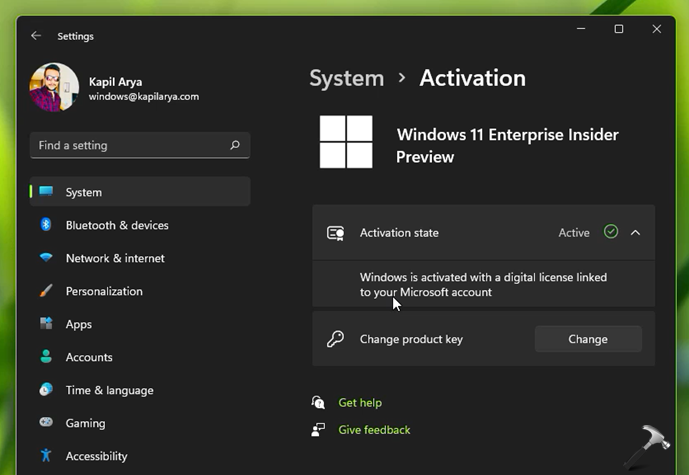
Video guide
You can check out following video for step-by-step illustration of this method:
That’s it!
Related: Upgrade From Windows 10 Home To Pro Results In Enterprise Edition.
![KapilArya.com is a Windows troubleshooting & how to tutorials blog from Kapil Arya [Microsoft MVP (Windows IT Pro)]. KapilArya.com](https://images.kapilarya.com/Logo1.svg)




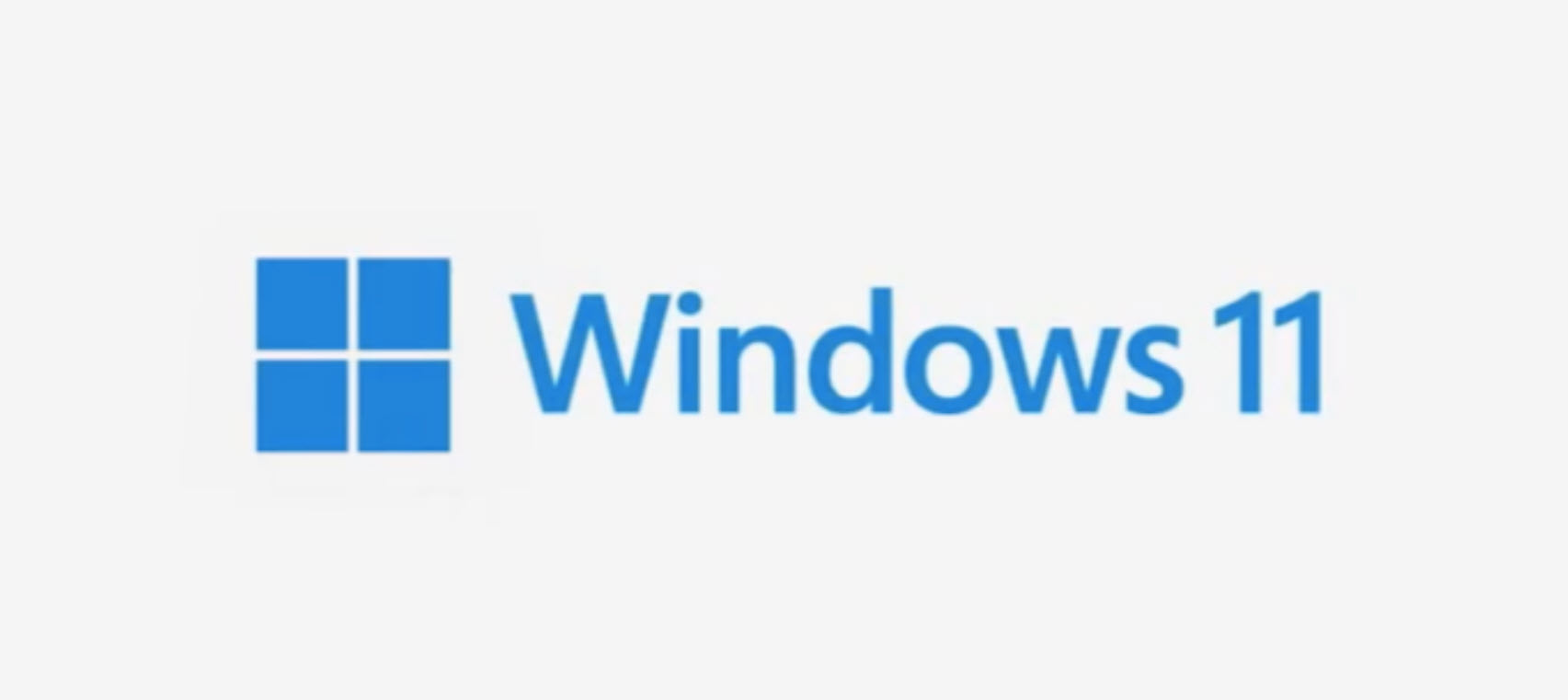
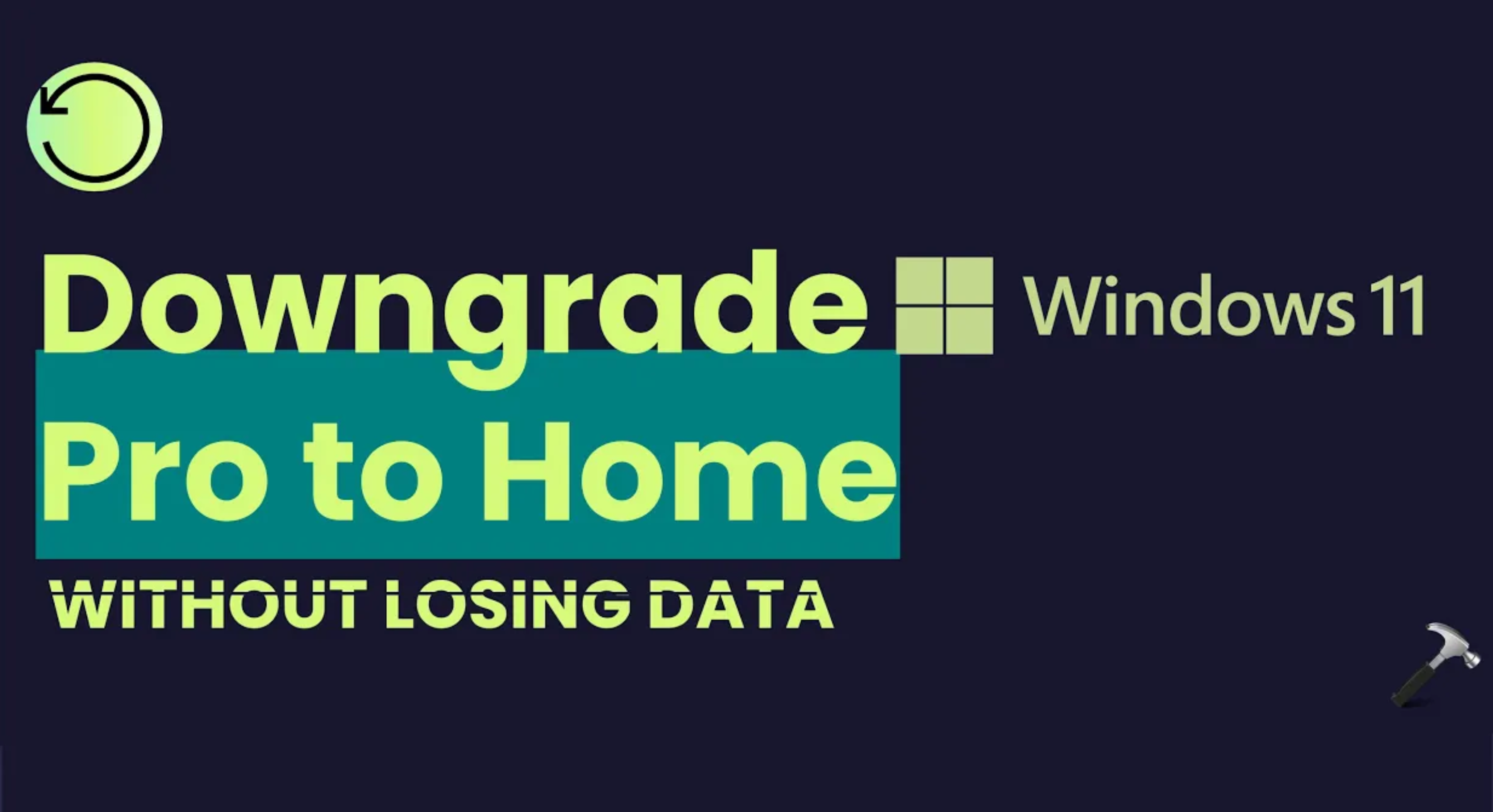



![[Latest Windows 11 Update] What’s new in KB5063060? [Latest Windows 11 Update] What’s new in KB5063060?](https://www.kapilarya.com/assets/Windows11-Update.png)
![[Latest Windows 10 Update] What’s new in KB5060533? [Latest Windows 10 Update] What’s new in KB5060533?](https://www.kapilarya.com/assets/Windows10-Update.png)

Leave a Reply