Consider a scenario that you’ve DHCP server enabled on your Windows Server. You’ve VPN configuration setup on the server. And then you performed a version upgrade on this server. After performing the version upgrade, you found that your VPN clients are no longer receiving valid IP addresses from DHCP server. In short, the IP address assignment from DHCP server is no longer working.
Under this case, you see following error message:
Page Contents
The VPN server cannot obtain IP addresses for VPN clients from the DHCP server.

If you’re exactly facing the same issue described above, here is a resolution you can try.
The VPN Server Cannot Obtain IP Addresses For VPN Clients From The DHCP Server
1. Press  + R and type
+ R and type regedit in Run dialog box to open Registry Editor (if you’re not familiar with Registry Editor, then click here). Click OK.

2. In left pane of Registry Editor window, navigate to following registry key:
HKEY_LOCAL_MACHINE\SYSTEM\CurrentControlSet\Services\Dhcp

3. In the right pane of Dhcp registry key, create a registry multi-string (REG_MULTI_SZ) named as RequiredPrivileges. Double click on it to modify its Value data.

4. Add these three new lines to the Value data and click OK:
SeCreateGlobalPrivilege
SeImpersonatePrivilege
5. Close Registry Editor.
reg add "HKLM\SYSTEM\CurrentControlSet\Services\Dhcp" /v RequiredPrivileges /d "SeChangeNotifyPrivilege"\0"SeCreateGlobalPrivilege"\0"SeImpersonatePrivilege"\0 /t REG_MULTI_SZ /f and those registry entries will be automatically added.6. Open Services snap-in by running services.msc command.
7. Locate the DHCP Client service and click on Restart link for this service.

8. Also locate remote connection services and restart them. Exit Services snap-in them and check the status of issue.
The problem should be now fixed up.
Hope this helps!
![KapilArya.com is a Windows troubleshooting & how to tutorials blog from Kapil Arya [Microsoft MVP (Windows IT Pro)]. KapilArya.com](https://images.kapilarya.com/Logo1.svg)



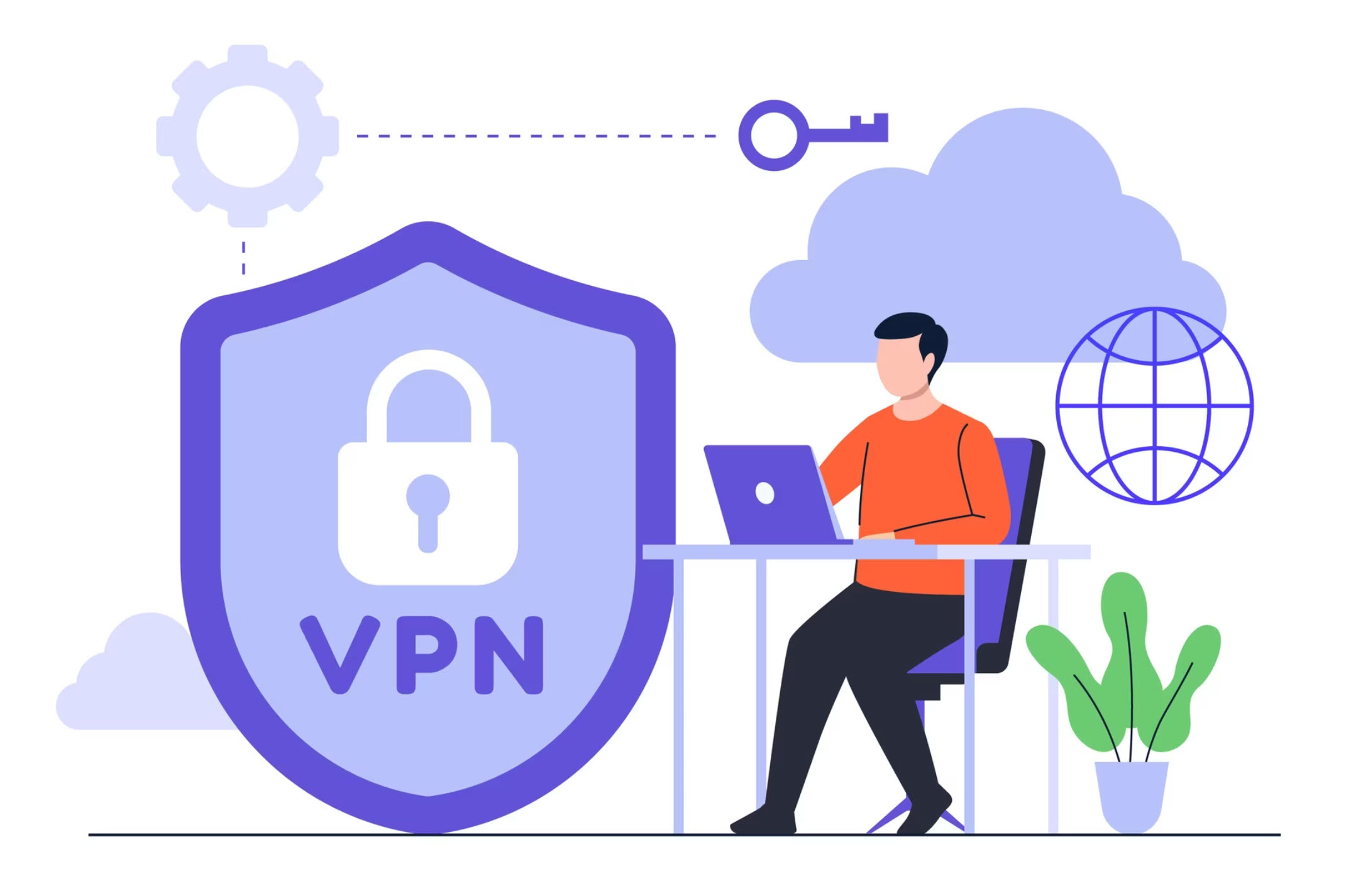






![[Latest Windows 11 Update] What’s new in KB5063060? [Latest Windows 11 Update] What’s new in KB5063060?](https://www.kapilarya.com/assets/Windows11-Update.png)

Leave a Reply