Do you wish to harmonize the settings of your Windows 11 devices? If yes, then this can conveniently be done by turning on sync settings in all your Windows 11 devices. For this you can follow the below mentioned parts in all your devices by using the same Microsoft account.
Page Contents
Turn on sync settings in Windows 11
Part 1 – Enable Microsoft account
The first part, to turn on sync settings in Windows 11, is to sign in or enable Microsoft account to all your devices.
1. Start by opening Settings app directly or by pressing Windows + I keys together.
2. Click on Accounts from the left pane. Then Your Info from the right side.

3. Check if an email is mentioned under your name. Else, click on Sign in with a local account instead under Account settings.
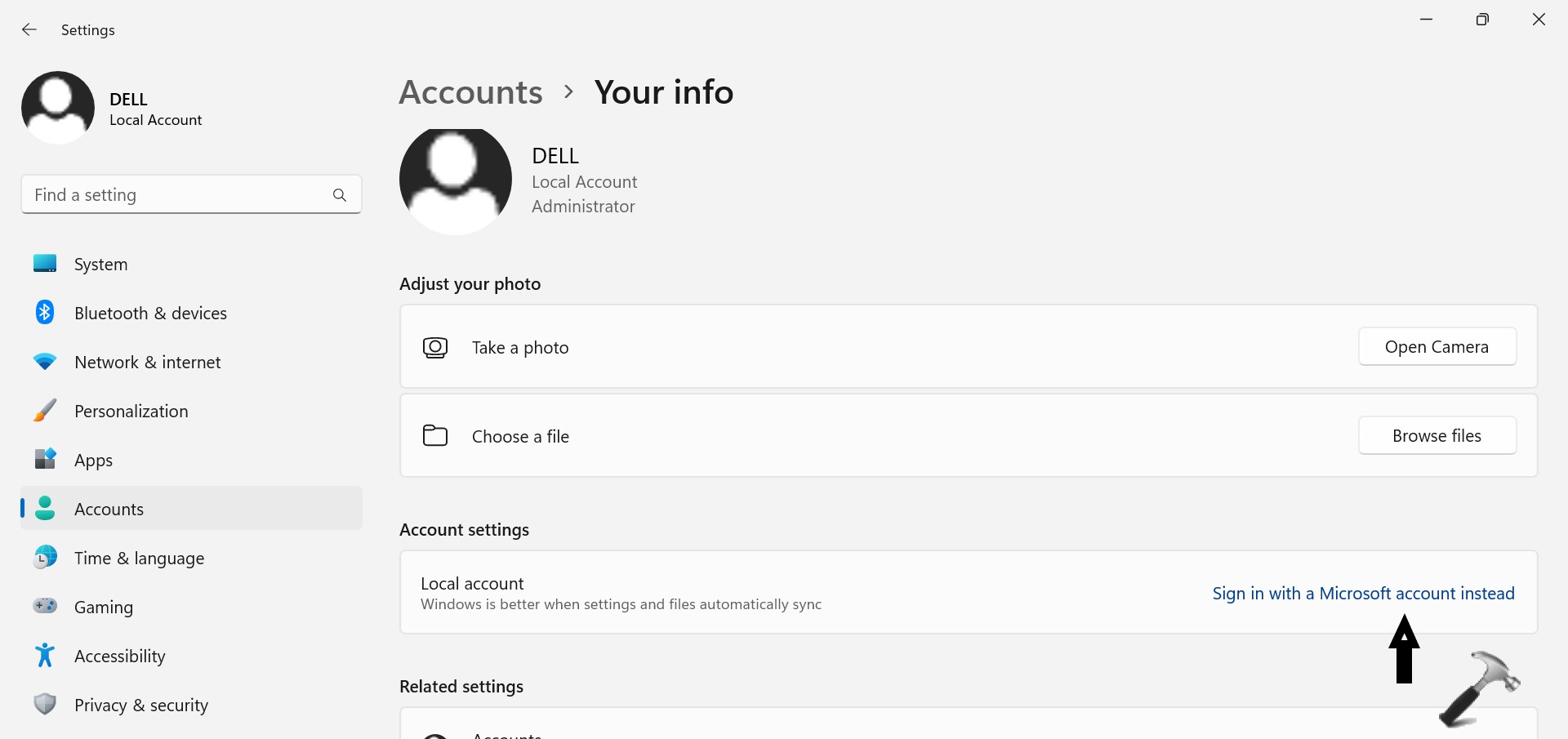
4. Now, enter the email as well as password for Microsoft account and click on Next.

Part 2 – Verify Microsoft account
In this part the user will verify his/her identity by completing the verification process of your Microsoft account.
1. Follow Step 1 and 2 of Part 1.
2. Click on Verify if you see the message “Verify your identity to sync password across your devices”. This will redirect you to a “Verify your identity” pop-up menu.

3. Now, click on a suitable email address from alternative emails to your Microsoft account, and proceed with the verification process.

4. Next, enter the code sent to your mentioned email address.

5. Lastly, click on Verify to proceed.
You can also refer this video for live demonstration:
Part 3 – Enable sync settings
This is the last part, wherein you can sync the information from all the devices using same Microsoft accounts.
1. Start by opening Settings app directly or by pressing Windows + I keys together.
2. Click on Accounts from the left pane. Then Windows backup from the right side.
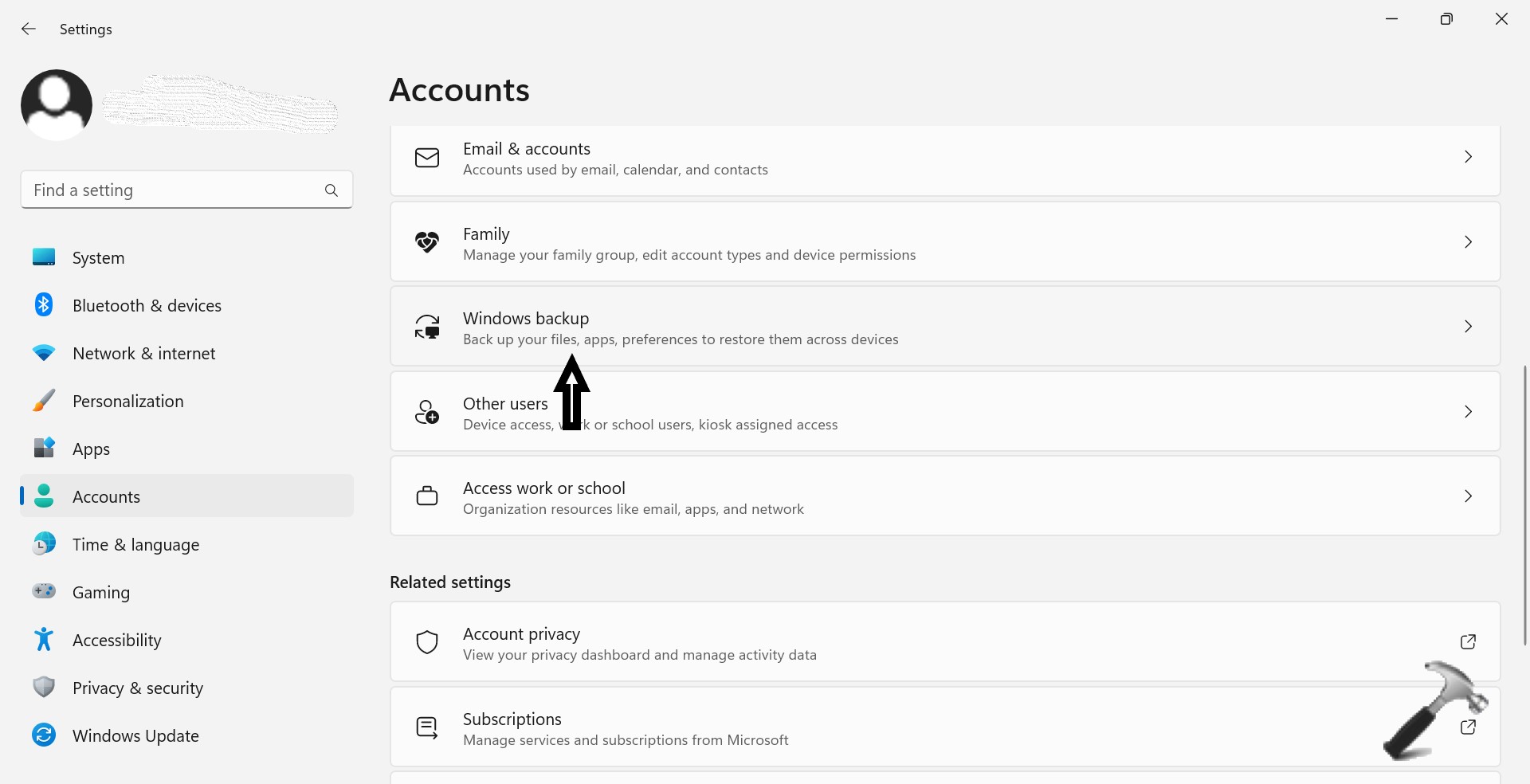
3. Now, press ON button beside Remember my preferences. This will enable sync on all other devices with the same Microsoft account.
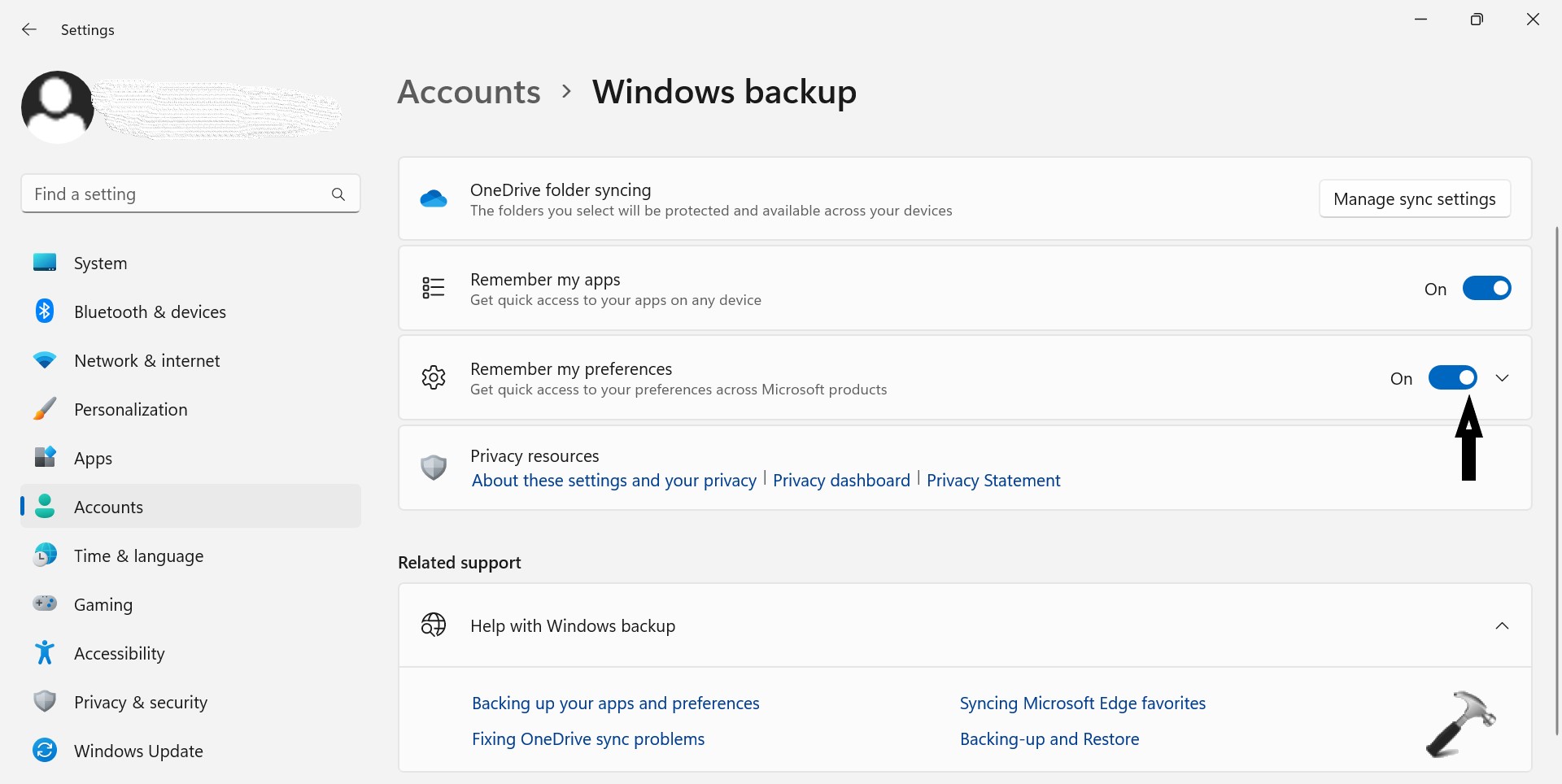
4. Turn ON the buttons beside the settings you want to sync. These may include Passwords, Language preferences, and/or Other Windows Settings.
All the above mentioned parts should by followed one after the other if you wish to turn on sync settings in your Windows 11 device.
![KapilArya.com is a Windows troubleshooting & how to tutorials blog from Kapil Arya [Microsoft MVP (Windows IT Pro)]. KapilArya.com](https://images.kapilarya.com/Logo1.svg)




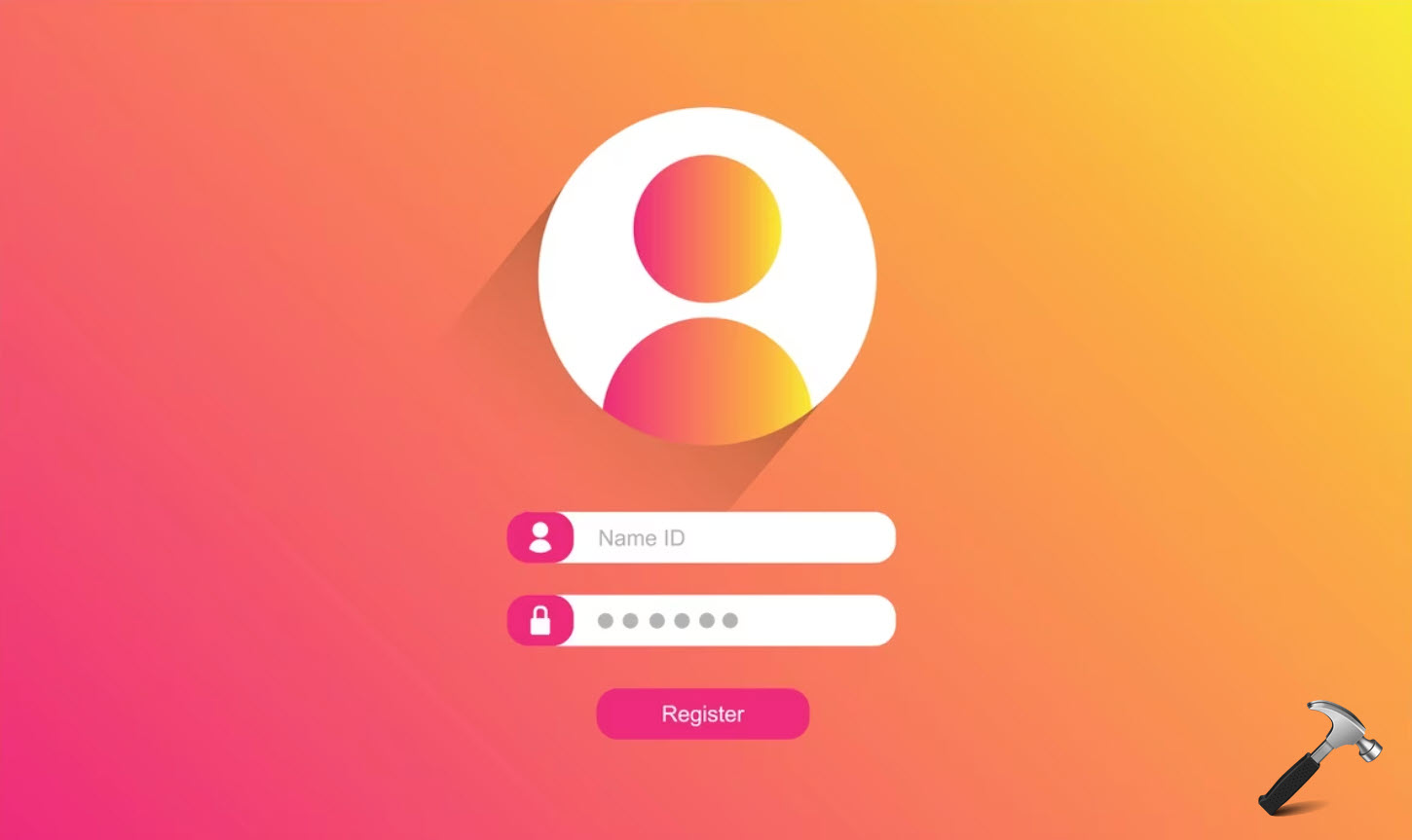






Leave a Reply