In order to enhance ease of accessibility for users, Firefox can work under various resolutions. However, there are no direct options provided in the manual settings to change the Dots Per Inch (DPI) directly. But if you go for in-depth tweaking of this browser using about:config command, you can change the DPI settings.
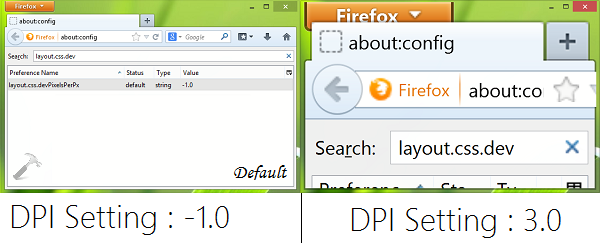
Here is how to change the DPI settings:
Page Contents
How To Change DPI Settings Or Resolution In Mozilla Firefox
1. Open Mozilla Firefox window, type about:config in the URL bar. Click I’ll be careful, I promise! option there.
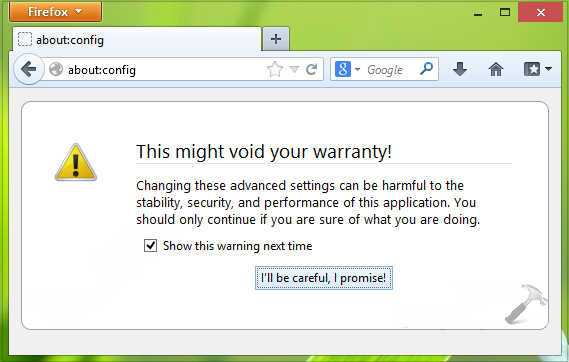
2. In the about:config page, input layout.css.dev into Search filter box. This will result the entry layout.css.devPixelsPerPx which is a string having its default Value set to -1.0. This preference manages the DPI setting for the browser and small change in its value data floats the browser resolution to a large extent. So you can input your desired Value according to your priority so that you can enhance the Firefox experience for yourself. After inputting your desired Value data, restart the browser to make changes effective.
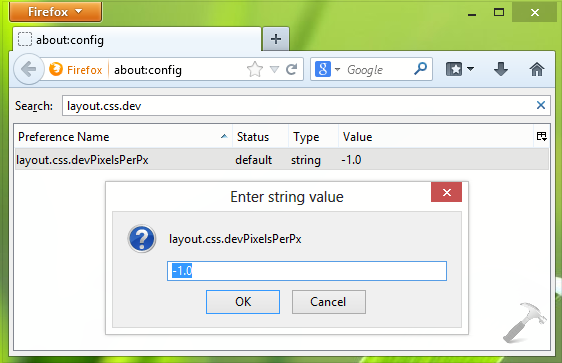
Thus in this way, you can set whatever resolution you like for your Firefox. While making this change, if you accidentally set the Value to such a number so that you can’t reset the default value, follow this:
FIX : Unable To Reset Default Resolution In Mozilla Firefox
1. Press  + R and put following into Run dialog box:
+ R and put following into Run dialog box:
C:\Users\<USER NAME>\AppData\Roaming\Mozilla\Firefox\Profiles
Substitute here the C: with your system root drive and <USER NAME> with your system user name.
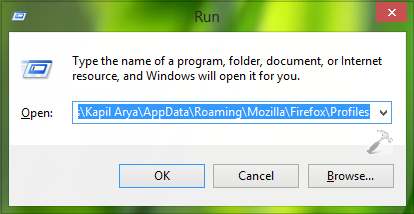
2. In the Profiles folder, double click the profile name.
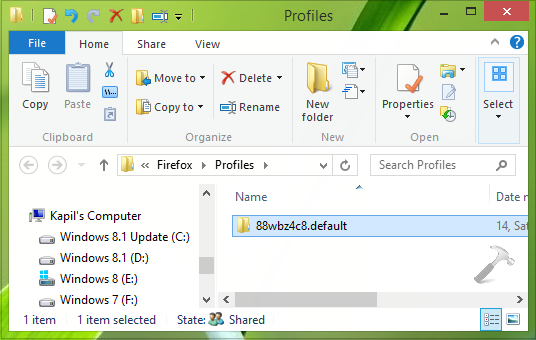
3. In the next folder so opened, look for the pref.js file and open it with your favorite text editor. I have used Notepad so far to edit this file.
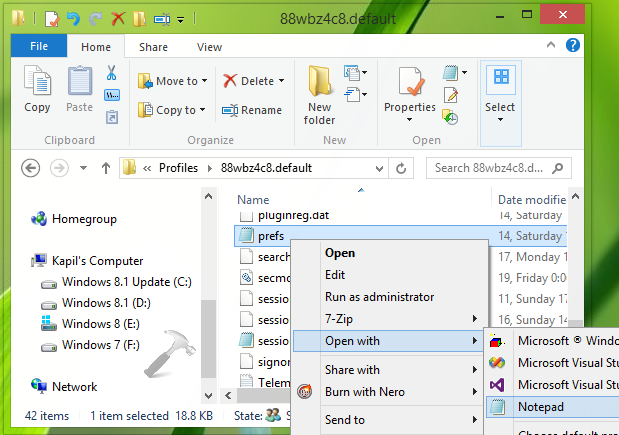
4. Moving on, while editing the prefs.js file, look for the following value:
user_pref("layout.css.devPixelsPerPx", "X.X");
Here X.X is the value you have inputted while changing the DPI settings using the method mentioned above. So to restore the DPI settings to default, you have to change the value to -1.0 and save pref.js file.
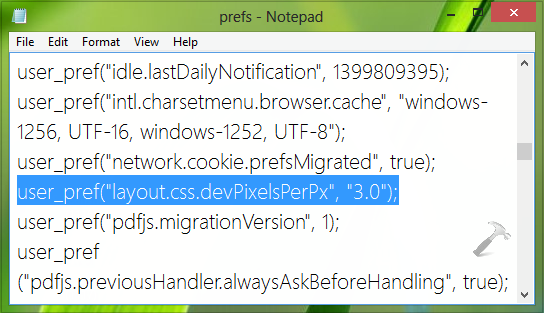
Restart the machine and after reboot, the Firefox will start working on the default DPI settings.
That’s it!
![KapilArya.com is a Windows troubleshooting & how to tutorials blog from Kapil Arya [Microsoft MVP (Windows IT Pro)]. KapilArya.com](https://images.kapilarya.com/Logo1.svg)


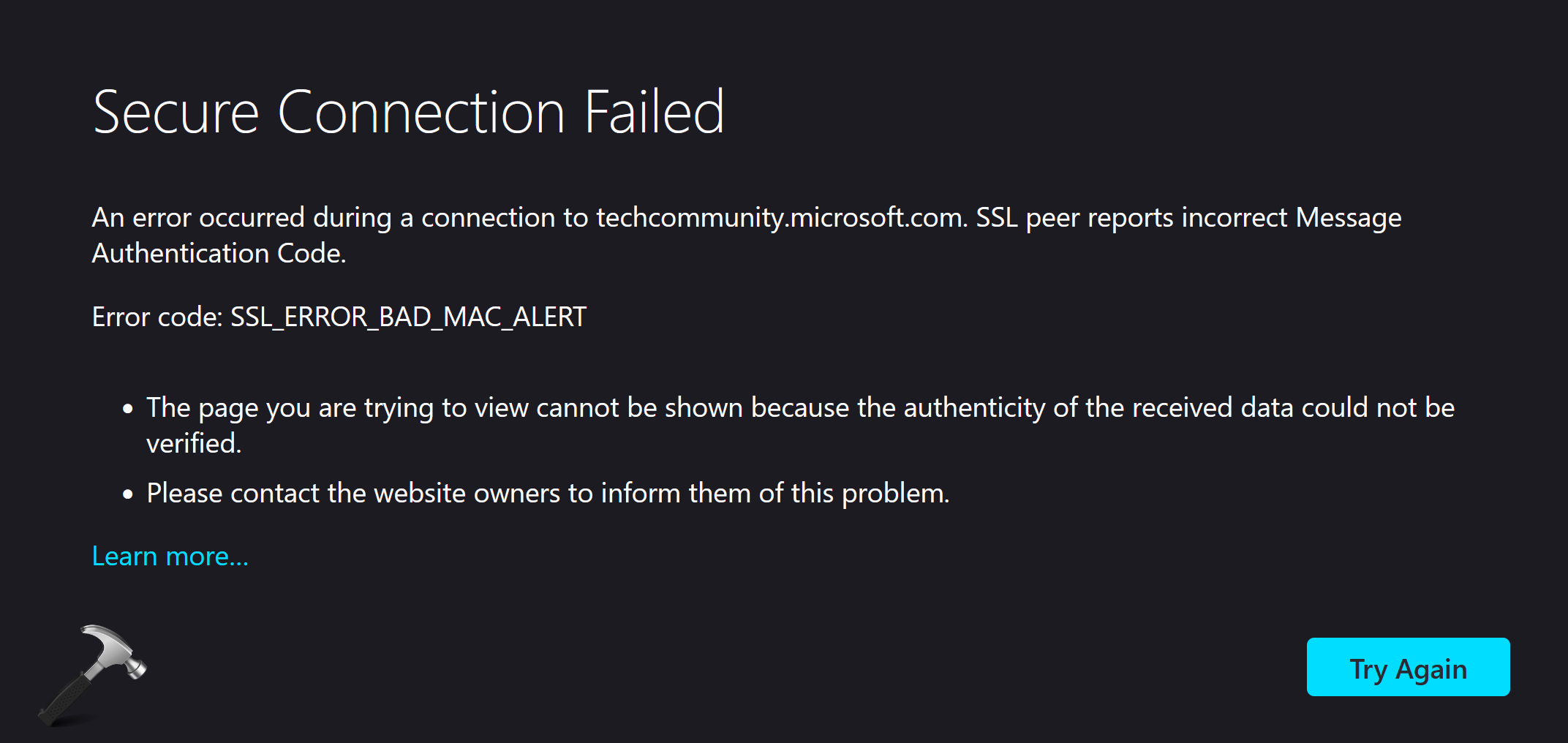




![[Latest Windows 11 Update] What’s new in KB5063060? [Latest Windows 11 Update] What’s new in KB5063060?](https://www.kapilarya.com/assets/Windows11-Update.png)
![[Latest Windows 10 Update] What’s new in KB5060533? [Latest Windows 10 Update] What’s new in KB5060533?](https://www.kapilarya.com/assets/Windows10-Update.png)

Leave a Reply