Is your audio not working after Windows 11 upgrade? If so, then this article is for you. Here, we are going to discuss some of the effective solutions to fix this issue.
Now, let’s see how to fix audio not working after Windows 11 upgrade issue in different ways.
Page Contents
Fix: Audio not working after Windows 11 upgrade
Fix 1 – By running the Playing Audio Troubleshooter
1. Open Settings and go to the System tab. After that, click on Troubleshoot.
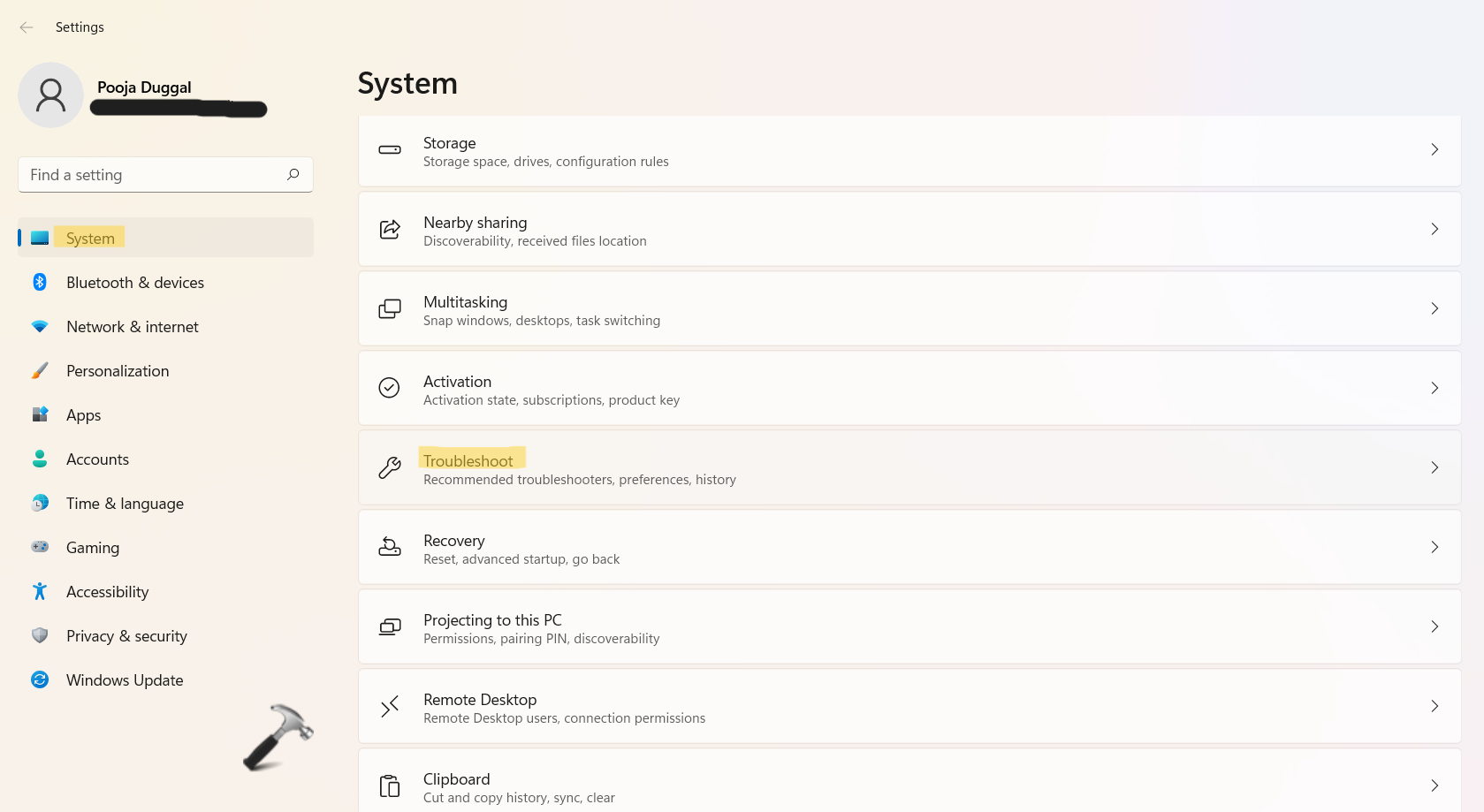
2. Next, click on Other troubleshooters.
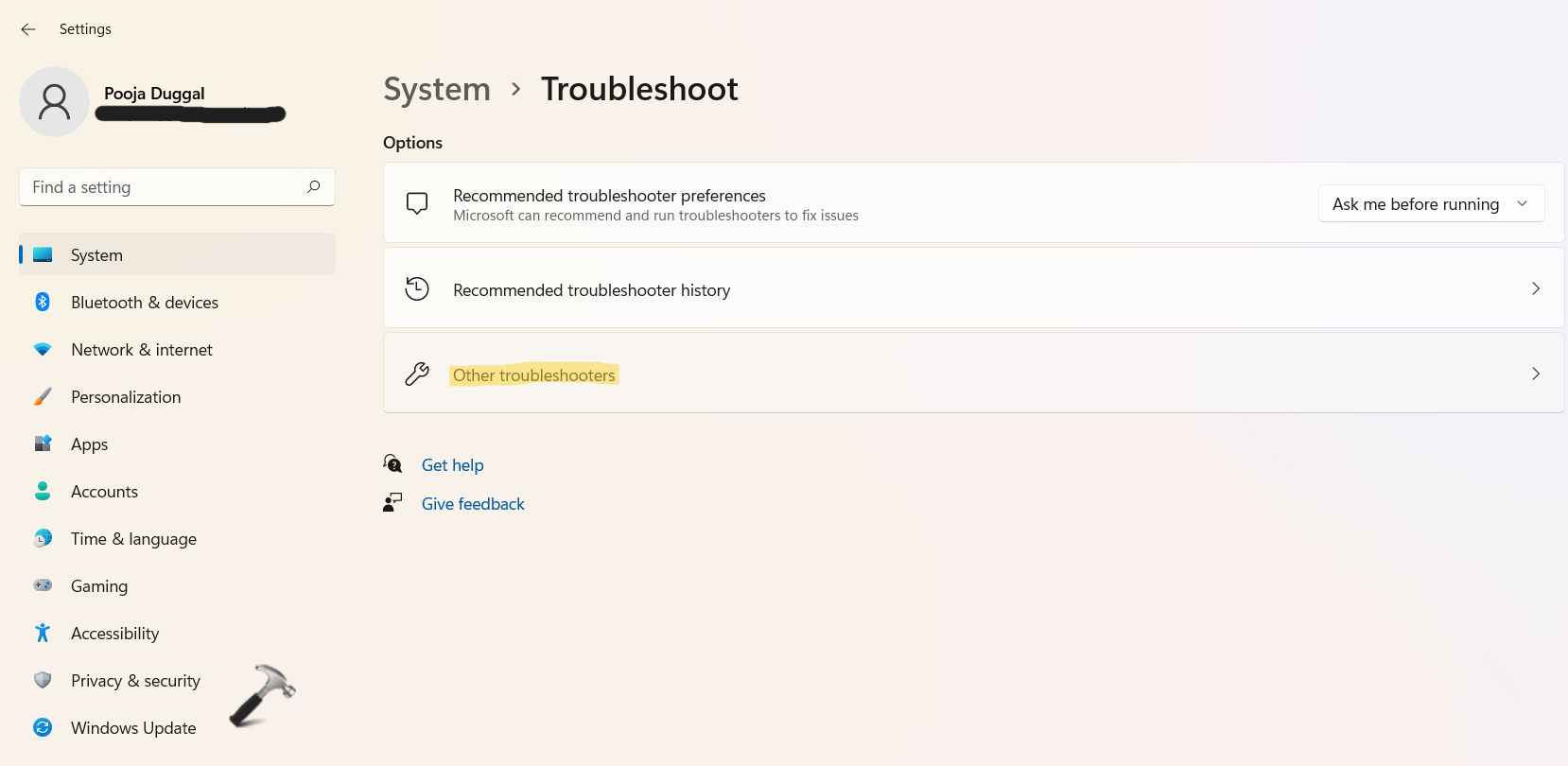
3. Once there, look for Playing Audio and click on Run.
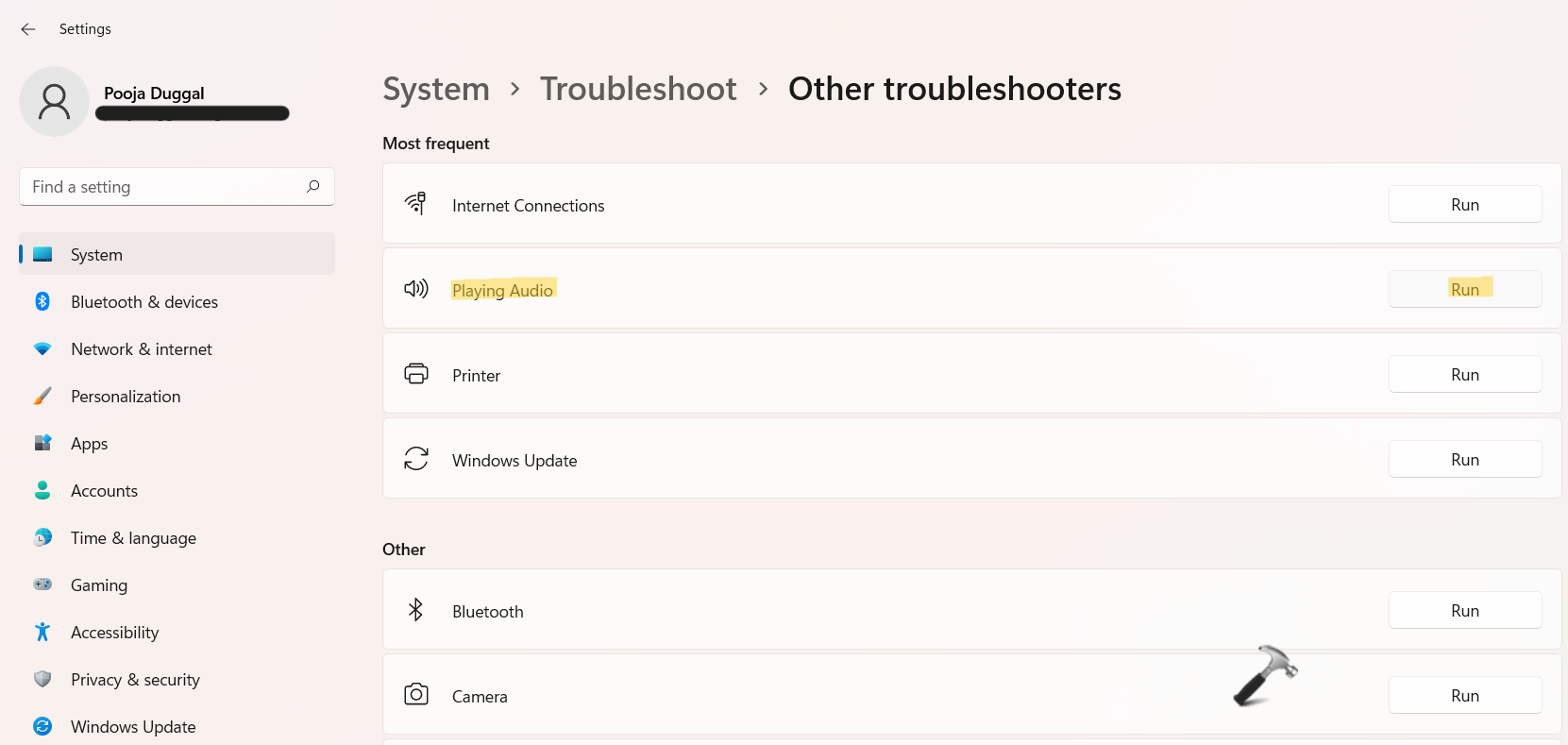
4. Now, the troubleshooter will automatically look for problems and fix them if any.
Fix 2 – By fixing the audio driver
1. Firstly, open Device Manager by right-clicking on Windows Start.
2. Once opened, expand Sound, video and game controllers and double-click on the audio device/driver you like to fix.
3. Now, check the device status. If it says “This device is working properly”, then move onto the next solution. Otherwise, troubleshoot the issue.
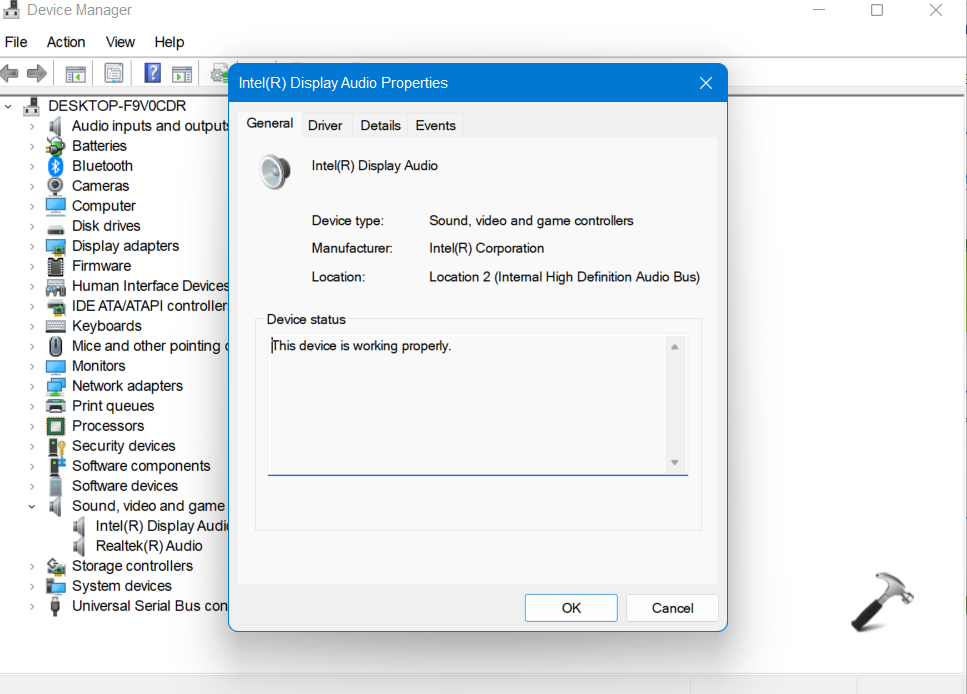
Fix 3 – By updating the audio driver
1. In the first place, open Device Manager by right-clicking on Windows Start.
2. Once opened, expand Bluetooth and right-click on the Bluetooth device you like to update. Now, choose Update driver from the menu.
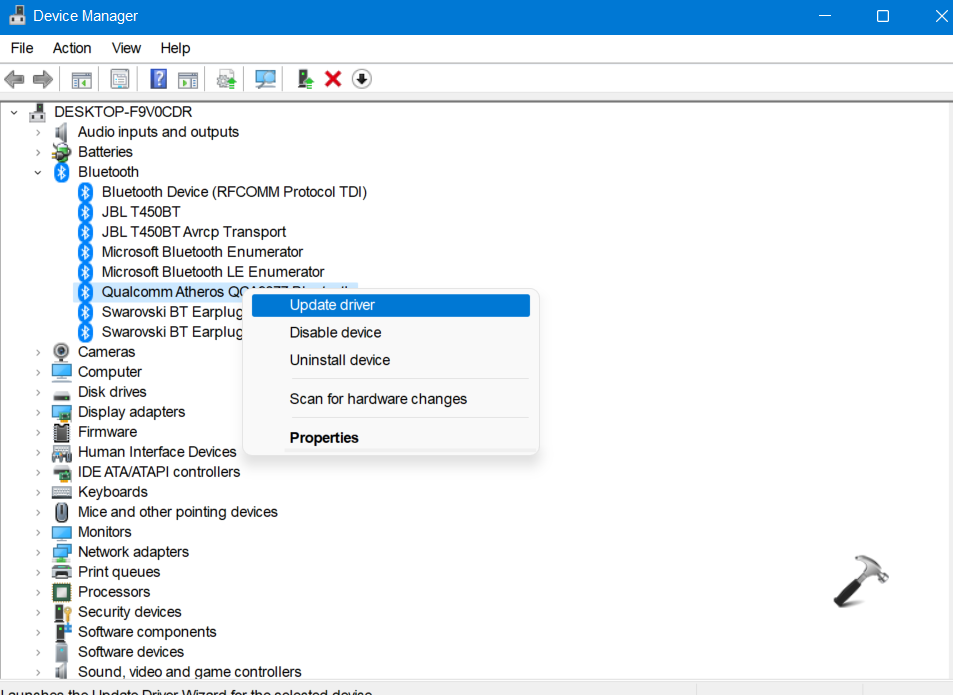
3. Next, select Search automatically for drivers.
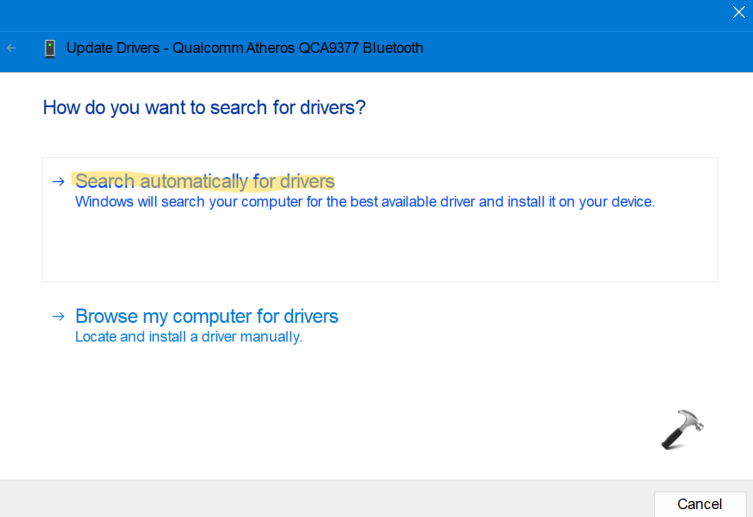
Now, the system will look for the driver automatically and install it on your system.
Fix 4 – By checking the audio background services
1. Open Run by pressing the Windows + R tabs together on your keyboard. Now, type services.msc and press OK to open the Services window.
2. Now, make sure that Windows Audio, Windows Audio Endpoint Builder and Remote Procedure Call services are running. Also, their Startup type is set as Automatic.
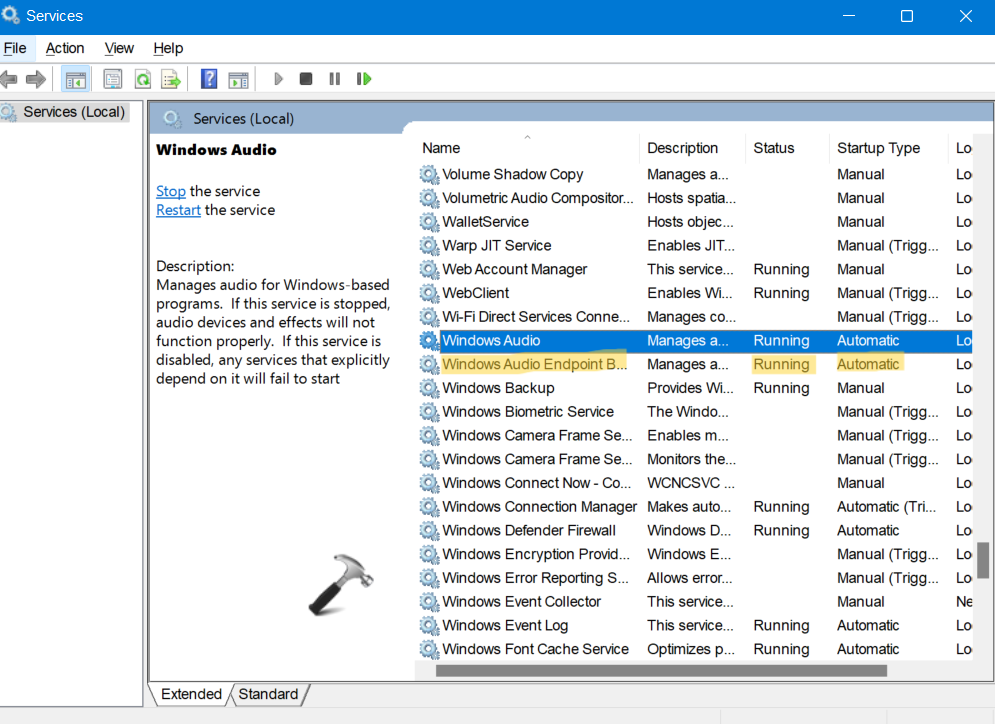
Fix 5 – By disabling audio enhancements
1. Open Settings and go to the System After that, click on Sound present on the right side.
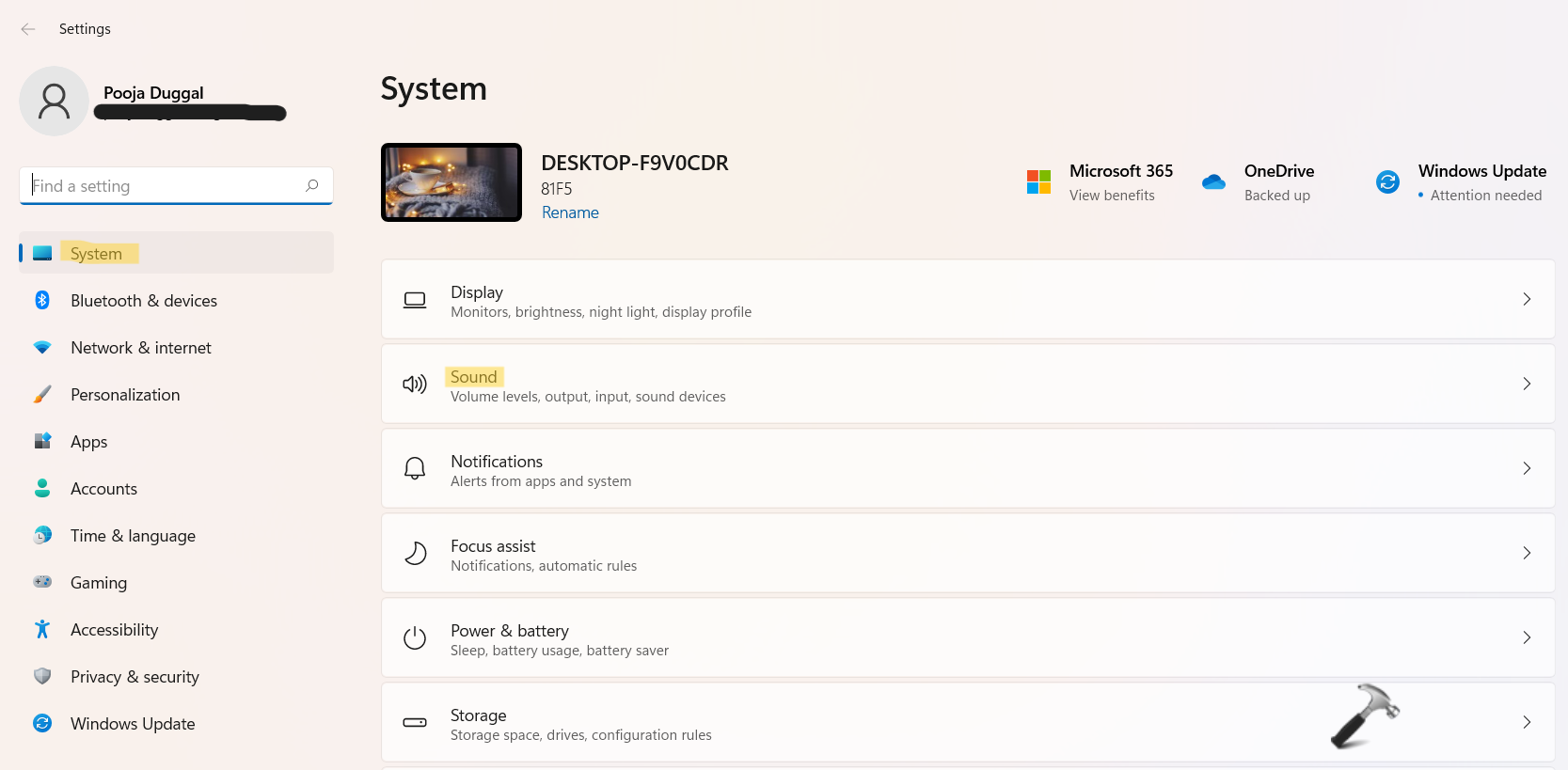
2. Now, choose your primary audio device and then, click on Advanced under Enhance audio.
3. After that, uncheck the box present next to Enhance audio enhancements to disable them.
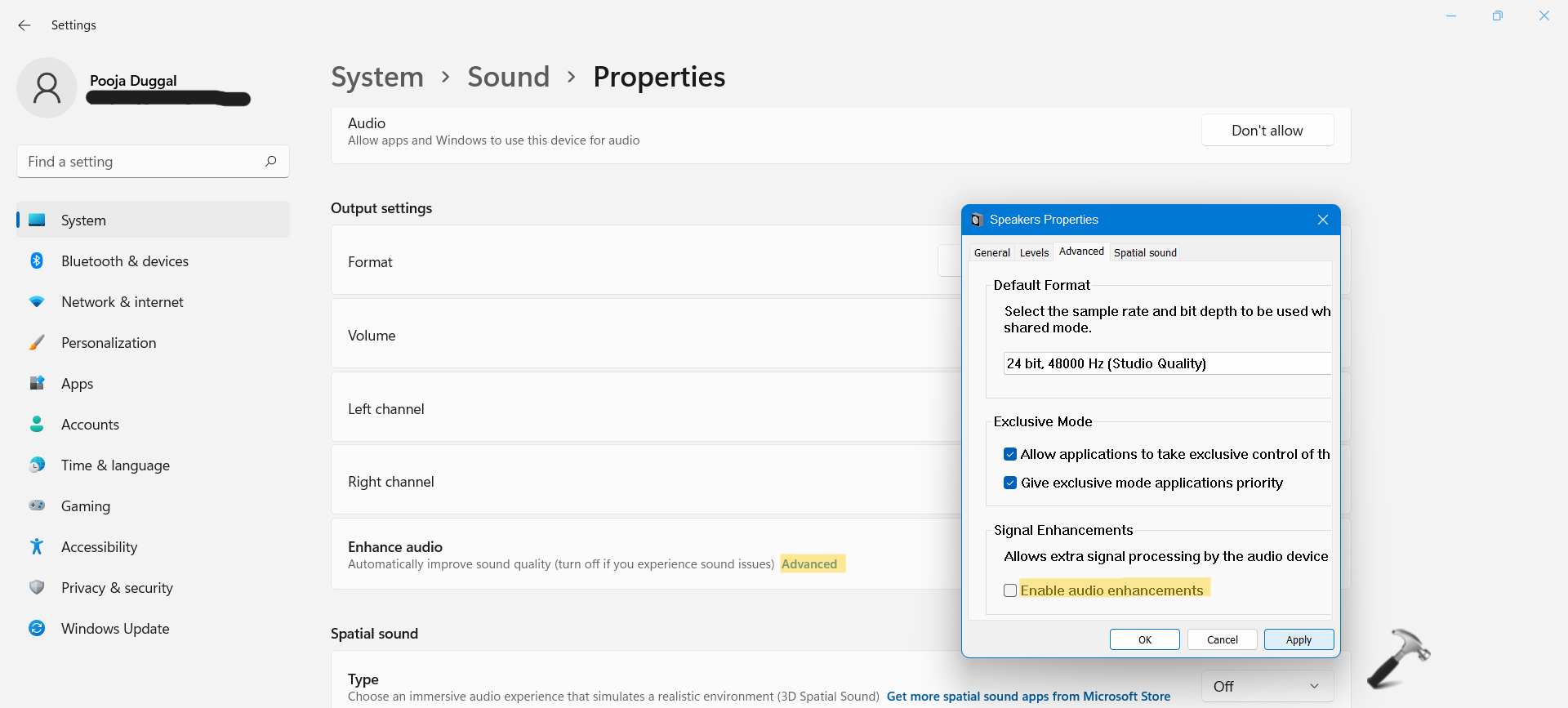
4. Once done, click on Apply and press OK.
So, these are some of the effective solutions to fix audio not working after Windows 11 upgrade issue.
![KapilArya.com is a Windows troubleshooting & how to tutorials blog from Kapil Arya [Microsoft MVP (Windows IT Pro)]. KapilArya.com](https://images.kapilarya.com/Logo1.svg)










4 Comments
Add your comment
For my computer, the audio enhancements had been turn on. After turning off that check box, the sound started working.
Thanks for your information.
^^ Glad to help 😎
Tried them all. No driver update available, etc. The audio enhancements had been turn on – I turned them off again, but to no avail. I can’t listen to music in this PC anymore. Thanks anyway , I guess.
I just wanted to drop in my experience (which may not be yours). I had this problem and while searching around found that if you go to the System > Sound page, near the bottom is a setting that says “More Sound Settings” when i clicked on this it opened the “old” windows dialogue box with the “playback, Recording, Sounds and Communications” tabs. The playback tab said all my devices were disabled. I enabled them with right click and suddenly had sound. I have no idea how all that got changed but .. Hope this helps someone else.