Finally! The wait for Windows 8.1 is over and as an end user, you can download Windows 8.1 RTM. This iteration of Windows 8.1 is supposed to rectify the mistakes made by Windows 8. You can review Windows 8.1 here.

Page Contents
Windows 8.1 : System Requirements
Processor: 1 gigahertz (GHz) or faster with support for PAE, NX, and SSE2
RAM: 1 gigabyte (GB) (32-bit) or 2 GB (64-bit)
HDD: 16 GB available hard disk space (32-bit) or 20 GB (64-bit)
Graphics Card: DirectX 9 graphics device with WDDM 1.0 or higher driver
Taking advantage of touch input requires a screen that supports multi-touch
To run Metro style Apps, you need a screen resolution of 1024×768 or greater
To snap apps, you need a screen resolution of at least 1366×768
To use secure boot feature the firmware should support UEFI v2.3.1 Errata B and should have the Microsoft Windows Certification Authority in the UEFI signature database
Windows 8.1 : Pricing
Windows 8.1 costs $119.99 and Windows 8.1 Pro costs $199.99. Both can be obtained from official Windows website mentioned later in this article. If you purchase a new computer in future and if it already comes with Windows 8.1 installed, you’ll be able to upgrade it to Windows 8.1 Pro for $99.99. If your computer contains Windows 8.1 Pro, you’ll be able to purchase Windows Media Center pack for $9.99.
Windows 8.1 : Upgrading Paths
From Windows 8 -> Windows 8.1, absolutely free.
From Windows 7 -> Windows 8.1, everything will be retained except third-party apps.
From Windows XP / Vista -> Windows 8.1, clean installation required.
Windows 8.1 : Purchase
You can purchase Windows 8.1 RTM using the following link:
Windows 8.1 RTM Enterprise : 90-days Free Trial Available
If you’re looking for testing Windows 8.1 RTM without buying it, then Microsoft has provided you the option to do so. They have made Windows 8.1 RTM Enterprise available to end users, so that they can download and use it freely for almost 3 months. Everything in case of this Enterprise build goes same as Pro edition, except that it has some additional features :
“Windows To Go Creator” helps users in creating a fully functional copy of Windows 8.1 on a bootable USB drive similar to Windows 8.
“Start Screen Control” helps you in controlling layout of Start Screen. You can also prevent other users from customizing Start Screen look-n-feel using this tool.
“DirectAccess” allows users to access their network resources remotely without having to launch a separate VPN.
“Virtual Desktop Infrastructure (VDI)” provides users the ability to play 3D graphics, use USB peripherals and use touch-enabled devices across any type of network (LAN or WAN) for VDI scenarios which was made possible due to enhancements in Microsoft RemoteFX and Windows Server 2012.
“AppLocker” helps you in restricting files and apps from running on PC.
“Windows Enterprise Side-Loading” allows users to side-load apps on domain-joined PCs and tablets running Windows 8.1 Enterprise.
“Assigned Access” lets users set any particular app as default shell on a device so other users only use the specified application and cannot access other system files and applications.
You can download this evaluation copy of Windows 8.1 RTM Enterprise from following page:
Download 90-days Free Trial Of Windows 8.1 RTM Enterprise
Windows 8.1 Upgrading Issues
If you’re facing the issues in upgrading to Windows 8.1, then please checkout these solutions:
That’s it for now, hope you’ll find Windows 8.1 worth upgrading!
![KapilArya.com is a Windows troubleshooting & how to tutorials blog from Kapil Arya [Microsoft MVP (Windows IT Pro)]. KapilArya.com](https://images.kapilarya.com/Logo1.svg)


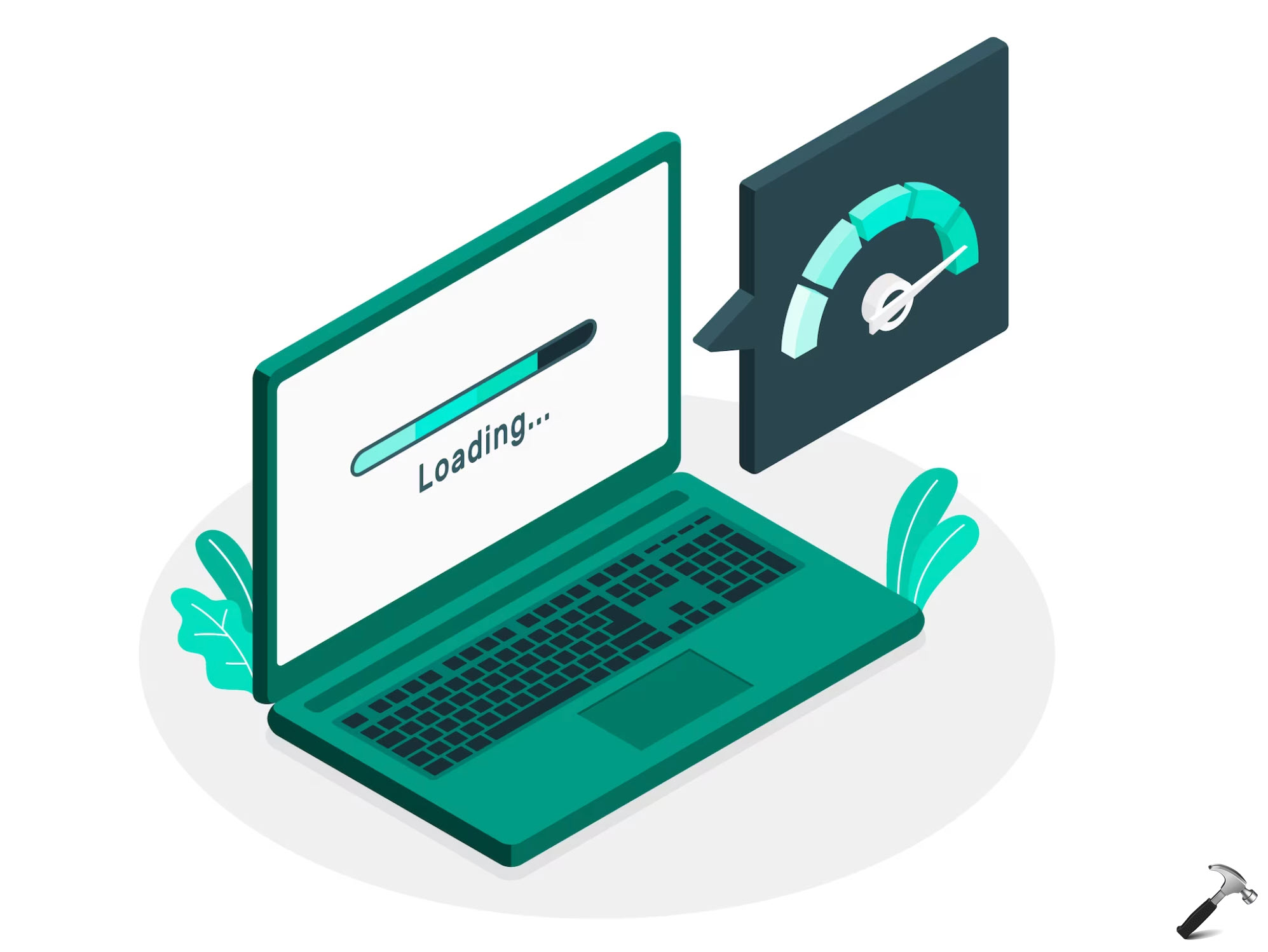









13 Comments
Add your comment
Thank you, I was able to follow the link from Win 8.1 preview and now I got it!!
The upgrade was a Success but why am I now required at my Login Screen to login to my Microsoft Account instead of logging in locally. I do not want to use SkyDrive so why is it still required? There should be an option to log on the old fashioned way to your Desktop.
What will happen after 90 days to the trail edition. Sorry for dumb question
^^ After expiration of trail period, Windows will go not genuine and it will keep restarting every hour.
Waited a while now, but Store still seems to think I’m going to get the Preview. If I click to download it, what will the file name of the proper 8.1 zip be, as opposed to the preview version? Help me
I think I’ve made a huge goof. I expected a download file, so I’ve clicked on the store tile. It seems to b an automatic upgrade. NOT what I wanted to do.
hello sir is there any direct link to ISO file…..?
@ suruchi No!
@ Kapil No live tile on Skydrive anymore :)
Hi all,
I thought i’d share something i discovered quite by accident.
This will allow you to download the official Windows 8.1 ISO from Microsoft.
What you do with it there after is up to you.
Note that Windows 8 to Windows 8.1 is done (as far as i know) via the Windows App Store. This i find annoying as i like many of you like to perform clean installs.
My senario went like this…
I upgrade my Windows 8 to 8.1 via the store, i did this thinking that i could ‘Reset’ my PC and thus get a clean install while maintaining the activation etc.
That did not go to plan. I received an error after clicking on the ‘Reset’ informing me that there are missing files, please insert media (or something like that).
Well guess what… i don’t have the media.
So i go download the Windows 8.1 Setup and try, to no avail, to enter my Windows 8 product key.
Follow these steps to download the Windows 8.1 ISO.
Go here Upgrade Windows with only a product key – Microsoft Windows Help scroll down and click on both ‘Install Windows 8’ and ‘Install Windows 8.1’
Run the Windows 8 setup and enter your retail Windows 8 key, click next and when i begins downloading, STOP it! Exit setup.
Now run the the Windows 8.1 setup. It will produce and error. Exit and then run Windows 8.1 setup again.
It should now be downloading the Windows 8.1 ISO. Afterwards you can save it as an ISO or create the USB media immediately.
You can use this to ‘Reset’ your PC by booting into setup and choosing repair my PC. Follow the on screen prompts for resetting your PC.
Enjoy!
^^ Cool :)
@dave nice tip . I want to Aks something probably a dumb question but where did it save the ISO file???
@javed, it stores in C:ESDWindows or C:Windows:SoftwareDistributionDownload.
Thnx Dave89 :D