Are you looking for a solution to fix Bluetooth not pairing on Windows 11/10? If yes, then this article is for you. This issue could happen due to several reasons. However, it is very easy to get rid of this problem.
In this post, learn about different ways to fix Bluetooth not pairing on Windows 11/10. So, let’s begin without further ado!
Page Contents
Fix: Bluetooth Not Pairing on Windows 11/10
Fix 1 – By turning Bluetooth on/off
1. Open Settings and go to the Bluetooth & devices tab.
2. After that, turn the toggle off present next to Bluetooth.
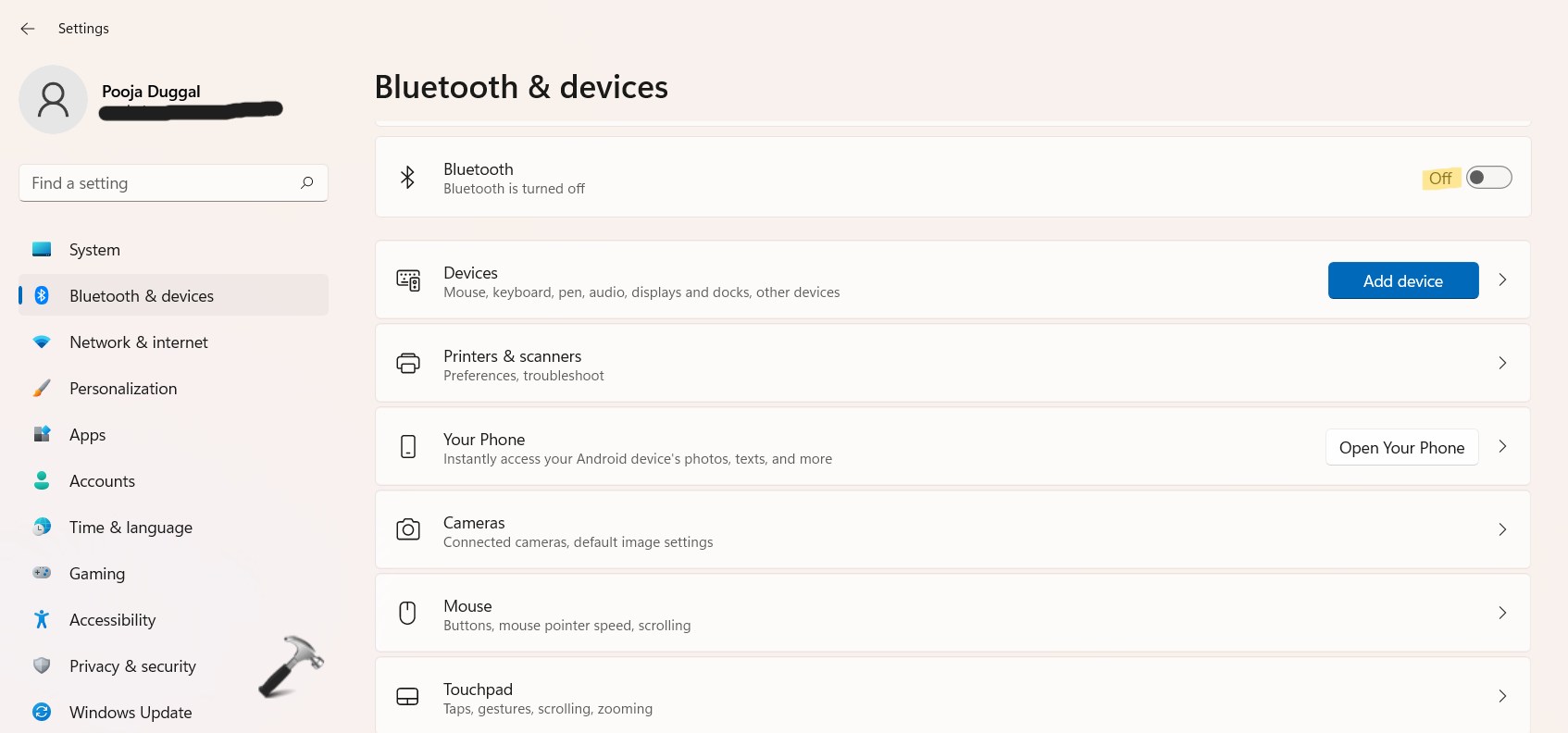
After a few seconds, turn back the toggle on.

Fix 2 – By ensuring the Bluetooth device is functioning
Before you move onto other solutions, it is important you examine the status of your device. Users can confirm by using their smartphones. They must ensure if the device is showing up when they are scanning for Bluetooth devices on their mobile devices. Also, they can reboot their device and check if it resolves the issue. In addition, kindly check if the Bluetooth device works properly on another Windows PC.
If the Bluetooth device is functioning properly, then read further.
Fix 3 – By examining old Bluetooth connections
1. Open Settings and go to the Bluetooth & devices
2. Now, look for the device you like to connect. If found, click on the three dots menu and select Remove device.
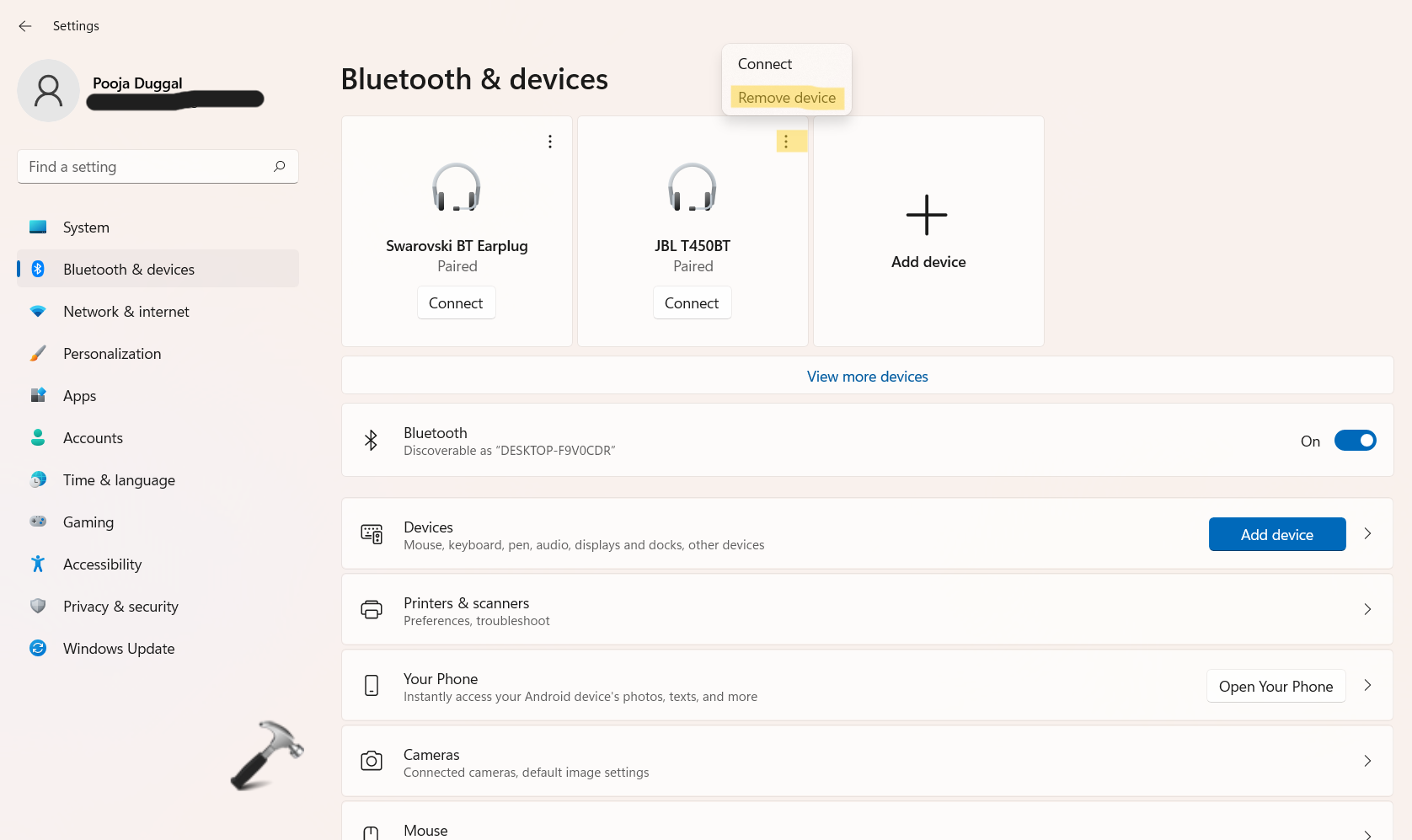
3. After that, try to pair your Bluetooth device.
Fix 4 – By moving away from interference
Sometimes, such issues arise due to wireless interference. Also, USB connections can affect the frequency of Bluetooth. So, you can try turning off nearby wireless mouse or wireless router to fix this annoying issue. In addition, you could even unplug the devices using the USB 3.0 port.
Fix 5 – By updating the Bluetooth driver
1. Firstly, open Device Manager by right-clicking on Windows Start.

2. Once opened, expand Bluetooth and right-click on the Bluetooth device you like to update. Now, choose Update driver from the menu.
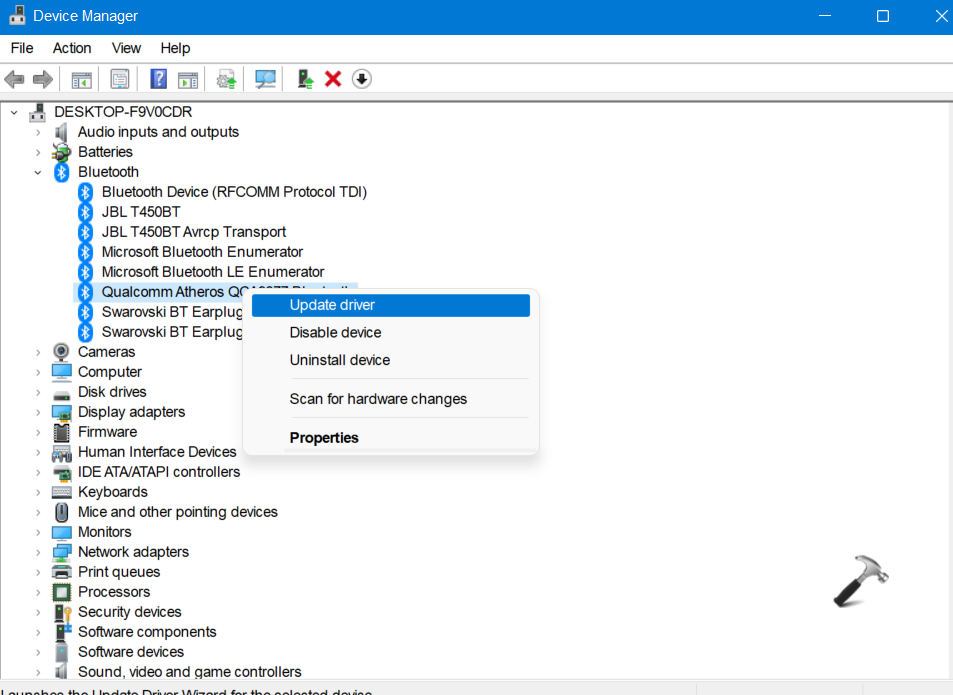
3. Next, select Search automatically for drivers.
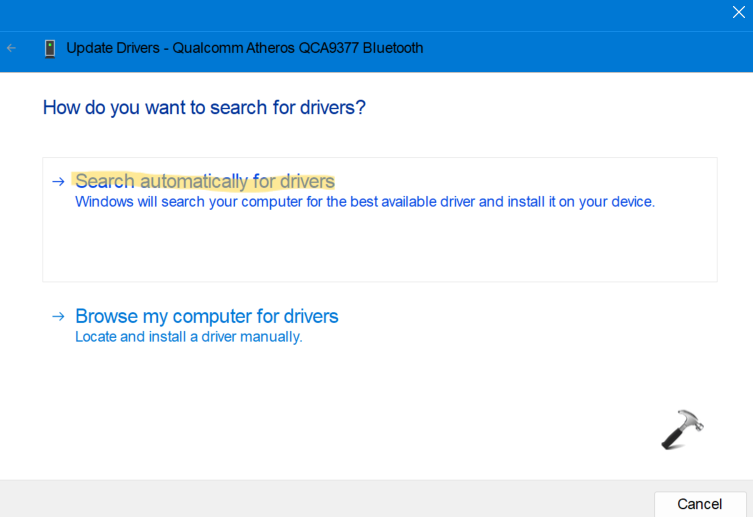
Now, the system will look for the driver automatically and install it on your system.
Fix 6 – By installing all Windows updates
1. Open Settings by pressing the Windows + I tabs together on your keyboard. After that, go to the System tab and then, choose Windows Update present on the left.
2. Next, click on Check for updates. If available, the system will download the updates.

3. Now, restart your system and check if the issue has been fixed.
So, this is how Windows users can fix Bluetooth not pairing on Windows 11/10 issue.
Read also: Bluetooth not working on Windows 11.
![KapilArya.com is a Windows troubleshooting & how to tutorials blog from Kapil Arya [Microsoft MVP (Windows IT Pro)]. KapilArya.com](https://images.kapilarya.com/Logo1.svg)











Leave a Reply