In Windows 10, you have default Mail app which works fine for most of the users. It helps you to manage multiple email accounts in handy way. However, sometimes you might not be able to use Mail app correctly. This article talks about one of the common issue faced by users with Mail app.
Actually, the common problem is that you might not able to add accounts to this app. Some users reference that they can’t add very first account to Mail app. While there are some others who say that can’t add secondary account to Mail app on their Windows 10. The reason is Add account link in Mail app is not working and when you click it, nothing happens. The link is actually integrated another wizard that lets you add new account and then synchronize the Mail app with it.
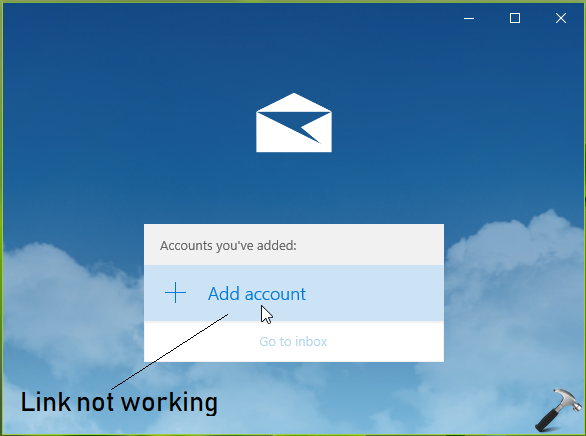
Well, whatever is the case, the bottom-line is that you’ve trouble adding account(s) in Mail app. So if you’re also the victim of this issue, first suggestion for you is to reset Mail app.
Next thing you can try to fix this problem perform reinstall or re-register the Mail app. Follow this guide for detailed steps:
How to re-register Mail app in Windows 10
In case if you still have the problem, you can try below mentioned steps to overcome this:
FIX: Can’t Add Account To Mail App In Windows 10
1. Right click on Start Button and select Command Prompt (Admin).
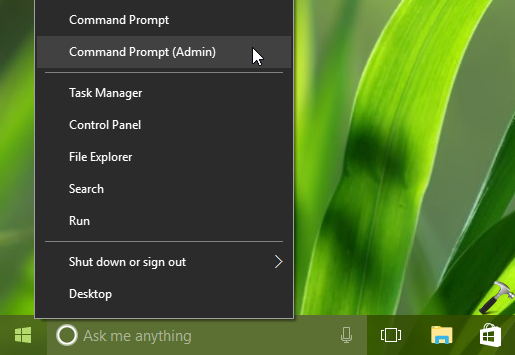
2. In the administrative Command Prompt window, type following command and press Enter key:
DISM.exe /Online /Add-Capability /CapabilityName:OneCoreUAP.OneSync~~~~0.0.1.0
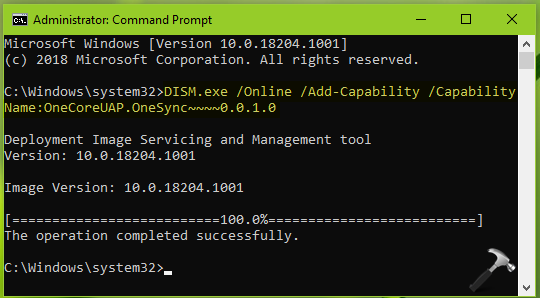
3. Let the command completed, which may take few seconds. Once done, you can close Command Prompt and reboot the machine.
After restarting your system, check Mail app and you should be able to add accounts now.
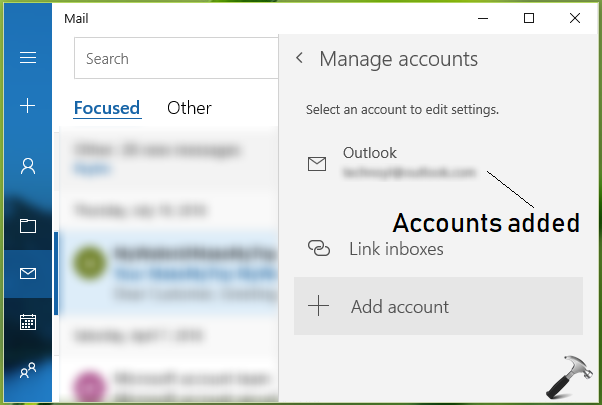
Let us know via you comments, if you still face the issue!
![KapilArya.com is a Windows troubleshooting & how to tutorials blog from Kapil Arya [Microsoft MVP (Windows IT Pro)]. KapilArya.com](https://images.kapilarya.com/Logo1.svg)









![[Latest Windows 11 Update] What’s new in KB5063060? [Latest Windows 11 Update] What’s new in KB5063060?](https://www.kapilarya.com/assets/Windows11-Update.png)

8 Comments
Add your comment
The “add account” link is broken as the “add account” window is broken & is a blank window. After trying the command you suggested than restarting my Windows 10 SmartTab I still face the issue. I typed in the command you suggested into the admin Command Prompt. After it completed it said “The operation completed successfully”. I restarted my Windows 10 SmartTab 2in1 device, launched the mail app, and still I face the issue of broken “add account” link and the “add account” window being blank
^^ Have you tried re-registering the app?
…to update, my “add account’ link in my mail app now works and I now get the window with accounts I can add. I did not try re-registering, I did not see your reply to me suggesting that until just now. What I ended up doing was I went to the Windows app store to uninstall & than was going to reinstall the mail app. However instead of an uninstall option I only saw the “install” option. So I was confused but decided to try it. After getting the “installed successfully” prompt I launched the mail app, clicked “add account” and now it works and I can choose accounts to add.
^^ Glad the issue is resolved, thanks for update!
I’m unable to add the same… it’s showing we coant connect to service you want right now. Check your internet connection and try again later.
internet is ok.
^^ Re-register the app and see if it helps.
THANK GOD, finally a developer-friendly solution, work as expected lolll
^^ Glad to help!