Few hours ago, Microsoft has rolled out Windows 8.1 update to end users. If you’re also looking for upgrading your existing Windows to Windows 8.1 then you can get all the information about it here. As the update has hit Windows Store, many users tried to update their system to Windows 8.1 but they have came across error 0xC1900101 – 0x40017. One such user asked me the solution to fix up this issue, he mailed me the details about this error as follow:
I have downloaded the Windows 8.1 update from the store but cannot get it to install. Each time I try, I get to the point where it is “getting my devices ready”, then the PC restarts to a blue screen with error message. It then tries to recover the installation, fails, then restores Windows 8. When the system boots up after this, I get a message saying:
“Couldn’t update to Windows 8.1
Sorry, we couldn’t complete the update to Windows 8.1. We’ve restored your previous version of Windows to this PC.
0xC1900101 – 0x40017″
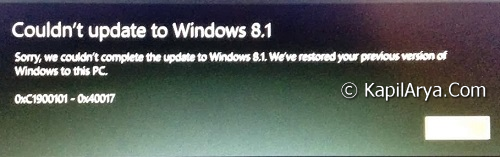
There is no explanation as to why the update could be completed. Please help me to fix this issue.
To fix up this issue, initially I suggested him to try some basic troubleshooting steps and luckily they worked out for him. There could be several ways to fix up this issue. No sure selective fix till now exists! I suggest you to take up following steps:
Suggestions To Fix Up Error 0xC1900101 – 0x40017 ; While Updating To Windows 8.1
Suggestion 1 : First of all, uninstall all the third-party apps which could directly affect the Windows like TuneUp Utilities, Antivirus suites etc. and then verify if the issue has been resolved.
Suggestion 2 : You may have to try out some hardware related troubleshooting actions to the machine and they might be helpful. For example, a user fixed the issue by removing picture card, while another by replacing PCI-E Card from the motherboard.
Suggestion 3 : Make sure you’ve have everything related to OS is updated to latest one like drivers, hardware component etc. Outdated components may also be the root cause.
Suggestion 4 : If your Windows files have some corruption, then also you may experience this error. Sometimes, even SFC /SCANNOW command (System File Checker) is completely unable to fix the system corruption. So the magical DISM commands will be really helpful in restoring the system health. Many users fixed the issue with third DISM command mentioned here:
Fix: Do “Inbox Corruption Repair” Using DISM In Windows 8
Suggestion 5 : You can also try to Refresh or Reset Windows 8 to checkout if that helps, if above mentioned suggestions didn’t work.
This problem is exploding on all the Windows related sites but not any selective fix to the issue is available till at the time of writing this article. Hope Microsoft guys soon came out with an easy and selective solution to fix up this issue, meanwhile you have to rely on the suggestions mentioned above!
See also: Fix: Error 0xC1900101 – 0x20017, We couldn’t install Windows 10
![KapilArya.com is a Windows troubleshooting & how to tutorials blog from Kapil Arya [Microsoft MVP (Windows IT Pro)]. KapilArya.com](https://images.kapilarya.com/Logo1.svg)


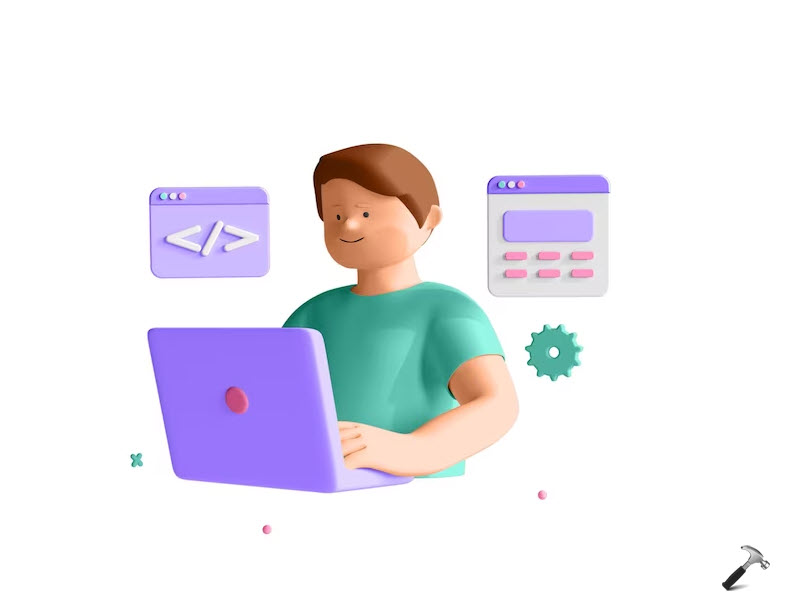










2 Comments
Add your comment
thanks yaar, will check and update. Do I need to download 8.1 again?. If not where it will be stored how to call it?. (I use the windows store app to update.)
^^ The downloaded ESD file is stored under C:\Windows\SoftwareDistribution\Download. You can convert that ESD to ISO and use it for upgrade :)