There are two ways to get Windows 10 running on your system; upgrade and clean install. Clean install has been my first preference, always as it gives you fine experience with installation. While upgrading seems task of pain to me. Well, recently one of my reader mailed me about an issue he faced while upgrading to Windows 10.
When he tried to upgrade to Windows 10 using the setup, following error occurred:
Page Contents
We couldn’t install Windows 10
We’ve set your PC back to the way it was right before you started installing Windows 10.
0xC1900101 – 0x20017
The installation failed in the SAFE_OS phase with an error during BOOT operation
—you may also receive this error code—
0xC1900101 – 0x30018
The installation failed in the FIRST_BOOT phase with an error during SYSPREP operation
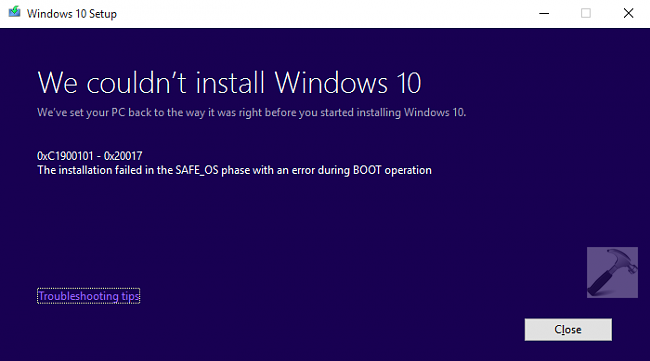
Such kind of issues can be easily resolved using the crash analysis. If you’re familiar with reading logs, you can find the crash logs for this error inside $Windows.~BT\sources\Panther and $Windows.~BT\sources\Rollback folders under system root drive. Please note that the log files are hidden by default.
Since various factors may dominate for this issue, I’m giving you some general suggestions you can try in this situation. One of these suggestion worked for my reader, who brought my focus on this problem. Also we have found that Microsoft is too aware of this issue and they’re still working on it. We’ll soon have a support KB article or Windows Update for it. So for now, you can try these workarounds:
FIX : Error 0xC1900101 – 0x20017, We Couldn’t Install Windows 10
The most probable cause for such errors is presence of incompatible anti-virus or any third party software/driver. Checkout these suggestions and see if something helps you:
SUGGESTION 1 :
Try temporarily disabling or uninstalling your antivirus software and turning off any 3rd party firewall software you have running and see if the upgrade will succeed.
SUGGESTION 2 :
If you are using a Wi-Fi connection, try switching to a wired connection using a network cable, and disable or uninstall your wireless network card.
SUGGESTION 3 :
Remove any connected USB devices (except the keyboard and mouse) when attempting the upgrade.
SUGGESTION 4 :
Run the System File Checker and analyze the results. This will fix if any of your system files are damaged which may contribute to error.
[How To] Use System File Checker To Repair Windows
SUGGESTION 5 :
Make sure you’ve installed all the latest Windows Updates available for you. Also ensure that your drivers are up-to-date. Would suggest you here to check your device manufacturer’s website, if there exists any BIOS updates for Windows 10. Uninstall any unnecessary hardware or software prior to upgrading to Windows 10.
We hope something from these suggestions will help you. If nothing helps, clean install should be straightforward step, you should take then.
Also check:
[FIX] Error “0xC1900101 – 0x40017” ; Couldn’t Update To Windows 8.1
![KapilArya.com is a Windows troubleshooting & how to tutorials blog from Kapil Arya [Microsoft MVP (Windows IT Pro)]. KapilArya.com](https://images.kapilarya.com/Logo1.svg)










![[Latest Windows 11 Update] What’s new in KB5063060? [Latest Windows 11 Update] What’s new in KB5063060?](https://www.kapilarya.com/assets/Windows11-Update.png)

15 Comments
Add your comment
Hi Kapil,
I tried to install windows update (Suggestion 5)but it was not successful, but no error code is showing,
Available update: th2_release Professional 10547.
Please help
Hi Kapil,
Please ignore my previous comment, here is the latest
I tried to install windows update (Suggestion 5)but it was not successful.
update: th2_release Professional 10547.
Error: 0x8007000d
Please help
^^ This seems an issue related to Windows Update. Refer the fixes mentioned here and see if they helps:
http://www.kapilarya.com/windows-updates-troubleshooting
Hi Kapil,
Thank you very much
Yes at last its done
I was able to update windows.
And now windows 10 installation also completed.
Below the steps I followed.
1. Updated windows
2. Disabled antivirus
3. Switched off WiFi
^^ That’s great news so far :) Hope you’ll like Windows 10!
Hi Kapil,
Now new problem.
I couldn’t activate windows
showing below error
Error code: 0x8007232B
DNS name does not exist
please help to solve this iisue
^^ Refer suggestions mentioned here: https://www.kapilarya.com/cannot-activate-windows-10-due-to-various-errors
Hi Kapil,
still I couldn’t activate below message is showing in activation window
Windows cant activate with this product key. Go to Setting for more information
^^ In the Settings app, you can see the error code you’re having with activation. See the suggestions for that error code and do accordingly.
I am having the same problem. I got stuck at the keyboard selection screen. Worried about doing a clean install because if it doesn’t work then i will lose all my stuff. Do you know when the KB article from Microsoft will be published?
^^ You may take backup of important files on external USB and go ahead with clean install.
Good Morning Kapil,
I have windows 7 ultimate 32 Bites and trying for upgrade windows 10 getting error C1900101-20017. I am also getting message the your windows is not geniune asking for Product Key. Can I get free Product Key & free software to be downloaded.
^^ You should buy a new license and then activate your copy. If you like, you may directly buy Windows 10 from any official Microsoft Store.
This is ridiculous….wonder why I even use PC anymore, good lord.
And that was written in 2015. It’s now almost 2022 and this is still an issue which is almost impossible to resolve on windows 10. Microsoft as usual couldn’t care less about users’ problems.